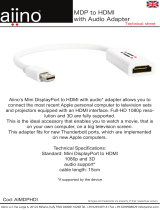English
English−3
Safety Precautions, Maintenance &
Recommended Use
Safety Precautions and Maintenance
FOR OPTIMUM PERFORMANCE, PLEASE NOTE THE
FOLLOWING WHEN SETTING UP AND USING THE
MULTI-FUNCTION MONITOR:
• DO NOT OPEN THE MONITOR. There are no user
serviceable parts inside and opening or removing covers
may expose you to dangerous shock hazards or other
risks. Refer all servicing to qualified service personnel.
• Do not bend, crimp or otherwise damage the power cord.
• Do not place any heavy objects on the power cord.
Damage to the cord may cause shock or fire.
• Fasten the power cord to the monitor by attaching
the screw and clamp to prevent loose connection.
(Recommended Fasten Force: 139 - 189 N•cm).
• Please make sure that enough power is supplied to
the monitor. Please refer to the “Power Supply” in the
specifications.
• The power supply cord you use must have been
approved by and comply with the safety standards of
your country. (e.g. Type H05VV-F 3G 1 mm
2
should be
used in Europe).
• In the UK use a BS-approved power cord with a molded
plug having a black (5 A) fuse installed for use with this
monitor.
• The power cord connector is the primary means of
detaching the system from the power supply. The monitor
should be installed close to a power outlet that is easily
accessible.
• Do not spill any liquids into the cabinet or use your
monitor near water.
• Do not insert objects of any kind into the cabinet slots,
as they may touch dangerous voltage points, which can
be harmful or fatal, or may cause electric shock, fire or
equipment failure.
• Do not place this product on a sloping or unstable cart,
stand or table, as the monitor may fall, causing serious
damage to the monitor.
• Do not mount this product face up, face down, or upside
down for an extended period of time as it may cause
permanent damage to the screen.
• Do not use the monitor outdoors.
• If glass is broken, handle with care.
• This monitor is equipped with temperature control
fans. For reliable performance and long life use of this
product, it is required that the vents on the monitor are
not covered.
• If the monitor or glass is broken, do not come in contact
with the liquid crystal and handle with care.
• Allow adequate ventilation around the monitor, so that
heat can properly dissipate.
• Do not block ventilated openings or place the monitor
near a radiator or other heat source.
• Do not put anything on top of the monitor.
• Handle with care when transporting. Save packaging for
transporting.
• When running the cooling fan continuously, we
recommend wiping clean the ventilation holes a
minimum of once a month.
• To ensure the monitor’s reliability, please clean the
ventilation holes at the rear side of the cabinet at least
once a year to remove dirt and dust.
• When using a LAN cable, do not connect to a peripheral
device with wiring that might have excessive voltage.
• Do not use the monitor in high temperature, humid,
dusty, or oily areas.
• Do not use the monitor under rapid changes in
temperature and humidity, and avoid cold air directly
from an air-conditioning vent. These conditions may
shorten the life of the monitor or cause condensation.
If water condensation has occurred, unplug the monitor
and do not use the monitor until the condensation has
evaporated.
Connecting to a TV*
1
• Cable distribution system should be grounded (earthed)
in accordance with ANSI/NFPA 70, the National
Electrical Code (NEC), in particular Section 820.93,
Grounding of Outer Conductive Shield of a Coaxial
Cable.
• The screen of the coaxial cable is intended to be
connected to earth in the building installation.
Under the following conditions immediately disconnect your
monitor from the wall outlet and refer servicing to qualified
service personnel:
• If the power supply cord or plug is damaged.
• If liquid has spilled or objects have fallen into the monitor.
• If the monitor has been exposed to rain or water.
• If the monitor has been dropped or the cabinet has been
damaged.
• If you notice any structural damage such as cracks or
unnatural wobbling.
• If the monitor does not operate normally by following
operating instructions.
*
1
: The product you purchased may not have this feature.
Recommended Use
Ergonomics
To realize the maximum ergonomic benefits, we recommend
the following:
• For optimum performance of the monitor, allow
20 minutes for warming up. Avoid reproduction of still
patterns on the monitor for long periods of time to avoid
image persistence (after image effects).
• Rest your eyes periodically by focusing on an object at
least 5 feet away. Blink often.
• Position the monitor at a 90° angle to windows and other
light sources to minimize glare and reflections.