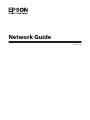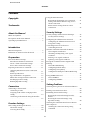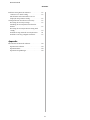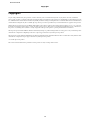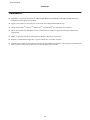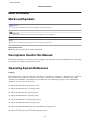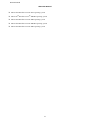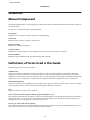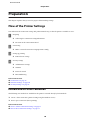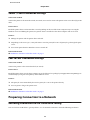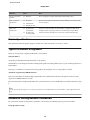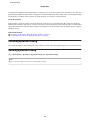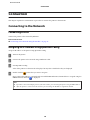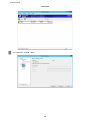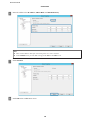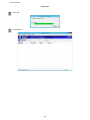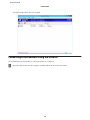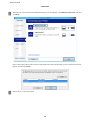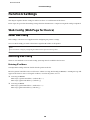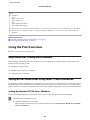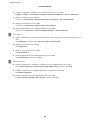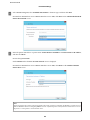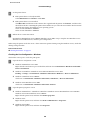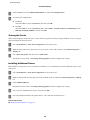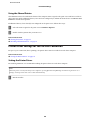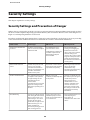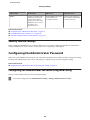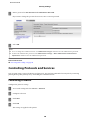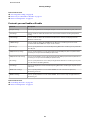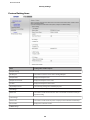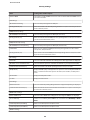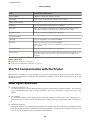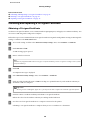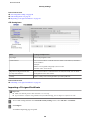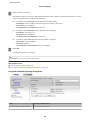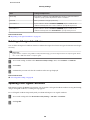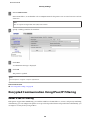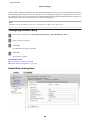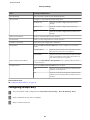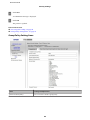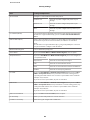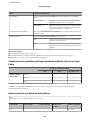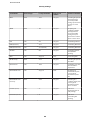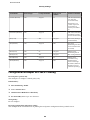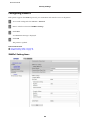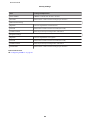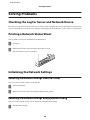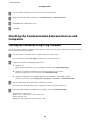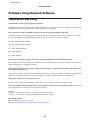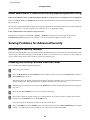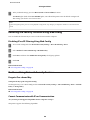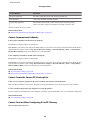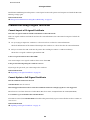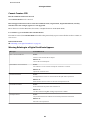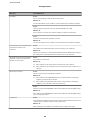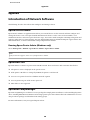Network Guide
NPD5771-01 EN

Contents
Copyrights
Trademarks
About this Manual
Marks and Symbols......................... 6
Descriptions Used in this Manual.............. 6
Operating System References.................. 6
Introduction
Manual Component........................ 8
Definitions of Terms Used in this Guide......... 8
Preparation
Flow of the Printer Settings.................. 10
Introduction of Printer Connection.......... 10
Server / Client Connection Settings.......... 11
Peer to Peer Connection Settings............ 11
Preparing Connection to a Network............ 11
Gathering Information on the Connection
Setting............................... 11
Printer Specifications.................... 12
Type of IP Address Assignment............. 12
Method for Setting Network Connection. . . . . . 12
Installing EpsonNet Config................ 13
Running EpsonNet Config................ 13
Connection
Connecting to the Network.................. 14
Connecting to LAN...................... 14
Assigning an IP Address Using EpsonNet
Config............................... 14
Connecting to the Network Using the Installer
.................................... 18
Function Settings
Web Config (Web Page for Device)............ 20
About Web Config...................... 20
Accessing Web Config.................... 20
Using the Print Functions................... 21
Requirement for Printing over a Network...... 21
Setting of the Printer Driver Using Server /
Client Connection....................... 21
Printer Driver Settings for Peer to Peer
Connection............................ 26
Security Settings
Security Settings and Prevention of Danger. . . . . . 28
Security Feature Settings.................. 29
Configuring the Administrator Password........ 29
Configuring the Administrator Password
Using Web Config...................... 29
Controlling Protocols and Services............. 30
Controlling Protocols.................... 30
SSL/TLS Communication with the Printer....... 34
About Digital Certification................ 34
Obtaining and Importing a CA-signed
Certificate............................. 35
Deleting a CA-signed Certificate............ 38
Updating a Self-signed Certificate........... 38
Encrypted Communication Using IPsec/IP
Filtering................................ 39
About IPsec/IP Filtering.................. 39
Configuring Default Policy................ 40
Configuring Group Policy................. 41
Configuration Examples of IPsec/IP Filtering
.................................... 46
Using SNMPv3 Protocol.................... 47
About SNMPv3......................... 47
Configuring SNMPv3.................... 48
Solving Problems
Checking the Log for Server and Network Device
...................................... 50
Printing a Network Status Sheet............... 50
Initializing the Network Settings.............. 50
Restoring the Network Settings from the
Printer............................... 50
Restoring the Network Settings using
EpsonNet Config....................... 50
Checking the Communication between Devices
and Computers........................... 51
Checking the Connection Using a Ping
Command. . . . . . . . . . . . . . . . . . . . . . . . .... 51
Network Guide
Contents
2

Problems Using Network Software............. 52
Cannot Access Web Config................ 52
Model name and/or IP address are not
displayed on EpsonNet Config.............. 53
Solving Problems for Advanced Security........ 53
Restoring the Security Settings.............. 53
Disabling the Security Function from the
Printer............................... 53
Restoring the Security Function Using Web
Config............................... 54
Problems Using Network Security Features. . . . 54
Problems on Using a Digital Certificate....... 56
Appendix
Introduction of Network Software............. 60
Epson Device Admin.................... 60
EpsonNet Print......................... 60
EpsonNet SetupManager.................. 60
Network Guide
Contents
3

Copyrights
No part of this publication may be reproduced, stored in a retrieval system, or transmitted in any form or by any means, electronic, mechanical,
photocopying, recording, or otherwise, without the prior written permission of Seiko Epson Corporation. No patent liability is assumed with respect to the
use of the information contained herein. Neither is any liability assumed for damages resulting from the use of the information herein. The information
contained herein is designed only for use with this Epson product. Epson is not responsible for any use of this information as applied to other products.
Neither Seiko Epson Corporation nor its affiliates shall be liable to the purchaser of this product or third parties for damages, losses, costs, or expenses
incurred by the purchaser or third parties as a result of accident, misuse, or abuse of this product or unauthorized modifications, repairs, or alterations to
this product, or (excluding the U.S.) failure to strictly comply with Seiko Epson Corporation’s operating and maintenance instructions.
Seiko Epson Corporation and its affiliates shall not be liable for any damages or problems arising from the use of any options or any consumable products
other than those designated as Original Epson Products or Epson Approved Products by Seiko Epson Corporation.
Seiko Epson Corporation shall not be held liable for any damage resulting from electromagnetic interference that occurs from the use of any interface cables
other than those designated as Epson Approved Products by Seiko Epson Corporation.
© 2017 Seiko Epson Corporation
The contents of this manual and the specifications of this product are subject to change without notice.
Network Guide
Copyrights
4

Trademarks
❏ EPSON
®
is a registered trademark, and EPSON EXCEED YOUR VISION or EXCEED YOUR VISION is a
trademark of Seiko Epson Corporation.
❏ Epson Scan 2 software is based in part on the work of the Independent JPEG Group.
❏ Google Cloud Print
™
, Chrome
™
, Chrome OS
™
, and Android
™
are trademarks of Google Inc.
❏ Microsoft
®
, Windows
®
, Windows Server
®
, and Windows Vista
®
are registered trademarks of Microsoft
Corporation.
❏ IBM is a registered trademark of International Business Machines Corporation.
❏ Bonjour is a trademark of Apple Inc., registered in the U.S. and other countries.
❏ General Notice: Other product names used herein are for identification purposes only and may be trademarks of
their respective owners. Epson disclaims any and all rights in those marks.
Network Guide
Trademarks
5

About this Manual
Marks and Symbols
!
Caution:
Instructions that must be followed carefully to avoid bodily injury.
c
Important:
Instructions that must be observed to avoid damage to your equipment.
Note:
Instructions containing useful tips and restrictions on printer operation.
Related Information
& Clicking this icon takes you to related information.
Descriptions Used in this Manual
Illustrations of the printer used in this manual are examples only. Although there may be slight differences depending
on the model, the method of operation is the same.
Operating System References
Windows
In this manual, terms such as "Windows 10", "Windows 8.1", "Windows 8", "Windows 7", "Windows Vista", "Windows
XP", "Windows Server 2012 R2", "Windows Server 2012", "Windows Server 2008 R2", "Windows Server 2008",
"Windows Server 2003 R2", and "Windows Server 2003" refer to the following operating systems. Additionally,
"Windows" is used to refer to all versions.
❏ Microsoft
®
Windows
®
10 operating system
❏ Microsoft
®
Windows
®
8.1 operating system
❏ Microsoft
®
Windows
®
8 operating system
❏ Microsoft
®
Windows
®
7 operating system
❏ Microsoft
®
Windows Vista
®
operating system
❏ Microsoft
®
Windows
®
XP operating system
❏ Microsoft
®
Windows
®
XP Professional x64 Edition operating system
❏ Microsoft
®
Windows Server
®
2012 R2 operating system
Network Guide
About this Manual
6

❏ Microsoft
®
Windows Server
®
2012 operating system
❏ Microsoft
®
Windows Server
®
2008 R2 operating system
❏ Microsoft
®
Windows Server
®
2008 operating system
❏ Microsoft
®
Windows Server
®
2003 R2 operating system
❏ Microsoft
®
Windows Server
®
2003 operating system
Network Guide
About this Manual
7

Introduction
Manual Component
This manual explains how to connect the printer to the network and it contains information on how to make settings to
use the functions.
See the User's Guide for function usage information.
Preparation
Explains how to set devices, and the software used for managing.
Connection
Explains how to connect a printer to the network.
Function Settings
Explains the settings for printing.
Security Settings
Explains the security settings, such as administrator password settings and protocol control.
Solving Problems
Explains settings initialization and troubleshooting of the network.
Definitions of Terms Used in this Guide
The following terms are used in this guide.
Administrator
The person in charge of installing and setting the device or the network at an office or organization. For small
organizations, this person may be in charge of both device and network administration. For large organizations,
administrators have authority over the network or devices on the group unit of a department or division, and network
administrators are in charge of the communication settings for beyond the organization, such as the Internet.
Network administrator
The person in charge of controlling network communication. The person who set up the router, proxy server, DNS
server and mail server to control communication through the Internet or network.
User
The person who uses devices such as printers.
Server / client connection (printer sharing using the Windows server)
The connection that indicates the printer is connected to the Windows server through the network or by USB cable,
and the print queue set on the server can be shared. Communication between the printer and the computer goes
through the server, and the printer is controlled on the server.
Peer to peer connection (direct printing)
The connection that indicates the printer and the computer are connected to the network through the hub or access
point, and the print job can be executed directly from the computer.
Network Guide
Introduction
8

Web Config (device's web page)
The web server that is built into the device. It is called Web Config. You can check and change the device's status on it
using the browser.
Print queue
For Windows, the icon for each port displayed on Device and Printer such as a printer. Two or more icons are created
even for a single device if the device is connected to the network by two or more ports, such as standard TCP/IP.
Tool
A generic term for software to setup or manage a device, such as Epson Device Admin, EpsonNet Config, EpsonNet
SetupManager, etc.
ASCII (American Standard Code for Information Interchange)
One of the standard character codes. 128 characters are defined, including such characters as the alphabet (a-z, A- Z),
Arabic numbers (0-9), symbols, blank characters, and control characters. When "ASCII" is described in this guide, it
indicates the 0x20 - 0x7E (hex number) listed below, and does not involve control characters.
SP* ! " # $ % & ’ ( ) * + , - . /
0123456789 : ;<=>?
@ABCD E FGH I J K LMNO
PQRSTUVWXYZ [ ¥ ] ^_
‘abcdefghijklmno
pq r s t uvwxy z { | } ~
* Space character.
Unicode (UTF-8)
An international standard code, covering the major global languages. When "UTF-8" is described in this guide, it
indicates coding characters in UTF-8 format.
Network Guide
Introduction
9

Preparation
This chapter explains what you need to prepare before making settings.
Flow of the Printer Settings
You make network connection settings and perform initial setup so that the printer is available to users.
A
Preparing
❏ Collecting the connection setting information
❏ Decision on the connection method
B
Connecting
❏ Make a network connection using EpsonNet Config
C
Setting up printing
❏ Printer driver settings
D
Security settings
❏ Administrator settings
❏ SSL/TLS
❏ Protocol control
❏ IPsec/IP firtering
Related Information
& “Connection” on page 14
& “Function Settings” on page 20
& “Security Settings” on page 28
Introduction of Printer Connection
The following two methods are available for the printer's network directly by both methods.
❏ Server / client connection (printer sharing using the Windows server)
❏ Peer to peer connection (direct printing)
Related Information
& “Server / Client Connection Settings” on page 11
& “Peer to Peer Connection Settings” on page 11
Network Guide
Preparation
10

Server / Client Connection Settings
Connection method:
Connect the printer to the network via hub (L2 switch). You can also connect the printer to the server directly by USB
cable.
Printer driver:
Install the printer driver on the Windows server depending on the OS of the client computers. By accessing the
Windows server and linking the printer, the printer driver is installed on the client computer and can be used.
Features:
❏ Manage the printer and the printer driver in batch.
❏ Depending on the server spec, it may take time to start the print job because all print jobs go through the print
server.
❏ You cannot print when the Windows server is turned off.
Related Information
& “Definitions of Terms Used in this Guide” on page 8
Peer to Peer Connection Settings
Connection method:
Connect the printer to the network via hub (L2 switch).
Printer driver:
Install the printer driver on each client computer. It can be delivered as a package by using EpsonNet SetupManager or
automatically by using the Group Policy of the Windows server.
Features:
❏ The print job starts immediately because the print job is sent to the printer directly.
❏ You can print as long as the printer runs.
Related Information
& “Definitions of Terms Used in this Guide” on page 8
Preparing Connection to a Network
Gathering Information on the Connection Setting
You need to have an IP address, gateway address, etc. for network connection. Check the following in advance.
Network Guide
Preparation
11

Divisions Items Note
Device connection
method
❏ Ethernet Use a category 5e or higher STP (Shielded Twisted Pair) cable.
LAN connection
information
❏ IP address
❏ Subnet mask
❏ Default gateway
If you automatically set the IP address using the DHCP function of the router,
it is not required.
DNS server
information
❏ IP address for
primary DNS
❏ IP address for
secondary DNS
If you use a static IP address as the IP address, configure the DNS server.
Configure when assigning IP addresses automatically using the DHCP
function and when the DNS server cannot be assigned automatically.
Printer Specifications
The specification that the printer supports standard or connection mode, see the User's Guide.
Type of IP Address Assignment
There are two types for assigning an IP address to the printer.
Static IP address:
Assign the predetermined unique IP address to the printer.
The IP address is not changed even when turning on the printer or turning off the router, so you can manage the device
by IP address.
This type is suitable for a network where many printers are managed, such as a large office or school.
Automatic assignment by DHCP function:
The correct IP address is automatically assigned when the communication between the printer and router that
supports the DHCP function succeeds.
If it is inconvenient to change the IP address for a particular device, reserve the IP address in advance and then assign
it.
Note:
For the port for the print queue, select the protocol that can automatically detect the IP address, such as EpsonNet Print
Port.
Method for Setting Network Connection
For connection settings for the printer’s IP address, subnet mask, and default gateway, proceed as follows.
Using EpsonNet Config:
Network Guide
Preparation
12

Use EpsonNet Config from the administrator’s computer. You can set many printers, but they need to be connected
physically by the Ethernet cable before setting. If you can build an Ethernet for the setting, and you set network settings
for the printer, and then connect printer to regular network, you can keep security risk low.
Using the Installer:
If the installer is used, the printer's network and client computer are set automatically. The setting is available by
following the installer's instructions, even if you do not have deep knowledge of the network. This is recommended
when setting the printer and a few client computers by using the server/client connection (sharing the printer using the
Windows server).
Related Information
& “Assigning an IP Address Using EpsonNet Config” on page 14
& “Connecting to the Network Using the Installer” on page 18
Installing EpsonNet Config
Download EpsonNet Config from Epson support website, and then install it by following the on-screen instructions.
Running EpsonNet Config
Select All Programs > EpsonNet > EpsonNet Config SE > EpsonNet Config.
Note:
If the firewall alert appears, allow access for EpsonNet Config.
Network Guide
Preparation
13

Connection
This chapter explains the environment or procedure to connect the printer to the network.
Connecting to the Network
Connecting to LAN
Connect the printer to the network by Ethernet.
Related Information
& “Connecting to the Network Using the Installer” on page 18
Assigning an IP Address Using EpsonNet Config
Assign an IP address to the printer using EpsonNet Config.
A
Turn on the printer.
B
Connect the printer to the network using an Ethernet cable.
C
Start EpsonNet Config.
A list of the printers on the network is displayed. It may take a while before they are displayed.
D
Double-click the printer that you want to assign to.
If you connect the printer to a network with an available DHCP function, the IP address is assigned using the
DHCP function, and then
is displayed.
Note:
❏ If you have connected multiple printers of the same model, you can identify the printer using the MAC address.
❏ After the printer is connected to the network, you can change the IP address assignment method.
Network Guide
Connection
14

E
Select Network > TCP/IP > Basic.
Network Guide
Connection
15

F
Enter the addresses for IP Address, Subnet Mask, and Default Gateway.
Note:
❏ Enter a static address when you connect the printer to a secure network.
❏ In the TCP/IP menu, you can make settings for the DNS on the DNS screen.
G
Click Transmit.
H
Click OK on the confirmation screen.
Network Guide
Connection
16

I
Click OK.
J
Click Refresh.
Network Guide
Connection
17

Check that an IP address has been assigned.
Connecting to the Network Using the Installer
We recommend using the installer to connect the printer to a computer.
A
Insert the software disc into the computer, and then follow the on-screen instructions.
Network Guide
Connection
18

B
Follow the on-screen instructions until the following screen is displayed, select Ethernet Connection, and then
click Next.
If you connect the printer to the network using an Ethernet cable, the following screen is displayed. Select the
printer, and then click Next.
C
Follow the on-screen instructions.
Network Guide
Connection
19

Function Settings
This chapter explains the first settings to make in order to use each function of the device.
In this topic, the procedure for making settings from the administrator’s computer using Web Config is explained.
Web Config (Web Page for Device)
About Web Config
Web Config is a browser-based application for configuring the printer's settings.
To access Web Config, you need to have first assigned an IP address to the printer.
Note:
You can lock the settings by configuring the administrator password to the printer.
Accessing Web Config
There are two methods to access Web Config. JavaScript must be enabled in the browser.
Entering IP address
Start EpsonNet Config, and then double-click the printer in the list.
Enter the printer's IP address into a web browser. When accessing Web Config via HTTPS, a warning message will
appear in the browser since a self-signed certificate, stored in the printer, is used.
❏ Accessing via HTTPS
IPv4: https://<printer IP address> (without the < >)
IPv6: https://[printer IP address]/ (with the [ ])
❏ Accessing via HTTP
IPv4: http://<printer IP address> (without the < >)
IPv6: http://[printer IP address]/ (with the [ ])
Network Guide
Function Settings
20
Page is loading ...
Page is loading ...
Page is loading ...
Page is loading ...
Page is loading ...
Page is loading ...
Page is loading ...
Page is loading ...
Page is loading ...
Page is loading ...
Page is loading ...
Page is loading ...
Page is loading ...
Page is loading ...
Page is loading ...
Page is loading ...
Page is loading ...
Page is loading ...
Page is loading ...
Page is loading ...
Page is loading ...
Page is loading ...
Page is loading ...
Page is loading ...
Page is loading ...
Page is loading ...
Page is loading ...
Page is loading ...
Page is loading ...
Page is loading ...
Page is loading ...
Page is loading ...
Page is loading ...
Page is loading ...
Page is loading ...
Page is loading ...
Page is loading ...
Page is loading ...
Page is loading ...
Page is loading ...
-
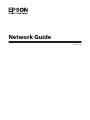 1
1
-
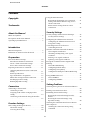 2
2
-
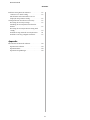 3
3
-
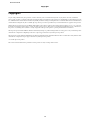 4
4
-
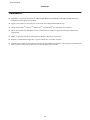 5
5
-
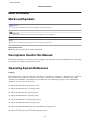 6
6
-
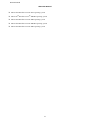 7
7
-
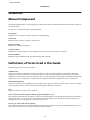 8
8
-
 9
9
-
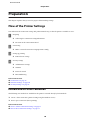 10
10
-
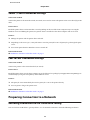 11
11
-
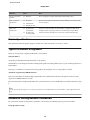 12
12
-
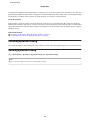 13
13
-
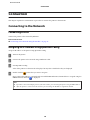 14
14
-
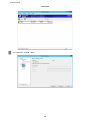 15
15
-
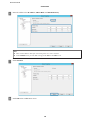 16
16
-
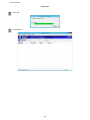 17
17
-
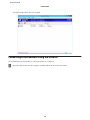 18
18
-
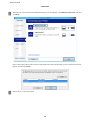 19
19
-
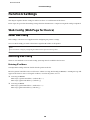 20
20
-
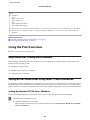 21
21
-
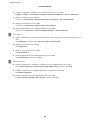 22
22
-
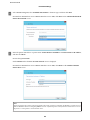 23
23
-
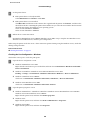 24
24
-
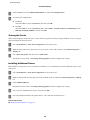 25
25
-
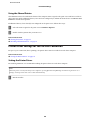 26
26
-
 27
27
-
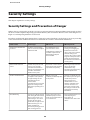 28
28
-
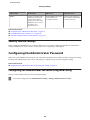 29
29
-
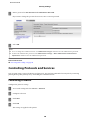 30
30
-
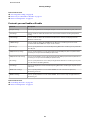 31
31
-
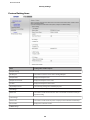 32
32
-
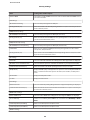 33
33
-
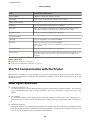 34
34
-
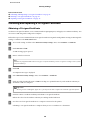 35
35
-
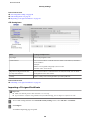 36
36
-
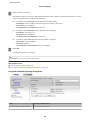 37
37
-
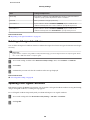 38
38
-
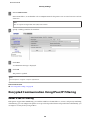 39
39
-
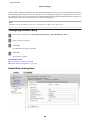 40
40
-
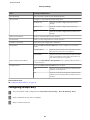 41
41
-
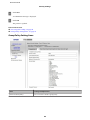 42
42
-
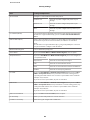 43
43
-
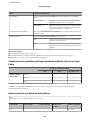 44
44
-
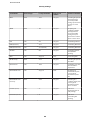 45
45
-
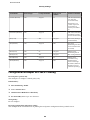 46
46
-
 47
47
-
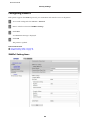 48
48
-
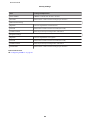 49
49
-
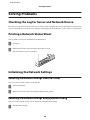 50
50
-
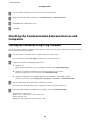 51
51
-
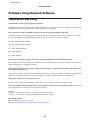 52
52
-
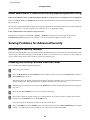 53
53
-
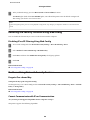 54
54
-
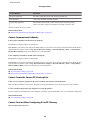 55
55
-
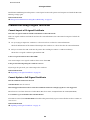 56
56
-
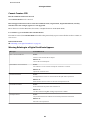 57
57
-
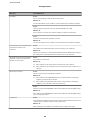 58
58
-
 59
59
-
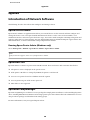 60
60
Ask a question and I''ll find the answer in the document
Finding information in a document is now easier with AI
Related papers
-
Epson SureColor T5270 User guide
-
Epson F2000 Network Guide
-
Epson WorkForce Enterprise WF-C20600 Operating instructions
-
Epson SureColor T5170 Operating instructions
-
Epson WorkForce Pro WF-M5299 Operating instructions
-
Epson WorkForce Enterprise WF-C17590 Operating instructions
-
Epson AL-M200 Owner's manual
-
Epson B-500DN User guide
-
Epson ET-16500 Operating instructions
-
Epson WorkForce Pro WF-6590 Operating instructions
Other documents
-
Garmin 3880 User manual
-
Konica Minolta bizhub 751 User manual
-
Oce VarioLink 3622c User manual
-
HP Deskjet 995c Printer series User guide
-
Canon 3 Flnnware Update Once Remote UI User guide
-
Olivetti d-Color MF220-MF280-MF360 Owner's manual
-
Konica Minolta bizhub C360 Series User manual
-
SEH M04460 Datasheet
-
SEH M04175 Datasheet
-
NXP Layerscape 2084A and 2044A Multicore Processors Reference guide