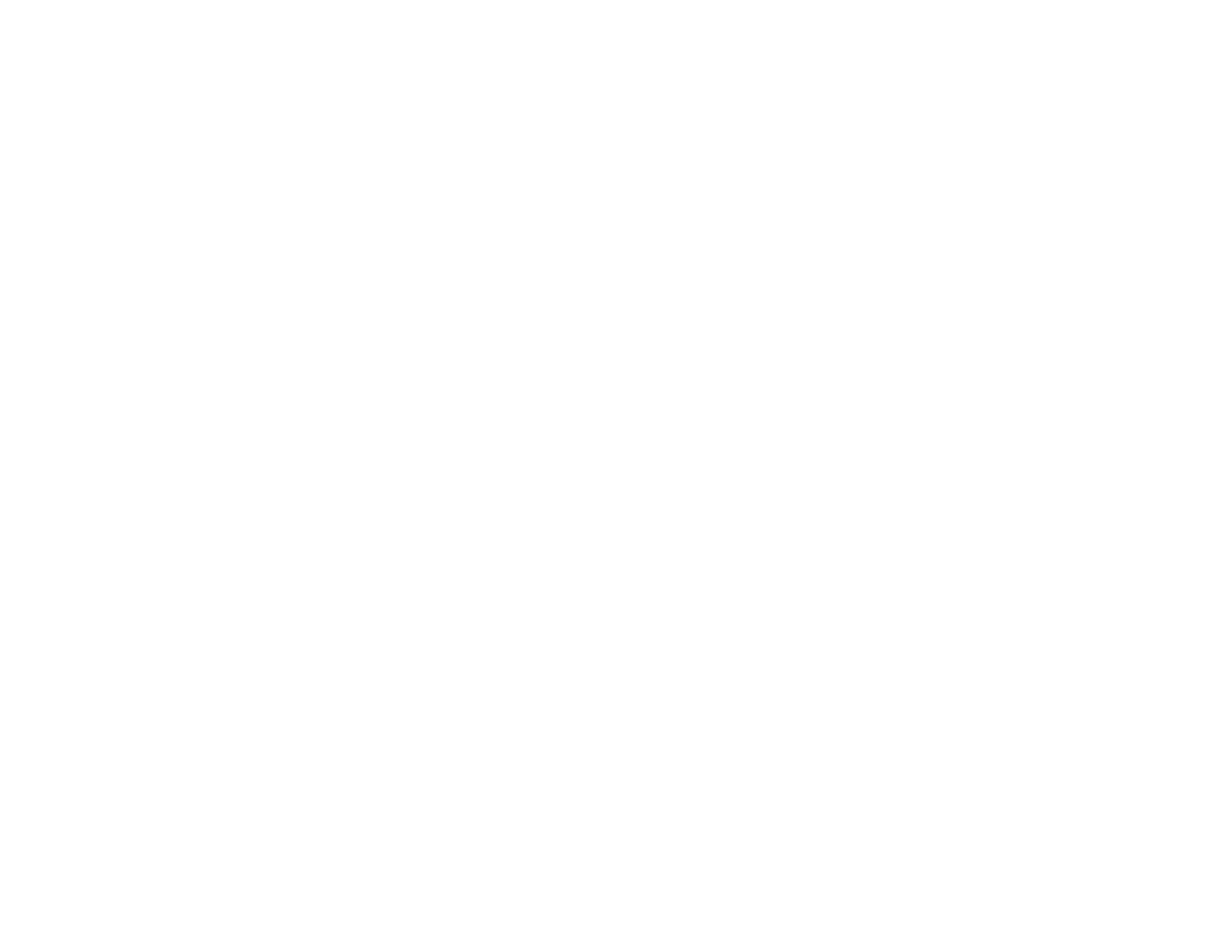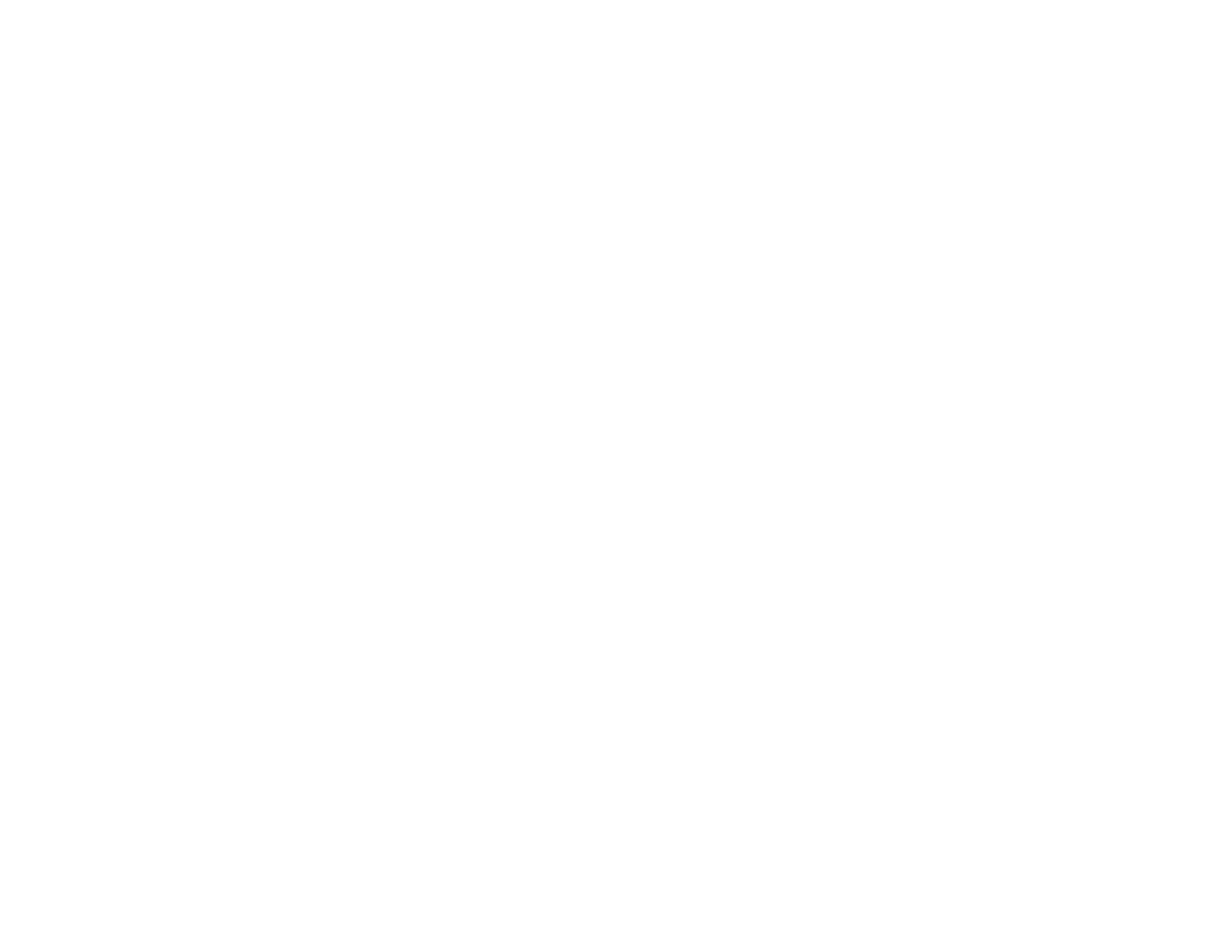
4
CSR Import Settings ................................................................................................................. 35
Deleting a CA-signed Certificate............................................................................................... 36
Updating a Self-signed Certificate............................................................................................. 36
Using an LDAP Server................................................................................................................... 37
Configuring the LDAP Server and Selecting Search Settings ................................................... 38
LDAP Server Settings ............................................................................................................... 39
LDAP Search Settings .............................................................................................................. 41
Checking the LDAP Server Connection .................................................................................... 41
LDAP Connection Report Messages ........................................................................................ 42
Configuring Protocols in Web Config............................................................................................. 42
Protocol Settings....................................................................................................................... 43
Using an Email Server ................................................................................................................... 46
Configuring an Email Server ..................................................................................................... 47
Email Server Settings ............................................................................................................... 47
Checking the Email Server Connection .................................................................................... 48
Email Server Connection Report Messages ............................................................................. 49
Configuring Email Notification................................................................................................... 51
Using EpsonNet Config Network Configuration Software..................................................................... 52
Installing EpsonNet Config ................................................................................................................. 52
Configuring a Product IP Address Using EpsonNet Config ................................................................ 52
Using Epson Device Admin Configuration Software ............................................................................. 54
Solving Problems ...................................................................................................................................... 55
Solving Network Software Usage Problems....................................................................................... 55
Cannot Access Web Config........................................................................................................... 55
The "Out of Date" Message Appears............................................................................................. 56
"The name of the security certificate does not match" Message Appears ..................................... 56
Model Name or IP Address Not Displayed in EpsonNet Config..................................................... 56
Solving Network Security Problems ................................................................................................... 56
Pre-Shared Key was Forgotten ..................................................................................................... 57
Cannot Communicate with the Product Using IPsec Communication ........................................... 57
Communication was Working, but Stopped................................................................................... 58
Cannot Create the Secure IPP Printing Port.................................................................................. 58
Cannot Connect After Configuring IPsec/IP Filtering..................................................................... 58