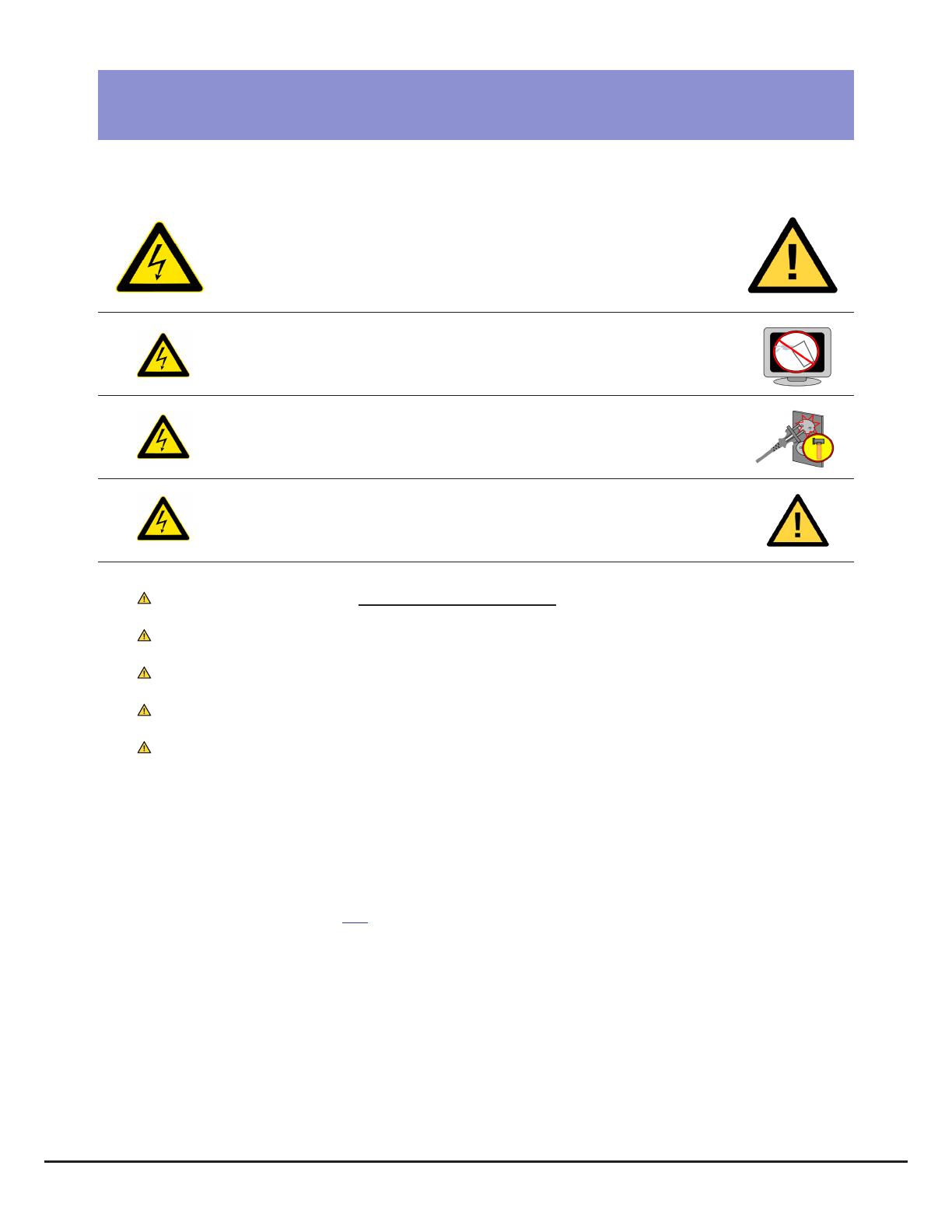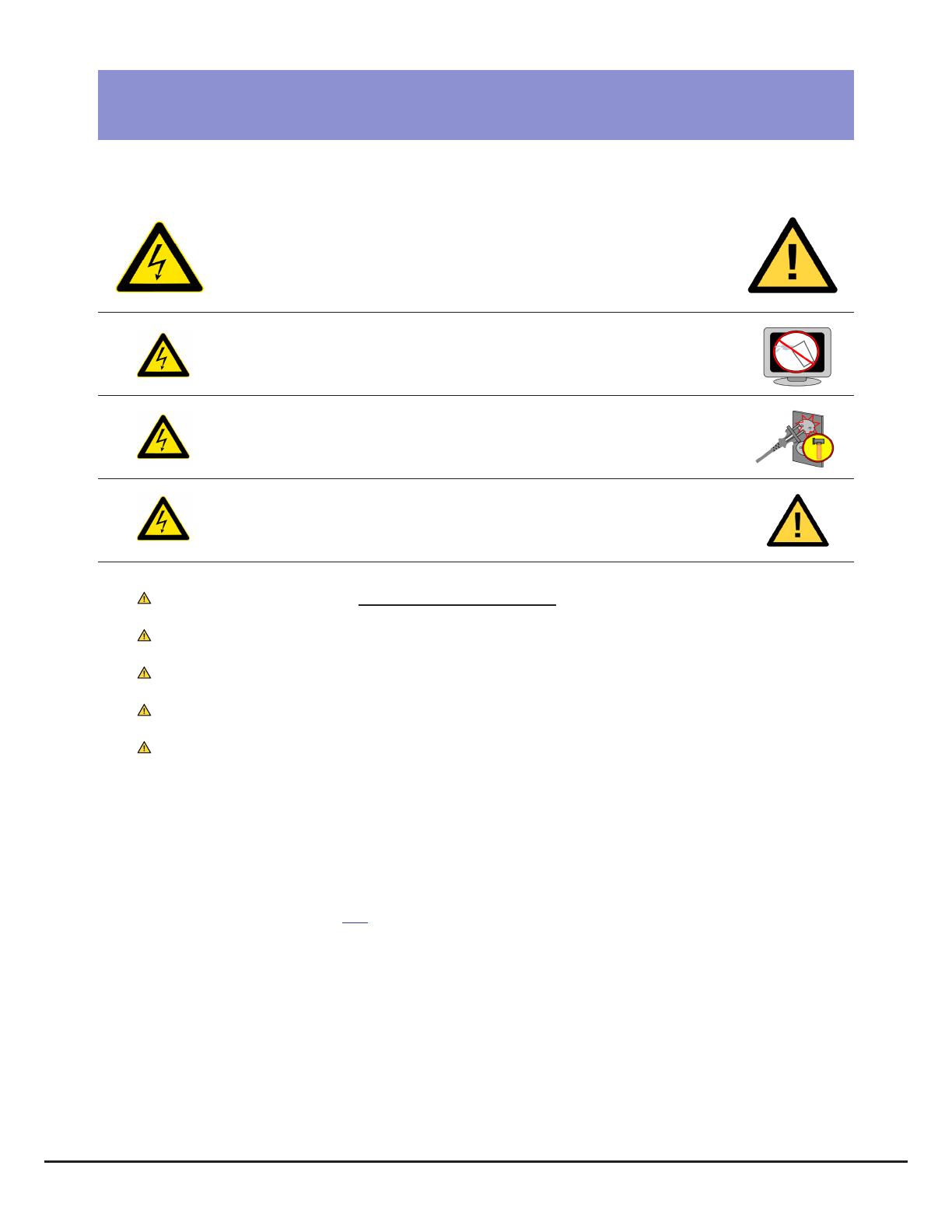
February, 2016(Version 2)
PERSONAL VIEWING SCREEN OWNER’S GUIDE
4
Important Safety Instructions
FCC Statement
Before you begin, read all warnings.
CAUTION!
RISK OF ELECTRICAL SHOCK
Do not attempt to disassemble, open or otherwise service the
product. There are no user-serviceable parts inside.
Do not expose unit to liquid, rain, excessive moisture
or areas of high humidity.
Do not use bent, damaged or modied power cords.
Discontinue use and contact your technician.
Do not spray cleaner directly onto monitor. Clean only with a
dry, soft cloth.
Only use the power adapter supplied with this product! Use of non-approved power
adapters may result in personal injury or damage to the product.
This product should be installed using a manufacturer-approved mounting method ONLY.
Use of unapproved mounting brackets may damage the product and void the warranty.
Route all cables safely per mounting situation. Ensure that the cables are routed in a manner
as to avoid being damaged by personnel or equipment.
Ensure the product has adequate ventilation so as not to overheat the product. Do not place
anything on the product that may impede proper air circulation and thus damage the product.
Avoid extreme temperatures. Locate the equipment away from sources of heat, such as
radiators and heat registers.
Radio Frequency Interference (RFI) Federal Communications Commission, Part 15
This device complies with Part 15 of the FCC Rules (47CFR15). Operation is subject to the following two conditions:
1. This device may not cause harmful interference, and
2. This device must accept any interference received, including interference that may cause undesired operation.
This product generates and utilizes radio frequency energy. If not installed and maintained in accordance with the installation &
maintenance procedures as prescribed by MYE Entertainment, there is a possibility of causing interference with other services.
In order to determine whether or not this product is generating harmful interference, try performing the following steps:
• Try turning off the product by unplugging it from the AC power receptacle.
• Try powering the product from another AC power receptacle.
• Relocate or turn the antenna of the receiving device.
• Increase the distance between this product and the receiving device.
If these steps do not resolve the interference, please contact your local installing company.