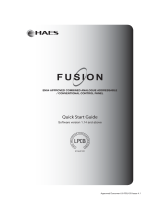Page is loading ...

QUICK START GUIDE
Loop Module
©2018 EMS Ltd. All rights reserved TSD019 Iss 3 15/08/2018 AJM

Step 1 Install Panel & Loop Module:
The Control Panel and Loop Module require installation into their proposed locations. See
the Fusion Loop Module Installation Guide (TSD077) for more information.
Once the Control Panel and Loop Module are installed and power is applied, the Loop
Module will show the following default screen:
Note: As default, the Loop Module will be set to device address 001. This can be changed if
required. For further details download the Fusion Loop Module Engineers Guide (TSD062)
from www.emsgroup.co.uk
Step 2 Power Up the Devices:
Detectors, Sounders, Call Points and
Input/Output Units have power jumpers as
shown:
Combined Sounder Detectors are powered
by changing the orientation of Switch 1 as
shown:
Switch 1 on = POWER ON
ON
1
2
3
4
ON
1
2
3
4
Link both pins
to power device
DEV01 AL00 FT00
DEV01 = total number of
devices on the system,
between 00 & 31.
AL00 = total number of
devices in alarm condition,
between 00 & 31.
FT00 = total number of
devices in fault condition,
between 00 & 31.
Step 3 Add & Install Devices:
To log on the devices; the Loop Module must be in the correct operating menu and then the
device log on button pressed until the red conrmation led lights next to the button (Note on
the call point the alarm led is utilised for this feature).
From front display Add New Device screen displays Press Dev Log On followed by
Add Dev 03456 Y? select required address Detector Added.
to exit.
The device now requires installation to its location. (See associated device installation guide for
more information).
BACK
©2018 EMS Ltd. All rights reserved Page 2 of 4 TSD019 Iss 3 15/08/2018 AJM

The devices will now require adding to the connected Control Panel, ensuring consistency of
device addresses with the Loop Module. Note: Combined Sounder/Detectors will hold two
loop addresses. (The rst for it’s sounder and the next for it’s detector).
Step 4 Add Devices to Control Panel:
Step 6 Test Devices:
The system can now be tested to ensure correct operation. Available analogue values are
listed below:
Device signal levels can be found in the Signal Level Menu:
From front display Device Status select desired device Signal Level
This menu shows information on the two signalling channels used by the loop module. The
signal levels shown range from 100 - 0, with 100 being the highest signal and 0 being the
lowest (where no signal is being seen). All signal levels are shown below:
Step 5 Check Device Signal Levels:
100
90
80
70
60
50
40
30
20
10
0
Indicates GOOD SIGNAL LEVEL
Indicates GOOD SIGNAL LEVEL
Indicates GOOD SIGNAL LEVEL
Indicates GOOD SIGNAL LEVEL
Indicates GOOD SIGNAL LEVEL
Indicates GOOD SIGNAL LEVEL
Indicates MEDIUM SIGNAL LEVEL
Indicates LOW SIGNAL LEVEL
Indicates CAUTION SIGNAL LEVEL
Indicates CAUTION SIGNAL LEVEL
Indicates NO SIGNAL LEVEL RECEIVED
BACK
to exit.
Analogue Value
0
1
1
2
3
4
4
4
7
13
14
16
20
25
35
50
64
85
Dev Type
All
Detector
Sounder
Detector
Sounder
All
Input/Output
Loop Interface
All
All
All
Call Point, Sounder & Input/Output
Detector
Detector
Detector
Detector
Call Point
Detector
Symptom
Battery missing
Head fault
No audio output
Head missing
Head missing
Tamper
Input open / short circuit
Aerial tamper
Batteries low. Replacements req. within 30 days
Radio signal strength caution
Radio signal strength low
Radio signal strength good or medium
Radio signal strength medium
Radio signal strength good
Detector head dirty
Pre-alarm
Alarm condition
Alarm condition
©2018 EMS Ltd. All rights reserved Page 3 of 4 TSD019 Iss 3 15/08/2018 AJM

Menu Structure:
* Alarm status shown as ‘I/O
Status’ for Input/Output device
types.
† Type is only shown for
Combined Sounder/Detector
variants. This screen shows the
type of detector used. Either
Optical, Htemp, Heat or Multi will
be shown.
‡ Highlighted menu options are
only available when switch 8 is in
the ‘ON’ position.
§ Highlighted menu options are
only available when the loop
interface does not have any
devices allocated to it.
Front
Screen
Device Status
Add New Device
Remove Device
Interface Status
Radio Channels
Dev Status Fault Status
Alarm Status *
Battery Level
Signal Level
Manual Update
Ident
Software Version
Loop Address
Type †
Fault Status
Background Level
Fast Test
Ident
Software Version
Audio Detect ‡
Batt Smooth ‡
Analogue 35 ‡
Serial Data ‡
Currently Used
Auto Select §
Manual Select §
Scan Time
First Channel
Second Channel
The information contained within this literature is correct at time of publishing. EMS reserves the right to change any information regarding products as part of its continual development
enhancing new technology and reliability. EMS advises that any product literature issue numbers are checked with its head oce prior to any formal specication being written.
enquiries@emsgroup.co.uk
www.emsgroup.co.uk
+44 (0) 1227 369570
©2018 EMS Ltd. All rights reserved Page 4 of 4 TSD019 Iss 3 15/08/2018 AJM
/