Page is loading ...

User
Manual
Model # 368200 Lit # 98-1366/1-09


Table of ContentsUser Manual
Section 1: Introduction.................................................................................... 2
Welcome
Important Information
http://www.bushnellgolf.com/gps/gps_rangenders.cfm
Package Contents
Additional Requirements
Bushnell Yardage Pro XG Features
Battery Installation
Keypad Function
Start-Up
2
3
4
5
5
6
7
8
8
Section 2: Bushnell Yardage Pro XG...............................................................9
Main Menu
Play
Map
Settings
9
10
14
16
Section 3: Bushnell Yardage Pro Sync..........................................................18
Introduction
Installation
Download Courses
Send Courses
Save Courses
Settings
18
19
20
21
22
23
Section 4: Limited Warranty...........................................................................25
1

2
User ManualIntroduction
Dear Valued Consumer:
Congratulations on your purchase of the Bushnell Yardage Pro XG. We sincerely
hope you will nd your Bushnell product both enjoyable and easy to use. Knowing the
exact distance for each shot will assist you in lowering your score and enhance your
overall golng experience.
This User Manual was created for you to get the most out of your new device and
assist with the initial setup. It only takes a few minutes to read, after which you can
immediately begin using your new Yardage Pro XG and enjoying its many features.
Also, please visit http://www.bushnellgolf.com/gps/gps_rangenders.cfm to explore
the benets of becoming an iGolf Member. As a member, you have access to all the
features and benets iGolf has to offer, including access to an extensive database of
GPS enabled golf course les for use on your Yardage Pro XG.
Thank you for choosing Bushnell.
Welcome

3
IntroductionUser Manual
Legal Disclaimer
By using this product, you agree that Bushnell Outdoor Products will not be held legally
responsible for any injury or damage to you or any person or property caused by the
user’s improper operation and/or poor judgment while using this product.
Note: See Limited Warranty for other limitations to our liability.
Additional Information
The Global Positioning System (GPS), a network of 32 satellites orbiting Earth, is
operated and maintained by the U.S. government. This GPS device requires at least 3
satellites to be acquired to accurately determine your position. Any change made to the
system by the government could affect the accuracy and performance of this product.
Important Information

4
User ManualIntroduction
Bushnell Golf GPS Website
http://www.bushnellgolf.com/gps/
gps_rangenders.cfm is an online
resource for all our Golf GPS product
owners, and it also serves as a portal
to access iGolf.com GPS course les
to use with these Bushnell products.
Setting up your iGolf.com membership
allows you access to GPS course
les, the ability to download GPS les
and many other benets.
http://www.bushnellgolf.com/gps/gps_rangenders.cfm
Download Course Files
1) Go to http://www.bushnellgolf.com/gps/yardage_xg.cfm, and click the “Log-In”
link. If not already an iGolf member, ll in the boxes and click “Join Now”.
2) Search for desired course using simple terms to broaden results
(i.e. Augusta National Golf
Club: search for Augusta).
3) Select course name from
search results and download
GPS le.
4) When prompted, SAVE the
le.
5) Use Bushnell Yardage Pro
Sync to transfer golf course le
to device.

5
IntroductionUser Manual
Package Contents
1 - Bushnell Yardage Pro XG
1 - USB Sync Cable
1 - AC/DC 5V Adapter
1 - Belt Clip
1 - Storage Pouch
1 - Software CD
1 - User Manual
1 - Quick Start Guide
Additional Requirements*
PC with Windows Vista/XP/2000 or Mac OSX
PC with CD-ROM
PC with USB port
Required to transfer les from computer
Windows is a registered trademark of Microsoft Corporation in the United States
and other countries.
Mac and Mac OS are trademarks of Apple Inc., registered in the U.S. and other
countries.
Package Contents – Additional Requirements
*

6
User ManualIntroduction
Bushnell Yardage Pro XG Features
USB Connection
Enter Button
Hole Number
Distance to the Front
Function Buttons
Power Button / Backlight
Distance to the Back
Distance to the Center
Shot Distance Feature
Up/Down/Left/Right Buttons
Menu Button

7
IntroductionUser Manual
Battery Information
This product contains an internal rechargeable lithium-ion battery. Under normal
operating conditions, a new battery will last 14 -16 hours on a full charge. However,
battery life is diminished due to a variety of factors including temperature and backlight
usage. All rechargeable batteries lose their effective charge length over time.
The internal battery can be charged by connecting the included USB cable to the
device and a computer. Alternatively, the battery can be charged by connecting the
USB cable to the device and using the included adapter to plug the charger into a
standard 110V wall outlet.
WARNING
Keep battery cover closed at all times. Risk of explosion if battery is replaced with •
incorrect type.
Do not attempt to open, disassemble or service the battery. Battery must be •
replaced by qualied technician.
Do not crush, puncture or short external contacts. Do not expose to temperatures •
above 140o F (60o C).
Properly recycle or dispose of battery. Do not dispose in re or water.•
Battery Information

Keypad Function
Power Button
• Turns the device on and off
• Turns the backlight on and off
Menu Button
• Launches Play Menu
Right/Left Function Buttons
• Switches between screens
Right/Left Toggle Buttons
• Moves between elds
• Changes hole number (+/-)
Up/Down Toggle Buttons
• Scrolls up/down
• Switches between screens
Enter Button
• Selects highlighted option
• Activates Shot Distance
Start-Up
Power On
Press and hold power button until the welcome screen appears (about 2 seconds).
The welcome screen will display the name and phone number you specify in Settings.
Power Off
Press and hold power button until the screen goes blank.
Backlight On/Off
From any screen, press power button to turn backlight on.
Press power button again to turn backlight off.
8
User ManualIntroduction
Keypad Function – Start-up
Up / Down / Left / Right Toggle Buttons
Left Function Button
Power Button
Enter Button
Right Function Button
Menu Button

9
Bushnell Yardage Pro XGUser Manual
Main Menu
The Main Menu displays all the features available to
the user, which are explained in detail in subsequent
sections of this User Manual. To begin using the
device, scroll to highlight any feature and press the
Enter button.
Main Menu
Feature Descriptions
Play Select to play golf using GPS data
Map Select to create and customize golf course les
Settings Select to customize additional features
.......................
.......................
...................

10
User ManualBushnell Yardage Pro XG
Play Golf
Play Golf
This feature is the main interface to display scorecard
and distance information. Course information must be rst
downloaded from your iGolf account or manually entered
using the Map feature. If GPS data is available, distances
to the front, center and back of the green and up to six
custom points per hole will be displayed upon satellite
acquisition, as well as a map of the green for each hole.
The user is also able to enter the score and putts for each
hole.
1. Select Course
Highlight “Play” on the Main Menu and press Enter.
If a satellite x is available, the golf course closest to
current location (within 1,000 yards) will automatically be
highlighted. If a satellite x is not available, scroll to highlight the correct golf course. Once
the desired course is highlighted, press Enter.
2. Select Tee Box
Highlight the desired tee box and press Enter. Only the tee boxes available in the data le
will be displayed.

11
Bushnell Yardage Pro XGUser Manual
Play Golf
Screen Operation
Right/Left toggle Move between holes
Up/Down toggle Move between screens
Enter Activate Shot Distance
Menu Go to Play Menu
Function Green/Score
From the main Play screen, press Enter to activate 1.
the Shot Distance feature.
Distance from the start position will automatically 2.
update as the user moves.
Once the user reaches the end position, press 3.
Enter to freeze the shot distance measurement.
Press Enter again to reactivate the Shot Distance 4.
feature and establish a new start position.
Shot Distance Operation
......................
......................
...................
............
...........

Green
This feature displays a map of the green for the current
hole. Using the Up/Down/Left/Right buttons, the user
is able to move the crosshair target to any point on the
green map. The distance to this point is displayed at the
top of the screen.
Score
This feature allows the user to input the score and putts for each hole played.
The hole number and par are also displayed on this screen for reference. Use the
Right/Left buttons to select the correct number for score and putts, and use the
Up/Down buttons to move between score and putts elds. This information will be
used on the Score Summary screen, which is found in the Play Menu.
Play Golf
12
User ManualBushnell Yardage Pro XG

12
Play Menu
From any Play screen, press Menu to access the Play
Menu. This menu allows the user to easily view status or
modify settings being used for the current course.
1. Summary
Allows the user to see statistics for the current
game being played.
2. Map Hole
Allows the user to map the current hole being
played without having to exit the game.
3. Battery
Displays a horizontal bar representing the power
remaining in the battery.
4. Satellites
Displays various circles to show current satellites being tracked and GPS signal
strength.
5. Tee Box
Allows the user to change the current tee box selection.
6. Yard or Meter
Allows user to select unit of measurement displayed.
7. Exit
Returns to Main Menu.
Play Golf
13
Bushnell Yardage Pro XGUser Manual

Map Course
This feature is used to manually input course name
and map GPS data points. Existing course les may
be customized or new les created using the device.
Highlight “Map” on the Main Menu and press Enter.
1. Select Course
Scroll to highlight the desired new or existing golf
course and press Enter.
2. Course Name
To revise name, highlight “Course Name” and press
Enter. Names should be distinguishable from other
golf courses entered. Scroll to highlight the character
and press Enter. To delete characters, scroll to
“BKSPC” and press Enter. When nished, press SAVE.
3. Course Data
Highlight “Course Data” and press Enter. Highlight desired tee box and
press Enter. Select the desired hole and press Enter. Input par and handicap
information, using the toggle button to select values and move between
options. When nished, press Save. Repeat these instructions for
all desired holes and tee boxes for the course and press Save to exit.
13
Map Course
14
User ManualBushnell Yardage Pro XG

14
Map Course (continued)
*If mapping a Custom Point, the user may customize the
name prior to registering GPS data. The user may select
from a list of common abbreviations, or choose a six (6)
character name, to easily identify the point on the course. If
the user chooses not to customize the name, proceed directly to “Register”.
4. Map GPS Points
To add or revise GPS data, highlight “Map GPS
Points” and press Enter. Select the desired hole and
press Enter. Highlight point to map* and press Enter.
Stand at desired location, conrm satellite strength
and press Next to register point. Do not move until
process is complete. Repeat these instructions
for all desired points. When nished, press Save.
Repeat for all holes.
Map Course
15
Bushnell Yardage Pro XGUser Manual

15
Settings
Settings
This feature provides various conguration settings to
personalize the device, such as screen contrast, distance
measurement and GPS performance. Highlight “Settings”
on the Main Menu and press Enter.
1. Battery Level
This feature displays the status of the battery in
the device. Battery information is displayed using
a horizontal bar representing the amount of power
remaining in the battery.
2. Satellites
This feature displays the GPS satellites recognized
by the device. Satellites providing location data to the
device for use in distance calculation are represented
by black squares. At least three satellites providing location data are required
before GPS distance can be calculated.
3. Device Settings
Adjust to aid viewing in various light conditions
Select yards or meters as the measure of distance
Select if location correction is used to improve GPS
accuracy. Commonly known as WAAS, this system
of satellites and ground stations provides GPS signal
corrections for much of the U.S.
Allows the user to select the rate at which the device
refreshes GPS position. With “Stabilizer On” (default
setting) the device will not refresh GPS distance readings
once movement has ceased. This is useful to users who
experience uctuating distance readings, even though they
are stationary.
16
User ManualBushnell Yardage Pro XG
Screen contrast
Yard or Meter
WAAS
Stabilizer .........
............
.....
...

16
Settings
Settings (continued)
4. Delete Course
This feature allows the user to permanently remove
a golf course le from the device. Scroll to highlight
the golf course to delete and press Enter. To remove
course from device, conrm by pressing Yes.
5. Set Owner Info
Allows the user to input the name of the owner of
the device. This information is displayed when the
device is powered “On”. To add or edit the owner’s
name, highlight “Name” and press Enter. Scroll to
highlight the character and press Enter. To delete
characters, scroll to “BKSPC” and press Enter.
When nished, press SAVE. To add or edit the owner’s phone number,
highlight “Phone Number” and press Enter. Scroll to highlight the character
and press Enter. To delete characters, scroll to “BKSPC” and press Enter.
When nished, press SAVE.
6. Default Settings
Allows user to return device to factory default settings. All data, including
course les, will be permanently deleted. It is recommended all les are
saved to computer prior to accessing this setting.
7. Update
This option is for factory use only. DO NOT select this option unless
instructed to do so by Bushnell customer support.
8. About Bushnell Yardage Pro XG
This feature displays general information pertaining to the device including
version of software.
17
Bushnell Yardage Pro XGUser Manual

19
Introduction
Introduction
Yardage Pro Sync provides the user with all the tools required to enable
communication between the device and Windows Vista, Windows XP, Windows
2000 or Mac OS X computer. Using this interface, the user can control every aspect
of golf course le management. From accessing the iGolf.com database to syncing
course les, Yardage Pro Sync encompasses many functions which enhance the
GPS experience.
Software Features
Search Search for golf courses on iGolf.com to download
My Courses Course les saved on computer ready to send to device
My Device Course les on device ready to save to computer
Settings Change COM Port and modify course le locations
Web Browser Direct access to features available on Bushnellgolf.com
Windows is a registered trademark of Microsoft Corporation.
Mac OS X is a trademark of Apple, Inc.
18
User ManualBushnell Yardage Pro Sync
..............
................
..........
............
.................
/