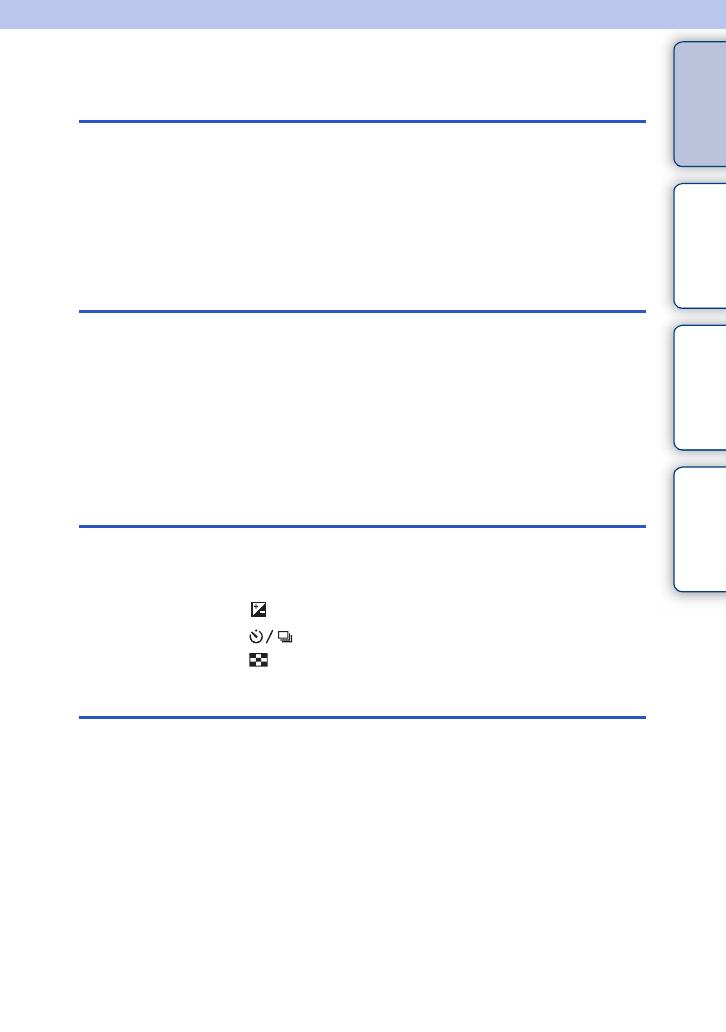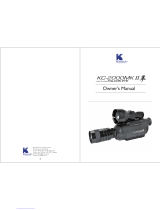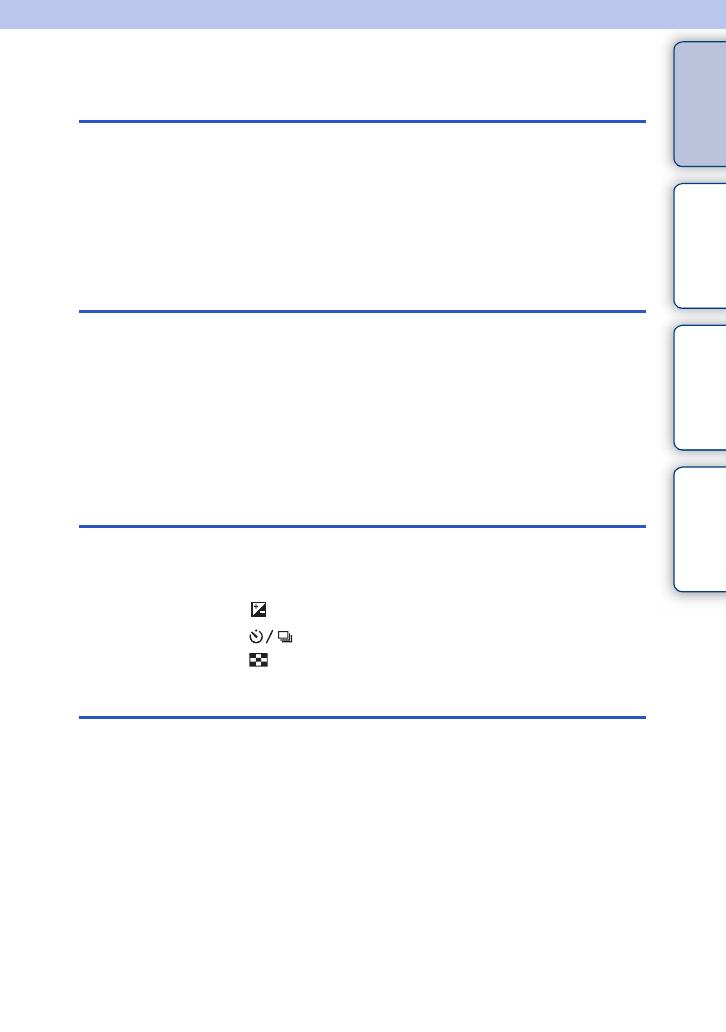
3GB
Table of
contents Sample photo Menu Index
Table of contents
Notes on using the camera
How to use this handbook ·····································2
Sample photo ························································6
Identifying parts ···················································12
List of icons on the screen···································15
Basic operations
Operating the camera··········································18
Menu ···································································21
Shooting images··················································26
Playing back images ···········································28
Deleting images···················································30
Using functions with the control wheel
DISP (Display Contents) ·····································48
(Exposure Comp.) ··········································51
(Drive Mode)··············································52
(Image Index) ·················································59
Using the Triple-dial-control function
Triple-dial-control·················································31
Exposure Settings ···············································33
Focus Settings·····················································34
White Balance Settings ·······································36
D-Range Settings ················································38
Creative Style Settings ········································40
Picture Effect Settings ·········································42
Custom Settings ··················································45
Continued r