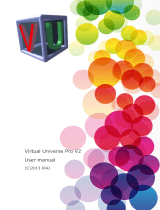Preparation
Test the functionality of your irrigation system with your
current controller first. If it does not work, please make
sure it is repaired before installing the Sprite.
Note: If you are not sure about the condition of your sprinkler system, you
might want to check whether there are shorted zones or open zones. You
just need to use a multimeter to measure the resistance between the
common wire and each zone. The normal reading would be 20-60 Ohms.
If the reading is less than 10 Ohms then you might have a shorted circuit
in the solenoid and if it is larger than 80 Ohms you might have an open
circuit. Please contact us or irrigation professionals for additional support.
Unplug the power of your current controller.
Take a photo of the wiring in your old
controller. When you are wiring Sprite,
this photo can be the reference.
Remove your current controller.