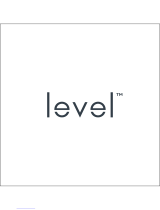Page is loading ...

manual electrónico
Owner’s Manual
55”/65” Class 1080p Plasma HDTV
(55.1/64.7 inches measured diagonally)
Manual de usuario
Televisión de alta definición de 1080p y
clase 55”/65” de Plasma
(55,1/64,7 pulgadas medidas diagonalmente)
For assistance (U.S.A./Puerto Rico), please call:
1-877-95-VIERA (958-4372)
www.panasonic.com/help
For assistance (Canada), please call:
1-866-330-0014
concierge.panasonic.ca
Para solicitar ayuda (EE.UU./Puerto Rico), llame al:
1-877-95-VIERA (958-4372)
www.panasonic.com/help
Gracias por su decisión de comprar este producto marca Panasonic.
Lea estas instrucciones antes de utilizar su televisor y guárdelas para consultarlas en
el futuro. Las imágenes mostradas en este manual tienen solamente fines ilustrativos.
Model No.
Número de modelo
TC-P55VT50
TC-P65VT50
Español
English Thank you for purchasing this Panasonic product.
Please read these instructions before operating your set and retain them for future
reference. The images shown in this manual are for illustrative purposes only.
TQB2AA0643
Scan, watch and discover how to
get the most out of your TV
Escanee, observe y descubra como
obtener el máximo de su TV
http://rd.pnaqr.com/TC-P00VT50/2/1/

2
■Do not display a still picture for a long time
This causes the image to remain on the plasma screen
(“Image retention”). This is not considered a malfunction and is not covered by the warranty.
4 : 3
12 To prevent the “Image retention”, the screen saver is
automatically activated after a few minutes if no signals are
sent or no operations are performed.
Typical still images
●Channel number and other logos
●Image displayed in 4:3 mode
●SD Card photo ●Video game ●Computer image
■Set up
●Do not place the unit where it’s exposed to sunlight or other bright light (including reflections).
●Use of some types of fluorescent lighting may reduce the remote control’s transmission range.
This product incorporates the following software or technology:
(1) the software developed independently by or for Panasonic Corporation,
(2) the software owned by third party and licensed to Panasonic Corporation,
(3) the software based in part on the work of the Independent JPEG Group,
(4) the software developed by the FreeType Project,
(5) the software licensed under the GNU LESSER GENERAL PUBLIC LICENSE (LGPL) and/or,
(6) open sourced software other than the software licensed under the LGPL.
(7) “PlayReady”(digital right management technology) licensed by Microsoft Corporation or its affiliates.
For the software categorized as (5), please refer to the terms and conditions of LGPL, as the case may be at
http://www.gnu.org/licenses/old-licenses/lgpl-2.1.html
In addition, the software categorized as (5) are copyrighted by several individuals.
Please refer to the copyright notice of those individuals at
http://www.am-linux.jp/dl/DTV12U/
The LGPL software is distributed in the hope that it will be useful, but
WITHOUT ANY WARRANTY, without even the implied warranty of MERCHANTABILITY or
FITNESS FOR A PARTICULAR PURPOSE.
At least three (3) years from delivery of products, Panasonic will give to any third party who contact us at the contact information
provided below, for a charge no more than our cost of physically performing source code distribution,
a complete machine-readable copy of the corresponding source code covered under LGPL.
Contact Information
Source code covered under LGPL is also freely available to you and any other member of the public via our website below.
http://www.am-linux.jp/dl/DTV12U/
For the software categorized as (5) and (6), please refer to the applicable license terms included in the “Setup” menu on product.
Further, for PlayReady categorized as (7), please be aware of the following.
(a) This product contains technology subject to certain intellectual property rights of Microsoft. Use or distribution of this
technology outside of this product is prohibited without the appropriate license(s) from Microsoft.
(b) Content owners use Microsoft PlayReady(TM) content access technology to protect their intellectual property, including
copyrighted content. This device uses PlayReady technology to access PlayReady-protected content and/or
WMDRM-protected content. If the device fails to properly enforce restrictions on content usage, content owners may require
Microsoft to revoke the device’s ability to consume PlayReady-protected content. Revocation should not affect unprotected
content or content protected by other content access technologies.
Content owners may require you to upgrade PlayReady to access their content.
If you decline an upgrade, you will not be able to access content that requires the upgrade.
This product is licensed under the AVC patent portfolio license for the personal and non-commercial use of a consumer to
(i) encode video in compliance with the AVC Standard (“AVC Video”) and/or (ii) decode AVC Video that was encoded by a
consumer engaged in a personal and non-commercial activity and/or was obtained from a video provider licensed to provide
AVC Video. No license is granted or shall be implied for any other use. Additional information may be obtained from MPEG
LA, LLC.
See http://www.mpegla.com.

3
VIERA Link™ is a trademark of
Panasonic Corporation.
HDMI, the HDMI logo and High-
Definition Multimedia Interface are
trademarks or registered trademarks
of HDMI Licensing LLC in the United
States and other countries.
SDXC Logo is a trademark of SD-
3C, LLC.
“AVCHD” and the “AVCHD” logo
are trademarks of Panasonic
Corporation and Sony Corporation.
“RealD 3D” is a trademark of RealD.
“Full HD 3D Glasses™” logo and
“Full HD 3D Glasses™” word are
trademark of Full HD 3D Glasses
Initiative.
DLNA
®
, the DLNA Logo and DLNA
CERTIFIED™ are trademarks,
service marks, or certification
marks of the Digital Living Network
Alliance.
QuickTime and the QuickTime
logo are trademarks or registered
trademarks of Apple Inc., used
under license there from.
The Bluetooth
®
word mark and logos are registered
trademarks owned by Bluetooth SIG, Inc. and any use of
such marks by Panasonic Corporation is under license.
Other trademarks and trade names are those of their
respective owners.
Manufactured under license from Dolby Laboratories.
Dolby and the double-D symbol are trademarks of Dolby
Laboratories.
HDAVI Control™ is a trademark of Panasonic Corporation.
Skype™ is a trademark of Skype limited.
• Safety Precautions··········································4
• Accessories/Optional Accessories ··················8
• Connections ··················································11
• Identifying Controls ·······································14
• First Time Setup············································17
• Viewing 3D images on TV ····························18
• Using eHELP (Built-in Manual) ·····················19
• Frequently Asked Questions (FAQ) ··············20
• Care and Cleaning ········································20
• Specifications················································21
• Limited Warranty
(for U.S.A. and Puerto Rico only) ·················22
• Customer Services Directory
(for U.S.A. and Puerto Rico) ·························23
• Limited Warranty (for Canada) ·····················24
Please read before using the unit
Contents

4
Safety Precautions
WARNING: To reduce the risk of fire or electric shock, do not expose this apparatus to rain or moisture.
Do not place liquid containers (flower vase, cups, cosmetics, etc.) above the set
(including on shelves above, etc.).
Important Safety Instructions
CAUTION
RISK OF ELECTRIC SHOCK
DO NOT OPEN
WARNING: To reduce the risk of electric shock, do not remove cover or back.
No user-serviceable parts inside. Refer servicing to qualified service personnel.
The lightning flash with
arrowhead within a triangle is
intended to tell the user that
parts inside the product are a risk
of electric shock to persons.
The exclamation point within a
triangle is intended to tell the
user that important operating
and servicing instructions are in
the papers with the appliance.
1) Read these instructions.
2) Keep these instructions.
3) Heed all warnings.
4) Follow all instructions.
5) Do not use this apparatus near water.
6) Clean only with dry cloth.
7) Do not block any ventilation openings. Install in
accordance with the manufacturer’s instructions.
8) Do not install near any heat sources such as radiators,
heat registers, stoves, or other apparatus (including
amplifiers) that produce heat.
9) Do not defeat the safety purpose of the polarized or
grounding-type plug. A polarized plug has two blades with
one wider than the other. A grounding type plug has two
blades and a third grounding prong. The wide blade or the
third prong are provided for your safety. If the provided
plug does not fit into your outlet, consult an electrician for
replacement of the obsolete outlet.
10) Protect the power cord from being walked on or pinched
particularly at plugs, convenience receptacles, and the
point where they exit from the apparatus.
11) Only use attachments / accessories specified by the
manufacturer.
12) Use only with the cart, stand, tripod,
bracket, or table specified by the
manufacturer, or sold with the apparatus.
When a cart is used, use caution when
moving the cart / apparatus combination to
avoid injury from tip-over.
13) Unplug this apparatus during lightning storms or when
unused for long periods of time.
14) Refer all servicing to qualified service personnel. Servicing
is required when the apparatus has been damaged in any
way, such as power-supply cord or plug is damaged, liquid
has been spilled or objects have fallen into the apparatus,
the apparatus has been exposed to rain or moisture, does
not operate normally, or has been dropped.
15) To prevent electric shock, ensure the grounding pin on the
AC cord power plug is securely connected.
WARNING/CAUTION (TV set)
WARNING
Small parts can present choking hazard if accidentally
swallowed.
Keep small parts away from young children.
Discard unneeded small parts and other objects,
including packaging materials and plastic bags/sheets to
prevent them from being played with by young children,
creating the potential risk of suffocation.
■Set up
This Plasma TV may fall and can cause personal injury or
even death if not installed correctly. To prevent personal
injury or death, follow these warnings:
●Install the Plasma TV in accordance with the
manufacturer’s recommended pedestal or stand,
corresponding hardware and installation instructions.
This Plasma TV is for use only with the following
optional accessories. Use with any other type of optional
accessories may cause instability. The following accessories
are manufactured by Panasonic Corporation.
• Wall-hanging bracket (Angled)
TY-WK5P1RW (TC-P55VT50)
TY-WK6P1RW (TC-P65VT50)
●Be sure to ask a qualified technician to carry out the
installation and set-up.
Two or more people are required to install or remove the
television.
●Some wall mounts (wall-hanging brackets) are not
designed to be mounted to walls with steel studs or old
cinder block constructions.
Ask your dealer or licensed contractor to properly secure
the wall-hanging bracket.
●Do not route the TV’s power cord inside the wall.
The power cord was not designed for in-wall mounting.
Doing so can lead to fire hazard.
●Do not place the Plasma TV or its stand on a sloped or
unstable surface.
The Plasma TV may fall or tip over.
●Do not support the Plasma TV on a non-specified
pedestal.
●Do not place the Plasma TV on furniture that can easily
be used as steps, such as a chest of drawers.
●
Do not climb or allow children to climb on the Plasma TV
●Place or install the Plasma TV where it cannot be
pushed, pulled over or knocked down.
●Route all cords and cables such that they cannot be
tripped over or pulled by curious children.

5
●Do not place any objects on top of the Plasma TV.
If water spills onto the Plasma TV or foreign objects get
inside it, a short-circuit may occur, which could result in
fire or electric shock. If any foreign objects get inside the
Plasma TV, please consult an Authorized Service Center.
● In the unlikely event that you receive a shock from this
product, it is possible that your household outlet may
be wired improperly.
Have an electrician verify that the TV’s outlet is properly
wired. If the symptom persists, have the TV serviced by a
qualified authorized technician.
●To prevent the spread of fire, keep candles
or other open flames away from this
product at all times
■AC Power Supply Cord
To prevent fire or electric shock:
●The Plasma TV is designed to operate on a 120 V AC,
60 Hz service. Insert the power cord plug as far as it will
go into the wall socket.
If the plug is not fully inserted, heat may generate, which
could cause a fire.
●The included power cord is for use with this unit only.
●Do not use any power cord other than that provided
with this TV.
●Do not handle the power cord plug with wet hands.
●Do not do anything that might damage the power
supply cord.
●When disconnecting the power supply cord, hold the
plug, not the cord.
●Do not use the power supply cord if the plug or cord is
damaged.
Replace the cord or contact your Authorized Service Center.
●Do not use a 3-prong to 2-prong AC plug adapters to
connect your TV’s plug to the wall outlet.
Doing so will defeat the TV plug’s safety feature, which
can lead to a shock hazard. If the wall outlet does not
accommodate a 3-prong plug, have a qualified electrician
replace your outlet and check the associated wiring.
■Handling the power supply cord
●
In
se
rt the power plug fully into the socket outlet. (If the
power plug is loose, it could generate heat and cause fire.)
●Ensure that the power plug is easily accessible.
●Ensure the earth pin on the power plug is securely
connected to prevent electrical shock.
• An apparatus with CLASS I construction shall be
connected to a power socket outlet with a protective
earthing connection.
●Do not touch the power plug with a wet hand. (This may
cause electrical shock.)
●Do not use any power cord other than that provided
with this TV. (This may cause fire or electrical shock.)
●Do not damage the power cord. (A damaged cord may
cause fire or electrical shock.)
• Do not move the TV with the cord plugged in the socket outlet.
• Do not place a heavy object on the cord or place the cord
near a high-temperature object.
• Do not twist the cord, bend it excessively, or stretch it.
• Do not pull on the cord. Hold onto the power plug body
when disconnecting cord.
• Do not use a damaged power plug or socket outlet.
●If a problem occurs (such as no picture or no sound),
or if smoke or an abnormal odor is detected from the
Plasma TV, unplug the power supply cord immediately.
Continued use of the TV under these conditions might
cause a fire or permanent damage to the TV. Have the TV
evaluated by an Authorized Service Center. Servicing of the
TV by unauthorized personnel is strongly discouraged due
to its high voltage.
●If water or an object gets inside the Plasma TV, if the
Plasma TV is dropped, or if the enclosure becomes
damaged, unplug the power supply cord immediately.
A short-circuit may occur, which could cause a fire. Contact
an Authorized Service Center for an evaluation.
■Radio waves
●Do not place this TV in any medical institutions or
locations with medical devices.
Radio waves from this TV may interfere with the medical
devices and cause accidents due to the malfunction.
●Do not use this TV near any automatic control devices
such as automatic doors or fire alarms.
Radio waves from this TV may interfere with the automatic
control devices and cause accidents due to the malfunction.
●Keep this TV away at least 9 inches (22 cm) from the
location where a cardiac pacemaker is implanted.
Radio waves from this TV may interfere with the operation
of the pacemaker.
CAUTION
●Do not cover the ventilation holes.
Doing so may cause the Plasma TV to overheat, which can
cause a fire or damage to the Plasma TV.
●Leave a space of 3 15/16” (10 cm) or more at the top,
left and right, and 2 3/4” (7 cm) or more at the rear.
●When using the pedestal, keep the space between the
bottom of the TV and the pedestal or stand surface
clear from objects that may obstruct ventilation.
■When Moving the Plasma TV
●Be sure to disconnect all cables before moving the
Plasma TV.
Moving the TV with its cables attached might damage the
cables which, in turn, can cause fire or electric shock.
●To prevent an electric shock, disconnect the power
plug from the wall outlet as a safety precaution before
carrying out any cleaning.
●Transport only in upright position.
Transporting the unit with its display panel facing upright or
downward may cause damage to the internal circuitry.
●Using a dry cloth, clean any dust from the power supply
cord and plug regularly.
Build-up of dust on the power cord plug can increase
humidity, which might damage the insulation and cause a
fire.
This Plasma TV radiates infrared rays;
therefore, it may affect other infrared communication
equipment. Install your infrared sensor in a place away from
direct or reflected light from your Plasma TV.
The TV will still consume some power as long as the
power supply cord is connected to the wall outlet.
●Display panel is made of glass. Do not apply strong
force or impact to the display panel.
This may cause damage resulting in injury.
●The TV is heavy. TV should be handled by 2 or more
people. Support as shown to avoid injury by the TV
tipping or falling.

6
CEA CHILD SAFETY NOTICES
WARNING
Flat panel displays are not always supported on the proper stands
or installed according to the manufacturer’s recommendations.
Flat panel displays that are inappropriately situated on dressers,
bookcases, shelves, desks, speakers, chests, or carts may fall
over and may cause personal injury or even death.
The consumer electronics industry (of which Panasonic is
a member) is committed to making home entertainment
enjoyable and safe. To prevent personal injury or death, be
sure to follow the following safety guidelines:
TUNE INTO SAFETY:
• One size does NOT fit all. Follow the manufacturer’s
recommendations for the safe installation and use of your
flat panel display.
• Carefully read and understand all enclosed instructions for
proper use of this product.
• Don’t allow children to climb on or play with furniture and
television sets.
• Don’t place flat panel displays on furniture that can easily be
used as steps, such as a chest of drawers.
• Remember that children can become excited while watching
a program, especially on “larger than life” flat panel
displays. Care should be taken to install the display where it
cannot be pushed, pulled over, or knocked down.
• Care should be taken to route all cords and cables
connected to the flat panel display so that they cannot be
pulled or grabbed by curious children.
WALL MOUNTING: IF YOU DECIDE TO WALL MOUNT
YOUR FLAT PANEL DISPLAY, ALWAYS:
• Use a mount that has been recommended by the display
manufacturer and/or listed by an independent laboratory
(such as UL, CSA, ETL).
• Follow all instructions supplied by the display and wall
mount manufacturers.
• If you have any doubts about your ability to safely
install your flat panel display, contact your retailer about
professional installation.
• Make sure the wall where you are mounting the display
is appropriate. Some wall mounts are not designed to
be mounted to walls with steel studs or old cinder block
construction. If you are unsure, contact a professional installer.
• A minimum of two people are required for installation. Flat
panel displays can be heavy.
Panasonic recommends that a qualified installer perform
the wall-mount installation. See page 4.
The American Academy of Pediatrics discourages
media viewing for children younger than two years.
For more details, see www.aap.org.
WARNING/CAUTION (3D Eyewear)
WARNING
■Accidental Ingestion
●
Keep 3D Eyewear parts in places out of the reach of children.
There is a danger small children could swallow such parts by mistake.
• If a child accidentally swallows such parts, seek
immediate medical attention.
■Place
●
Do not use 3D Eyewear in hospital or other medical facilities.
Radio waves from 3D Eyewear may cause interference of
medical equipments
.
●
Do not use 3D Eyewear nearby automatic control equipments,
like an automatic door, a fire alarm apparatus, etc.
Radio waves from 3D Eyewear may cause interference of
automatic control equipments.
●Keep 3D Eyewear more than 9 inches (22 cm) away
from the implant of cardiac pacemaker, or similar
implantable medical equipments, at all times.
Radio waves from 3D Eyewear may affect implantable
cardiac pacemaker or similar equipment operations.
■Disassembly
●Do not disassemble or modify the 3D Eyewear.
CAUTION
■3D Eyewear
●Handle the 3D Eyewear carefully and store in the case
when not in use.
Failure to do so may damage the Eyewear and glass
section, which may result in injury.
●Handle the tips of the frame carefully when putting on
the 3D Eyewear as inserting the tip of the frame into the
eye may cause injury.
●Be careful not to close the hinge section of the 3D
Eyewear on your finger.
Doing so may result in injury.
• Provide supervision when children are using this product.
■Use of 3D Eyewear
●Parents/guardians should monitor children’s viewing
habits to avoid their prolonged use without rest
periods.
●In commercial application and public viewing, someone
in authority should convey the precautions and monitor
the user of the 3D Eyewear.
●Use only the 3D Eyewear recommended for this TV.
●Only use the 3D Eyewear for its intended 3D content
viewing purpose.
●Do not move around while wearing the 3D Eyewear.
The surrounding area appears dark, which may result in
falling or other accidents that may cause injury.
●Inspect the 3D Eyewear for damage before each use.
■Viewing of 3D Images
●In the event that you experience dizziness, nausea, or
other discomfort while viewing 3D images, discontinue
use and rest your eyes.
• When you set the effect by using “3D adjustment”, take
into account that the vision of 3D images varies among
different individuals.
●Do not use if the 3D Eyewear is cracked or broken.
●Content for 3D viewing includes commercially available
Blu-ray discs, 3D broadcasts, etc.
●When preparing your own 3D content, ensure that it is
properly produced.

7
FCC and IC STATEMENT
This equipment has been tested and found to comply with the limits for a Class B digital device, pursuant to Part 15 of the FCC
Rules. These limits are designed to provide reasonable protection against harmful interference in a residential installation.
This
equipment generates, uses and can radiate radio frequency energy and, if not installed and used in accordance with the instructions,
may cause harmful interference to radio communications. However, there is no guarantee that interference will not occur in a particular
installation. If this equipment does cause harmful interference to radio or television reception, which can be determined by turning the
equipment off and on, the user is encouraged to try to correct the interference by one or more of the following measures:
• Reorient or relocate the receiving antenna.
• Increase the separation between the equipment and receiver.
• Consult the Panasonic Service Center or an experienced radio/TV technician for help.
FCC Caution: To assure continued compliance, follow the attached installation instructions and use only shielded
interface cable with ferrite core when connecting to computer or peripheral devices. Any changes or modifications not
expressly approved by Panasonic Corp. of North America could void the user’s authority to operate this device.
FCC and Industry Canada (IC) RF Exposure Warning :
• This TV is provided with two USB ports on rear enclosure for exclusive dedicated use for insertion of the following
optional transmitters: (1) Wireless LAN Adapter with FCC ID:H8N-WLU5150/IC ID:1353A-WLU5150; and (2) Bluetooth
Adapter with FCC ID:NKR-DBUBP207/IC ID:4441A-DBUBP207.
• Other transmitters shall not be used, unless specifically recommended when they become available. Other third-
party wireless transmitters have not been RF exposure evaluated for use with this TV and may not comply with FCC
and IC RF exposure requirements.
• The above two described transmitters comply with FCC and IC radiation exposure limits set forth for an
uncontrolled environment for mobile use with minimum 8 inches (20 cm) spacing requirement between transmitters
and all person’s body (excluding extremities of hands, wrist and feet) during wireless modes of operation.
<Only for Wi-Fi if capable of transmission in the 5.15 ~ 5.25 GHz frequency band>
This product is restricted to indoor use due to its operation in the 5.15 to 5.25 GHz frequency range.
FCC and IC require this product to be used indoors for the frequency range 5.15 to 5.25 GHz to reduce the potential for harmful
interference to co-channel Mobile Satellite systems. High power radars are allocated as primary users of the 5.25 to 5.35 GHz and 5.65
to 5.85 GHz bands. These radar stations can cause interference with and/or damage this product.
FCC Declaration of Conformity
Models: TC-P55VT50, TC-P65VT50
Responsible Party: Panasonic Corporation of North America
One Panasonic Way, Secaucus, NJ 07094
Contact Source: Panasonic Consumer Marketing Company of North America
1-877-95-VIERA (958-4372)
email: [email protected]
This device complies with Part 15 of the FCC Rules and all applicable IC RSS standards. Operation is subject to the following
two conditions: (1) This device may not cause harmful interference, and (2) this device must accept any interference received,
including interference that may cause undesired operation.
■About built-in wireless LAN/Bluetooth
●To use the built-in wireless LAN, an access point needs to be obtained.
●Do not use the built-in wireless LAN to connect to any wireless network (SSID*
1
) for which you do not have usage
rights. Such networks may be listed as a result of searches. However, using them may be regarded as illegal access.
●Check that the Access point supports WPS*
2
.
(If it does not support WPS, the encryption key of the Access point is required when configuring settings.)
●Follow the instructions on the Access point setup screen and configure the appropriate security settings.
For more details on setting of Access point, please refer to operating manual for the Access point.
●We recommend using 11n (5 GHz) for the wireless system between the built-in wireless LAN and Access point.
Communication is also possible with 11a, 11b, and 11g (2.4 GHz), but the communication speed may be slower.
●If the wireless system of the Access point is changed, devices that could connect by wireless LAN may no longer be
able to connect.
●Data transmitted and received over radio waves may be intercepted and monitored.
●Keep the TV away from the following devices as much as possible:
Wireless LAN, microwaves, and other devices that use 2.4 GHz and 5 GHz signals. Otherwise, the TV failures such as
malfunction may occur due to the radio wave interference.
●When noises occur due to the static electricity, etc., the TV might stop operating for the protection of the devices. In
this case, turn the TV Off with power On / Off switch, then turn it On again.
*
1
SSID is a name for identifying a particular wireless network for transmission.
*
2
WPS: Wi-Fi Protected Setup

8
VIERA Touch Pad
Controller
N2QBYB000015
Accessories/Optional Accessories
Accessories
Remote Control
Transmitter
N2QAYB000703
Batteries for the
Remote Control
Transmitter /
Touch Pad
Controller (4)
AA Battery
Accessories
Check you have all the items shown.
Cable clamper
Power cord
Component/AV adapter (p. 11)
K2KYYYY00199
Quick start guide
Owner’s Manual
Product Registration Card (U.S.A.)
Child safety
Pedestal
How to assemble
(p. 9)
Optional Accessories Please contact your nearest Panasonic dealer to purchase the recommended
Optional accessories. For additional details, please refer to the Optional
accessories installation manual.
3D Eyewear
(Rechargeable type)
●TY-ER3D4SU
●TY-ER3D4MU
• Use Panasonic 3D Eyewear supporting Bluetooth wireless technology.
•
Product information (Model No. and release date etc.) is subject to change without notice.
• For more product information
(USA) http://www.panasonic.com (Canada) http://panasonic.ca
(Global reference) http://panasonic.net/avc/viera/3d/
Communication Camera
●TY-CC20W • This camera can be used with VIERA Connect.
•
It is recommended to connect the communication camera directly to the TV’s USB2 ports.
• For details, read the manual for the Communication Camera.
Wall-hanging bracket
●TY-WK5P1RW (for 55”)
The angle of wall-hanging
bracket can be adjusted in
“zero tilting (vertical)” and
“5, 10, 15 or 20-degree
tilting” for this TV.
●TY-WK6P1RW (for 65”)
The angle of wall-hanging
bracket can be adjusted
in “zero tilting (vertical)”
and “5 or 10-degree
tilting” for this TV
Rear of the TV
Holes for wall-hanging
bracket installation
Screw for attaching the TV to the wall-
hanging bracket (not supplied with the TV)
Depth of screw:
minimum
0.39” (10.0 mm) (55”),
0.67” (17.0 mm) (65”)
maximum
0.63” (16.0 mm) (55”),
0.91” (23.0 mm) (65”)
(View from the side)
abM8
a: 19.7” (500 mm) (55”)
26.9” (684 mm) (65”)
b: 11.8” (300 mm)
Warning
●In order to maintain the TV’s performance and safety, be absolutely sure to ask your dealer or a licensed
contractor to secure the wall-hanging brackets.
●Carefully read the instructions accompanying optional accessories, and be absolutely sure to take steps to prevent
the TV from tipping over.
●Handle the TV carefully during installation since subjecting it to impact or other forces may cause product damage.
●Take care when fixing wall brackets to the wall. Always ensure that there are no electrical cables or pipes in the
wall before hanging the bracket.
●When using the angled-type wall-hanging bracket, please ensure that there is sufficient space for the connecting
cables not to press against the wall when the TV is tilted forward.
●For safety reasons, remove units no longer being used from their wall-mounted locations.

9
Accessories
Assembly screws
A
XYN4+F10FNK (Black)
size (M4 x 10) (1)
B
XYN5+F16FN (silver)
size (M5 x 16) (12)
Bracket (1)
TBL5ZA3200
Neck (1)
TXFBL5Z0086
Cover (1)
TXFBL5Z0056
Cover is in the same bag
with Owner’s Manual
Base (1)
TBL5ZX0328 (for 55”)
TBL5ZX0381 (for 65”)
Attaching the pedestal to TV
■Assembling the pedestal
Insert the protrusion of the Neck
into the Base firmly.
Neck
Protrusion of the
Neck (bottom)
Front
Turn the stand over and fix stand neck
securely with assembly screws. (4 screws)
• Do not hold the neck when turning over
the stand.
Bx 4 pcs.
Front
Back of Stand
Hole for screw
Attach the Bracket to the protrusion
of Neck. Make sure that the bracket
is anchored before fixing the screws.
Fix securely with assembly screws.
(4 screws)
Bx 4 pcs.
Bracket
Protrusion of Neck (top)
Attach the cover and fix securely with
assembly screw.
Ax 1 pcs.
Cover
■Set-up
Tighten assembly screws (total 4 screws) loosely at first,
then tighten them firmly to fix securely.
Bx 4 pcs.
Arrow
mark
(Image)
Rear side
Hole for pedestal
installation
Bracket
Base Work on a flat surface
Removing the pedestal from the TV
Be sure to remove the pedestal in the following way when
using the wall-hanging bracket or repacking the TV.
Remove the assembly screws from the TV.
Lift the TV from the pedestal.
Remove the assembly screw from the cover.
Pull out the cover.
Remove the assembly screws from the Bracket.
Remove the assembly screws from the Back of
stand and pull out the neck.
Warning
Do not disassemble or modify the pedestal.
Otherwise, the TV may fall over and become damaged, and personal injury may result.
Caution
Do not use any pedestal other than that provided with this TV.
Otherwise, the TV may fall over and become damaged, and personal injury may result.
Do not use the pedestal if it becomes warped or physically damaged.
If you use the pedestal when it is physically damaged, personal injury may result. Contact your nearest Panasonic Dealer immediately.
During set-up, make sure that all screws are securely tightened.
If sufficient care is not taken to ensure screws are properly tightened during assembly, the pedestal will not be strong
enough to support the TV, and it might fall over and become damaged, and personal injury may result.
When removing the pedestal, do not remove the pedestal by any methods other than the specified procedure. (Above)
Otherwise, the TV and/or pedestal may fall over and become damaged, and personal injury may result.

10
Power cord connection
To attach To remove
Insert it firmly until the
tabs on both sides click
into place.
Keep pushing both
sides until they snap
and pull.
Installing the remote’s batteries
Pull
open
Hook Note the correct
polarity (+ or -).
Close Caution
Incorrect installation may cause battery
leakage and corrosion, resulting in
damage to the remote control.
• Do not mix old and new batteries.
• Do not mix different battery types (such
as alkaline and manganese batteries).
•
Do not use rechargeable (Ni-Cd) batteries.
Do not burn or break batteries.

11
Connections
Connection Panels
VHF/UHF Antenna
• NTSC (National Television System Committee):
ATSC (Advanced Television Systems Committee):
Digital TV Standards include digital high-definition television (HDTV), standard-definition television
(SDTV), data broadcasting, multi-channel surround sound audio and interactive television.
Antenna or Cable connection
Cable
●You need to subscribe to a cable TV service to enjoy viewing their programming.
●You may need to subscribe to a high-definition (HD) cable service to enjoy HD programming.
The connection for high-definition can be done with the use of an HDMI or Component Video cable. (p. 12)
Note
●When using a Cable box, external equipment and video cables shown in this manual are not supplied with the TV.
●When disconnecting the power cord, be absolutely sure to disconnect the power cord plug from the wall outlet first.
●For additional assistance, visit us at: www.panasonic.com/help
www.panasonic.ca
Power Cord
(Connect after all the
other connections have
been made.)
Back of the TV
Cable TV
VHF/UHF Antenna
or
SD card
slot
Back of the TV
USB1/2/3
terminal
Ethernet
connector ●For , , connections, please refer to
p. 12
PC
terminal

12
AV cable connection
Best
Good
Basic
(Not HD)
To use HDMI terminals
L
R
HDMI
AV OUT
HDMI-DVI
Conversion cable DVI OUT
AUDIO OUT
e.g. Blu-ray Disc
player
e.g. Blu-ray Disc
player
AV Equipment
AV Equipment
Component/AV
adapter
(not in use)
white white
red red
To use COMPONENT terminals
L
R
Y
P
B
P
R
AUDIO
OUT
COMPONENT
VIDEO OUT
white
red
green
blue
red
white
red
red
blue
green/
yellow
white
red
green
blue
red e.g. Blu-ray Disc
player
AV Equipment
white
red
red
blue
green
Component/AV
adapter
To use COMPOSITE terminals
L
R
COMPOSITE
OUT
yellow
white
red
yellow
white
red
or
e.g. DVD Recorder
AV Equipment
e.g. VCR
Component/AV
adapter white
red
green/
yellow
(not in use)
white
red
yellow
Note
●In some cases, it is not possible to connect depending on the type of cable or equipment.
●The Green/Yellow terminal is shared for both the COMPONENT and COMPOSITE (VIDEO IN)
connection. When using COMPOSITE (VIDEO IN) connection, the Yellow connector (Video) should be
inserted into Green/Yellow connection.
Input select: Comp.
Video select
(For more details, please refer to eHELP (p. 19). )

13
Audio connection
DIGITAL
AUDIO IN
e.g. Amplifier
Audio equipment
Optical cable
PC / Computer connection (VGA)
PC OUT
Computer
RGB PC cable
Audio cable Connect cable which matches the
audio out terminal on the computer
Audio OUT
Conversion adapter
(if necessary)
white white
red red
Component/AV adapter
(not in
use)
Cable Binding Instructions
(image)
To attach hole
Insert
To bundle
To remove
To loosen
Keep pushing
both sides till
they snap
snaps
Set
hooks knob Keep pushing
the knob
Cable clamper
●Do not bundle the Antenna cable and AC cord together (could cause distorted image).
●Fasten the cables with the Cable clamper as necessary.
●When using the options, follow the option’s assembly manual to fix cables.

14
Identifying Controls
Note
●The TV consumes a small amount of electric energy even when turned off.
●Do not place any objects between the TV remote control sensor and remote control.
TV controls/indicators
Remote control
Front of the TV Back of the TV
Volume up/down
Power indicator
(on: red, off: no light)
Selects channels
in sequence
Remote control sensor within about 23 feet
(7 meters) in front of the TV set
C.A.T.S. sensor
Plasma C.A.T.S. (Contrast
Automatic Tracking System)
Switches TV On or Off (Standby)
Displays 3D settings. (p. 18)
Select source to watch
Displays or removes the information banner
Displays Main Menu
Displays Option Menu for special
functions (when available)
Colored buttons
(used for various functions)
Sound Mute On/Off
Changes aspect ratio and zoom
Volume up/down
Switches to previously viewed
channel or input
External equipment operations
Closed caption On/Off
Lights the buttons for 5 seconds
Press again to turn off the button lights
Selects
Secondary Audio Programming
Exits from Menu screen
Displays VIERA Connect Home screen
Displays VIERA TOOLS menu
Selects/OK/Change
Go back to previous menu
Operates the Favorite channel list function
Viewing from external media (SD/USB)
Channel up/down, when viewing from ANT/
Cable source
Numeric keypad to select any channel or
press to enter alphanumeric input in menus
Use for digital channels
Displays eHELP (built-in manual) (p. 19)
• An image of the control panel is displayed on the screen while
using it.
POWER button
Changes the input mode
Chooses Menu and
Submenu entries
(Press and hold down for
MENU function)

15
VIERA Touch Pad Controller
The Touch Pad Controller is designed to facilitate TV operation, such as when accessing VIERA Connect or the Browser
with the Touch Pad and free pointing system. It also covers other TV operations as a Remote controller.
The Touch Pad Controller must be pointed toward the TV to turn on the power.
(Only the Power-on switch works at first.)
The TV can be paired with one Touch Pad Controller only.
Pair the Touch Pad Controller (p. 17)
■Parts names and functions Power
Right button (OPTION)
Touch Pad
(Tap/Swipe/Trace the fringe to scroll)
Return
VIERA TOOLS button
(Displays VIERA TOOLS menu)/
On screen remote button
(Press and hold for On screen remote)
Channel up/down
Left button (OK)
Exit
Volume up/down
INTERNET button
(Displays VIERA Connect
Home screen)
These operations differ depending on the situation or condition.
Transmission Range:
Use the Touch Pad Controller within the range of 10.5 feet (3.2 m) from front surface of the TV.
The range may be shortened if there are any obstacles or can be affected by the surrounding environment or building
structure.
■Installing the remote’s batteries
Slide open
Close
Note the correct polarity
(+ or -).
About caution for batteries, refer to
p.10.

16
■Operating Touch Pad Controller
Touch Pad operations
Tap:
Tap center of the
pad to "OK"
Swipe:
Slide your finger to
swipe.
Trace the fringe to
scroll.
●Some operations differ depending on the application.
Remote control with on-screen menu
Pressing and holding down the On screen remote button displays the remote control panel. This will enable you to
operate it as a Remote Controller.
(example)
●To change the display position (Right/Left)
Press On screen remote button
●To change the panel pattern
Slide your finger (Swipe) to the right or left on the Touch Pad

17
First Time Setup
The first time setup screen is displayed only when the TV is turned on for the first time, after the power cord
is inserted into a wall outlet and the “Auto power on” is set to “No”.
(Press MENU --> Setup --> Advanced setup -->Auto power on)
or
Turn the TV on with the POWER button
or
(Remote)(TV)
Setup the following items
●Select your language
●Select your country
●Select your viewing mode (Be sure to select “Home Use”)
If you select “Store Demonstration” by mistake, confirmation screen will be displayed.
To display the “Set viewing mode” screen again and select “Home Use”, do one of
the following:
• Press and hold down the rear POWER button for at least five seconds.
• Unplug power cord for 30 seconds and plug in again.
●ANT/Cable setup
Select and set the settings according to your ANT/Cable environment.
Select “Yes” on the confirmation screen, to start the scanning process.
After scanning is finished completely, press OK to continue.
●Label the inputs for easy identification
To name each input, follow the instructions on screen.
When this is done, select NEXT and press OK to go to the next step.
●Configure Network settings
Select the Network type and select the setting mode.
If you select “Wireless (WiFi)”, start “Wireless network settings”.
Select “Automatic” or set “Manual” setting, start connection test.
When you complete “Network settings” successfully, the completion screen will be
displayed.
●Adjust the Clock
Select the clock mode and set other settings.
When “Auto” is selected, clock will be set automatically according to Time zone and DST.
●Pair the Touch Pad Controller
To pair the Touch Pad Controller, hold the touch pad within 1.6 feet (50 cm) of the
TV and simultaneously press and hold the Right button and INTERNET button on
the Touch Pad Controller following the instructions on screen.
Then, follow the instructions on screen to complete the pairing.
When you complete this setting successfully, the completion message will be displayed.
It also displays some operation methods such as Tap, Swipe and Trace the fringe
to scroll, etc.
Tap (or press OK) to continue to next step.
• To repeat these settings: Setup -> VIERA Touch Pad settings
Complete First time setup
Completion screen is displayed.
You can repeat the First time setup
• Press MENU --> Setup --> First time setup
To watch TV via a Cable box, Satellite receiver, or any other source (DVD, DVR,
gaming device, etc.), press the INPUT button and select the appropriate input.
Panasonic does not guarantee operation and performance of peripheral devices made by
other manufacturers; and we disclaim any liability or damage arising from operation and/or
performance from usage of such other maker’s peripheral devices.

18
Precautions for Viewing 3D Images
Cautions During Viewing
Do not use devices that emit strong electromagnetic waves (such as cellular phones or personal transceivers) near the
3D Eyewear. Doing so may cause the 3D Eyewear to malfunction.
If the 3D Eyewear is used in a room in which fluorescent lights (50 Hz) are used, the light within the room may appear
to flicker. In this case, either darken or switch off the fluorescent lights when using the 3D Eyewear.
Wear the 3D Eyewear correctly. 3D images will not appear correctly if the 3D Eyewear is worn upside down or back-to-front.
For comfortable viewing
View from at least the recommended distance (3 times the effective height of the screen),
Recommended Distance:
For a 55-inch television, 6.89’ (2.1 m) or more. For a 65-inch television, 7.87’ (2.4 m) or more.
When the top and bottom area of the screen are blackened, such as when playing movies, view the screen at a distance
3 times further than the height of the actual image. (That makes the viewing distance closer than above recommended
distance.)
Stop using the 3D Eyewear immediately if your skin feels unusual.
In rare cases, the paint or materials used in the 3D Eyewear may cause an allergic reaction.
Stop using the 3D Eyewear immediately if you experience any redness, pain, or itching on the nose or temples.
Prolonged use may cause such symptoms due to excess pressure, which may result in the user feeling unwell.
Use the 3D Eyewear where there is no interference from other devices with Bluetooth® signals.
Viewing 3D images
The following 3D content can be enjoyed on this TV:
• A 3D Blu-ray disc, played on 3D capable Blu-ray player/recorder that is connected via HDMI cable.
• 3D TV broadcast (program)
• 3D Photo and 3D Movie taken by LUMIX/Camcorder.
• 3D game played on 3D capable video game console, connected via HDMI cable.
Optional Accessories (p. 8)
* For more detail on usage of 3D Eyewear (POWER button, Accessories and how to register, etc.), please refer to
operating manuals for the purchased 3D Eyewear. 3D experience differs depending on the type of 3D Eyewear.
Using the 3D Eyewear
Turn on the 3D Eyewear.
Make sure that registration is finished completely.
Put on the 3D Eyewear.
Viewing 3D images
When the HDMI receives information in which 3D mode is detected, 3D images are automatically displayed
according to the signal.
If the 3D images are not displayed correctly, or if the images cause discomfort, the images can be adjusted by
“3D format select” or “3D settings”.
●Change the view 3D⇔2D, 3D settings.
After Use
Turn off the 3D Eyewear.
After using the 3D Eyewear, store it in the case.
Change the view 3D⇔2D
■Simply switches 3D ⇔ 2D images (Auto mode)
(example)
3D format select
3D
2D
select
OK
● Switches to Manual mode
Viewing 3D images on TV

19
Using eHELP (Built-in Manual)
Display eHELP [Top page]
When you enter eHELP again after exit, the confirmation screen is displayed while the TV is turned on.
You can select “TOP PAGE” or “LAST PAGE”.
●The eHELP icon is also available through VIERA TOOLS.
select
next
Select the desired page from the menu
Categories Menus Sub menus Desired page
select
next
select
next
select
Change the menus using ▲/ ▼
To return to the previous menu/layer
To exit eHELP
Operate eHELP
Menu
Picture
Audio
Timer
Lock
Setup
Network
Setup 1/2
ANT/Cable setup
Input labels
Bluetooth settings
VIERA Touch Pad settings
Channel surf mode
Language
Clock
All
3D settings
“Go to Menu” is available depending on the situation or condition.
Display the Menu related to the explanation page after exiting eHELP.
eHELP (built-in manual) helps you understand how to easily operate the TV features by pressing the HELP
button.

20
Frequently Asked Questions (FAQ)
Care and Cleaning
First, unplug the Power cord plug from the wall outlet.
Display panel
The front of the display panel has been specially treated. Wipe the panel surface gently using only a cleaning cloth or a soft, lint-free cloth.
If the surface is particularly dirty, after cleaning up the dust, soak a soft, lint-free cloth in diluted, mild liquid dish soap (1 part
mild liquid dish soap diluted by 100 times the amount of water), and then wring the cloth to remove excess liquid. Use this cloth
to wipe the surface of the display panel, then wipe it evenly with a dry cloth of the same type until the surface is dry.
Do not scratch or hit the surface of the panel with fingernails or other hard objects. Furthermore, avoid contact with volatile
substances such as insect sprays, solvents, and thinner; otherwise, the quality of the surface may be adversely affected.
Cabinet
If the cabinet becomes dirty, wipe it with a soft, dry cloth.
If the cabinet is particularly dirty, soak the cloth in diluted, mild liquid dish soap and then wring the cloth dry. Use this cloth to
wipe the cabinet and then wipe it dry with a dry cloth.
Do not allow any mild liquid dish soap to come into direct contact with the surface of the Plasma TV.
If water droplets get inside the unit, operating problems may result.
Avoid contact with volatile substances such as insect sprays, solvents, and thinner; otherwise, the quality of the cabinet
surface may be adversely affected or the coating may peel off.
Do not let articles made from rubber or PVC be in contact with the TV for long periods of time.
Pedestal
Cleaning
Wipe the surfaces with a soft, dry cloth. If the unit is particularly dirty, clean it using a cloth soaked with water to which a small
amount of mild liquid dish soap has been added and then wipe with a dry cloth.
Do not use products such as solvents, thinner, or household wax for cleaning, as they can damage the surface coating.
(If using a chemically-treated cloth, follow the instructions supplied with the cloth.)
Do not attach sticky tape or labels, as they can make the surface of the pedestal dirty. Do not allow long-term contact with
rubber, vinyl products, or the like. (Doing so will cause deterioration.)
Power cord plug
Wipe the plug with a dry cloth at regular intervals. (Moisture and dust can lead to fire or electrical shock.)
Back panel (Cooling fan)
The main unit is equipped with a cooling fan on the upper part of the back side. To remove dust or other foreign materials
adhering to the fan, vacuum it attaching lightly the opening of the suction nozzle of a vacuum cleaner to the vent holes.
* Be extremely careful not to damage the display panel or other parts.
If a message appears even after cleaning and then turning on, contact your dealer or service center.
Questions Answers
Why doesn’t the Remote
Control work?
Check that the batteries are fresh, are of the same type and are installed with the correct polarity (+ & -).
To operate other devices, such as changing channels when using Cable, or Satellite boxes,
or operating non-Panasonic Blu-ray players, use the remote supplied with the device.
Why doesn’t the Touch Pad
Controller work?
Check that the batteries are fresh, are of the same type and are installed with the correct polarity (+ & -).
Check if the pairing range is within 1.6 feet (50 cm).
Check if the Touch Pad Controller is pointed toward the TV to turn on the power.
Why is there no picture or just
a blue, black or snowy screen
being displayed?
Check if the power cord is plugged in and the TV is turned on (front red LED light should
be on, not blinking).
Press the INPUT button on the remote to select the correct input source.
Ensure all connections are correct and secure.
When using external video source, such as a Cable/Satellite box or DVD player, check
that the device is on and functioning correctly.
Press MENU on the TV’s remote control. If the menu is displayed, then the TV is working;
recheck above steps.
Why is the screen blank and the
power indicator blinking?
The TV has gone into shutdown mode to protect itself. Try unplugging it for a few minutes
and connecting it again. If there was a temporary power surge on the AC line it may now
be OK. If the blinking returns, call 1-877-95-VIERA (U.S.A.) or 1-866-330-0014 (Canada).
How do I display eHELP (built-in Manual) ?
Press HELP on the TV’s remote control to display eHELP. (p. 19)
/