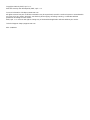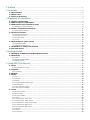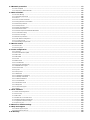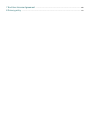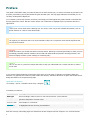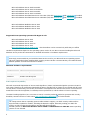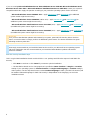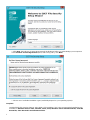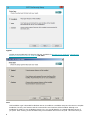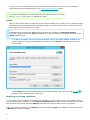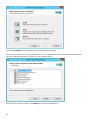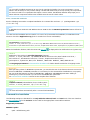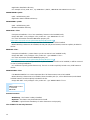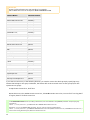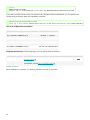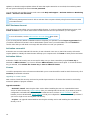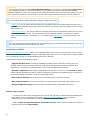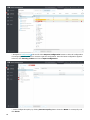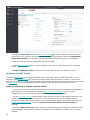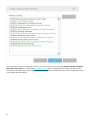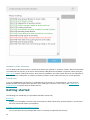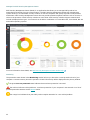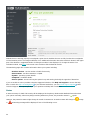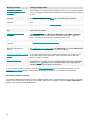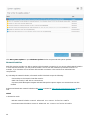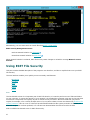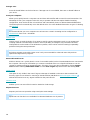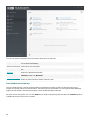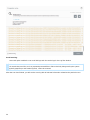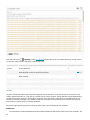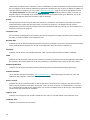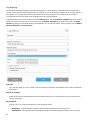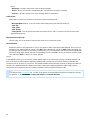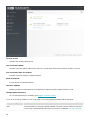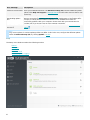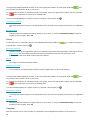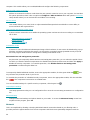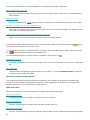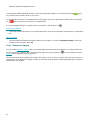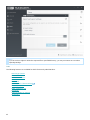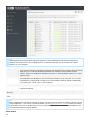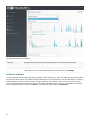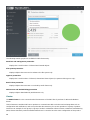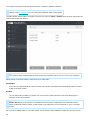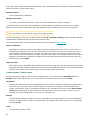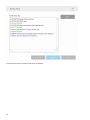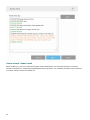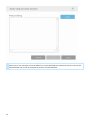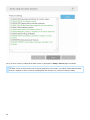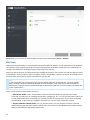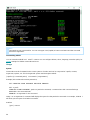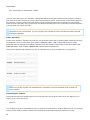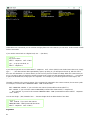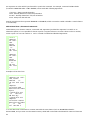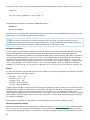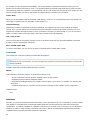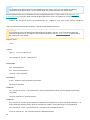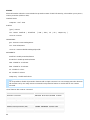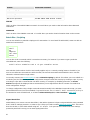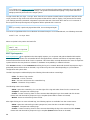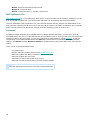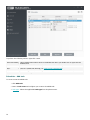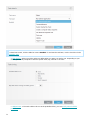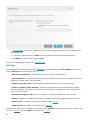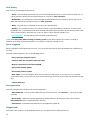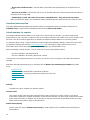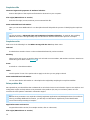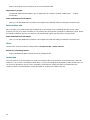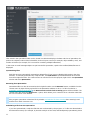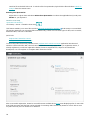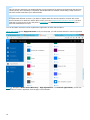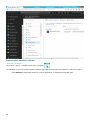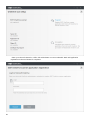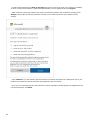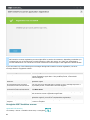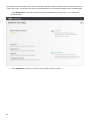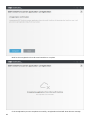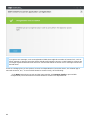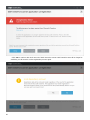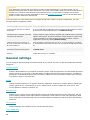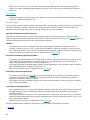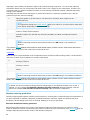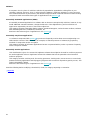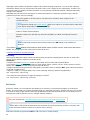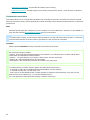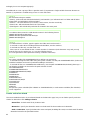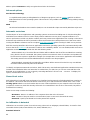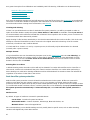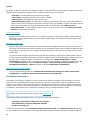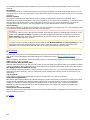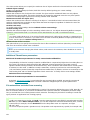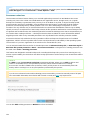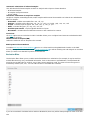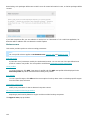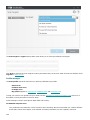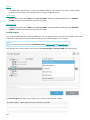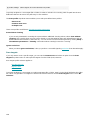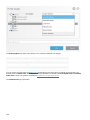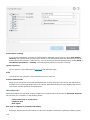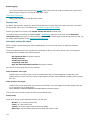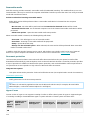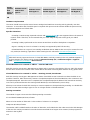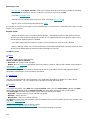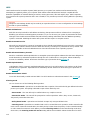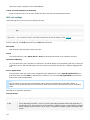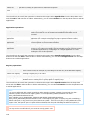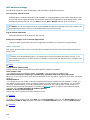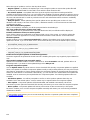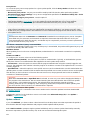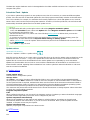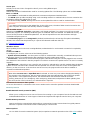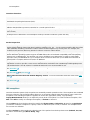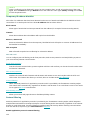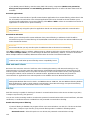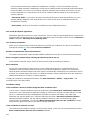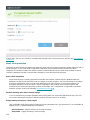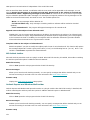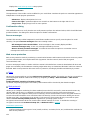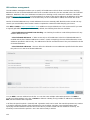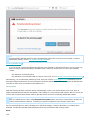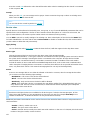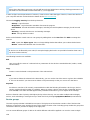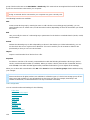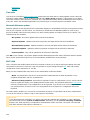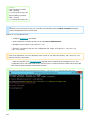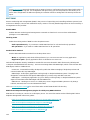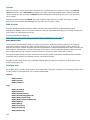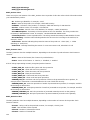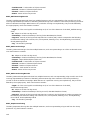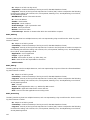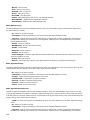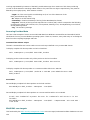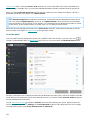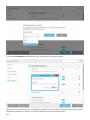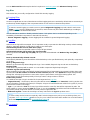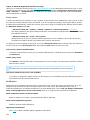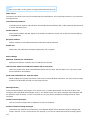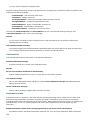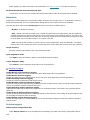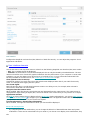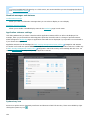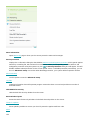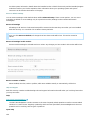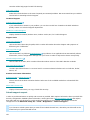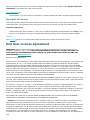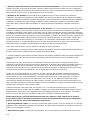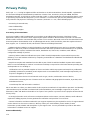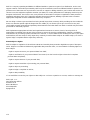ESET File Security for Windows Server 7.2 Owner's manual
- Category
- Antivirus security software
- Type
- Owner's manual
This manual is also suitable for

Copyright ©2021 by ESET, spol. s r.o.
ESET File Security was developed by ESET, spol. s r.o.
For more information visit https://www.eset.com
All rights reserved. No part of this documentation may be reproduced, stored in a retrieval system or transmitted in
any form or by any means, electronic, mechanical, photocopying, recording, scanning, or otherwise without
permission in writing from the author.
ESET, spol. s r.o. reserves the right to change any of the described application software without prior notice.
Technical Support: https://support.eset.com
REV. 2/18/2021

1 Preface 1 .............................................................................................................................................................
2 Overview 2 .........................................................................................................................................................
2.1 Key Features 2 ............................................................................................................................................
2.2 What's new 3 ...............................................................................................................................................
2.3 Types of protection 3 .................................................................................................................................
3 Preparing for installation 3 .......................................................................................................................
3.1 System requirements 4 ..............................................................................................................................
3.2 SHA-2 required compatibility 5 ................................................................................................................
3.3 ESET File Security installation steps 6 ....................................................................................................
3.3.1 Modifying an existing installation 9 ...................................................................................................................
3.4 Silent / Unattended installation 11 ..........................................................................................................
3.4.1 Command line installation 11 .........................................................................................................................
3.5 Product activation 14 .................................................................................................................................
3.5.1 ESET Business Account 16 .............................................................................................................................
3.5.2 Activation successful 16 ................................................................................................................................
3.5.3 Activation failure 16 .....................................................................................................................................
3.5.4 License 16 .................................................................................................................................................
3.6 Upgrading to a newer version 16 .............................................................................................................
3.6.1 Upgrading via ESMC 17 .................................................................................................................................
3.6.2 Upgrading via ESET Cluster 19 ........................................................................................................................
3.7 Installation in cluster environment 22 ....................................................................................................
3.8 Terminal Server 22 .....................................................................................................................................
4 Getting started 22 ..........................................................................................................................................
4.1 Managed via ESET Security Management Center 23 ............................................................................
4.2 Monitoring 23 ..............................................................................................................................................
4.2.1 Status 24 ..................................................................................................................................................
4.2.2 Windows update available 25 .........................................................................................................................
4.2.3 Network Isolation 26 ....................................................................................................................................
5 Using ESET File Security 27 ......................................................................................................................
5.1 Scan 27 .........................................................................................................................................................
5.1.1 Scan window and scan log 29 .........................................................................................................................
5.2 Log files 31 ...................................................................................................................................................
5.2.1 Log filtering 34 ...........................................................................................................................................
5.3 Update 35 .....................................................................................................................................................
5.4 Setup 37 .......................................................................................................................................................
5.4.1 Server 38 ..................................................................................................................................................
5.4.2 Computer 38 ..............................................................................................................................................
5.4.3 Network 39 ................................................................................................................................................
5.4.3.1 Network troubleshooting wizard 40 ................................................................................................................
5.4.4 Web and email 40 .......................................................................................................................................
5.4.5 Tools - Diagnostic logging 41 ..........................................................................................................................
5.4.6 Import and export settings 42 .........................................................................................................................
5.5 Tools 43 ........................................................................................................................................................
5.5.1 Running processes 44 ..................................................................................................................................
5.5.2 Watch activity 46 ........................................................................................................................................
5.5.3 Protection statistics 47 .................................................................................................................................
5.5.4 Cluster 48 .................................................................................................................................................
5.5.4.1 Cluster wizard - Select nodes 50 ...................................................................................................................
5.5.4.2 Cluster wizard - Cluster settings 51 ................................................................................................................
5.5.4.3 Cluster wizard - Cluster setup settings 52 ........................................................................................................
5.5.4.4 Cluster wizard - Nodes check 52 ...................................................................................................................
5.5.4.5 Cluster wizard - Nodes install 54 ...................................................................................................................
5.5.5 ESET Shell 57 .............................................................................................................................................
5.5.5.1 Usage 59 ................................................................................................................................................
5.5.5.2 Commands 64 ..........................................................................................................................................

5.5.5.3 Batch files / Scripting 67 .............................................................................................................................
5.5.6 ESET SysInspector 68 ...................................................................................................................................
5.5.7 ESET SysRescue Live 69 ................................................................................................................................
5.5.8 Scheduler 69 ..............................................................................................................................................
5.5.8.1 Scheduler - Add task 70 ..............................................................................................................................
5.5.8.1.1 Task type 72 .........................................................................................................................................
5.5.8.1.2 Task timing 73 .......................................................................................................................................
5.5.8.1.3 Event triggered 73 ..................................................................................................................................
5.5.8.1.4 Run application 73 ..................................................................................................................................
5.5.8.1.5 Skipped task 73 .....................................................................................................................................
5.5.8.1.6 Scheduled task overview 74 ......................................................................................................................
5.5.9 Submit samples for analysis 74 .......................................................................................................................
5.5.9.1 Suspicious file 75 ......................................................................................................................................
5.5.9.2 Suspicious site 75 .....................................................................................................................................
5.5.9.3 False positive file 75 ..................................................................................................................................
5.5.9.4 False positive site 76 .................................................................................................................................
5.5.9.5 Other 76 .................................................................................................................................................
5.5.10 Quarantine 76 ...........................................................................................................................................
5.6 OneDrive scan setup 78 .............................................................................................................................
5.6.1 Register ESET OneDrive scanner 80 .................................................................................................................
5.6.2 Unregister ESET OneDrive scanner 83 ...............................................................................................................
6 General settings 88 .......................................................................................................................................
6.1 Detection engine 89 ...................................................................................................................................
6.1.1 Machine learning protection 90 .......................................................................................................................
6.1.2 Exclusions 92 .............................................................................................................................................
6.1.2.1 Performance exclusions 93 ..........................................................................................................................
6.1.2.2 Detection exlusions 94 ...............................................................................................................................
6.1.2.2.1 Create exclusion wizard 95 .......................................................................................................................
6.1.3 Advanced options 96 ....................................................................................................................................
6.1.4 Automatic exclusions 96 ...............................................................................................................................
6.1.5 Shared local cache 96 ..................................................................................................................................
6.1.6 An infiltration is detected 96 ..........................................................................................................................
6.1.7 Real-time file system protection 97 ..................................................................................................................
6.1.7.1 ThreatSense parameters 98 .........................................................................................................................
6.1.7.1.1 Additional ThreatSense parameters 101 .......................................................................................................
6.1.7.1.2 File extenstions excluded from scanning 101 .................................................................................................
6.1.8 Processes exclusions 102 ..............................................................................................................................
6.1.9 Cloud-based protection 103 ...........................................................................................................................
6.1.9.1 Exclusion filter 104 ...................................................................................................................................
6.1.10 Malware scans 105 ....................................................................................................................................
6.1.10.1 Profile manager 106 ................................................................................................................................
6.1.10.2 Profile targets 107 ...................................................................................................................................
6.1.10.3 Scan targets 108 ....................................................................................................................................
6.1.10.4 Idle-state scan 110 ..................................................................................................................................
6.1.10.5 Startup scan 111 ....................................................................................................................................
6.1.10.5.1 Automatic startup file check 111 ..............................................................................................................
6.1.10.6 Removable media 112 .............................................................................................................................
6.1.10.7 Document protection 112 ..........................................................................................................................
6.1.11 Hyper-V scan 112 ......................................................................................................................................
6.1.12 OneDrive scan 114 ....................................................................................................................................
6.1.13 HIPS 115 .................................................................................................................................................
6.1.13.1 HIPS rule settings 117 ..............................................................................................................................
6.1.13.2 HIPS advanced settings 119 .......................................................................................................................
6.2 Update configuration 119 ..........................................................................................................................
6.2.1 Update rollback 121 ....................................................................................................................................
6.2.2 Scheduled Task - Update 122 .........................................................................................................................
6.2.3 Update mirror 122 .......................................................................................................................................

6.3 Network protection 123 .............................................................................................................................
6.3.1 IDS exceptions 124 ......................................................................................................................................
6.3.2 Temporary IP address blacklist 125 ..................................................................................................................
6.4 Web and email 125 .....................................................................................................................................
6.4.1 Protocol filtering 125 ....................................................................................................................................
6.4.1.1 Web and email clients 126 ..........................................................................................................................
6.4.2 SSL/TLS 126 ..............................................................................................................................................
6.4.2.1 List of known certificates 128 ......................................................................................................................
6.4.2.2 Encrypted SSL communication 128 ...............................................................................................................
6.4.3 Email client protection 129 ............................................................................................................................
6.4.3.1 Email protocols 130 ..................................................................................................................................
6.4.3.2 Alerts and notifications 130 .........................................................................................................................
6.4.3.3 MS Outlook toolbar 131 ..............................................................................................................................
6.4.3.4 Outlook Express and Windows Mail toolbar 131 ................................................................................................
6.4.3.5 Confirmation dialog 132 .............................................................................................................................
6.4.3.6 Rescan messages 132 ...............................................................................................................................
6.4.4 Web access protection 132 ............................................................................................................................
6.4.4.1 URL address management 133 .....................................................................................................................
6.4.4.1.1 Create new list 134 .................................................................................................................................
6.4.5 Anti-Phishing web protection 135 ....................................................................................................................
6.5 Device control 136 ......................................................................................................................................
6.5.1 Device rules 137 .........................................................................................................................................
6.5.2 Device groups 138 ......................................................................................................................................
6.6 Tools configuration 139 ..............................................................................................................................
6.6.1 Time slots 140 ...........................................................................................................................................
6.6.2 Microsoft Windows update 140 .......................................................................................................................
6.6.3 ESET CMD 140 ...........................................................................................................................................
6.6.4 ESET RMM 142 ...........................................................................................................................................
6.6.5 License 143 ...............................................................................................................................................
6.6.6 WMI Provider 143 ........................................................................................................................................
6.6.6.1 Provided data 143 ....................................................................................................................................
6.6.6.2 Accessing Provided Data 150 .......................................................................................................................
6.6.7 ERA/ESMC scan targets 150 ...........................................................................................................................
6.6.8 Override mode 151 .....................................................................................................................................
6.6.9 Log files 154 ..............................................................................................................................................
6.6.10 Proxy server 155 .......................................................................................................................................
6.6.11 Notification 155 ........................................................................................................................................
6.6.11.1 Application notifications 156 ......................................................................................................................
6.6.11.2 Desktop notifications 156 ..........................................................................................................................
6.6.11.3 Email notifications 156 .............................................................................................................................
6.6.11.4 Customization 158 ..................................................................................................................................
6.6.12 Presentation mode 158 ...............................................................................................................................
6.6.13 Diagnostics 159 ........................................................................................................................................
6.6.13.1 Technical support 159 ..............................................................................................................................
6.6.14 Cluster 160 ..............................................................................................................................................
6.7 User interface 161 .......................................................................................................................................
6.7.1 Alerts and message boxes 162 .......................................................................................................................
6.7.2 Access setup 162 ........................................................................................................................................
6.7.3 ESET Shell 163 ...........................................................................................................................................
6.7.4 Disable GUI on Terminal Server 163 .................................................................................................................
6.7.5 Disabled messages and statuses 164 ...............................................................................................................
6.7.5.1 Application statuses settings 164 ..................................................................................................................
6.7.6 System tray icon 164 ...................................................................................................................................
6.8 Revert to default settings 166 ..................................................................................................................
6.9 Help and support 166 .................................................................................................................................
6.9.1 Submit support request 167 ..........................................................................................................................
6.9.2 About ESET File Security 168 .........................................................................................................................
6.10 Glossary 168 ..............................................................................................................................................

7 End User License Agreement 168 ..........................................................................................................
8 Privacy policy 174 ...........................................................................................................................................

1
Preface
This guide is intended to help you make the best use of ESET File Security. To learn more about any window in the
program, press F1 on your keyboard with the given window open. The help page related to the window you are
currently viewing will be displayed.
For consistency and to help prevent confusion, terminology used throughout this guide is based on the ESET File
Security parameter names. We also used a uniform set of elements to highlight topics of particular interest or
significance.
NOTE
A note is just a short observation. Although you can omit it, notes can provide valuable information, such as
specific features or a link to some related topic.
IMPORTANT
This requires your attention and is not recommended to skip over it. Important notes include significant but
non-critical information.
WARNING
Critical information you should treat with increased caution. Warnings are placed specifically to deter you from
committing potentially harmful mistakes. Please read and understand text placed in warning brackets, as it
references highly sensitive system settings or something risky.
EXAMPLE
This is a use case or a practical example that aims to help you understand how a certain function or feature
can be used.
If you see the following element in the upper-right corner of a help page, it indicates a navigation within the
windows of a graphical user interface (GUI) of ESET File Security. Use these directions to get to the window that is
being described on the respective help page.
Open ESET File Security
Click Setup > Server > OneDrive Scan setup > Register
Formatting conventions:
Convention Meaning
Bold type Section headings, feature names or user interface items, such as buttons.
Italic type Placeholders for the information that you provide. For example, file name or path means you
type the actual path or a name of file.
Courier New Code samples or commands.
Hyperlink Provides quick and easy access to cross-referenced topics or external web locations. Hyperlinks
are highlighted in blue and may be underlined.
%ProgramFiles% The Windows system directory which stores installed programs of Windows and others.
ESET File Security online help pages are divided into several chapters and sub-chapters. You can find relevant

2
information by browsing the contents of the help pages. Alternatively, you can use full-text search by typing words
or phrases.
Overview
ESET File Security is an integrated solution specially designed for the Microsoft Windows Server environment. ESET
File Security delivers effective and robust protection against various types of malware and provides two types of
protection: Antivirus and Antispyware.
Key Features
The following table provides a list of features that are available in the ESET File Security. ESET File Security
supports most editions of Microsoft Windows Server 2008 SP2, 2012, 2016 and 2019 in standalone and clustered
environments. In larger networks, you can use ESET Security Management Center to remotely manage ESET File
Security.
True 64-bit product
core
Adding higher performance and stability to the product core components.
Anti-Malware An award-winning and innovative defense against malware. This leading-edge
technology prevents from attacks and eliminates all types of threats, including viruses,
ransomware, rootkits, worms and spyware with cloud-powered scanning for even better
detection rates. With a small footprint, it is light on the system resources not
compromising its performance. It uses layered security model. Each layer, or a phase, has
a number of core technologies. Pre-execution phase has technologies such as UEFI
Scanner, Network Attack Protection, Reputation & Cache, In-product Sandbox, DNA
Detections. Execution phase technologies are Exploit Blocker, Ransomware Shield,
Advanced Memory Scanner and Script Scanner (AMSI), and Post-execution phase uses
Botnet Protection, Cloud Malware Protection System and Sandboxing. This feature-rich set
of core technologies provides an unrivaled level of protection.
OneDrive scan This is a new feature added possibility to scan files placed in OneDrive cloud storage. For
Office 365 business account.
Hyper-V scan Is a new technology that allows for scanning of Virtual Machine (VM) disks on Microsoft
Hyper-V Server without the need of any "Agent" on the particular VM.
ESET Dynamic Threat
Defense (EDTD)
ESET Cloud-based service. When ESET File Security detects suspicious code, or behavior,
it prevents from further threat activity by temporarily putting it into the ESET Dynamic
Threat Defense quarantine. A suspicious sample is automatically submitted to ESET
Dynamic Threat Defense server for analysis by advanced malware detection engines.
Your ESET File Security then receives a result of the analysis. Suspicious file is dealt with
depending on the result.
ESET Cluster ESET Cluster allows for management of multiple servers from a single location. Similar to
ESET File Security 6 for Microsoft Windows Server, joining workstations to nodes will offer
additional automation of management due to the ability to distribute one configuration
policy across all cluster members. The creation of clusters themselves is possible using
the node installed, which can then install and initiates all nodes remotely. ESET server
products are able to communicate with each other and exchange data such as
configuration and notifications, as well as synchronize data necessary for proper
operation of a group of product instances. This allows for the same configuration of the
product for all members of a cluster. Windows Failover Clusters and Network Load
Balancing (NLB) Clusters are supported by ESET File Security. Additionally, you can add
ESET Cluster members manually without the need for a specific Windows Cluster. ESET
Clusters work in both domain and workgroup environments.
Automatic exclusions Automatic detection and exclusion of critical applications and server files for smooth
operation and performance.
Processes exclusions Excludes specific processes from Anti-Malware on-access scanning. Anti-Malware on-
access scanning may cause conflicts in certain situations, for example during a backup
process or live migrations of virtual machines. Processes exclusions help minimize the risk
of such potential conflicts and improve the performance of excluded applications, which in
turn has a positive effect on the overall performance and stability of the whole system.
The exclusion of a process / application is an exclusion of its executable file (.exe).

3
True 64-bit product
core
Adding higher performance and stability to the product core components.
eShell (ESET Shell) eShell 2.0 is a command line interface that offers advanced users and administrators
more comprehensive options to manage ESET server products.
ESET Security
Management Center
Better integration with ESET Security Management Center including the ability to
schedule On-demand scan. For more information, see ESET Security Management Center
Online help .
Component-based
installation
Installation can be customized to contain only selected parts of the product.
What's new
ESET File Security introduces the following new features:
• True 64-bit product core
• OneDrive scan
• ESET Dynamic Threat Defense (EDTD)
• ESET Enterprise Inspector support
• ESET RMM
• Machine learning protection
Types of protection
There are two types of protection:
• Antivirus protection
• Antispyware protection
Antivirus and Antispyware protection is one of the basic functions ESET File Security product. This protection
guards against malicious system attacks by controlling file, email and internet communications. If a threat is
detected, the Antivirus module can eliminate it by blocking and then cleaning, deleting or moving it to Quarantine.
Preparing for installation
There are a few steps we recommend you to take in preparation of the product installation:
• After purchasing ESET File Security, download .msi installation package from ESET’s website .
• Make sure that the server on which you plan to install ESET File Security meets system requirements.
• Log on to the server using an Administrator account.
NOTE
Please note that you must to execute the installer using the Built-in Administrator account or a domain
Administrator account (in the event that local Administrator account is disabled). Any other user, despite being
a member of Administrators group, will not have sufficient access rights. Therefore you need to use the Built-
in Administrator account, as you will not be able to successfully complete installation under any other user
account than local or domain Administrator.
• If you are going to do an upgrade from an existing installation of ESET File Security, we recommend you to
backup its current configuration using the Export settings feature.
• Remove /uninstall any third-party antivirus software from your system, if applicable. We recommend that
you use the ESET AV Remover . For a list of third-party antivirus software that can be removed using ESET
AV Remover, see this KB article .
• If you are installing ESET File Security on Windows Server 2016, Microsoft recommends to uninstall

4
Windows Defender Features and withdraw from Windows Defender ATP enrollment to prevent problems
caused by having multiple antivirus products installed on a machine.
You can run ESET File Security installer in two installation modes:
• Graphical user interface (GUI)
This is the recommended installation type in a from of an installation wizard.
• Silent / Unattended installation
In addition to the installation wizard, you can choose to install ESET File Security silently via command line.
IMPORTANT
We highly recommend installing ESET File Security on a freshly installed and configured OS, if possible. If you
do need to install it on an existing system, we recommend that you uninstall previous version of ESET File
Security, restart the server and install the new ESET File Security afterwards.
• Upgrading to a newer version
If you are using an older version of ESET File Security, you can choose suitable upgrade method.
After you've successfully installed or upgraded your ESET File Security, further activities are:
• Product activation
Availability of a particular activation scenario in the activation window may vary depending on the country,
as well as the means of distribution.
• Configuring general settings
You can fine-tune your ESET File Security by modifying advanced settings of each of its features to suite on
your needs.
System requirements
Supported Operating Systems:
• Microsoft Windows Server 2019 (Server Core and Desktop Experience)
• Microsoft Windows Server 2016 (Server Core and Desktop Experience)
• Microsoft Windows Server 2012 R2
• Microsoft Windows Server 2012
• Microsoft Windows Server 2008 R2 SP1 with KB4474419 and KB4490628 installed
• Microsoft Windows Server 2008 SP2 (x86 and x64) with KB4493730 and KB4039648 , installed
• Server Core (Microsoft Windows Server 2008 SP2, 2008 R2 SP1, 2012, 2012 R2)
NOTE
If you are running Microsoft Windows Server 2008, read the SHA-2 required compatibility and ensure your
operating system has all necessary patches applied.
Storage, Small Business and MultiPoint servers:
• Microsoft Windows Storage Server 2016
• Microsoft Windows Storage Server 2012 R2
• Microsoft Windows Storage Server 2012
• Microsoft Windows Storage Server 2008 R2 Essentials SP1
• Microsoft Windows Server 2019 Essentials

5
• Microsoft Windows Server 2016 Essentials
• Microsoft Windows Server 2012 R2 Essentials
• Microsoft Windows Server 2012 Essentials
• Microsoft Windows Server 2012 Foundation
• Microsoft Windows Small Business Server 2011 SP1 (x64) with KB4474419 and KB4490628 installed
• Microsoft Windows Small Business Server 2008 SP2 (x64) with KB4493730 and KB4039648 installed
• Microsoft Windows MultiPoint Server 2012
• Microsoft Windows MultiPoint Server 2011
• Microsoft Windows MultiPoint Server 2010
Supported Host Operating Systems with Hyper-V role:
• Microsoft Windows Server 2019
• Microsoft Windows Server 2016
• Microsoft Windows Server 2012 R2
• Microsoft Windows Server 2012
• Microsoft Windows Server 2008 R2 SP1 - Virtual Machines can be scanned only while they are offline
Hardware requirements depend on the operating system version in use. We recommend reading the Microsoft
Windows Server product documentation for detailed information on hardware requirements.
NOTE
We strongly recommend that you install the latest Service Pack for your Microsoft Server operating system
and server application before installing ESET security product. We also recommend that you install the latest
Windows updates and hotfixes whenever available.
Minimum hardware requirements:
Component Requirement
Processor Intel or AMD single core x86 or x64
Memory 256 MB of free memory
Hard drive 700 MB of free disk space
Screen resolution 800 x 600 pixels or higher
SHA-2 required compatibility
Microsoft announced deprecation of Secure Hash Algorithm 1 (SHA-1) and started migration process to SHA-2 in
early 2019. Therefore, all certificates signed with the SHA-1 algorithm will no longer be recognized and will cause
security alerts. Unfortunately, the security of the SHA-1 hash algorithm has become less secure over time due to
weaknesses found in the algorithm, increased processor performance, and the advent of cloud computing.
The SHA-2 hashing algorithm (as a successor to SHA-1) is now the preferred method to guarantee SSL security
durability. See Microsoft Docs article about Hash and Signature Algorithms for further details.
NOTE
This change means that on operating systems without SHA-2 support, your ESET security solution will no
longer be able to update its modules, including the detection engine, ultimately making your ESET File
Security not fully functional and unable to provide sufficient protection.
Affected systems are Microsoft Windows Server 2008 and Windows Server 2008 R2. Newer operating
systems are not affected.

6
If you are running Microsoft Windows Server 2008, Windows Server 2008 R2, Microsoft Windows Small
Business Server 2011 SP1 or Microsoft Windows Small Business Server 2008 SP2, ensure your system is
compatible with SHA-2. Apply the patches according to your particular operating system version as follows:
• Microsoft Windows Server 2008 R2 SP1 — apply KB4474419 and KB4490628 (an additional
system restart might be necessary)
• Microsoft Windows Server 2008 SP2 (x86 or x64) — apply KB4493730 and KB4039648 (an
additional system restart might be necessary)
• Microsoft Windows Small Business Server 2011 SP1 (x64) — apply KB4474419 and KB4490628
(an additional system restart might be necessary)
• Microsoft Windows Small Business Server 2008 SP2 (x64) — apply KB4493730 and KB4039648
(an additional system restart might be necessary)
IMPORTANT
Once you have installed the updates and restarted your system, open ESET File Security GUI to check its
status. In case the status is orange, perform an additional system restart. The status should then be green
indicating maximum protection.
NOTE
We strongly recommend that you install the latest Service Pack for your Microsoft Server operating system
and server application. We also recommend that you install the latest Windows updates and hotfixes
whenever available.
ESET File Security installation steps
This is a typical GUI installation wizard. Double-click the .msi package and follow the steps to install ESET File
Security:
1. Click Next to continue or click Cancel if you want to quit the installation.
2. The installation wizard runs in a language that is specified as Home location of a Region > Location
setting of your operating system (or Current location of a Region and Language > Location setting in
older systems). Use the drop-down menu to select Product language in which your ESET File Security will
be installed. Selected language for ESET File Security is independent of the language you see in the
installation wizard.

7
3. Click Next, the End-User License Agreement will be displayed. After you acknowledge your acceptance
of the End User License Agreement (EULA) and Privacy policy, click Next.
4. Choose one of available installation types (availability depend on your operating system):
Complete
Installs all ESET File Security features. Also called a full installation. This is the recommended installation type,
available for Windows Server 2012, 2012 R2, 2016, 2019, Windows Server 2012 Essentials, 2012 R2
Essentials, 2016 Essentials and 2019 Essentials.

8
Typical
Installs recommended ESET File Security features. Available for Windows Server 2008 SP2, 2008 R2 SP1,
Windows Small Business Server 2008 SP2 and 2011.
Core
This installation type is intended for Windows Server Core editions. Installation steps are the same as complete
installation, but only core features and the command line user interface will be installed. Although core
installation is mainly for use on Windows Server Core, you can still install it on a regular Windows Servers if
you prefer. ESET security product installed using core installation will not have any GUI. This means that you

9
can only use the command line user interface when working with ESET File Security. For more detailed
information and other special parameters, see Command line installation section.
EXAMPLE
To execute Core installation via command line, use the following sample command:
msiexec /qn /i efsw_nt64.msi ADDLOCAL=_Base
Custom
Lets you choose which features of ESET File Security will be installed on your system. A list of product modules
and features will be displayed before the installation starts. It is useful when you want to customize ESET File
Security with only the components you need.
NOTE
On Windows Server 2008 SP2 and Windows Server 2008 R2 SP1, installation of Network protection
component is disabled by default (Typical installation). If you want to have this component installed, choose
Custom installation type.
5. You will be prompted to select the location where ESET File Security will be installed. By default, the
program installs in C:\Program Files\ESET\ESET File Security. Click Browse to change this location (not
recommended).
6. Click Install to begin the installation. When the installation finishes, ESET GUI starts and tray icon is
displayed in the notification area (system tray).
Modifying an existing installation
You can add or remove components included in your installation. To do so, either run the .msi installer package
you used during initial installation, or go to Programs and Features (accessible from the Windows Control Panel),
right-click ESET File Security and select Change. Follow the steps below to add or remove components.
There are 3 options available. You can Modify installed components, Repair your installation of ESET File Security
or Remove (uninstall) it completely.

10
If you choose Modify, a list of available program components is displayed.
Choose the components you want to add or remove. You can add/remove multiple components at the same time.
Click the component and select an option from the drop-down menu:
When you have selected an option, click Modify to perform the modifications.

11
NOTE
You can modify installed components at any time by running the installer. For most components, a server
restart is not necessary to carry out the change. The GUI will restart and you'll only see only the components
you chose to install. For components that require a server restart, the Windows Installer will prompt you to
restart and new components will become available once the server is back online.
Silent / Unattended installation
Run the following command to complete installation via command line: msiexec /i <packagename> /qn
/l*xv msi.log
NOTE
On Windows Server 2008 SP2 and Windows Server 2008 R2 SP1 the Network protection feature will not be
installed.
To make sure the installation was successful or in case of any issues with the installation, use Windows Event
Viewer to check the Application Log (look for records from Source: MsiInstaller).
EXAMPLE
Full installation on a 64-bit system:
msiexec /i efsw_nt64.msi /qn /l*xv msi.log ADDLOCAL=NetworkProtection,RealtimeProtection,^
DeviceControl,DocumentProtection,Cluster,GraphicUserInterface,SysInspector,SysRescue,Rmm,eula
When the installation finishes, ESET GUI starts and tray icon is displayed in the notification area (system tray).
EXAMPLE
Installation of the product in specified language (German):
msiexec /i efsw_nt64.msi /qn ADDLOCAL=NetworkProtection,RealtimeProtection,^
DeviceControl,DocumentProtection,Cluster,GraphicUserInterface,^
SysInspector,SysRescue,Rmm,eula PRODUCT_LANG=1031 PRODUCT_LANG_CODE=de-de
See Language parameters in Command line installation for further details and the list of language codes.
IMPORTANT
When specifying values for REINSTALL parameter, you must list the rest of the features that are not used as
values for ADDLOCAL or REMOVE parameter. It is necessary for the command line installation to run properly
that you list all the features as values for REINSTALL, ADDLOCAL and REMOVE parameters. Adding or
removing may not be successful if you do not use the REINSTALL parameter.
See Command line installation section for the complete list of features.
EXAMPLE
Complete removal (uninstallation) from a 64-bit system:
msiexec /x efsw_nt64.msi /qn /l*xv msi.log
NOTE
Your sever will reboot automatically after a successful uninstallation.
Command line installation
The following settings are intended for use only with the reduced, basic and none level of the user interface.
See documentation for the msiexec version used for the appropriate command line switches.
Supported parameters:
APPDIR=<path>
• path - Valid directory path

12
• Application installation directory
• For example: efsw_nt64.msi /qn APPDIR=C:\ESET\ ADDLOCAL=DocumentProtection
APPDATADIR=<path>
• path - Valid directory path
• Application Data installation directory
MODULEDIR=<path>
• path - Valid directory path
• Module installation directory
ADDLOCAL=<list>
• Component installation - list of non-mandatory features to be installed locally.
• Usage with ESET .msi packages: efsw_nt64.msi /qn ADDLOCAL=<list>
• For more information about the ADDLOCAL property see
https://docs.microsoft.com/en-gb/windows/desktop/Msi/addlocal
• The ADDLOCAL list is a comma-separated list of all feature that will be installed.
• When selecting a feature to be installed, the full path (all parent features) must be explicitly included in
the list.
REMOVE=<list>
• Component installation - parent feature you do not want to have installed locally.
• Usage with ESET .msi packages: efsw_nt64.msi /qn REMOVE=<list>
• For more information about the REMOVE property see
https://docs.microsoft.com/en-gb/windows/desktop/Msi/remove
• The REMOVE list is a comma-separated list of parent features that will not be installed (or will be removed
in case of existing installation).
• It is sufficient to specify parent feature only. There is no need to explicitly include every child feature to
the list.
ADDEXCLUDE=<list>
• The ADDEXCLUDE list is a comma-separated list of all feature names not to be installed.
• When selecting a feature not to be installed, then the whole path (i.e., all its child features) and related
invisible features must be explicitly included in the list.
• Usage with ESET .msi packages: efsw_nt64.msi /qn ADDEXCLUDE=<list>
NOTE
ADDEXCLUDE cannot
be used with
ADDLOCAL.
Feature Presence
• Mandatory - The feature is always installed.
• Optional - The feature may be deselected for install.
• Invisible - Logical feature mandatory for other features to work properly.
List of ESET File Security features:

13
IMPORTANT
Names of all the features are case sensitive, for example
RealtimeProtection is not equal to REALTIMEPROTECTION.
Feature Name Feature Presence
SERVER Mandatory
RealtimeProtection Mandatory
WMIProvider Mandatory
HIPS Mandatory
Updater Mandatory
eShell Mandatory
UpdateMirror Mandatory
DeviceControl Optional
DocumentProtection Optional
WebAndEmail Optional
ProtocolFiltering Invisible
NetworkProtection Optional
IdsAndBotnetProtection Optional
Rmm Optional
WebAccessProtection Optional
EmailClientProtection Optional
MailPlugins Invisible
Cluster Optional
_Base Mandatory
eula Mandatory
ShellExt Optional
_FeaturesCore Mandatory
GraphicUserInterface Optional
SysInspector Optional
SysRescue Optional
EnterpriseInspector Optional
If you want to remove any of the following features, you need to remove the whole group by specifying every
feature that belongs to the group. Otherwise, the feature will not be removed. Here are two groups (each line
represents one group):
GraphicUserInterface,ShellExt
NetworkProtection,WebAccessProtection,IdsAndBotnetProtection,ProtocolFiltering,Mail
Plugins,EmailClientProtection
EXAMPLE
Exclude NetworkProtection section (including child features) from the installation using REMOVE parameter and specifying only
parent feature:
msiexec /i efsw_nt64.msi /qn ADDLOCAL=ALL REMOVE=NetworkProtection
Alternatively, you can use ADDEXCLUDE parameter, but you must also specify all child features:
msiexec /i efsw_nt64.msi /qn ADDEXCLUDE=NetworkProtection,WebAccessProtection,IdsAndBotnetProtection,^
ProtocolFiltering,MailPlugins,EmailClientProtection

14
EXAMPLE
Core installation example:
msiexec /qn /i efsw_nt64.msi /l*xv msi.log ADDLOCAL=RealtimeProtection,Rmm
If you want your ESET File Security to be automatically configured after the installation, you can specify basic
configuration parameters within the installation command.
EXAMPLE
Install ESET File Security and disable ESET LiveGrid®:
msiexec /qn /i efsw_nt64.msi ADDLOCAL=RealtimeProtection,Rmm,GraphicUserInterface CFG_LIVEGRID_ENABLED=0
List of all configuration properties:
Switch Value
CFG_POTENTIALLYUNWANTED_ENABLED=1/0 0 - Disabled, 1 - Enabled
CFG_LIVEGRID_ENABLED=1/0 0 - Disabled, 1 - Enabled
FIRSTSCAN_ENABLE=1/0 0 - Disable, 1 - Enable
CFG_PROXY_ENABLED=0/1 0 - Disabled, 1 - Enabled
CFG_PROXY_ADDRESS=<ip> Proxy IP address
CFG_PROXY_PORT=<port> Proxy port number
CFG_PROXY_USERNAME=<user> User name for authentication
CFG_PROXY_PASSWORD=<pass> Password for authentication
Language parameters: Product language (you must specify both parameters)
Switch Value
PRODUCT_LANG= LCID Decimal (Locale ID), for example 1033 for English - United States, see the list of
language codes .
PRODUCT_LANG_CODE= LCID String (Language Culture Name) in lowercase, for example en-us for English -
United States, see the list of language codes .
Product activation
When installation is complete, you will be prompted to activate your product.
Page is loading ...
Page is loading ...
Page is loading ...
Page is loading ...
Page is loading ...
Page is loading ...
Page is loading ...
Page is loading ...
Page is loading ...
Page is loading ...
Page is loading ...
Page is loading ...
Page is loading ...
Page is loading ...
Page is loading ...
Page is loading ...
Page is loading ...
Page is loading ...
Page is loading ...
Page is loading ...
Page is loading ...
Page is loading ...
Page is loading ...
Page is loading ...
Page is loading ...
Page is loading ...
Page is loading ...
Page is loading ...
Page is loading ...
Page is loading ...
Page is loading ...
Page is loading ...
Page is loading ...
Page is loading ...
Page is loading ...
Page is loading ...
Page is loading ...
Page is loading ...
Page is loading ...
Page is loading ...
Page is loading ...
Page is loading ...
Page is loading ...
Page is loading ...
Page is loading ...
Page is loading ...
Page is loading ...
Page is loading ...
Page is loading ...
Page is loading ...
Page is loading ...
Page is loading ...
Page is loading ...
Page is loading ...
Page is loading ...
Page is loading ...
Page is loading ...
Page is loading ...
Page is loading ...
Page is loading ...
Page is loading ...
Page is loading ...
Page is loading ...
Page is loading ...
Page is loading ...
Page is loading ...
Page is loading ...
Page is loading ...
Page is loading ...
Page is loading ...
Page is loading ...
Page is loading ...
Page is loading ...
Page is loading ...
Page is loading ...
Page is loading ...
Page is loading ...
Page is loading ...
Page is loading ...
Page is loading ...
Page is loading ...
Page is loading ...
Page is loading ...
Page is loading ...
Page is loading ...
Page is loading ...
Page is loading ...
Page is loading ...
Page is loading ...
Page is loading ...
Page is loading ...
Page is loading ...
Page is loading ...
Page is loading ...
Page is loading ...
Page is loading ...
Page is loading ...
Page is loading ...
Page is loading ...
Page is loading ...
Page is loading ...
Page is loading ...
Page is loading ...
Page is loading ...
Page is loading ...
Page is loading ...
Page is loading ...
Page is loading ...
Page is loading ...
Page is loading ...
Page is loading ...
Page is loading ...
Page is loading ...
Page is loading ...
Page is loading ...
Page is loading ...
Page is loading ...
Page is loading ...
Page is loading ...
Page is loading ...
Page is loading ...
Page is loading ...
Page is loading ...
Page is loading ...
Page is loading ...
Page is loading ...
Page is loading ...
Page is loading ...
Page is loading ...
Page is loading ...
Page is loading ...
Page is loading ...
Page is loading ...
Page is loading ...
Page is loading ...
Page is loading ...
Page is loading ...
Page is loading ...
Page is loading ...
Page is loading ...
Page is loading ...
Page is loading ...
Page is loading ...
Page is loading ...
Page is loading ...
Page is loading ...
Page is loading ...
Page is loading ...
Page is loading ...
Page is loading ...
Page is loading ...
Page is loading ...
Page is loading ...
Page is loading ...
Page is loading ...
Page is loading ...
Page is loading ...
Page is loading ...
Page is loading ...
Page is loading ...
Page is loading ...
-
 1
1
-
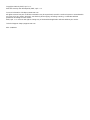 2
2
-
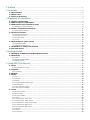 3
3
-
 4
4
-
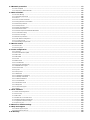 5
5
-
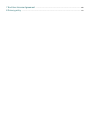 6
6
-
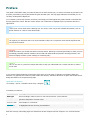 7
7
-
 8
8
-
 9
9
-
 10
10
-
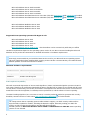 11
11
-
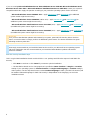 12
12
-
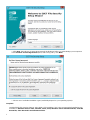 13
13
-
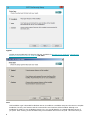 14
14
-
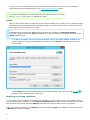 15
15
-
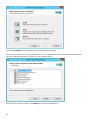 16
16
-
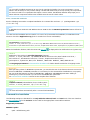 17
17
-
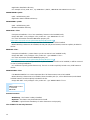 18
18
-
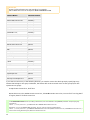 19
19
-
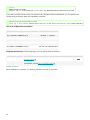 20
20
-
 21
21
-
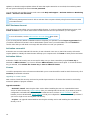 22
22
-
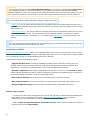 23
23
-
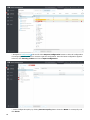 24
24
-
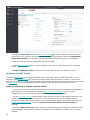 25
25
-
 26
26
-
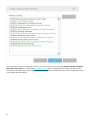 27
27
-
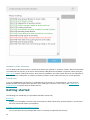 28
28
-
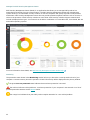 29
29
-
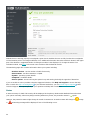 30
30
-
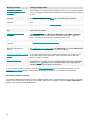 31
31
-
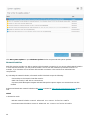 32
32
-
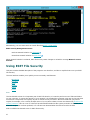 33
33
-
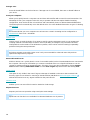 34
34
-
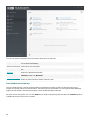 35
35
-
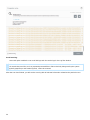 36
36
-
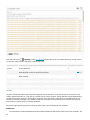 37
37
-
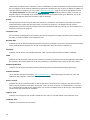 38
38
-
 39
39
-
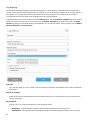 40
40
-
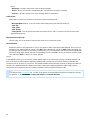 41
41
-
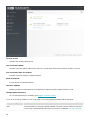 42
42
-
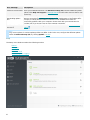 43
43
-
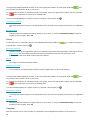 44
44
-
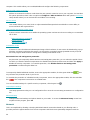 45
45
-
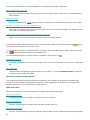 46
46
-
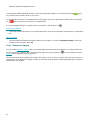 47
47
-
 48
48
-
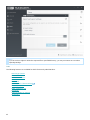 49
49
-
 50
50
-
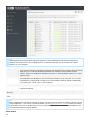 51
51
-
 52
52
-
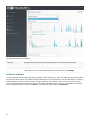 53
53
-
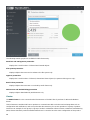 54
54
-
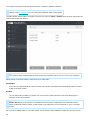 55
55
-
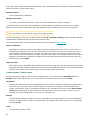 56
56
-
 57
57
-
 58
58
-
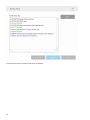 59
59
-
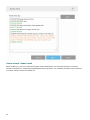 60
60
-
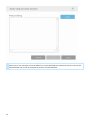 61
61
-
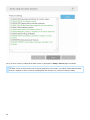 62
62
-
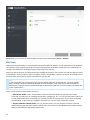 63
63
-
 64
64
-
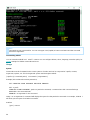 65
65
-
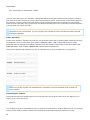 66
66
-
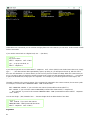 67
67
-
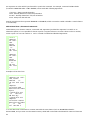 68
68
-
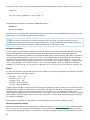 69
69
-
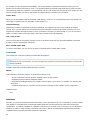 70
70
-
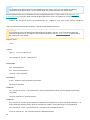 71
71
-
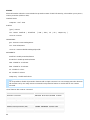 72
72
-
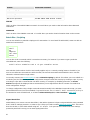 73
73
-
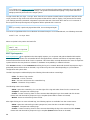 74
74
-
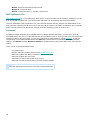 75
75
-
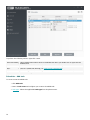 76
76
-
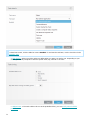 77
77
-
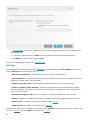 78
78
-
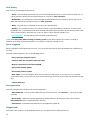 79
79
-
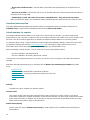 80
80
-
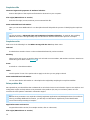 81
81
-
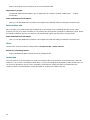 82
82
-
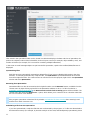 83
83
-
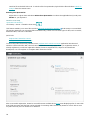 84
84
-
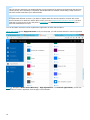 85
85
-
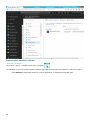 86
86
-
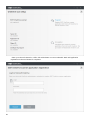 87
87
-
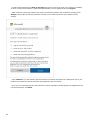 88
88
-
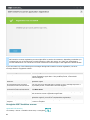 89
89
-
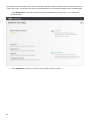 90
90
-
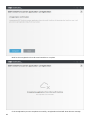 91
91
-
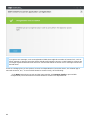 92
92
-
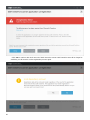 93
93
-
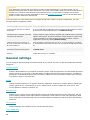 94
94
-
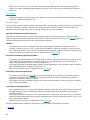 95
95
-
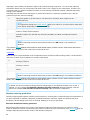 96
96
-
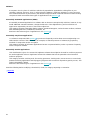 97
97
-
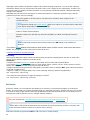 98
98
-
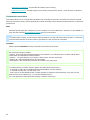 99
99
-
 100
100
-
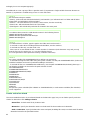 101
101
-
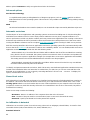 102
102
-
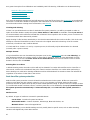 103
103
-
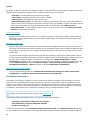 104
104
-
 105
105
-
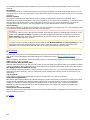 106
106
-
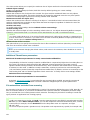 107
107
-
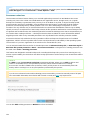 108
108
-
 109
109
-
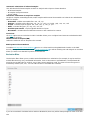 110
110
-
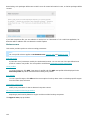 111
111
-
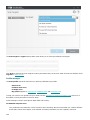 112
112
-
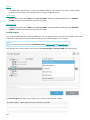 113
113
-
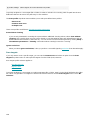 114
114
-
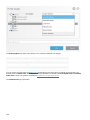 115
115
-
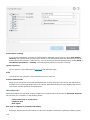 116
116
-
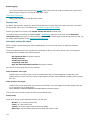 117
117
-
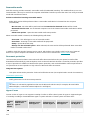 118
118
-
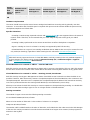 119
119
-
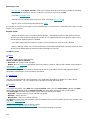 120
120
-
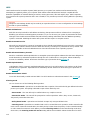 121
121
-
 122
122
-
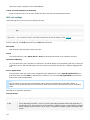 123
123
-
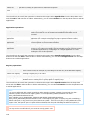 124
124
-
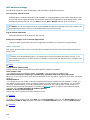 125
125
-
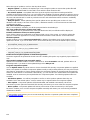 126
126
-
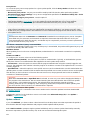 127
127
-
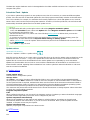 128
128
-
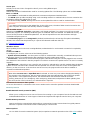 129
129
-
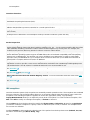 130
130
-
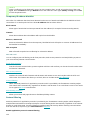 131
131
-
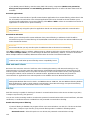 132
132
-
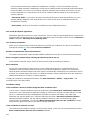 133
133
-
 134
134
-
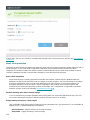 135
135
-
 136
136
-
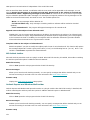 137
137
-
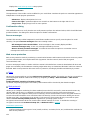 138
138
-
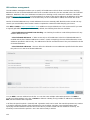 139
139
-
 140
140
-
 141
141
-
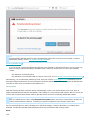 142
142
-
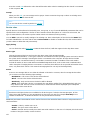 143
143
-
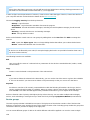 144
144
-
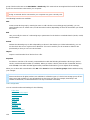 145
145
-
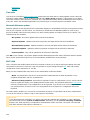 146
146
-
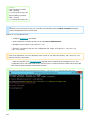 147
147
-
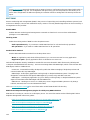 148
148
-
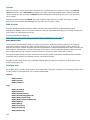 149
149
-
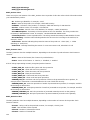 150
150
-
 151
151
-
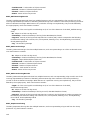 152
152
-
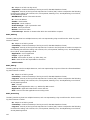 153
153
-
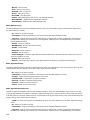 154
154
-
 155
155
-
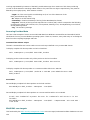 156
156
-
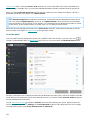 157
157
-
 158
158
-
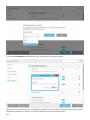 159
159
-
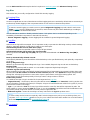 160
160
-
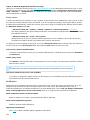 161
161
-
 162
162
-
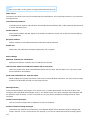 163
163
-
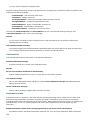 164
164
-
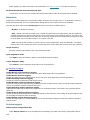 165
165
-
 166
166
-
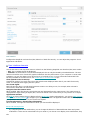 167
167
-
 168
168
-
 169
169
-
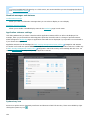 170
170
-
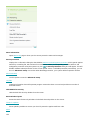 171
171
-
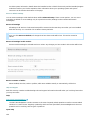 172
172
-
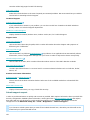 173
173
-
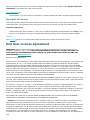 174
174
-
 175
175
-
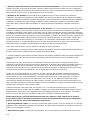 176
176
-
 177
177
-
 178
178
-
 179
179
-
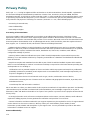 180
180
-
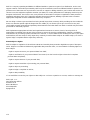 181
181
ESET File Security for Windows Server 7.2 Owner's manual
- Category
- Antivirus security software
- Type
- Owner's manual
- This manual is also suitable for
Ask a question and I''ll find the answer in the document
Finding information in a document is now easier with AI
Related papers
-
ESET Server Security for Windows Server (File Security) 7.1 Owner's manual
-
ESET Mail Security for IBM Domino 7.2 Owner's manual
-
ESET Internet Security 15 Owner's manual
-
ESET PROTECT 8.0—Guide Owner's manual
-
ESET Endpoint Security User guide
-
ESET Endpoint Antivirus User guide
-
ESET Internet Security User guide
-
ESET Internet Security Quick start guide
-
ESET Internet Security User guide
-
ESET Smart Security 6 User guide
Other documents
-
LAUNCH launch129cable User guide
-
 Prosoft Data Data Backup Pro 4.0 Mac OS User manual
Prosoft Data Data Backup Pro 4.0 Mac OS User manual
-
Verbatim External Hard Drive NAS User manual
-
 thinkcar thinkcar TS601 OBD2 Scanner ThinkScan 601 Code Reader Car Diagnostic Tool for Engine ABS SRS Systems User guide
thinkcar thinkcar TS601 OBD2 Scanner ThinkScan 601 Code Reader Car Diagnostic Tool for Engine ABS SRS Systems User guide
-
Dell Threat Defense Administrator Guide
-
Dell Threat Defense Administrator Guide
-
EasyBadges 1.7.x User guide
-
 NOD32 ESET REMOTE ADMINISTRATOR CONSOLE Owner's manual
NOD32 ESET REMOTE ADMINISTRATOR CONSOLE Owner's manual
-
Sanyo PJ MASTER POA-PJNM01 User manual
-
Bticino 3550 User manual