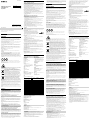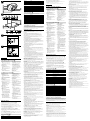Sony MDR-HW700DS Reference guide
- Category
- Projectors
- Type
- Reference guide

English Digital Surround Headphone System
Before operating the system, please read this guide thoroughly and retain it for future
reference.
WARNING
To reduce the risk of fire or electric shock, do not expose this apparatus to dripping or
splashing, and do not place objects filled with liquids, such as vases, on the apparatus.
Do not install the appliance in a confined space, such as a bookcase or built-in cabinet.
As the main plug of the AC adaptor is used to disconnect the AC adaptor from the mains,
connect the system to an easily accessible AC outlet. Should you notice an abnormality in the
system, disconnect the main plug from AC outlet immediately.
The system is not disconnected from the mains as long as it is connected to the AC outlet, even
if the system itself has been turned off.
Do not expose the batteries (battery pack or batteries installed) to excessive heat such as
sunshine, fire or the like for a long time.
Do not dismantle, open or shred secondary cells or batteries.
In the event of a cell leaking, do not allow the liquid to come in contact with the skin or eyes. If
contact has been made, wash the affected area with copious amounts of water and seek
medical advice.
Secondary cells and batteries need to be charged before use. Always use the correct charger
and refer to the manufacturer’s instructions or equipment manual for proper charging
instructions.
After extended periods of storage, it may be necessary to charge and discharge the cells or
batteries several times to obtain maximum performance.
Dispose of properly.
Location of the nameplate
The nameplate is located on the bottom of the processor and the right inner side of the
headband.
CAUTION
You are cautioned that any changes or modifications not expressly approved in this manual
could void your authority to operate this equipment.
Notice for customers: the following information is only applicable to equipment
sold in countries applying EU directives
This product has been manufactured by or on behalf of Sony Corporation, 1-7-1 Konan
Minato-ku Tokyo, 108-0075 Japan. Inquiries related to product compliance based on European
Union legislation shall be addressed to the authorized representative, Sony Belgium, bijkantoor
van Sony Europe Limited, Da Vincilaan 7-D1, 1935 Zaventem, Belgium. For any service or
guarantee matters, please refer to the addresses provided in the separate service or guarantee
documents.
Hereby, Sony Corporation declares that this equipment is in compliance with Directive
2014/53/EU.
The full text of the EU declaration of conformity is available at the following internet address:
http://www.compliance.sony.de/
To prevent possible hearing damage, do not listen at high volume levels for long periods.
For this radio equipment, the following restrictions on putting into service or of requirements
for authorisation of use apply in BE, BG, CZ, DK, DE, EE, IE, EL, ES, FR, HR, IT, CY, LV, LT, LU, HU, MT,
NL, AT, PL, PT, RO, SI, SK, FI, SE, UK, IS, LI, NO, CH, AL, BA, MK, MD, RS, ME, XK, TR:
5,150 MHz - 5,350 MHz band is restricted to indoor operations only.
Disposal of Old Electrical & Electronic Equipment (Applicable in the
European Union and other European countries with separate
collection systems)
This symbol on the product or on its packaging indicates that this product shall
not be treated as household waste. Instead it shall be handed over to the
applicable collection point for the recycling of electrical and electronic
equipment. By ensuring this product is disposed of correctly, you will help
prevent potential negative consequences for the environment and human
health, which could otherwise be caused by inappropriate waste handling of
this product. The recycling of materials will help to conserve natural resources. For more
detailed information about recycling of this product, please contact your local Civic Office, your
household waste disposal service or the shop where you purchased the product.
Disposal of waste batteries (applicable in the European Union and
other European countries with separate collection systems)
This symbol on the battery or on the packaging indicates that the battery
provided with this product shall not be treated as household waste.
On certain batteries this symbol might be used in combination with a
chemical symbol. The chemical symbols for mercury (Hg) or lead (Pb) are
added if the battery contains more than 0.0005% mercury or 0.004% lead.
By ensuring these batteries are disposed of correctly, you will help prevent potentially negative
consequences for the environment and human health which could otherwise be caused by
inappropriate waste handling of the battery. The recycling of the materials will help to conserve
natural resources.
In case of products that for safety, performance or data integrity reasons require a permanent
connection with an incorporated battery, this battery should be replaced by qualified service
staff only.
To ensure that the battery will be treated properly, hand over the product at end-of-life to the
applicable collection point for the recycling of electrical and electronic equipment.
For all other batteries, please view the section on how to remove the battery from the product
safely. Hand the battery over to the applicable collection point for the recycling of waste
batteries.
For more detailed information about recycling of this product or battery, please contact your
local Civic Office, your household waste disposal service or the shop where you purchased the
product.
Features
9.1ch VPT (Virtualphones Technology)* reproduces
realistic surround sound
In addition to 5.1ch surround, surround-back (2ch) and front-high speakers (2ch) adds vertical /
depth sound effects to horizontal direction and deliver you a realistic and expressive sound
field experience.
* VPT (Virtualphones Technology)
VPT is Sony’s proprietary virtual surround technology that enables listeners to enjoy a
movie-theater-like “live” surround sound.
Various effect modes (Sound field modes)
MDR-HW700DS has incorporated various enjoyable effect modes made possible only by Sony
Group.
CINEMA mode:
Enhanced features such as CINEMA mode were created with the support of Sony Pictures
Entertainment (SPE). CINEMA mode ensures an authentic theater sound experience, with the
combination of Sony’s unique Virtualphones Technology (VPT), and virtual sound field that is
based on an analysis of the prestigious sound dubbing theater used for the production of
major motion pictures.
GAME mode:
Multi-channel surround games are reproduced with the feeling of accurate direction.
GAME mode was developed under the supervision of a Sony Computer Entertainment sound
designer.
VOICE mode:
Suitable for news programs, etc., allowing you to listen to a clearer human voice.
Dual band wireless transmission system to avoid
sound interruption
2.4 GHz for insulation from the influence of obstacles and 5 GHz for prevention of radio wave
interference. Real-time automatic tuning chooses a free channel automatically without any
sound interruption before the signal can be blocked out. Those features deliver
degradation-free sound quality using uncompressed wireless audio transmission.
High quality HD audio formats supported
The system is compatible with high quality sources of a maximum of 192 kHz, 24 bit,
non-compressed sound, that contains about six times more information than conventional DVD
sound. The processor has three HDMI inputs, allowing you to enjoy both audio and video
entertainment by connecting a BD/DVD device, a game device, a set top box, or other devices.
HDMI connections
You can connect HDMI devices to the processor using HDMI cables. The processor is compatible
with the Audio Return Channel (ARC) technology*, enabling TV sound to be input to the
processor without connecting an optical digital cable.The processor has a “FAST VIEW” function
that registers the HDMI devices connected to the processor. This function shortens the time
required to switch inputs, allowing you to switch between content from multiple devices
quickly.
Also, the system supports 4K images in addition to 3D images. The processor passes through
4K signals as-is from a video device to a TV or a projector compatible with 4K technology.
* The processor must be connected with an ARC compatible TV.
Precautions
Notes on HDMI connections
ˎ
Use a High Speed HDMI cable. If you use a Standard HDMI cable, 1080p, Deep Color, 3D, and
4K images may not be displayed properly.
ˎ
Use an HDMI-authorized cable. Use a Sony High Speed HDMI cable with Cable Type Logo.
ˎ
Check the setup of the connected device if an image is poor or the sound does not come out
of the device connected via an HDMI cable.
ˎ
Audio signals (sampling frequency, bit length, etc.) transmitted from an HDMI jack may be
suppressed by the connected device.
ˎ
Sound may be interrupted when the sampling frequency or the number of channels of audio
output signals from the playback device is switched.
ˎ
When the connected device is not compatible with copyright protection technology (HDCP),
the image and/or the sound from the HDMI OUT jack of the processor may be distorted or
may not be output. In this case, check the specification of the connected device.
ˎ
We do not recommend using an HDMI-DVI conversion cable.
ˎ
Even if an input other than HDMI is selected on the processor, the video signal of one of the
devices connected to the HDMI IN jacks is output from the HDMI OUT jack.
ˎ
This processor supports Deep Color, “x.v.Colour,” 3D, and 4K transmission.
ˎ
To enjoy 3D images, connect a 3D-compatible TV and video device (Blu-ray Disc player,
“PlayStation
3,” etc.) to the processor using HDMI cables, put on 3D glasses, and then play
back 3D compatible Blu-ray Disc.
ˎ
To enjoy 4K images, the TV and players that are connected to the processor must be
compatible with the 4K images.
ˎ
Connection to audio and video jacks on your personal computer is not guaranteed to work
with this system.
Warning beeps and operation beeps
The status of the headphones is reported by the beeps as follows.
ˎ
Repeated short beeps.
The headphones are not receiving the RF signal from the processor.
ē Use the headphones in the RF signal transmission area.
ē Turn on the processor.
ē Check the connections between the processor, the AC adaptor, and the AC outlet (mains).
ē Set the WIRELESS BAND switch to “AUTO.”
ē Make sure there are no other wireless devices using the 2.4 GHz or 5 GHz wireless
frequency band, or there are no electromagnetic waves being generated from a nearby
microwave oven.
ē Change the processor position.
ˎ
A long beep (about 2 seconds) sounds and the headphones turn off.
When the rechargeable battery of the headphones has been consumed, a warning beep
(about 2 seconds) sounds and the headphones are turned off. The headphones can be
turned on even when there is no battery power remaining, but they turn off almost
immediately. Charge the headphones.
ˎ
Short beeps sound twice and the headphones turn on.
This indicates that the headphones have been turned on. This is not a malfunction.
ˎ
Short beeps sound 3 times and the headphones turn off.
This indicates that the headphones have been turned off properly. This is not a malfunction.
For the meaning of other warning beeps, refer to the Help Guide.
Others
On safety
ˎ
Do not drop, hit, or otherwise expose the processor or headphones to strong shock of any
kind. This could damage the product.
ˎ
Do not disassemble or attempt to open any parts of the system.
On the AC adaptor
ˎ
Be sure to use the supplied AC adaptor. Using AC adaptors with
different plug polarity or other characteristics can cause product
failure. Even AC adaptors having the same voltage and plug polarity
can damage this product due to the current capacity or other factors.
ˎ
If you are not going to use the system for a long time, unplug the AC
adaptor from the AC outlet. When removing the plug, grip the AC
adaptor. Do not pull on the cord.
Polarity of the plug
On placement
ˎ
Do not place the system in any of the following locations.
ē Location exposed to direct sunlight, near a heater, or other extremely high-temperature
location
ē Dusty location
ē On an unsteady or inclined surface
ē Location exposed to large amounts of vibration
ē Bathroom or other high-humidity locations
On headphones
ˎ
Be sure to match the right and left side of the headphones with your ears.
ˎ
When the volume is too high, the sound leaks outside the headphones. Be careful not to
raise the volume so high that it bothers people around you. There is a tendency to raise the
volume when using in noisy places. However, for reasons of safety, it is advised to keep the
volume at a level whereby you can still hear sounds around you.
ˎ
The earpads may deteriorate due to longterm storage or use.
On the built-in rechargeable battery of the headphones
ˎ
Charge the battery in an ambient temperature of between 5°C and 35°C. If you charge it
outside the recommended temperature range, the charge indicator flashes and the battery
may not be charged.
ˎ
If you store the headphones for more than a year, charge the battery once a year to prevent
over-discharge.
ˎ
If the length of time you can use the headphones became extremely short, the rechargeable
battery should be replaced with a new one. Please contact your nearest Sony dealer for a
battery replacement.
On replacing the ear pads
If the ear pads become dirty or worn out, please contact your nearest Sony dealer for a
replacement. The ear pads are not intended to be replaced by the user.
On cleaning
Use a soft cloth slightly moistened with mild detergent solution. Do not use solvents such as
thinner, benzene or alcohol as these may damage the surface.
When the product breaks
ˎ
When the product breaks, or if a foreign object gets inside the unit, immediately turn off the
power and consult your nearest Sony dealer.
ˎ
When taking the system to a Sony dealer, be sure to take both the headphones and
processor.
Specifications
Digital surround processor (DP-HW700)
Digital Surround
Headphone
System
Reference Guide GB
Guide de référence FR
MDR-HW700DS
http://www.sony.net/
4-471-136-14(1)
©2013 Sony Corporation Printed in Malaysia
Decoder functions
Dolby TrueHD
Dolby Digital Plus
Dolby Digital
Dolby Pro Logic IIz*
DTS-HD Master Audio
DTS-HD High Resolution Audio
DTS Express
DTS Digital Surround
DTS-ES
DTS 96/24
DTS
DTS Neo:X*
Linear PCM 2ch/5.1ch/7.1ch
* The Dolby Pro Logic IIz function and the
DTS Neo:X function of the system support
virtual playback from the headphones
only.
Virtual surround function
OFF
CINEMA
GAME
VOICE (STEREO)
Compression function
OFF
ON
Modulation System
DSSS
Operating frequency : Maximum output
power
2,400 MHz - 2,483.5 MHz : < 20.0 dBm
5,150 MHz - 5,250 MHz : < 20.0 dBm
5,725 MHz - 5,850 MHz : < 13.9 dBm
Transmission distance
Approx. 30 m of longest*
* Estimated distance used with 2.4 GHz
band. The transmission distance is a rough
estimate, and may vary depending on the
surrounding environment and installation
location.
Frequency response
12 Hz - 24,000 Hz (digital input, Sampling
frequency 48 kHz)
Distortion rate
1% or less (1 kHz)
Inputs
HDMI (3)
Optical digital input* (rectangular-type) (1)
Analog input (pin jack left/right) (1)
* For TV input only
Outputs
HDMI (1)
Optical digital output (rectangular-type) (1)
Power requirements
DC 12 V (1.5 A) (from the supplied AC
adaptor)
Rated power consumption
16.8 W
Dimensions
Approx. 220 mm × 32 mm × 157 mm (w/h/d)
Mass
Approx. 430 g
Operating temperature
5 °C to 35 °C
HDMI
Video input/output (HDMI Repeater block)
File 2D
3D
Frame
packing
Side-by-Side
(Half)
Over-Under
(Top-and-Bottom)
4096 × 2160p @ 23.98/24 Hz
– – –
3840 × 2160p @ 29.97/30 Hz
– – –
3840 × 2160p @ 25 Hz
– – –
3840 × 2160p @ 23.98/24 Hz
– – –
1920 × 1080p @ 59.94/60 Hz
–
1920 × 1080p @ 50 Hz
–
1920 × 1080p @ 29.97/30 Hz
1920 × 1080p @ 25 Hz
1920 × 1080p @ 23.98/24 Hz
1920 × 1080i @ 59.94/60 Hz
1920 × 1080i @ 50 Hz
1280 × 720p @ 59.94/60 Hz
1280 × 720p @ 50 Hz
1280 × 720p @ 29.97/30 Hz
1280 × 720p @ 23.98/24 Hz
720 × 480p @ 59.94/60 Hz
– – –
720 × 576p @ 50 Hz
– – –
640 × 480p @ 59.94/60 Hz
– – –
Wireless stereo headphones (MDR-HW700)
Operating frequency : Maximum output power
2,400 MHz - 2,483.5 MHz : < 20.0 dBm
5,150 MHz - 5,250 MHz : < 20.0 dBm
5,725 MHz - 5,850 MHz : < 13.9 dBm
Frequency response
5 Hz - 25,000 Hz
Power requirements
Built-in Lithium-Ion rechargeable battery
Rated power consumption
2.5 W
Mass
Approx. 320 g
Operating temperature
5 °C to 35 °C
Others
Contents
Digital surround processor (1)
Wireless stereo headphones (1)
AC adaptor (for processor, DC 12 V) (1)
Optical digital cable (optical rectangular plug
optical rectangular plug, 1.5 m) (1)
Micro-USB cable (1.5 m) (1)
Quick Start Guide (1 set)
Reference Guide (1 set)
Other documents (1 set)
Design and specifications are subject to change without notice.
Copyrights
ˎ
“Virtualphones Technology” is a registered trademark of Sony Corporation.
ˎ
This system incorporates Dolby
1)
Digital decoder, Dolby Pro Logic IIz decoder, Dolby Digital
Plus decoder, Dolby TrueHD decoder, DTS
2)
(DTS-ES and DTS 96/24) decoder, DTS-HD decoder,
and DTS Neo:X decoder.
ˎ
This system incorporates High-Definition Multimedia Interface (HDMI
) technology.
The terms HDMI and HDMI High-Definition Multimedia Interface, and the HDMI Logo are
trademarks or registered trademarks of HDMI Licensing LLC in the United States and other
countries.
ˎ
“BRAVIA” logo is a trademark of Sony Corporation.
ˎ
“x.v.Colour” and “x.v.Colour” logo are trademarks of Sony Corporation.
ˎ
PlayStation is a registered trademark of Sony Computer Entertainment Inc.
Lorsque la batterie rechargeable du casque est épuisée, un «bip» d’avertissement (environ 2
secondes) retentit et le casque s’éteint. Le casque peut être allumé même sil la batterie est
complètement épuisée, mais il s’éteint presque immédiatement. Rechargez le casque.
ˎ
Un «bip»court retentit deux fois et le casque s’allume.
Cela indique que le casque a été allumé. Il ne s’agit pas d’un dysfonctionnement.
ˎ
Un «bip»court retentit 3 fois et le casque s’éteint.
Cela indique que le casque a été éteint correctement. Il ne s’agit pas d’un
dysfonctionnement.
Pour connaître la signification des autres bips, reportez-vous au Manuel d’aide.
Autres
Sécurité
ˎ
Veillez à ne pas faire tomber, ne pas frapper et ne pas exposer de quelque autre manière le
processeur ou le casque à un choc quelconque. Cela pourrait endommager le produit.
ˎ
Ne démontez pas et ne tentez pas d’ouvrir les pièces du système.
Adaptateur secteur
ˎ
Veillez à utiliser l’adaptateur secteur fourni. L’utilisation d’autres
adaptateurs secteurs possédant une polarité de fiche différente ou
d’autres caractéristiques pourrait provoquer un dysfonctionnement.
Même les adaptateurs secteurs possédant les mêmes tension et
polarité de fiche peuvent endommager ce produit, en raison de leur
capacité électrique ou d’autres facteurs.
ˎ
Si vous n’allez pas utiliser le système pendant un certain temps,
débranchez l’adaptateur secteur de la prise murale. Lorsque vous
débranchez la fiche, tenez l’adaptateur secteur. Ne tirez pas sur le
cordon.
Polarité de la fiche
Disposition
ˎ
Ne placez pas le système dans l’un des endroits suivants.
ē Endroit exposé à la lumière directe du soleil, à proximité d’un chauffage ou d’un autre
endroit exposé à des températures extrêmement élevées
ē Endroit poussiéreux
ē Sur une surface bancale ou inclinée
ē Endroit exposé à de fortes vibrations
ē Salle de bain ou autre endroit à forte humidité
Casque
ˎ
Assurez-vous que les côtés droit et gauche du casque sont du bon côté de vos oreilles.
ˎ
Lorsque le volume est trop élevé, le son sort en dehors du casque. Faites attention à ne pas
indisposer les gens qui vous entourent en mettant le volume trop fort. Les utilisateurs ont
tendance à augmenter le volume lorsqu’ils utilisent un casque dans un endroit bruyant.
Cependant, pour des raisons de sécurité, nous vous recommandons de garder le volume à un
niveau grâce auquel vous pouvez continuer d’entendre les bruits qui vous entourent.
ˎ
Les oreillettes peuvent se détériorer suite à un stockage prolongé ou une utilisation intensive.
Batterie rechargeable du casque
ˎ
Chargez la batterie à une température ambiante comprise entre 5°C et 35°C. Si vous
effectuez la charge en dehors de la plage de température recommandée, le témoin de
charge clignote et la batterie peut ne pas être rechargée.
ˎ
Si vous stockez le casque pendant plus d’un an, chargez la batterie une fois par an pour
éviter une décharge excessive.
ˎ
Si la durée pendant laquelle vous pouvez utiliser le casque devient extrêmement courte, vous
devez remplacer la batterie par une neuve. Veuillez contacter votre revendeur Sony le plus
proche pour procéder au remplacement de la batterie.
Remplacement des oreillettes
Si les oreillettes deviennent sales ou sont usées, veuillez contacter votre revendeur Sony le plus
proche pour procéder à leur remplacement. Les oreillettes ne sont pas prévues pour être
remplacées par l’utilisateur.
Nettoyage
Utilisez un tissu doux légèrement humidifié avec une solution détergente douce. N’utilisez pas
de solvant comme un diluant, du benzène ou de l’alcool, car cela pourrait endommager la
surface.
En cas de casse du système
ˎ
En cas de casse, ou si un objet étranger pénètre dans l’unité, éteignez immédiatement
l’appareil et consultez votre revendeur Sony le plus proche.
ˎ
Lorsque vous apportez le système à un revendeur Sony, assurez-vous de prendre à la fois le
casque et le processeur.
Spécifications
Processeur ambiophonique numérique (DP-HW700)
Fonctions de décodeur
Dolby TrueHD
Dolby Digital Plus
Dolby Digital
Dolby Pro Logic IIz*
DTS-HD Master Audio
DTS-HD High Resolution Audio
DTS Express
DTS Digital Surround
DTS-ES
DTS 96/24
DTS
DTS Neo:X*
Linear PCM 2ch/5.1ch/7.1ch
* Les fonctions Dolby Pro Logic IIz et DTS
Neo:X du système ne prennent en charge
la lecture virtuelle qu’avec le casque.
Fonction ambiophonique virtuelle
OFF
CINEMA
GAME
VOICE (STEREO)
Fonction de compression
OFF
ON
Système de modulation
DSSS
Fréquence de fonctionnement :
Puissance de sortie maximale
2 400 MHz - 2 483,5 MHz : < 20,0 dBm
5 150 MHz - 5 250 MHz : < 20,0 dBm
5 725 MHz - 5 850 MHz : < 13,9 dBm
Distance de transmission
Environ 30m au maximum*
* Distance estimée en utilisant la bande
2,4GHz. La distance de transmission est
une estimation et peut varier en fonction
de l’environnement et du lieu
d’installation.
Réponse en fréquence
12Hz - 24000 Hz (entrée numérique,
fréquence d’échantillonnage de 48kHz)
Taux de distorsion
1% ou moins (1kHz)
Entrées
HDMI (3)
Entrée numérique optique* (type
rectangulaire) (1)
Entrée analogique (prise broche gauche/
droite) (1)
* Pour entrée téléviseur seulement
Sorties
HDMI (1)
Sortie numérique optique (type
rectangulaire) (1)
Alimentation
12V CC (1,5A) (de l’adaptateur secteur fourni)
Consommation nominale
16,8W
Dimensions
Environ 220mm × 32mm × 157mm (l/h/p)
Poids
Environ 430g
Plage de températures de fonctionnement
5°C à 35°C
HDMI
Entrée/sortie vidéo (bloc répéteur HDMI)
Fichier 2D
3D
Combinaison
de trame
Côte à côte
(moitié)
Dessous dessous
(haut et bas)
4096 × 2160p à 23,98/24Hz
– – –
3840 × 2160p à 29,97/30Hz
– – –
3840 × 2160p à 25Hz
– – –
3840 × 2160p à 23,98/24Hz
– – –
1920 × 1080p à 59,94/60Hz
–
1920 × 1080p à 50Hz
–
1920 × 1080p à 29,97/30Hz
1920 × 1080p à 25Hz
1920 × 1080p à 23,98/24Hz
1920 × 1080i à 59,94/60Hz
1920 × 1080i à 50Hz
1280 × 720p à 59,94/60Hz
1280 × 720p à 50Hz
1280 × 720p à 29,97/30Hz
1280 × 720p à 23,98/24Hz
720 × 480p à 59,94/60Hz
– – –
720 × 576p à 50 Hz
– – –
640 × 480p à 59,94/60Hz
– – –
Casque d’écoute stéréo sans fil (MDR-HW700)
Fréquence de fonctionnement : Puissance de sortie maximale
2 400 MHz - 2 483,5 MHz : < 20,0 dBm
5 150 MHz - 5 250 MHz : < 20,0 dBm
5 725 MHz - 5 850 MHz : < 13,9 dBm
Réponse en fréquence
5Hz - 25000Hz
Alimentation
Batterie au lithium-ion rechargeable intégrée
Consommation nominale
2,5W
Masse
Environ 320g
Plage de températures de fonctionnement
5°C à 35°C
Autres
Table des matières
Processeur ambiophonique numérique (1)
Casque d’écoute stéréo sans fil (1)
Adaptateur secteur (pour processeur, 12V CC) (1)
Câble numérique optique (fiche rectangulaire optique
fiche rectangulaire optique, 1,5m) (1)
Câble Micro-USB (1,5 m) (1)
Guide de démarrage rapide (1 exemplaire)
Guide de référence (1 exemplaire)
Autres documents (1 exemplaire)
La conception et les spécifications sont sujettes à modification sans préavis.
Protection des droits d’auteur
ˎ
«Virtualphones Technology» est une marque déposée de Sony Corporation.
ˎ
Ce système intègre les décodeurs Dolby
1)
Digital, Dolby Pro Logic IIz, Dolby Digital Plus, Dolby
TrueHD, DTS
2)
(DTS-ES et DTS 96/24), DTS-HD et DTS Neo:X.
ˎ
Ce système intègre la technologies HDMI
(High-Definition Multimedia Interface).
Les termes HDMI et HDMI High-Definition Multimedia Interface, ainsi que le logo HDMI sont
des marques commerciales ou des marques déposées de HDMI Licensing LLC aux États-Unis
et dans d’autres pays.
ˎ
Le logo «BRAVIA» est une marque commerciale de Sony Corporation.
ˎ
Les logos «x.v.Colour» et «x.v.Colour» sont des marques commerciales de Sony Corporation.
ˎ
PlayStation est une marque déposée de Sony Computer Entertainment Inc.
1)
Fabriqué sous licence de Dolby Laboratories. Dolby, Pro Logic, Surround EX et le logo double
D sont des marques commerciales de Dolby Laboratories.
2)
Pour les brevets DTS, consultez le site http://patents.dts.com. Fabriqué sous licence de DTS
Licensing Limited. DTS, DTS-HD, le logo, ainsi que le sigle DTS associé au logo sont des
marques déposées, et DTS Neo:X est une marque commerciale de DTS, Inc.
DTS, Inc. Tous
droits réservés.
1)
Manufactured under license from Dolby Laboratories. Dolby, Pro Logic, Surround EX, and the
double-D symbol are trademarks of Dolby Laboratories.
2)
For DTS patents, see http://patents.dts.com. Manufactured under license from DTS Licensing
Limited. DTS, DTS-HD, the Symbol, & DTS and the Symbol together are registered trademarks,
and DTS Neo:X is a trademark of DTS, Inc.
DTS, Inc. All Rights Reserved.
Français
Système de casque ambiophonique numérique
Avant d’utiliser le système, lisez complètement ce guide et conservez-le pour vous y référer
ultérieurement.
AVERTISSEMENT
Pour éviter tout risque d’incendie ou d’électrocution, n’exposez pas cet appareil aux
éclaboussures et évitez de placer dessus des objets remplis de liquide, tels que des vases.
N’installez pas l’appareil dans un espace restreint, comme une bibliothèque ou un meuble
encastré.
Comme la fiche principale de l’adaptateur secteur est utilisée pour débrancher l’adaptateur
secteur de l’alimentation secteur, raccordez le système à une prise murale facilement
accessible. Si vous remarquez une anomalie sur le système, débranchez-le immédiatement de
la prise murale.
L’adaptateur secteur n’est pas débranché de l’alimentation secteur tant qu’il est raccordé à la
prise murale, même si l’appareil lui-même est éteint.
N’exposez pas pendant une longue durée la batterie interne (batterie ou piles installée(s)) à
une chaleur excessive comme le soleil, un feu ou autre source similaire.
Ne pas désassembler, ouvrir ou déchiqueter les piles ou les batteries.
En cas de fuite d’une pile, évitez que le liquide n’entre en contact avec la peau ou les yeux. Le
cas échéant, lavez abondamment à l’eau la zone concernée et consultez un médecin.
Les piles et batterie de rechange doivent être chargées avant utilisation. Utilisez toujours le
chargeur correct et consultez les instructions du fabricant ou le manuel de l’équipement pour
obtenir les instructions de charge adéquates.
Après une période de stockage prolongé, il peut être nécessaire de charger ou de décharger les
piles ou les batteries à plusieurs reprises afin d’en optimiser les performances.
Mettre au rebut de façon appropriée.
Emplacement de la plaque signalétique
La plaque signalétique se trouve à la partie inférieure du processeur, du côté intérieur droit du
serre-tête.
AVERTISSEMENT
Vous êtes averti que tout changement ou toute modification qui n’est pas expressément
approuvée dans ce manuel pourrait annuler votre autorité à faire fonctionner cet appareil.
Avis à l’intention des clients: les informations suivantes concernent uniquement les
appareils vendus dans les pays appliquant les directives de l’UE.
Ce produit a été fabriqué par ou pour le compte de Sony Corporation, 1-7-1 Konan Minato-ku
Tokyo, 108-0075 Japon. Toutes les questions relatives à la conformité des produits basées sur la
législation européenne doivent être adressées à son représentant, Sony Belgium, bijkantoor
van Sony Europe Limited, Da Vincilaan 7-D1, 1935 Zaventem, Belgique. Pour toute question
relative au Service Après-Vente ou à la Garantie, merci de bien vouloir vous référer aux
coordonnées qui vous sont communiquées dans les documents « Service (SAV) » ou Garantie.
Le soussigné, Sony Corporation, déclare que cet équipement est conforme à la Directive
2014/53/UE.
Le texte complet de la déclaration UE de conformité est disponible à l’adresse internet
suivante:
http://www.compliance.sony.de/
Pour éviter d’éventuels dommages auditifs, n’écoutez pas dans le casque à des niveaux de
volume élevés pendant une période prolongée.
Pour cet équipement radio, les restrictions suivantes relatives à la mise en service ou aux
exigences d’autorisation d’utilisation s’appliquent aux pays suivants : BE, BG, CZ, DK, DE, EE, IE,
EL, ES, FR, HR, IT, CY, LV, LT, LU, HU, MT, NL, AT, PL, PT, RO, SI, SK, FI, SE, UK, IS, LI, NO, CH, AL, BA,
MK, MD, RS, ME, XK, TR :
La bande 5 150 MHz - 5 350 MHz est limitée à une utilisation en intérieur exclusivement.
Traitement des appareils électriques et électroniques en fin de vie
(Applicable dans les pays de l’Union Européenne et aux autres pays
européens disposant de systèmes de collecte sélective)
Ce symbole, apposé sur le produit ou sur son emballage, indique que ce
produit ne doit pas être traité avec les déchets ménagers. Il doit être remis à un
point de collecte approprié pour le recyclage des équipements électriques et
électroniques. En vous assurant que ce produit sont mis au rebut de façon
appropriée, vous participez activement à la prévention des conséquences
négatives que leur mauvais traitement pourrait provoquer sur l’environnement
et sur la santé humaine. Le recyclage des matériaux contribue par ailleurs à la préservation des
ressources naturelles. Pour toute information complémentaire au sujet du recyclage de ce
produit, vous pouvez contacter votre municipalité, votre déchetterie locale ou le point de vente
où vous avez acheté le produit.
Elimination des piles et accumulateurs usagés (Applicable dans les
pays de l’Union Européenne et aux autres pays européens disposant
de systèmes de collecte sélective)
Ce symbole, apposé sur les piles et accumulateurs ou sur les emballages,
indique que les piles et accumulateurs fournis avec ce produit ne doivent pas
être traités comme de simples déchets ménagers.
Sur certains types de piles, ce symbole apparaît parfois combiné avec un
symbole chimique. Les symboles pour le mercure (Hg) ou le plomb (Pb) sont rajoutés lorsque
ces piles contiennent plus de 0,0005% de mercure ou 0,004% de plomb.
En vous assurant que ces piles et accumulateurs sont mis au rebut de façon appropriée, vous
participez activement à la prévention des conséquences négatives que leur mauvais traitement
pourrait provoquer sur l’environnement et sur la santé humaine. Le recyclage des matériaux
contribue par ailleurs à la préservation des ressources naturelles.
Pour les produits qui pour des raisons de sécurité, de performance ou d’intégrité de données
nécessitent une connexion permanente à une pile ou à un accumulateur, il conviendra de vous
rapprocher d’un service technique qualifié pour effectuer son remplacement.
En rapportant votre appareil électrique en fin de vie à un point de collecte approprié vous vous
assurez que la pile ou l’accumulateur incorporé sera traité correctement.
Pour tous les autres cas de figure et afin d’enlever les piles ou accumulateurs en toute sécurité
de votre appareil, reportez-vous au manuel d’utilisation. Rapportez les piles ou accumulateurs
usagés au point de collecte approprié pour le recyclage.
Pour toute information complémentaire au sujet du recyclage de ce produit ou des piles et
accumulateurs, vous pouvez contacter votre municipalité, votre déchetterie locale ou le point
de vente où vous avez acheté ce produit.
Caractéristiques
La technologie 9.1ch VPT (Virtualphones
Technology)* reproduit un ambiophonique réaliste
Outre le son ambiophonique 5.1 canaux, le son ambiophonique arrière (2 canaux) et les
haut-parleurs verticaux avant (2 canaux) ajoutent des effets sonores verticaux et en profondeur
à la direction verticale, ce qui offre une expérience de champ acoustique réaliste et expressive.
* VPT (Virtualphones Technology)
VPT est la technologie ambiophonique virtuelle propriétaire de Sony qui permet aux auditeurs
de profiter d’un son ambiophonique «en direct» comme dans un cinéma.
Plusieurs modes d’effets (modes de champ acoustique)
MDR-HW700DS comporte plusieurs modes d’effets agréables que seul Sony Group peut
proposer.
Mode CINEMA:
La collaboration avec Sony Pictures Entertainment (SPE) a débouché sur la création de
fonctions améliorées telles que le mode CINEMA. Le mode CINEMA garantit une expérience
authentique de «son cinéma», grâce à Virtualphones Technology (VPT), exclusivité de Sony, et
du champ acoustique virtuel qui se base sur une analyse du prestigieux doublage son cinéma
utilisé pour la production des plus grands films.
Mode GAME:
Les jeux disposant d’un son ambiophonique multicanal sont reproduits avec une sensation de
direction précise.
Le mode GAME a été développé sous la supervision d’un ingénieur du son de Sony Computer
Entertainment.
Mode VOICE:
Convient pour les programmes d’actualités, etc., et permet d’écouter une voix humaine plus
nette.
Système de transmission sans fil double bande pour
éviter toute coupure de son
2,4GHz pour ne pas subir l’influence des obstacles et 5GHz pour empêcher l’interférence des
ondes radio. Le réglage automatique en temps réel choisit automatiquement un canal libre
sans interrompre le son avant que le signal ne soit bloqué. Ces fonctions permettent de délivrer
une qualité sonore exempte de toute dégradation grâce à une transmission audio sans fil non
compressée.
Formats audio HD haute qualité pris en charge
Le système est compatible avec les sources hautes qualité, allant jusqu’à un son non
compressé de 192kHz, 24 bits, contenant environ six fois plus d’informations qu’un son issu
d’un DVD classique. Le processeur possède trois entrées HDMI, ce qui permet de bénéficier du
divertissement audio et vidéo en raccordant un appareil BD/DVD, un appareil de jeu, un boîtier
décodeur ou d’autres appareils.
Raccordements HDMI
Vous pouvez raccorder des appareils HDMI au processeur en utilisant des câbles HDMI. Le
processeur est compatible avec Audio Return Channel (ARC)*, qui permet d’entrer le son du
téléviseur dans le processeur sans raccorder un câble numérique optique. Le processeur
dispose d’une fonction «FAST VIEW» qui enregistre les appareils HDMI raccordés au
processeur. Cette fonction raccourcit le temps nécessaire pour basculer les entrées, ce qui
permet de permuter rapidement le contenu de plusieurs appareils.
Outre les images 3D, le système prend également en charge les images 4K. Le processeur
transmet en l’état les signaux 4K d’un appareil vidéo à un téléviseur ou un projecteur
compatible avec la technologie 4K.
* Le processeur doit être raccordé à un téléviseur compatible ARC.
Précautions
Remarques relatives aux raccordement HDMI
ˎ
Utilisez un câble HDMI High Speed. Si vous utilisez un câble HDMI standard, il se peut que les
images 1080p, Deep Color, 3D et 4K ne s’affichent pas correctement.
ˎ
Utilisez un câble HDMI agréé. Utilisez un câble HDMI Sony High Speed comportant le logo du
type de câble.
ˎ
Vérifiez la configuration de l’appareil raccordé si la qualité de l’image est médiocre ou si le
son ne provient pas de l’appareil raccordé via un câble HDMI.
ˎ
Les signaux audio (fréquence d’échantillonnage, longueur en bits, etc.) transmis par une prise
HDMI peuvent être supprimés par l’appareil raccordé.
ˎ
Le son peut être interrompu lorsque la fréquence d’échantillonnage ou le nombre de canaux
des signaux de sortie audio de l’appareil de lecture sont permutés.
ˎ
Lorsque l’appareil raccordé n’est pas compatible avec la technologie de protection des droits
d’auteur (HDCP), l’image et/ou le son provenant de la prise HDMI OUT du processeur peuvent
être déformés ou ne pas être émis. Dans ce cas, vérifiez les spécifications de l’appareil
raccordé.
ˎ
Nous déconseillons l’utilisation d’un câble de conversion HDMI-DVI.
ˎ
Même si vous sélectionnez une autre entrée que HDMI sur le processeur, le signal vidéo de
l’un des appareils raccordés aux prises HDMI IN sort par la prise HDMI OUT.
ˎ
Ce processeur prend en charge les transmissions Deep Color, «x.v.Colour», 3D et 4K.
ˎ
Pour bénéficier d’images 3D, raccordez un téléviseur compatible 3D et un appareil vidéo
(lecteur de disque Blu-ray Disc, «PlayStation
3», etc.) au processeur en utilisant des câbles
HDMI, mettez des lunettes 3D, puis lisez un disque Blu-ray compatible 3D.
ˎ
Pour bénéficier des images 4K, le téléviseur et les lecteurs raccordés au processeur doivent
être compatibles avec les images 4K.
ˎ
Le fonctionnement du raccordement sur les prises audio et vidéo de votre ordinateur
personnel n’est pas garanti avec ce système.
«Bips» d’avertissement et «bips» de
fonctionnement
L’état du casque est indiqué par des «bips» comme suit.
ˎ
Bips courts et répétés.
Le casque ne reçoit pas le signal radio du processeur.
ē Utilisez le casque dans la zone de transmission du signal radio.
ē Allumez le processeur.
ē Vérifiez les raccordements entre le processeur, l’adaptateur secteur et la prise secteur.
ē Réglez le commutateur WIRELESS BAND sur «AUTO».
ē Assurez-vous de l’absence d’autres appareils sans fil utilisant la bande de fréquence
2,4GHz ou 5GHz, ou d’ondes électromagnétiques générées par un four à micro-ondes se
trouvant à proximité.
ē Changez la position du processeur.
ˎ
Un «bip» prolongé (environ 2 secondes) retentit et le casque s’éteint.

A
B
C
D
English
Location and Function of Parts
MDR-HW700 Headphones (Figure )
Setting items Settings
Center Level: Adjusts the volume level of the center channel.
1)
Switchable between 0 dB and +8 dB.
LEF Level: Adjusts the volume level of the subwoofer channel.
1)
Switchable between –6 dB and +6 dB.
A/V Sync: You can adjust the sound when the image and the sound are
not in sync.
Adjustable between 0 msec and 300 msec.
Dual Mono: Selects a channel when receiving a multiplex broadcast signal.
TV+HP Audio Out: Selects simultaneous audio output to a TV speaker and the
headphones.
2)
Control for HDMI: Selects the Control for HDMI function.
HDMI Pass Through: Selects the HDMI Pass Through function.
Front Display Mode: Selects how to show the front display of the processor.
Reset Resets the settings.
1)
This item is not displayed when VOICE or OFF is selected for EFFECT.
2)
In the case of [On], set the audio output setting on the TV to “TV speaker” to output audio
simultaneously.
Status screen (Figure )
The current status appears when [Status:] is selected on the Menu screen.
Items Meanings
Decode: Identifies the audio format of the audio input signal.
Audio CH: Identifies the channel composition of the audio input signal.
Matrix: Identifies the matrix decoder function selected.
Input: Identifies the input selected.
Effect: Identifies the effect function selected.
Compression: Reports whether the compression function is on or off.
Center Level: Reports the volume level of the center channel.
LEF level: Reports the volume level of the subwoofer channel.
Wireless: Identifies the wireless frequency used.
Headphones: Identifies the battery power of the headphones remaining
(High/Middle/Low).
ˎ
The menu or status screen turns off automatically when no operation has been attempted for
about 30 seconds.
ˎ
For details on the menu and status items, refer to the Help Guide.
Using HDMI devices efficiently
If you connect the processor with Sony products supporting the Control for HDMI function, you
can also turn off the processor when you turn off the TV, you can listen to the TV sound simply
by connecting an HDMI cable, or the input of the processor can be switched automatically
when you start playback on the device connected to the processor. To use the Control for HDMI
function on the processor, set [Control for HDMI] to [On] on the menu.
Troubleshooting
If you run into any problems using this headphone system, use the following checklist. Please
refer to the Quick Start Guide (supplied separately) and the Help Guide, also. Should any
problem persist, consult your nearest Sony dealer.
No sound
ˎ
Check the connections between the processor and the AV devices.
ˎ
If the optical digital output jack of a digital device is connected to the TV (OPT) OUT
(THROUGH) jack of the processor, re-connect it to the TV (OPT) IN jack of the processor.
ˎ
Turn on the AV devices connected to the processor, and start the playback again.
ˎ
Turn on the processor.
ˎ
Check that the INPUT button on the processor is set to the device you want to listen to.
ˎ
If you have connected the headphone jack of the AV device to either of the LINE IN (L/R) jacks
of the processor, raise the volume level on the connected AV device.
ˎ
Turn on the headphones again.
ˎ
Raise the headphone volume.
ˎ
Charge the battery of the headphones. If the power indicator is still off after you have
charged the battery, take the headphones to your nearest Sony dealer.
No sound (When devices are connected to the HDMI jacks)
ˎ
Use an HDMI-authorized cable. Use a Sony High Speed HDMI cable with Cable Type Logo.
ˎ
You are playing programs that are protected by copyright protection technology (HDCP) and
are prohibited to be output via digital jacks (SACD, DVD audio discs, etc.).
In this case, connect the processor with the device using an analog audio cable, and listen to
them.
ˎ
The audio signal is not being input to the processor directly.
Connect the devices via the HDMI input jack of the processor, or connect the device to the
OPT/LINE IN input jack of the processor.
ˎ
When the CONTROL FOR HDMI switch of the processor is set to MODE1, the audio output
setting on the TV must not be set to “TV speaker.” To output sound from this system, select a
setting other than “TV speaker.”
ˎ
Turn on the headphones or processor again.
No sound, no video
ˎ
Use an HDMI-authorized cable. Use a Sony High Speed HDMI cable with Cable Type Logo.
ˎ
When you switch sound from a TV to an AV amplifier, or when you put the headphones on
when sound is being output from a TV, the TV screen becomes blank and sound is muted for
a moment. This is not a malfunction.
ˎ
Make sure that the processor is turned on.
If the processor is turned off, the pass-through function does not work. Therefore, the video
and audio signal from the connected device is not input to the TV. Turn on the processor, or
set it to standby mode.
No TV sound can be heard on the system.
ˎ
In the case of connection type A shown in the Quick Start Guide
ē If your TV is compatible with ARC, set the processor to standby mode first, and then set the
CONTROL FOR HDMI switch on the processor to “MODE1,” and select “TV” with the INPUT
button. Then, turn on the Control for HDMI function and the ARC setting on the TV.
ē If your TV is not compatible with ARC, check the connection of the optical digital cable or
the analog audio cable between the TV and the processor. Check the audio output setting
on the TV, also. If you have connected them using an optical digital cable, changing the
setting will improve the situation.
ˎ
In the case of connection type B shown in the Quick Start Guide
ē Check the connection of the optical digital cable or the analog audio cable between the TV
and the processor. Check the audio output setting on the TV, also.
No sound is output from a TV or AV amplifier connected to the
HDMI OUT jack of the processor.
ˎ
When sound is output from the headphones, an audio signal is not output from the HDMI
OUT jack. If you want to listen via a TV or AV amplifier, set the system to standby mode.
ˎ
Set the audio output setting to “TV speaker” on the TV.
No sound from the device connected to the AV amplifier is heard on
the system.
ˎ
In the case of connection type B shown in the Quick Start Guide, you can hear sound from the
devices connected to the AV amplifier on the AV amplifier or a TV only. If you want to hear
them on this system, connect the device to the processor using an optical digital cable or an
analog audio cable.
The CONTROL FOR HDMI switch is set to “MODE1,” but the
headphone volume cannot be adjusted from a TV.
ˎ
The volume of the headphones of the system cannot be adjusted using the remote control of
a TV. Adjust the volume using the VOL control on the right-side housing of the headphones.
The Control for HDMI function (“BRAVIA” Sync) does not work.
ˎ
If you are not using an AV amplifier with the processor, set the processor to standby mode
first, and then set the CONTROL FOR HDMI switch to “MODE1.” If [Control for HDMI] on the
menu of the processor is set to [Off], the Control for HDMI function does not work. In the case
of “MODE2,” the Control for HDMI function is limited.
The TV is turned on, but the processor does not turn on
automatically.
ˎ
The CONTROL FOR HDMI switch is set to “MODE2.”
ˎ
Check the audio output settings on the TV. The processor turns on or off in conjunction with
the audio output settings on the TV. If sound was being output from the TV speaker when
you turned off the TV last time, the processor will not turn on even if you turn on the TV.
The power off interlock function does not work.
ˎ
Set the TV so that the devices connected to the TV are turned off automatically when the TV
is turned off. For details, refer to the manual supplied with your TV.
The processor turns off when you turn off the TV.
ˎ
If [Control for HDMI] on the menu of the processor is set to [On], the power off interlock
function works. If you turn off the TV, the processor enters standby mode and its power
indicator turns from green to orange.
ˎ
When the CONTROL FOR HDMI switch is set to “MODE1,” and [HDMI Pass Through] is set to
[Auto] on the menu, when the TV is turned off, the HDMI Pass Through function is disabled
after about 20 seconds. For details, refer to the Help Guide.
The Control for HDMI function does not work properly.
ˎ
Check the HDMI connection.
ˎ
Set up the Control for HDMI function on the TV. For details, refer to the manual supplied with
your TV.
ˎ
Make sure the connected device is compatible with “BRAVIA” Sync.
ˎ
Check the Control for HDMI settings on the connected device. For details, refer to the manual
supplied with the connected device.
ˎ
Make sure that [Control for HDMI] is set to [On] on the menu of the processor.
When you connect an AV amplifier to the processor, set the processor to standby mode first,
and then set the CONTROL FOR HDMI switch to “MODE2.” In the Control for HDMI function,
only one set of AV amplifier or equivalent devices can be connected to the processor.
ˎ
The Control for HDMI setting has not been changed even though you changed the CONTROL
FOR HDMI switch position.
Changing the CONTROL FOR HDMI switch position is not effected when the processor is
turned on. Set the processor in standby mode before you operate the CONTROL FOR HDMI
switch.
Distorted or intermittent sound (sometimes with noise)
ˎ
Charge the battery of the headphones. If the power indicator is still off after you charge the
battery, take the headphones to your nearest Sony dealer.
ˎ
Make sure there are no other wireless devices using the 2.4 GHz or 5 GHz wireless frequency
band, or there are no electromagnetic waves being generated from a nearby microwave
oven.
ˎ
Change the position of the processor.
ˎ
When “ANALOG” is selected with the INPUT button, change the ATT (LINE IN) switch on the
processor to “–8 dB.”
ˎ
If you connect the headphone jack of the AV device to either of the LINE IN (L/R) jacks of the
processor, raise the volume level on the connected AV device.
ˎ
Try other positions of the WIRELESS BAND switch.
When the WIRELESS BAND switch is set to “AUTO,” and the channel changes automatically,
sound may cut out momentarily. This is not a malfunction.
Low sound
ˎ
When “ANALOG” is selected with the INPUT button, change the ATT (LINE IN) switch on the
processor to “0 dB.”
ˎ
If you connect the headphone jack of the AV device to either of the LINE IN (L/R) jacks of the
processor, raise the volume level on the connected AV device.
ˎ
Raise the headphone volume.
The surround sound effect is not obtained
ˎ
Select “CINEMA” or “GAME” for the sound field mode.
ˎ
The sound being played is not a multi-channel signal.
ˎ
Depending on the audio output setting on the TV or HDMI device, multi-channel signals are
down-mixed to 2-channel to be output. In this case, change the setting on the device so that
a multi-channel signal is output.
ˎ
Set [TV+HP Audio OUT] to [Off] on the menu of the processor.
If it is set to [On], the audio output from the device connected to the processor is influenced
by the TV specifications. If the TV has stereo speakers, the audio output from the connected
device becomes stereo (2-channel), the same as that of the TV, even if you are playing
multi-channel software.
The MATRIX indicator does not turn on, or flashes.
ˎ
Select “CINEMA” or “GAME” for the sound field mode.
ˎ
The matrix decoder may not work, depending on the format of the audio input to the
processor. In this case, the MATRIX indicator flashes.
The battery cannot be charged; the charge indicator flashes.
ˎ
Check the connections between the headphones, the micro-USB cable, and the computer.
ˎ
Use the micro-USB cable supplied with the system.
ˎ
There is something wrong with the rechargeable battery. Consult your nearest Sony dealer.
ˎ
Charge the battery in an ambient temperature range of between 5°C and 35°C.
No signal is output from the TV (OPT) OUT (THROUGH) jack of the
processor.
ˎ
Connect the processor to a power source.
ˎ
Start playback on the optical digital device connected to the TV (OPT) IN jack.
Beeps are heard from the headphones.
ˎ
Check the headphones, referring to “Warning beeps and operation beeps” in “Precautions.”
No sound from either the TV or the headphones
ˎ
Set [TV+HP Audio Out] to [On] on the menu of the processor. Then, set the audio output
setting to “TV speaker” on the TV.
Tactile dot (to distinguish the left
side)
Be sure to match the right and left
side of the headphones with your ears.
Power indicator
This indicator lights up in green when the
power is on.
/ (power) button
Press the button for about 1 second to
turn the headphones on or off.
Tip
The headphones turn on when you put
them on, and turn off when you remove
them (auto power on function).
Charge indicator
This indicator lights up in red while the
headphones are being charged.
Micro-USB jack (for charging the
battery only)
Connect the micro-USB cable supplied to
this jack to charge the headphones.
MENU/ENTER switch
Press the switch to display the menu of
the system on the screen of a TV
connected to the processor. Slide the
switch up or down to select a setting
item on the menu, and press it to enter
the selection. Then, slide the switch up or
down again to select the option.
INPUT button
Allows you to select an input.
VOL (volume) control
Adjusts the volume.
EFFECT button
Allows you to select a sound field.
DP-HW700 Processor (Figure )
HDMI IN 1/IN 2/IN 3 jacks
These jacks input HDMI signals.
HDMI OUT jack
Outputs HDMI signals. This jack is
compatible with ARC (Audio Return
Channel).
TV (OPT) IN/OUT (THROUGH) jacks
Inputs or outputs optical digital audio
signals.
LINE IN (L/R) jacks
These jacks input analog audio signals.
DC IN 12V jack
Connect the AC adaptor supplied to this
jack.
/ (power) button (power on/
standby/power off)
The processor turns on or enters standby
mode alternately as you press the
button. Hold the button down for 3
seconds to turn off the processor
completely (power off).
INPUT button
Allows you to select an input.
EFFECT/ button
Allows you to select a sound field.
Allows you to select an item on the
menu.
MATRIX/ button
Allows you to select a matrix decoder*.
Allows you to select an item on the
menu.
* You can select a matrix decoder when
the sound field mode is “CINEMA” or
“GAME.” The matrix decoder function
expands an audio input signal format
up to 9.1-channel surround format. For
details, refer to the Help Guide.
COMPRESSION/MENU/ENTER
button
Allows you to select a dynamic range.
Hold this button down for about 2
seconds to display the menu on the
screen of a TV connected to the
processor. When you are using the menu,
press this button to enter the selection.
COMPRESSION indicator
The indicator lights up when the
compression function is set to on.
MATRIX indicators
The indicator of the matrix decoder
selected lights up (or flashes).
EFFECT indicators
The indicator of the sound field mode
selected lights up.
INPUT indicators
The indicator of the input selected lights
up.
2CH/Multi CH indicators
2CH or Multi CH lights up according to
the input signal (stereo or multi-channel).
Power indicator
This indicator lights up in green when the
power is turned on, in orange in standby
mode, and goes off when the power is
turned off.
CONTROL FOR HDMI switch
Set this switch to accommodate the type
of HDMI devices you want to connect to
the processor.
Notes
ˎ
The Control for HDMI function is
disabled in the default setting. To use
the Control for HDMI function, set
[Control for HDMI] to [On] on the menu
of the processor.
ˎ
Changing the CONTROL FOR HDMI
switch position is not effected when
the processor is on. Turn off the
processor or set it in standby mode
before you operate the CONTROL FOR
HDMI switch.
WIRELESS BAND switch
Selects the frequency band you want to
use. When you select AUTO, an optimum
frequency band is selected automatically
(default setting).
Note
Make sure that you select 2.4 GHz when
you use the processor outdoors.
ATT (LINE IN) switch
Set this switch to 0dB if the volume is too
low for analog output.
Using the menu
You can make settings or check the current status of the system on the menu displayed on the
screen of a TV connected to the processor.
Using the menu on the processor (See also Figure
)
1 Switch the input on the TV to which the processor is connected.
2 Press and hold the
COMPRESSION/MENU/ENTER button until the menu is
displayed on the TV screen.
3 Select a setting item using the
MATRIX/ or
EFFECT/ buttons, and then press
the
COMPRESSION/MENU/ENTER button.
4 Select the desired option using the
MATRIX/ or
EFFECT/ buttons, and then
press the
COMPRESSION/MENU/ENTER button.
Using the menu on the headphones (See also Figure
)
1 Switch the input on the TV to which the processor is connected.
2 Turn on the headphones, and press the
MENU/ENTER switch to display the
menu on the TV screen.
3 Select a setting item by sliding the
MENU/ENTER switch up or down, and then
press the
MENU/ENTER switch.
4 Select the desired option by sliding the
MENU/ENTER switch up or down, and
then press the
MENU/ENTER switch.
Menu screen (Figure )
Setting items Settings
Exit Turns off the menu.
Status: Displays the status of the system.
The menu screen does not appear on the TV.
ˎ
Select the input to which the processor is connected on the TV.
The menu screen is displayed only when you select the input to which the processor is
connected.
ˎ
Check the connection between the TV and the processor.
ˎ
On some TVs, it may take a while until the menu is displayed on the TV screen.
Français
Position et fonction des pièces
Casque MDR-HW700 (Figure )
Point tactile (pour distinguer le
côté gauche)
Assurez-vous que les côtés droit et
gauche du casque sont du bon côté
de vos oreilles.
Témoin d’alimentation
Ce témoin s’allume en vert lorsqu’il est
sous tension.
Bouton / (alimentation)
Appuyez sur ce bouton pendant environ
1 seconde pour allumer ou éteindre le
casque.
Conseil
Le casque s’allume lorsque vous le
mettez sur vos oreilles et s’éteint lorsque
vous l’enlevez (fonction de mise sous
tension automatique).
Témoin de charge
Ce témoin s’allume en rouge lorsque le
casque est en charge.
Prise Micro-USB (uniquement pour
charger la batterie)
Raccordez le câble Micro-USB fourni sur
cette prise pour charger le casque.
Commutateur MENU/ENTER
Appuyez sur le commutateur pour
afficher le menu du système sur l’écran
d’un téléviseur raccordé au processeur.
Faites glisser le commutateur vers le haut
ou le bas pour sélectionner un élément
de réglage dans le menu, puis appuyez
dessus pour valider la sélection. Faites
ensuite glisser de nouveau le
commutateur vers le haut ou le bas pour
sélectionner l’option.
Bouton INPUT
Permet de sélectionner une entrée.
Molette VOL (volume)
Augmente le volume.
Bouton EFFECT
Permet de sélectionner un champ
acoustique.
Processeur DP-HW700 (Figure )
ˎ
Le signal audio n’est pas entré directement sur le processeur.
Raccordez les appareils via la prise d’entrée HDMI du processeur, ou raccordez l’appareil à la
prise d’entrée OPT/LINE IN du processeur.
ˎ
Lorsque le commutateur CONTROL FOR HDMI du processeur est réglé sur MODE1, le réglage
de la sortie audio du téléviseur ne doit pas être défini sur «Haut-parleur du téléviseur». Pour
émettre le son depuis ce système, sélectionnez un autre réglage que «Haut-parleur du
téléviseur».
ˎ
Allumez de nouveau le casque ou le processeur.
Pas de son, pas de vidéo
ˎ
Utilisez un câble HDMI agréé. Utilisez un câble HDMI Sony High Speed comportant le logo du
type de câble.
ˎ
Lorsque vous basculez le son d’un téléviseur vers un amplificateur AV, ou lorsque vous
mettez le casque sur vos oreilles alors que le son est émis par un téléviseur, l’écran du
téléviseur devient blanc et le son est coupé pendant un instant. Il ne s’agit pas d’un
dysfonctionnement.
ˎ
Assurez-vous que le processeur est allumé.
Si le processeur est éteint, la fonction d’intercommunication ne fonctionne pas. Par
conséquent, le signal audio et vidéo provenant de l’appareil raccordé n’entre pas dans le
téléviseur. Allumez le processeur ou mettez-le en mode veille.
Impossible d’entendre un son sur le système.
ˎ
Dans le cas d’un raccordement de type A illustré dans le Guide de démarrage rapide
ē Si votre téléviseur est compatible avec la technologie ARC, mettez tout d’abord le
processeur en mode veille, puis réglez le commutateur CONTROL FOR HDMI sur «MODE1»
et sélectionnez «TV» avec le bouton INPUT. Activez ensuite la fonction Commande pour
HDMI et le réglage ARC sur le téléviseur.
ē Si votre téléviseur n’est pas compatible avec la technologie ARC, vérifiez le raccordement
du câble numérique optique ou du câble audio analogique entre le téléviseur et le
processeur. Vérifiez également le réglage de la sortie audio sur le téléviseur. Si vous les
avez raccordés en utilisant un câble numérique optique, le changement de réglage
améliorera la situation.
ˎ
Dans le cas d’un accordement de type B illustré dans le Guide de démarrage rapide
ē Vérifiez le raccordement du câble numérique optique ou du câble audio analogique entre
le téléviseur et le processeur. Vérifiez également le réglage de la sortie audio sur le
téléviseur.
Aucun son n’est émis par un téléviseur ou un amplificateur AV
raccordé à la prise HDMI OUT du processeur.
ˎ
Lorsque le son est émis par le casque, aucun signal audio ne sort sur la prise HDMI OUT. Si
vous voulez écouter via un téléviseur ou un amplificateur AV, mettez le système en mode
veille.
ˎ
Définissez le réglage de la sortie audio du téléviseur sur «Haut-parleur du téléviseur».
Impossible d’entendre sur le système un son provenant de
l’appareil raccordé à l’amplificateur AV.
ˎ
Dans le cas d’un raccordement de type B illustré dans le Guide de démarrage rapide, vous ne
pouvez entendre le son des appareils raccordés à l’amplificateur AV que sur l’amplificateur AV
ou un téléviseur. Si vous voulez entendre les sons sur ce système, raccordez l’appareil au
processeur en utilisant un câble numérique optique ou un câble audio analogique.
Le commutateur CONTROL FOR HDMI est réglé sur «MODE1», mais
il n’est pas possible de régler le volume du casque depuis un
téléviseur.
ˎ
Il n’est pas possible de régler le volume du casque du système en utilisant la télécommande
d’un téléviseur. Réglez le volume à l’aide de la commande VOL située sur la capsule du côté
droit du casque.
La fonction Commande pour HDMI («BRAVIA» Sync) ne fonctionne
pas.
ˎ
Si vous n’utilisez pas d’amplificateur AV avec le processeur, mettez tout d’abord le processeur
en mode veille, puis réglez le commutateur CONTROL FOR HDMI sur «MODE1». Si, dans le
menu du processeur, [Control for HDMI] est réglé sur [Off], la fonction Commande pour HDMI
ne fonctionne pas. Dans le cas du «MODE2», la fonction Commande pour HDMI est limitée.
Le téléviseur est allumé, mais le processeur ne s’allume pas
automatiquement.
ˎ
Le commutateur CONTROL FOR HDMI est réglé sur «MODE2».
ˎ
Vérifiez les réglages de la sortie audio sur le téléviseur. Le processeur s’allume et s’éteint en
se basant sur les réglages de la sortie audio sur le téléviseur. Si le son était émis par le
haut-parleur du téléviseur la dernière fois que vous avez éteint le téléviseur, le processeur ne
s’allumera pas, même si vous allumez le téléviseur.
La fonction de verrouillage de la mise hors tension ne fonctionne
pas.
ˎ
Réglez le téléviseur de telle sorte que les appareils qui lui sont raccordés s’éteignent
automatiquement à la mise hors tension du téléviseur. Pour plus d’informations, reportez-
vous au manuel fourni avec l’appareil.
Le processeur s’éteint lorsque vous éteignez le téléviseur.
ˎ
Si, dans le menu du processeur, [Control for HDMI] est réglé sur [On], la fonction de
verrouillage de la mise hors tension fonctionne. Si vous éteignez le téléviseur, le processeur
passe en mode veille et son témoin d’alimentation passe de vert à orange.
ˎ
Lorsque le commutateur CONTROL FOR HDMI est réglé sur «MODE1» et que [HDMI Pass
Through] est réglé sur [Auto] dans le menu, lorsque le téléviseur est éteint, la fonction
Intercommunication HDMI est désactivée au bout de 20 secondes. Pour plus d’informations,
reportez-vous au Manuel d’aide.
La fonction Commande pour HDMI ne fonctionne pas correctement.
ˎ
Vérifiez le raccordement HDMI.
ˎ
Réglez la fonction Commande pour HDMI sur le téléviseur. Pour plus d’informations,
reportez-vous au manuel fourni avec l’appareil.
ˎ
Assurez-vous que l’appareil raccordé est compatible avec «BRAVIA» Sync.
ˎ
Vérifiez les réglages Commande pour HDMI sur l’appareil raccordé. Pour plus d’informations,
reportez-vous au manuel fourni avec l’appareil raccordé.
ˎ
Assurez-vous que [Control for HDMI] est réglé sur [On] dans le menu du processeur.
Lorsque vous raccordez un amplificateur AV au processeur, mettez tout d’abord le processeur
en mode veille, puis réglez le commutateur CONTROL FOR HDMI sur «MODE2». Avec la
fonction Commande pour HDMI, il n’est possible de raccorder qu’un seul ensemble
d’amplificateur AV ou d’appareils équivalents sur le processeur.
ˎ
Le réglage Commande pour HDMI n’a pas été modifié, même si vous avez changé la position
du commutateur CONTROL FOR HDMI.
Le changement de la position du commutateur CONTROL FOR HDMI ne prend pas effet
lorsque le processeur est allumé. Mettez le processeur en mode veille avant d’actionner le
commutateur CONTROL FOR HDMI.
Son avec distorsion ou intermittent (parfois accompagné de bruit)
ˎ
Rechargez la batterie du casque. Si le témoin d’alimentation est toujours éteint une fois que
vous avez chargé la batterie, apportez le casque à votre revendeur Sony le plus proche.
ˎ
Assurez-vous de l’absence d’autres appareils sans fil utilisant la bande de fréquence 2,4GHz
ou 5GHz, ou d’ondes électromagnétiques générées par un four à micro-ondes se trouvant à
proximité.
ˎ
Modifiez la position du processeur.
ˎ
Lorsque «ANALOG» est sélectionné avec le bouton INPUT, placez le commutateur ATT (LINE
IN) du processeur sur «–8dB».
ˎ
Si raccordez la prise pour casque de l’appareil AV sur l’une des prises LINE IN (L/R) du
processeur, augmentez le niveau du volume sur l’appareil AV raccordé.
ˎ
Essayez d’autres positions du commutateur WIRELESS BAND.
Lorsque le commutateur WIRELESS BAND est réglé sur «AUTO» et que le canal change
automatiquement, le son peut être coupé momentanément. Il ne s’agit pas d’un
dysfonctionnement.
Son faible
ˎ
Lorsque «ANALOG» est sélectionné avec le bouton INPUT, placez le commutateur ATT (LINE
IN) du processeur sur «0dB».
ˎ
Si raccordez la prise pour casque de l’appareil AV sur l’une des prises LINE IN (L/R) du
processeur, augmentez le niveau du volume sur l’appareil AV raccordé.
ˎ
Augmentez le volume du casque.
L’effet sonore ambiophonique n’est pas obtenu
ˎ
Sélectionnez «CINEMA» ou «GAME» comme mode de champ acoustique.
ˎ
Le son en cours de lecture n’est pas un signal multicanal.
ˎ
Selon le réglage de la sortie audio sur le téléviseur ou l’appareil HDMI, les signaux multicanal
sont réduits par mixage à une sortie sur 2 canaux. Dans ce cas, modifiez le réglage de
l’appareil pour sortir un signal multicanal.
ˎ
Réglez [TV+HP Audio OUT] sur [Off] dans le menu du processeur.
Si cette option est réglée sur [On], la sortie audio de l’appareil raccordé au processeur est
influencée par les spécifications du téléviseur. Si le téléviseur possède des haut-parleurs, la
sortie audio de l’appareil raccordé passe en stéréo (2 canaux), identique à celle du téléviseur,
même si vous jouez à un jeu disposant d’un son multicanal.
Le témoin MATRIX ne s’allume pas.
ˎ
Sélectionnez «CINEMA» ou «GAME» comme mode de champ acoustique.
ˎ
Le décodeur matriciel peut ne pas fonctionner, selon le format audio entré par le processeur.
Dans ce cas, le témoin MATRIX clignote.
Impossible de charger la batterie; le témoin de charge clignote.
ˎ
Vérifiez les raccordements entre le casque, le câble Micro-USB et l’ordinateur.
ˎ
Utilisez le câble Micro-USB fourni avec le système.
ˎ
Il a un problème avec la batterie rechargeable. Consultez votre revendeur Sony le plus
proche.
ˎ
Chargez la batterie à température ambiante dans une plage comprise entre 5°C et 35°C.
Aucun signal ne sort de la prise TV (OPT) OUT (THROUGH) du
processeur.
ˎ
Raccordez le processeur à une source d’alimentation.
ˎ
Arrêtez la lecture sur l’appareil numérique raccordé à la prise TV (OPT) IN.
Le casque émet des «bips».
ˎ
Vérifiez le casque, en vous reportant à la rubrique «Bips» d’avertissement et «bips» de
fonctionnement de la section «Précautions».
Le téléviseur ou le casque n’émettent aucun son
ˎ
Réglez [TV+HP Audio OUT] sur [On] dans le menu du processeur. Définissez ensuite le réglage
de la sortie audio sur «Haut-parleur du téléviseur» sur le téléviseur.
L’écran du menu n’apparaît pas sur le téléviseur.
ˎ
Sélectionnez l’entrée sur laquelle le processeur est raccordé au téléviseur.
L’écran du menu ne s’affiche que lorsque vous sélectionnez l’entrée à laquelle est raccordé le
processeur.
ˎ
Vérifiez le raccordement entre le téléviseur et le processeur.
ˎ
Sur certains téléviseurs, il faut un certain temps pour que le menu s’affiche sur l’écran du
téléviseur.
Prises HDMI IN 1/IN 2/IN 3
Ces prises servent à entrer les signaux
HDMI.
Prise HDMI OUT
Permet de sortir les signaux HDMI. Cette
prise est compatible avec la technologie
ARC (Audio Return Channel).
Prises TV (OPT) IN/OUT (THROUGH)
Permettent d’entrer ou de sortir les
signaux audio numériques optiques.
Prises LINE IN (L/R)
Ces prises servent à entrer les signaux
audio analogiques.
Prise DC IN 12V
Raccordez l’adaptateur secteur fourni à
cette prise.
Bouton / (alimentation) (mise
sous tension/veille/mise hors
tension)
Le processeur s’allume ou passe en
mode veille successivement lorsque vous
appuyez sur le bouton. Maintenez le
bouton appuyé pendant 3 secondes pour
éteindre complètement le processeur
(mise hors tension).
Bouton INPUT
Permet de sélectionner une entrée.
Bouton EFFECT/
Permet de sélectionner un champ
acoustique.
Permet de sélectionner un élément dans
le menu.
Bouton MATRIX/
Permet de sélectionner un décodeur
matriciel*.
Permet de sélectionner un élément dans
le menu.
* Vous pouvez sélectionner un décodeur
matriciel lorsque le mode de champ
acoustique est réglé sur «CINEMA» ou
sur «GAME». La fonction décodeur
matriciel étend le format d’un signal
d’entrée audio jusqu’au format
ambiophonique 9.1 canaux. Pour plus
d’informations, reportez-vous au
Manuel d’aide.
Bouton COMPRESSION/MENU/
ENTER
Permet de sélectionner une plage
dynamique.
Maintenez ce bouton appuyé pendant
environ 2 secondes pour afficher le menu
sur l’écran d’un téléviseur raccordé au
processeur. Lorsque vous utilisez le
menu, appuyez sur ce bouton pour
valider la sélection.
Témoin COMPRESSION
Le témoin s’allume lorsque la fonction de
compression est activée.
Témoins MATRIX
Le témoin du décodeur matriciel
sélectionné s’allume (ou clignote).
Témoins EFFECT
Le témoin du mode de champ
acoustique sélectionné s’allume.
Témoins INPUT
Le témoin de l’entrée sélectionnée
s’allume.
Témoins 2CH/Multi CH
Le témoin 2CH ou Multi CH s’allume en
fonction du signal d’entrée (stéréo ou
multicanal).
Témoin d’alimentation
Ce témoin s’allume en vert lorsque
processeur est mis sous tension, en
orange en mode veille et s’éteint à la
mise hors tension.
Commutateur CONTROL FOR HDMI
Réglez ce commutateur pour le faire
correspondre au type d’appareil HDMI
que vous souhaitez raccorder au
processeur.
Remarques
ˎ
La fonction Commande pour HDMI est
désactivée dans le réglage par défaut.
Pour utiliser la fonction Commande
pour HDMI, réglez [Control for HDMI]
sur [On] dans le menu du processeur.
ˎ
Le changement de la position du
commutateur CONTROL FOR HDMI ne
prend pas effet lorsque le processeur
est allumé. Éteignez le processeur ou
mettez-le en mode veille avant
d’utiliser le commutateur CONTROL
FOR HDMI.
Commutateur WIRELESS BAND
Permet de sélectionner la bande de
fréquence que vous voulez utiliser.
Lorsque vous sélectionnez AUTO, la
bande de fréquence optimale est
sélectionnée automatiquement (réglage
par défaut).
Remarque
Assurez-vous de sélectionner 2,4GHz
lorsque vous utilisez le processeur en
extérieur.
Commutateur ATT (LINE IN)
Réglez ce commutateur sur «0dB» si le
volume de la sortie analogique est trop
faible.
Utilisation du menu
Vous pouvez effectuer des réglages ou vérifier l’état actuel du système dans le menu affiché
sur l’écran d’un téléviseur raccordé au processeur.
Utilisation du menu sur le processeur (voir également Figure
)
1 Basculez l’entrée sur le téléviseur sur lequel le processeur est raccordé.
2 Maintenez appuyé le
bouton COMPRESSION/MENU/ENTER jusqu’à ce que le menu
s’affiche sur l’écran du téléviseur.
3 Sélectionnez un élément de réglage à l’aide des
bouton MATRIX/ ou
bouton
EFFECT/, puis appuyez sur le
bouton COMPRESSION/MENU/ENTER.
4 Sélectionnez l’option voulue à l’aide des
bouton MATRIX/ ou
bouton
EFFECT/, puis appuyez sur le
bouton COMPRESSION/MENU/ENTER.
Utilisation du menu sur le casque (voir également Figure
)
1 Basculez l’entrée sur le téléviseur sur lequel le processeur est raccordé.
2 Allumez le casque et appuyez sur le
commutateur MENU/ENTER pour afficher
le menu sur l’écran du téléviseur.
3 Sélectionnez un élément de réglage en faisant glisser le
commutateur
MENU/ENTER vers le haut ou le bas, puis appuyez sur le
commutateur
MENU/ENTER.
4 Sélectionnez l’option voulue en faisant glisser le
commutateur MENU/ENTER
vers le haut ou le bas, puis appuyez sur le
commutateur MENU/ENTER.
Écran du menu (Figure )
Éléments de réglage Réglages
Exit Fait disparaître le menu.
Status: Affiche l’état du système.
Center Level: Ajuste le niveau du volume du canal central.
1)
Peut varier de 0dB à +8dB.
LEF Level: Ajuste le niveau du volume du caisson d’extrêmes graves.
1)
Peut varier de –6dB à +6dB.
A/V Sync: Permet d’ajuster le son lorsque l’image et le son ne sont pas
synchronisés.
Réglable entre 0ms et 300ms.
Dual Mono: Sélectionne un canal lors de la réception d’un signal de
diffusion multiplex.
TV+HP Audio Out: Sélectionne la sortie audio simultanée vers un haut-parleur du
téléviseur et le casque.
2)
Control for HDMI: Sélectionne la fonction Commande pour HDMI.
HDMI Pass Through: Sélectionne la fonction Intercommunication HDMI.
Front Display Mode: Sélectionne comment disposer l’affichage avant du
processeur.
Reset Réinitialise les réglages.
1)
Cet élément ne s’affiche pas lorsque VOICE ou OFF est sélectionné pour EFFECT.
2)
Dans le cas où ce réglage est sur [On], définissez le réglage de la sortie audio du téléviseur
sur«Haut-parleur du téléviseur» pour sortir l’audio simultanément.
Écran d’état (Figure )
L’état actuel apparaît quand [Status:] est sélectionné dans l’écran Menu.
Éléments Signification
Decode: Identifie le format audio du signal d’entrée audio.
Audio CH: Identifie la composition du canal du signal d’entrée audio.
Matrix: Identifie la fonction décodeur matriciel sélectionnée.
Input: Identifie l’entrée sélectionnée.
Effect: Identifie la fonction d’effet sélectionnée.
Compression: Indique si la fonction de compression est activée ou
désactivée.
Center Level: Indique le niveau du volume du canal central.
LEF level: Indique le niveau du volume du caisson d’extrêmes graves.
Wireless: Identifie la fréquence sans fil utilisée.
Headphones: Indique le niveau de charge restant de la batterie du casque
(High/Middle/Low).
ˎ
L’écran du menu ou d’état s’éteint automatiquement lorsqu’aucune opération n’a été
effectuée pendant environ 30 secondes.
ˎ
Pour plus d’informations sur le menu et l’état des éléments reportez-vous au Manuel d’aide.
Utilisation efficace des appareils HDMI
Si vous raccordez le processeur à des produits Sony prenant en charge la fonction Commande
pour HDMI, vous pouvez également désactiver le processeur lorsque vous éteignez le
téléviseur, écouter le son du téléviseur en raccordant simplement un câble HDMI, ou passer
automatiquement sur l’entrée du processeur lorsque vous commencez la lecture sur l’appareil
raccordé au processeur. Pour utiliser la fonction Commande pour HDMI sur le processeur, réglez
[Control for HDMI] sur [On] dans le menu.
Guide de dépannage
En cas de problème avec l’utilisation du système de casque, utilisez la liste ci-dessous.
Reportez-vous au Guide de démarrage rapide (fourni séparément), ainsi qu’au Manuel d’aide Si
le problème persiste, consultez le revendeur Sony le plus proche.
Aucun son
ˎ
Vérifiez les raccordements entre le processeur et les appareils AV.
ˎ
Si la prise de sortie numérique optique d’un appareil numérique est raccordée à la prise TV
(OPT) OUT (THROUGH) du processeur, raccordez-la à nouveau sur la prise TV (OPT) IN du
processeur.
ˎ
Allumez les appareils AV raccordés au processeur et redémarrez la lecture.
ˎ
Allumez le processeur.
ˎ
Vérifiez que le bouton INPUT du processeur est réglé sur l’appareil que vous souhaitez
écouter.
ˎ
Si vous avez raccordé la prise pour casque de l’appareil AV sur l’une des prises LINE IN (L/R)
du processeur, augmentez le niveau du volume sur l’appareil AV raccordé.
ˎ
Allumez de nouveau le casque.
ˎ
Augmentez le volume du casque.
ˎ
Rechargez la batterie du casque. Si le témoin d’alimentation est toujours éteint une fois que
vous avez chargé la batterie, apportez le casque à votre revendeur Sony le plus proche.
Aucun son (lorsque des appareils sont raccordés sur les prises HDMI)
ˎ
Utilisez un câble HDMI agréé. Utilisez un câble HDMI Sony High Speed comportant le logo du
type de câble.
ˎ
Vous lisez des programmes qui sont protégés par la technologie de protection des droits
d’auteur (HDCP) et dont la sortie via des prises numériques est interdite (SACD, disques DVD
audio, etc.).
Dans ce cas, raccordez le processeur à l’appareil en utilisant un câble audio analogique pour
pouvoir les écouter.
-
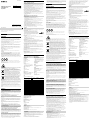 1
1
-
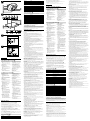 2
2
Sony MDR-HW700DS Reference guide
- Category
- Projectors
- Type
- Reference guide
Ask a question and I''ll find the answer in the document
Finding information in a document is now easier with AI
in other languages
- français: Sony MDR-HW700DS Guide de référence
Related papers
-
Sony WH-L600 Reference guide
-
Sony MDR-HW700DS Owner's manual
-
Sony MDR-DS6500 Operating instructions
-
Sony WH-L600 Owner's manual
-
Sony MDR-DS6500 Operating instructions
-
Sony MDR-DS6500 Operating instructions
-
Sony MDR-D5100 User manual
-
Sony MDRDS3000K Datasheet
-
Sony MDR-DS6000 Operating instructions
-
Sony STR-DH550 User guide