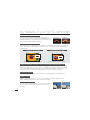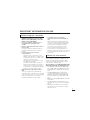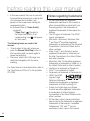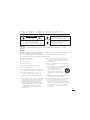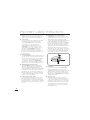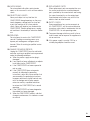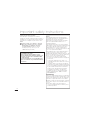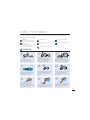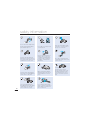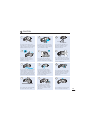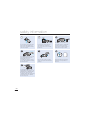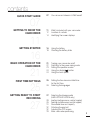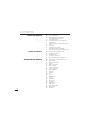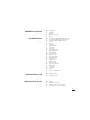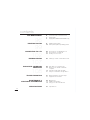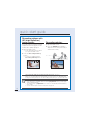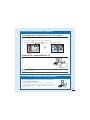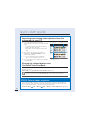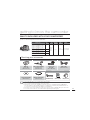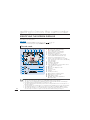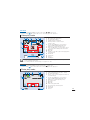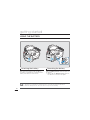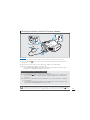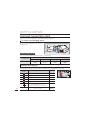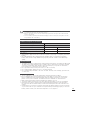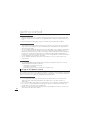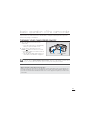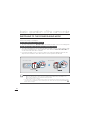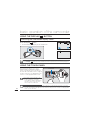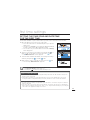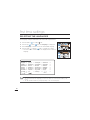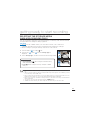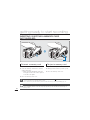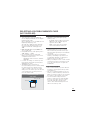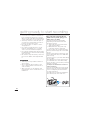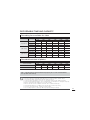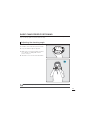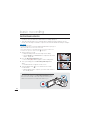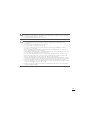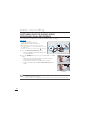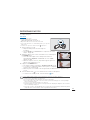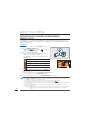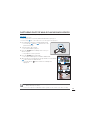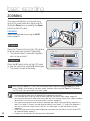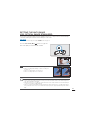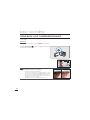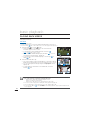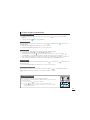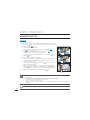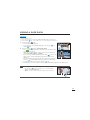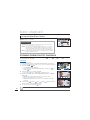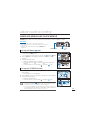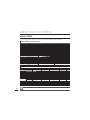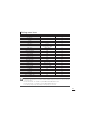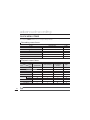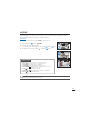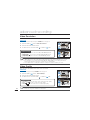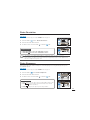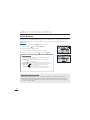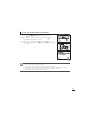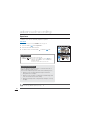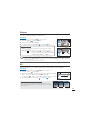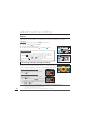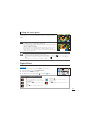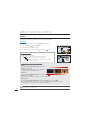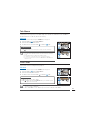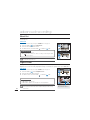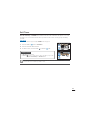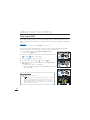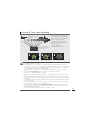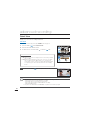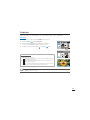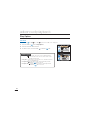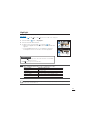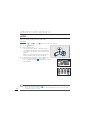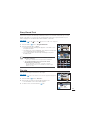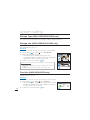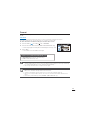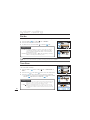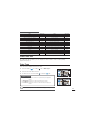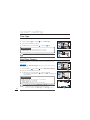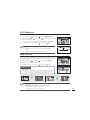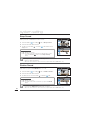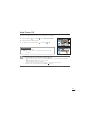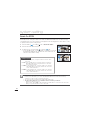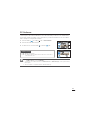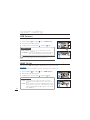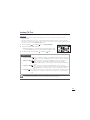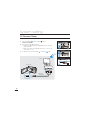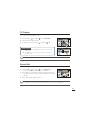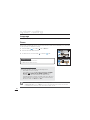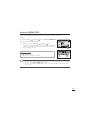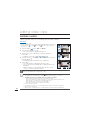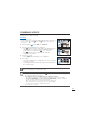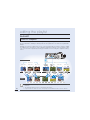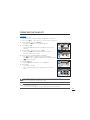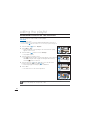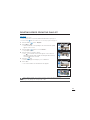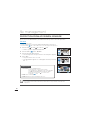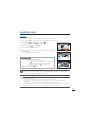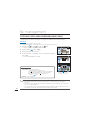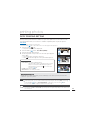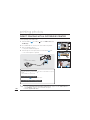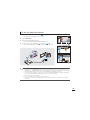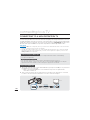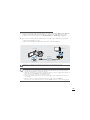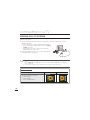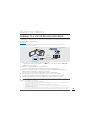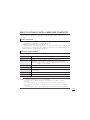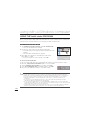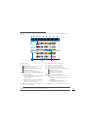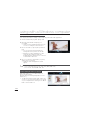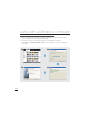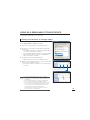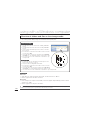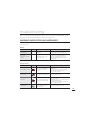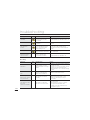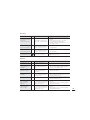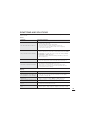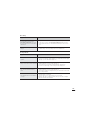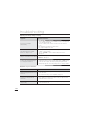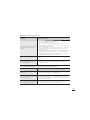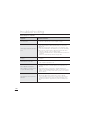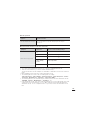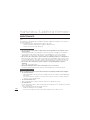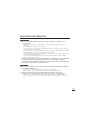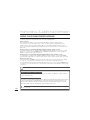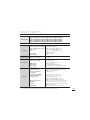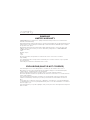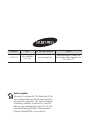User Manual
HMX-H200BN/HMX-H200SN/HMX-H200LN/HMX-H200RN
HMX-H203BN/HMX-H203SN/HMX-H203LN/HMX-H203RN
HMX-H204BN/HMX-H204SN/HMX-H204LN/HMX-H204RN
HMX-H205BN/HMX-H205SN/HMX-H205LN/HMX-H205RN
HMX-H220BN/HMX-H220SN/HMX-H220LN/HMX-H220RN
High Defi nition Digital Camcorder
www.samsung.com/register

High Sensitivity BSI CMOS Sensor
Samsung’s newly developed BSI CMOS Image Sensor
provides double the light sensitivity of normal CMOS sensors
and reduces light loss. You’ll get superior pictures with much
clearer images under low light conditions.
Full HD 1080 Viewing Performance
Your camcorder uses advanced H.264 compression technology to give you the clearest video
quality. Its full HD resolution displays your pictures more clearly than normal standar
d (SD)
quality pictures.
SSD (Solid State Drive) for Built-in Storage Media (HMX-H203/H204/H205 only)
Your camcorder uses an advanced SSD technology (based on fl ash memory) for its built-in
memory. The SSD helps the camcorder boot, read data, and operate software much faster
than normal HDD (Har
d Disk Drives). Also, SSD is very stable, durable, and makes less noise
while in operation. It is environmentfriendly because low electric power is required.
Touch panel adopted
You can play recorded images and set functions by simply tapping on the LCD screen.
Dual Recording
While recording full HD videos, you can capture still images with the simple push of a
button. Capture still images and save them to the storage.
Shooting Custom Scenes
In Scene mode, appropriate options are pre-set for each kind
of scene. Select a scene that matches your shot for easy
shooting.
ii
key features of your full HD camcorder
480
High-Defi nition (Full HD)
1080
1920
<Wide Full HD Camcorder (1080i/16:9)>
720
Standard-Defi nition (SD)
<Standard Digital Camcorder (480p)>
BSI CMOS Normal CMOS

Shift over wider range of motion with Smart OIS (Optical Image Stabilization)
Smart OIS improves on existing Optical Image Stabilization by allowing the camcorder lens
to shift over wider range of motion in wide/tele zoom position. This allows the camcorder to
compensate for greater degrees of camcorder shake and delivers a stunning level of image
smoothness.
Magic Finger Focus, Magic Finger Shot
To focus on a subject, just touch the screen and
shoot. Your camcorder optimizes the focus for the
touched point, giving you professional results with
one easy operation. Y
ou can also focus on your
subject and take a photo with a touch of your fi nger.
Smart Auto with Self-Decision on Situation
In Smart Auto mode, your camcorder automatically chooses the appropriate camcorder
settings based on the type of scene it detects. Smart Auto mode is helpful if you are not familiar
the best camcorder settings for various scenes.
Time Lapse Recording Catches the Moment
Time lapse recor
ding lets you capture the blooming of
fl owers or the passage of clouds like the pros.
Use this function to make UGC (User-Generated
Content ) videos, artistic r
ecordings, eductational
programs or documentary videos.
Make All Your Recordings with a Simple
VIEW Button!
Press the iView button to preview your storyboards before
printing them. It’s a quick and easy way to see a digest of
what you’ve recorded without having to view the whole video.
Video digests and storyboard printing
The Digest/Storyboard function captures 16 still images
from the video you select and saves the images to the
storage media. You get a quick overview of your video -
a real help when you want to review a video quickly
.
Direct Upload of Your Videos to the Web!
Intelli-studio built-in editing software installs
directly from your camcorder to your PC when
you connect the camcorder to your PC via
USB cable. Using Intelli-studio, you can upload
your videos and photos to your PC with ease
and upload them dir
ectly to YouTube, Flickr or
Facebook. Sharing videos with your friends
and family is simpler than ever.
iii
STBY 00:00:00 [307Min]
MENU
9999

SAFETY WARNINGS
What the icons and signs in this user manual mean;
WARNING
Means that there is a potential risk of death or serious injury.
CAUTION
Means that there is a potential risk of personal injury or damage to the
product.
CAUTION
To reduce the risk of fire, explosion, electric shock, or personal injury when
using your camcorder, follow these basic safety precautions.
Means hints or referential pages that may be helpful when operating the
camcorder.
These warning signs are here to prevent injury to you and others.
Please follow them explicitly. After reading this section, keep it in a safe place for future
reference.
PRECAUTIONS
Warning!
t 8IFOVTJOHUIF"$QPXFSBEBQUFSXJUIZPVSDBNDPSEFSDPOOFDUUIFBEBQUFSUPBO
outlet with protective grounding.
t %POPUFYQPTFUIFDBNDPSEFSCBUUFSZUPEJSFDUTVOMJHIUIFBUFSTSBEJBUPSTmSFPSBOZ
other source of excessive heat.
Caution
If you replace the battery with the wrong battery, you can cause an explosion. Replace only
with the same battery or an equivalent type.
If you plug the AC adapter into a 240V AC outlet, be sure to use a suitable plug adapter.
before reading this user manual
iv

t 5IJTDBNDPSEFSSFDPSETWJEFPJO)
(MPEG4 part10/AVC) format and in High
Definition Video (HD-VIDEO) or Standard
%FmOJUJPO7JEFP4%7*%&0
t 1MFBTFOPUFUIBUUIJTDBNDPSEFSJTOPU
compatible with other digital video
GPSNBUT
t #FGPSFSFDPSEJOHJNQPSUBOUWJEFPNBLFB
USJBMSFDPSEJOH
Play back your trial recording to make sure
the video and audio have been recorded
properly.
t The recorded contents cannot be
compensated for:
- Samsung cannot compensate for any
damage caused when a recording cannot
be played back because of a defect in the
camcorder or memory card.
Samsung cannot be responsible for your
recorded video and audio.
- Recorded contents may be lost due to a
mistake when handling this camcorder or
memory card, etc. Samsung shall not be
responsible for compensation for damages
due to the loss of recorded contents.
t Make a backup of important recorded
EBUB
Protect your important recorded data by
copying the files to a PC. We also recommend
you to copy it from your PC to other recording
media for storage. Refer to the software
installation and USB connection guide.
t Copyrights: Please note that this
camcorder is intended for individual use
POMZ
Data recorded on the storage media in this
camcorder using other digital/analog media
or devices is protected by the copyright act
and cannot be used without permission
of the owner of the copyright, except for
personal enjoyment. Even if you record
an event such as a show, performance or
exhibition for personal enjoyment, it is strongly
recommended that you obtain permission
beforehand.
Thank you for purchasing this Samsung Camcorder.
Please read this user manual carefully before you
use the camcorder and keep it handy for future
reference. Should your camcorder fail to operate
correctly, refer to Troubleshooting.
This User Manual covers HMX-H200, HMX-H220,
).9)).9)BOE).9)NPEFMT
t The HMX-H203, HMX-H204, and HMX-H205
have a 8GB, 16GB, and 32GB built-in storage
media (SSD) respectively but also use memory
cards.
t 5IF).9))EPOPUIBWFCVJMUJO
storage media (SSD) and use memory cards.
Although some features of HMX-H200/H220
models are different, they operate in the same
way.
t *MMVTUSBUJPOTPGNPEFM).9)BSFVTFEJOUIJT
user manual.
t 5IFEJTQMBZTJOUIJTVTFSNBOVBMNBZOPUCF
exactly the same as those you see on the LCD
screen.
t %FTJHOTBOETQFDJmDBUJPOTPGUIFDBNDPSEFS
and other accessories are subject to change
without any notice.
IMPORTANT INFORMATION ON USE
Before using this camcorder
About this user manual
v

• Inthisusermanual,theiconorsymbolin
theparenthesisappearinginadescription
ofasubmenuitemindicatesitwill
appearonthescreenwhensettingthe
correspondingitem.
Ex)Submenuitemof“Video Quality”
page54
-“Super Fine”( ):Recordsin
theSuperFinequality.(Ifset,
correspondingicon( )willappear
onthescreen.)
The following terms are used in this
manual:
• ‘Scene’referstothepointwhereyou
presstheRecord Start/Stopbuttonto
startrecordinguntilyoupressagainto
pausetherecording.
• Theterms‘photo’and‘stillimage’are
usedinterchangeablywiththesame
meaning.
ForOpenSourceLicenseinformation,referto
the“OpenSource-H200.pdf”intheprovided
CD-ROM.
• Allthetradenamesandregistered
trademarksmentionedinthismanualor
otherdocumentationprovidedwithyour
Samsungproductaretrademarksor
registeredtrademarksoftheirrespective
holders.
• TheSDlogoisatrademark.TheSDHC
logoisatrademark.
• Microsoft
®
,Windows
®
,WindowsVista
®
andDirectX
®
areeitherregistered
trademarksortrademarksoftheMicrosoft
CorporationintheUnitedStatesand/or
othercountries.
• Intel
®
,Core™,andPentium
®
arethe
registeredtrademarksortrademarksof
theIntelCorporationintheUnitedStates
andothercountries.
• Macintosh,MacOSareeitherregistered
trademarksortrademarksofAppleInc.in
theUnitedStatesand/orothercountries.
• YouTubeisatrademarkofGoogleInc.
• Flickr™isatrademarkofYahoo.
• FacebookisatrademarkofFacebookInc.
• HDMI,theHDMI
logoandHigh-
DefinitionMultimedia
Interfacearetrademarksorregistered
trademarksofHDMILicensingLLC.
• Adobe,theAdobelogo,andAdobe
Acrobatareeitherregisteredtrademarks
ortrademarksofAdobeSystems
IncorporatedintheUnitedStatesand/or
othercountries.
• Alltheotherproductnamesmentioned
hereinmaybethetrademarkorregistered
trademarksoftheirrespectcompanies.
Furthermore,“TM”and“
®
”arenot
mentionedineachcaseinthismanual.
Notes regarding trademarks
before reading this user manual
vi

Warning
To Reduce The Risk Of Fire Or Electric Shock, Do Not Expose This Apparatus To Rain Or
Moisture.
Caution
Apparatus shall not be exposed to dripping or splashing and no objects filled with liquids, such
as vases, shall be placed on the apparatus.
To disconnect the apparatus from the mains, the plug must be pulled out from the mains
socket, therefore the mains plug shall be readily operable.
1. Read these instructions.
2. Keep these instructions.
3. Heed all warnings.
4. Follow all instructions.
5. Do not use this apparatus near water.
. Clean only with dry cloth.
7. Do not block any ventilation openings. Install in
accordance with the manufacturer’s instructions.
8. Do not install near any heat sources such
as radiators, heat registers, stoves, or other
apparatus (including amplifiers) that produce
heat.
9. Do not defeat the safety purpose of the polarized
or grounding-type plug. A polarized plug has
two blades with one wider than the other. A
grounding type plug has two blades and a
third grounding prong. The wide blade or the
third prong are provided for your safety. If the
provided plug does not fit into your outlet,
consult an electrician for replacement of the
obsolete outlet.
10. Protect the power cord from being walked on
or pinched particularly at plugs, convenience
receptacles, and the point where they exit from
the apparatus.
11. Only use attachment/accessories specified by
the manufacturer.
12. Use only with the cart, stand, tripod, bracket, or
table specified by the manufacturer,
or sold with the apparatus.
When a cart is used, use caution
when moving the cart/apparatus
combination to avoid injury from tip-
over.
13. Unplug this apparatus during lightning storms or
when unused for long periods of time.
14. Refer all servicing to qualified service personnel.
Servicing is required when the apparatus has
been damaged in any way, such as power-
supply cord or plug is damaged, liquid has been
spilled or objects have fallen into the apparatus,
the apparatus has been exposed to rain or
moisture, does not operate normally, or has
been dropped.
important safety instructions
CAUTION: TO REDUCE THE RISK OF ELECTRIC SHOCK,
DO NOT REMOVE COVER (OR BACK).
NO USER-SERVICEABLE PARTS INSIDE
REFER SERVICING TO QUALIFIED SERVICE PERSONNEL.
CAUTION
RISK OF ELECTRIC SHOCK
DO NOT OPEN
This symbol indicates that dangerous
voltage consisting a risk of electric
shock is present within this unit.
This symbol indicates that there are
important operating and maintenance
instructions in the literature
accompanying this unit.
vii
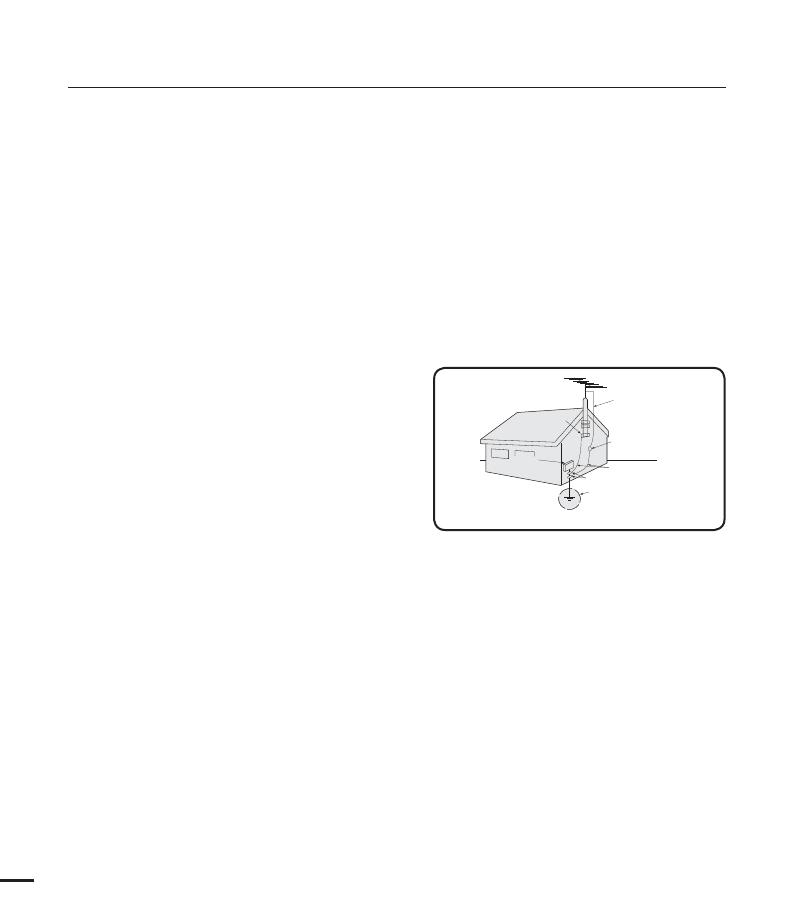
15. Apparatus shall not be exposed to dripping or
splashing and no objects filled with liquids, such
as vases, shall be placed on the apparatus.
VENTILATION:
Slots and openings in the cabinet are provided
for ventilation to ensure reliable operation
of the CAMCORDER and to protect it from
overheating. These openings must not
be blocked or covered. Never place your
CAMCORDER on a bed, sofa, rug, or other
similar surface: on or near a radiator or heat
register. This CAMCORDER should not be
placed in a built-in installation such as a
bookcase or rack unless proper ventilation is
provided or the manufacturer’s instructions have
been adhered to.
17. POWER SOURCES:
The CAMCORDER should be operated only from
the type of power source indicated on the label.
If you are not sure of the type of power supply
at your home, consult your appliance dealer
or local power company. A CAMCORDER is
intended to be operated from battery power, or
other sources, refer to the operating instructions.
18. GROUNDING OR POLARIZATION:
This CAMCORDER may be equipped with
either a polarized 2-wire AC line plug (a plug
having one blade wider than the other) or a
3-wire grounding type plug, a plug having a third
(grounding) pin. If you are unable to insert the
plug fully into the outlet, try reversing the plug.
If the plug still fails to fit, contact your electrician
to replace your outlet. Do not defeat the safety
purpose of the polarized plug.
19. POWER-CORD PROTECTION:
Power-supply cords should be routed so that
they are not likely to be walked on or pinched
by items placed upon or against them, paying
particular attention to cords or plugs, convenient
receptacles, and the point where they exit from
the unit.
20. OUTDOOR ANTENNA GROUNDING:
CAMCORDER, be sure the antenna or cable
system is grounded to provide some protection
against voltage surges and built-up static
charges, Section 810 of the National Electrical
Code, ANSI/NFPA No. 70-1984, provides
information with respect to proper grounding of
the mast and supporting structure, grounding
of the lead-in wire and supporting structure,
grounding of the mast and supporting structure,
grounding of the lead-in wire to an antenna
discharge unit, size of grounding to conductors,
location of antenna-discharge unit, connection
to grounding electrodes and requirements for
the grounding electrode. See figure below.
21. LIGHTNING:
For added protection of this CAMCORDER
during a lightning storm or when it is left
unattended and unused for long periods of time,
unplug it from the wall outlet and disconnect
the antenna or cable system. This will prevent
damage to the CAMCORDER due to lightning
and powerline surges.
22. POWER LINES:
An outside antenna system should not be
located in the vicinity of overhead power lines
or other electric light or power circuits where it
can fall into such power lines or circuits. When
installing an outside antenna system, extreme
care should be taken to keep from touching
such power lines or circuits as contact with
them might be fatal.
important safety instructions
GROUNDING CONDUCTORS
(NEC SECTION 810-21)
GROUND CLAMPS
POWER SERVICE GROUNDING
ELECTRODE SYSTEM
(NEC ART 250, PART H)
NEC NATIONAL ELECTRICAL CODE
ELECTRIC
SERVICE
EQUIPMENT
GROUND
CLAMP
ANTENNA
LEAD IN
WIRE
ANTENNA
DISCHARGE UNIT
(NEC SECTION 810-20)
viii

23. OVERLOADING:
Do not overload wall outlets and extension
cords as this can result in a risk of fire or electric
shock.
24. OBJECTS AND LIQUIDS:
Never push objects of any kind into this
CAMCORDER through openings as they may
touch dangerous voltage points or short out
a part that could result in a fire or electric
shock. Never spill liquids of any kind onto the
CAMCORDER. Should spillage occur, unplug
unit and have it checked by a technician before
use.
25. SERVICING:
Do not attempt to service this CAMCORDER
yourself. Opening or removing covers may
expose you to dangerous voltage or other
hazards. Refer all servicing to qualified service
personnel.
26. DAMAGE REQUIRING SERVICE:
Unplug this CAMCORDER from the wall outlet
and refer servicing to qualified service personnel
under the following conditions:
a. When the power-supply cord or plug is
damaged.
b. If any liquid has been spilled onto, or objects
have fallen into the CAMCORDER.
c. If the CAMCORDER has been exposed to
rain or water.
d. If the CAMCORDER does not operate
normally by following the operating
instructions, adjust only those controls that
are covered by the operating instructions.
Improper adjustment of other controls may
result in damage and will often require
extensive work by a qualified technician
to restore the CAMCORDER to its normal
operation.
e. If the CAMCORDER has been dropped or
the cabinet has been damaged.
f. When the CAMCORDER exhibits a distinct
change in performance, this indicates a need
for service.
27. REPLACEMENT PARTS:
When replacement parts are required, be sure
the service technician has used replacement
parts specified by the manufacturer and having
the same characteristics as the original part.
Unauthorized substitutions may result in fire,
electric shock or other hazards.
28. SAFETY CHECK:
Upon completion of any service or repairs to
this CAMCORDER, ask the service technician
to perform safety checks to determine that the
CAMCORDER is in safe operating order.
29. To prevent damage which may result in fire or
shock hazard, do not expose this appliance to
rain or moisture.
30. If this power supply is used at 240V ac, a
suitable plug adaptor should be used.
ix

USER INSTALLER CAUTION:
Your authority to operate this FCC certified
equipment could be voided if you make changes or
modifications not expressly approved by this party
responsible for compliance to part 15 FCC rules.
NOTE:
Hg LAMP(S) INSIDE THIS PRODUCT CONTAIN
MERCURY AND MUST BE RECYCLED OR
DISPOSED OF ACCORDING TO LOCAL,
STATE OR FEDERAL LAWS. For details
see lamprecycle.org, eiae.org, or call
1-800-Samsung (7267864)
NOTE:
This equipment has been tested and found to
comply with the limits for a Class B digital device,
pursuant to part 15 of the FCC Rules.
These limits are designed to provide reasonable
protection against harmful interference in a
residential installation.
This equipment generates, uses and can radiate
radio frequency energy and, if not installed and used
in accordance with the instructions, may cause
harmful interference to radio communications.
However, there is no guarantee that interference will
not occur in a particular installation.
If this equipment does cause harmful interference
to radio or television reception, which can be
determined by turning the equipment off and on, the
user is encouraged to try to correct the interference
by one or more of the following measures:
- Reorient or relocate the receiving antenna.
- Increase the separation between the equipment
and receiver.
- Connect the equipment into an outlet on a
circuit different from that to which the receiver is
connected.
- Consult the dealer or an experienced radio/TV
technician for help and for additional suggestions.
The user may find the following booklet prepared
by the Federal Communications Commission
helpful: “How to Identify and Resolve Radio-
TV Interference Problems.” This Booklet is
available from the U.S. Government Printing
Office, Washington, D.C. 20402, Stock No.
004-000-00345-4.
FCC Warning
The user is cautioned that changes or modifications
not expressly approved by the manufacturer could
void the user’s authority to operate the equipment.
This device complies with Part 15 of FCC Rules.
Operation is subject to the following two conditions;
(1) This device may not cause harmful interference,
and
(2) This device must accept any interference
received, including interference that may cause
undesired operation.
CALIFORNIA USA ONLY
This Perchlorate warning applies only to
primary CR (Manganese Dioxide) Lithium coin
cells in the product sold or distributed ONLY
in California USA
“ Perchlorate Material - special handling may
BQQMZ4FFXXXEUTDDBHPWIB[BSEPVTXBTUF
QFSDIMPSBUFw
important safety instructions
x

The safety precautions illustrated below are to prevent personal injury or material damages.
Heed all instructions carefully.
WARNING
No sand or dust! Fine sand or
dust entering the camcorder or
AC power adaptor could cause
malfunctions or defects.
SAND
Do not bend the powercord
or damage the AC power
adaptor by pressing on it with a
heavy object. There may be a risk
of fire or electric shock.
Do not use the AC adaptor if it has
damaged, split or broken cords or
wires. Doing so may cause fire or
electric shock.
No oil! Oil entering the camcorder
or AC power adaptor could cause
electric shock, malfunctions or
defects.
LIO
Do not disconnect the AC adaptor
by pulling on its power-cord, as this
could damage the power-cord.
Do not allow water or metal and
inflammable matter to enter the
camcorder or AC power adaptor.
Doing so may pose a fire hazard.
W
4
4
W
Do not overload outlets or
extension cords as this may
result in abnormal heat or fire.
Using the camcorder at
temperatures over 60
Ⳅ
(140
ⳅ
)
may result in fire. Keeping the
battery at a high temperature
may cause an explosion.
W
4
4
W
Do not aim the camcorder directly
into the sun. Doing so could cause
eye injuries, as well as lead to
malfunctioning of internal parts of
the product.
W
4
4
W
Prohibited action. Do not touch the product.
Do not disassemble the
product.
This precaution must be kept.
Unplug from the power supply.
WARNING
Means that there is a potential
risk of serious personal injury.
CAUTION
Means that there is a potential
risk of personal injury or
damage to the product
safety information
xi

Do not connect the AC adaptor unless
the plug can be fully inserted with no
part of the blades exposed.
Do not dispose of battery in a fire
as it may explode.
Never use cleaning fluid or similar
chemicals. Do not spray cleaners
directly on the camcorder.
diulf gninaelc
Do not attempt to disassemble,
repair, or reform the camcorder or
the AC adaptor to avoid a risk of
fire or electric shock.
Keep the camcorder away from
water when used near the beach or
pool or when it rains. There is a risk
of malfunction or electric shock.
W
4
4
W
If the camcorder malfunctions,
immediately detach the AC adaptor
or battery from the camcorder.
There is a risk of fire or injury.
W
4
4
W
Keep the power-cord unplugged
when not in use or during lightning
storms. There is a risk of fire.
Do not plug or unplug the power
cord with wet hands. There is a risk
of electric shock.
When cleaning the AC adaptor,
unplug the power-cord. There is
a risk of malfunction or electric
shock.
Keep the used lithium battery or
memory card out of the reach
of children. If the lithium battery
or memory card is swallowed
by children, consult physician
immediately.
If the camcorder makes an
abnormal sound, or smell or
smokes, unplug the power-cord
immediately and request service
from a Samsung service center.
There is a risk of fire or personal
injury.
W
4
4
W
safety information
xii

CAUTION
Do not press the surface of the
LCD with force, or hit it with a sharp
object. If you push the LCD surface,
display unevenness may occur.
Do not expose the camcorder to sudden
changes in temperature or a humid place.
There is also a risk of defect or electric
shock when using outdoors during
lightning storms.
W
4
4
W
Do not use the camcorder
near direct sunlight or heating
equipment. This may cause a
malfunction or injury.
W
4
4
W
Do not drop or expose the camcorder,
battery, AC adaptor or other accessories
to severe vibrations or impact. This may
cause a malfunction or injury.
W
4
4
W
Do not expose the camcorder to
insecticide. Insecticide entering the
camcorder could fail the product to
operate normally. Turn the camcorder
off and cover it with vinyl sheet, etc.
before using insecticide.
E
DI
C
I
TC
ESNI
Do not use the camcorder near dense
exhaust gas generated by gasoline
or diesel engines, or corrosive gas
such as hydrogen sulphide. Doing so
may corrode the external or internal
terminals, disabling normal operation.
Do not leave the camcorder in
a closed vehicle for a long time,
where the temperature is very high.
Do not expose the camcorder to
soot or steam. Thick soot or steam
could damage the camcorder case
or cause a malfunction.
Do not use the camcorder on a
tripod (not supplied) in a place
where it is subject to severe
vibrations or impact.
Do not place the camcorder with
the open LCD screen down
Do not wipe the camcorder
body with benzene or thinner.
The exterior coating could peel
off or the case surface could
deteriorate.
W
4
4
W
Do not leave the LCD screen open
when not using the camcorder
xiii

safety information
Use the mains plug where it can be
readily operable. If any problem occurs
with the product, the mains plug must
be removed to disconnect power
completely. Turning off the power button
on the product does not completely
disconnect the power.
W
4
4
W
Use Samsung-approved accessories
only. Using products from other
manufacturers may cause
overheating, fire, explosion, electric
shock or personal injuries caused by
abnormal operation.
w
T
T
w
Place the camcorder on a stable
surface and a place with ventilation
openings
W
4
4
W
Keep important data separately.
Samsung is not responsible for
data loss.
Do not use the camcorder near
strong radio waves or magnetism
such as speakers and a large
motor. Noise could enter video or
audio that are being recorded.
W
4
4
W
Do not use the camcorder near
TV or radio: This could cause
noise on the TV screen or to radio
broadcasts.
W
4
4
W
Do not hold the camcorder by the
LCD monitor when lifting it. The
LCD screen could detach and the
camcorder may fall.
xiv

QUICK START GUIDE
07
GETTING TO KNOW THE
CAMCORDER
11
GETTING STARTED
16
BASIC OPERATION OF THE
CAMCORDER
21
FIRST TIME SETTINGS
25
GETTING READY TO START
RECORDING
27
contents
07 You can record videos in H.264 format!
11 What’s included with your camcorder
12 Location of controls
14 Identifying the screen displays
16 Using the battery
18 Checking the battery state
21 Turning your camcorder on/off
22 Switching to the power saving mode
23 Setting the operation modes
24
Using the display(
) button
24 Using the touch panel
25 Setting the time zone and date/time
for the first time
26 Selecting the languages
27 Selecting the storage media
(HMX-H203/H204/H205 only)
28
Inserting / ejecting a memory card (not supplied)
29
Selecting a suitable memory card (not supplied)
31 Recordable time and capacity
32 Attaching the grip belt
32 Adjusting the LCD screen
33 Basic camcorder positioning
3

34 Recording videos
36 Capturing photos during video
recording (dual recording)
37 Recording photos
38 Recording with ease for beginners
(Smart Auto)
39 Capturing photos while playing back
videos
40 Zooming
41 Setting the anti-shake
(OIS: Optical Image Stabilizer)
42 Using back light compensation mode
43 Changing the playback mode
44 Playing back videos
46 Viewing photos
47 Viewing a slide show
48 Zooming during photo playback
49 Handling menus and quick menus
50 Menu items
52 Quick menu items
53
Scene
54 Video Resolution
54 Video Quality
55 Photo Resolution
55 Photo Sharpness
56 White Balance
58 Aperture
59 Shutter
59 EV
60 Focus
61 Digital Effect
62 Fader
63 Tele Macro
63 Cont. Shot
64 Wind Cut
64 Digital Zoom
65 Self Timer
66 Time Lapse REC
68 Quick View
69 Guideline
contents
BASIC RECORDING
34
BASIC PLAYBACK
43
ADVANCED RECORDING
49
4

70 Play Option
71 Highlight
72
VIEW
73 Story-Board Print
73 File Info
74
Storage Type (HMX-H203/H204/H205 only)
74
Storage Info (HMX-H203/H204/H205 only)
74 Card
I
nfo (HMX-H200/H220 only)
75 Format
76 File No.
76 Time Zone
77 Date/Time Set
77 Date Type
78 Time Type
78 Date/Time Display
79 LCD Brightness
79 Auto LCD Off
80 Beep Sound
80 Shutter Sound
81 Auto Power Off
82 Quick On STBY
83 PC Software
84 USB Connect
84 HDMI TV Out
85 Analog TV Out
86 TV Connect Guide
87 TV Display
87 Default Set
88 Language
88 Demo
89 Anynet+ (HDMI-CEC)
90 Dividing a video
91 Combining videos
92 Playlist
93 Creating the playlist
94 Arranging videos in the playlist
95 Deleting videos from the playlist.
ADVANCED PLAYBACK
70
SYSTEM SETTING
74
EDITING VIDEO CLIPS
90
EDITING THE PLAYLIST
92
5

contents
FILE MANAGEMENT
96
PRINTING PHOTOS
99
CONNECTING TO A TV
102
DUBBING VIDEOS
107
USING WITH A WINDOWS
COMPUTER
108
TROUBLESHOOTING
MAINTENANCE &
ADDITIONAL INFORMATION
SPECIFICATIONS
Protection from accidental erasure
97 Deleting files
98
Copying files (HMX-H203/H204/H205 only)
99 DPOF printing setting
100 Direct printing with a pictbridge printer
102 Connecting to a high definition TV
104 Connecting to a regular TV
106 Viewing on a TV screen
107
Dubbing to a VCR or DVD/HDD recorder
108 Checking your computer type
109 What you can do with a windows
computer
110 Using the Intelli-studio program
115 Using as a removable storage device
117 Warning indicators and messages
121 Symptoms and solutions
128 Maintenance
129 Additional information
130 Using your camcorder abroad
131 Specifications

1. Insert a memory card.
t :PVDBOVTFDPNNFSDJBMMZBWBJMBCMF4%)$4%
High Capacity) or SD memory cards with this
camcorder.
t Set the appropriate storage media.
page 27 (HMX-H203/H204/H205 only)
2. Attach the battery to the camcorder.
page 16
t Align the battery with the indicator (
▲
) on the
battery compartment, and then push the battery
in the direction of the arrow.
3. Charge the battery fully.
page 17
t The battery is fully charged when the CHG
(charging) indicator light turns green.
STEP1: Get ready
quick start guide
This quick start guide introduces the basic operation and features of your camcorder. See the
reference pages for more information.
:PVDBOSFDPSEWJEFPTJO)GPSNBU
You can record videos in H.264 format that is convenient to email and share with your friends and
family. You can also take photos with your camcorder.
STEP2: Record with your camcorder
7
Recording start/stop button
LCD screen
Your camcorder turns on when you open the LCD screen.
Zoom lever
MODE button
PHOTO button
Mode indicator
Label pasting portion

Your camcorder uses advanced H.264
compression technology give you the
clearest video quality.
page 54
1. Open the LCD screen.
t :PVSDBNDPSEFSUVSOTPOXIFO
you open the LCD screen.
2. Press the Recording start/stop
button.
t 5PTUPQSFDPSEJOHQSFTTUIF
Recording start/stop button.
1. Open the LCD screen.
2. Press the PHOTO button lightly to
adjust the focus, then press it fully (a
shutter click sounds).
quick start guide
Recording videos with
HD (high defi nition)
image quality
Recording photos
t :PVSDBNDPSEFSJTDPNQBUJCMFXJUI)GPSNBUi<)%>J” which provides highly
detailed, beautiful images.
t 5IFEFGBVMUTFUUJOHJTi<)%>J”. You can also record with SD (standard defi nition)
video quality.
t :PVDBOBMTPUBLFQIPUPTXIJMFSFDPSEJOHWJEFPT
page 36
Tip
Using ‘Quick On STBY’ by opening/closing the LCD screen.
page 82
When you close the LCD screen during standby, your camcorder goes to Quick On STBY
mode (power saving mode). You can start recording quickly when you open the LCD screen.
8
MENU
00:00:00 [307Min]
Page is loading ...
Page is loading ...
Page is loading ...
Page is loading ...
Page is loading ...
Page is loading ...
Page is loading ...
Page is loading ...
Page is loading ...
Page is loading ...
Page is loading ...
Page is loading ...
Page is loading ...
Page is loading ...
Page is loading ...
Page is loading ...
Page is loading ...
Page is loading ...
Page is loading ...
Page is loading ...
Page is loading ...
Page is loading ...
Page is loading ...
Page is loading ...
Page is loading ...
Page is loading ...
Page is loading ...
Page is loading ...
Page is loading ...
Page is loading ...
Page is loading ...
Page is loading ...
Page is loading ...
Page is loading ...
Page is loading ...
Page is loading ...
Page is loading ...
Page is loading ...
Page is loading ...
Page is loading ...
Page is loading ...
Page is loading ...
Page is loading ...
Page is loading ...
Page is loading ...
Page is loading ...
Page is loading ...
Page is loading ...
Page is loading ...
Page is loading ...
Page is loading ...
Page is loading ...
Page is loading ...
Page is loading ...
Page is loading ...
Page is loading ...
Page is loading ...
Page is loading ...
Page is loading ...
Page is loading ...
Page is loading ...
Page is loading ...
Page is loading ...
Page is loading ...
Page is loading ...
Page is loading ...
Page is loading ...
Page is loading ...
Page is loading ...
Page is loading ...
Page is loading ...
Page is loading ...
Page is loading ...
Page is loading ...
Page is loading ...
Page is loading ...
Page is loading ...
Page is loading ...
Page is loading ...
Page is loading ...
Page is loading ...
Page is loading ...
Page is loading ...
Page is loading ...
Page is loading ...
Page is loading ...
Page is loading ...
Page is loading ...
Page is loading ...
Page is loading ...
Page is loading ...
Page is loading ...
Page is loading ...
Page is loading ...
Page is loading ...
Page is loading ...
Page is loading ...
Page is loading ...
Page is loading ...
Page is loading ...
Page is loading ...
Page is loading ...
Page is loading ...
Page is loading ...
Page is loading ...
Page is loading ...
Page is loading ...
Page is loading ...
Page is loading ...
Page is loading ...
Page is loading ...
Page is loading ...
Page is loading ...
Page is loading ...
Page is loading ...
Page is loading ...
Page is loading ...
Page is loading ...
Page is loading ...
Page is loading ...
Page is loading ...
Page is loading ...
Page is loading ...
Page is loading ...
Page is loading ...
-
 1
1
-
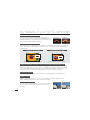 2
2
-
 3
3
-
 4
4
-
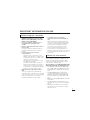 5
5
-
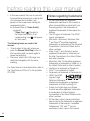 6
6
-
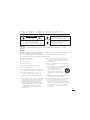 7
7
-
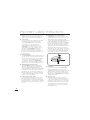 8
8
-
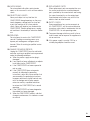 9
9
-
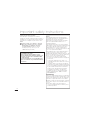 10
10
-
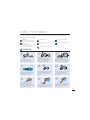 11
11
-
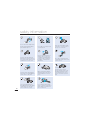 12
12
-
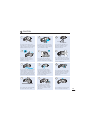 13
13
-
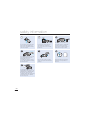 14
14
-
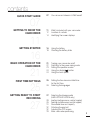 15
15
-
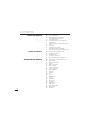 16
16
-
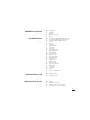 17
17
-
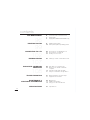 18
18
-
 19
19
-
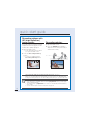 20
20
-
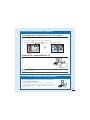 21
21
-
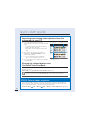 22
22
-
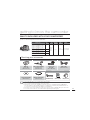 23
23
-
 24
24
-
 25
25
-
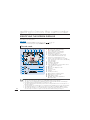 26
26
-
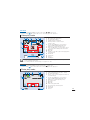 27
27
-
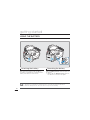 28
28
-
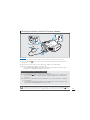 29
29
-
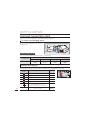 30
30
-
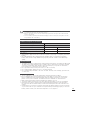 31
31
-
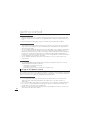 32
32
-
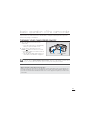 33
33
-
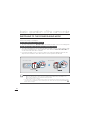 34
34
-
 35
35
-
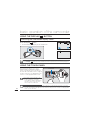 36
36
-
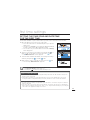 37
37
-
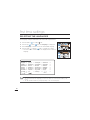 38
38
-
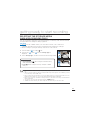 39
39
-
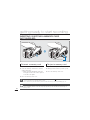 40
40
-
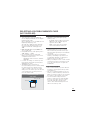 41
41
-
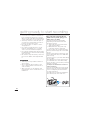 42
42
-
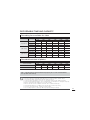 43
43
-
 44
44
-
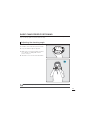 45
45
-
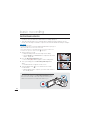 46
46
-
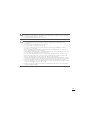 47
47
-
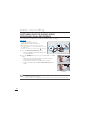 48
48
-
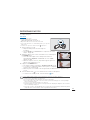 49
49
-
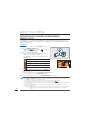 50
50
-
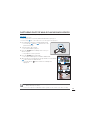 51
51
-
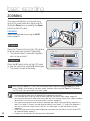 52
52
-
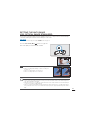 53
53
-
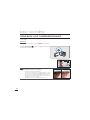 54
54
-
 55
55
-
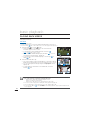 56
56
-
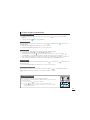 57
57
-
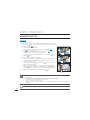 58
58
-
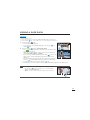 59
59
-
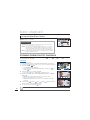 60
60
-
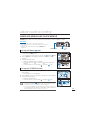 61
61
-
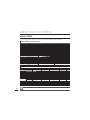 62
62
-
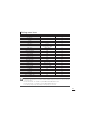 63
63
-
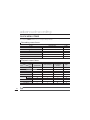 64
64
-
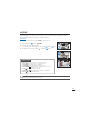 65
65
-
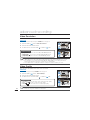 66
66
-
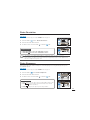 67
67
-
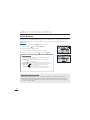 68
68
-
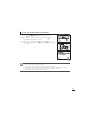 69
69
-
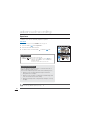 70
70
-
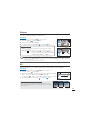 71
71
-
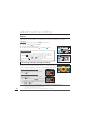 72
72
-
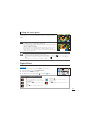 73
73
-
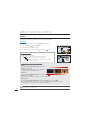 74
74
-
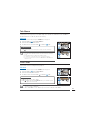 75
75
-
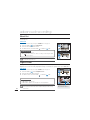 76
76
-
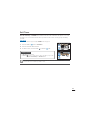 77
77
-
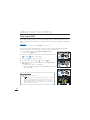 78
78
-
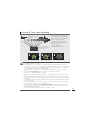 79
79
-
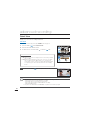 80
80
-
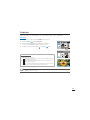 81
81
-
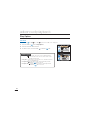 82
82
-
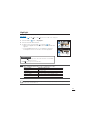 83
83
-
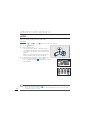 84
84
-
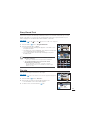 85
85
-
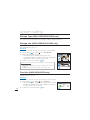 86
86
-
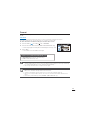 87
87
-
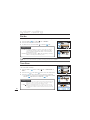 88
88
-
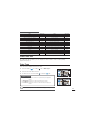 89
89
-
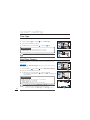 90
90
-
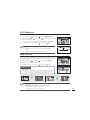 91
91
-
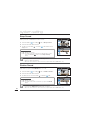 92
92
-
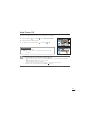 93
93
-
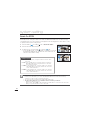 94
94
-
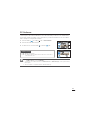 95
95
-
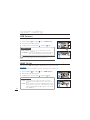 96
96
-
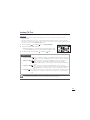 97
97
-
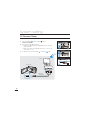 98
98
-
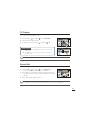 99
99
-
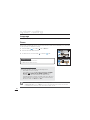 100
100
-
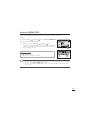 101
101
-
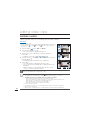 102
102
-
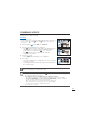 103
103
-
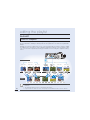 104
104
-
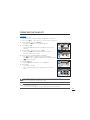 105
105
-
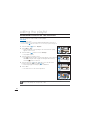 106
106
-
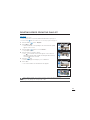 107
107
-
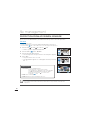 108
108
-
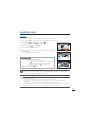 109
109
-
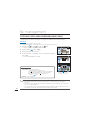 110
110
-
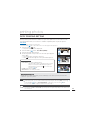 111
111
-
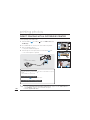 112
112
-
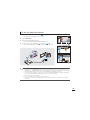 113
113
-
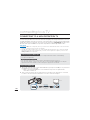 114
114
-
 115
115
-
 116
116
-
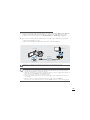 117
117
-
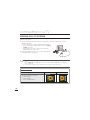 118
118
-
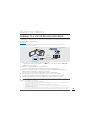 119
119
-
 120
120
-
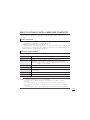 121
121
-
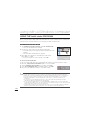 122
122
-
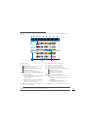 123
123
-
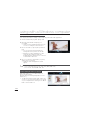 124
124
-
 125
125
-
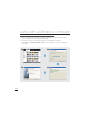 126
126
-
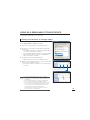 127
127
-
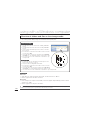 128
128
-
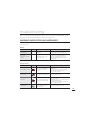 129
129
-
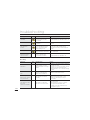 130
130
-
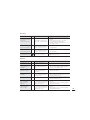 131
131
-
 132
132
-
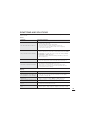 133
133
-
 134
134
-
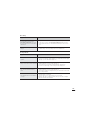 135
135
-
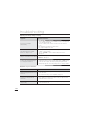 136
136
-
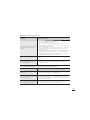 137
137
-
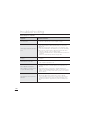 138
138
-
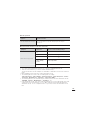 139
139
-
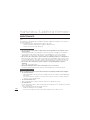 140
140
-
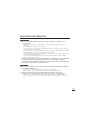 141
141
-
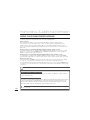 142
142
-
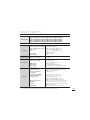 143
143
-
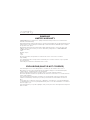 144
144
-
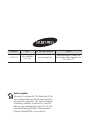 145
145
Ask a question and I''ll find the answer in the document
Finding information in a document is now easier with AI
Related papers
-
Samsung HMX-T10WD Owner's manual
-
Samsung HMX-U15BP Owner's manual
-
Samsung HMX-U20RN User manual
-
Samsung HMX-Q10UN User manual
-
Samsung HMX-H104 Owner's manual
-
Samsung HMX-E10WN User manual
-
Samsung HMX-S10BN User manual
-
Samsung HMX-U10BD Owner's manual
-
Samsung HMX-U10SP/U100SP User manual
-
Samsung HMX-U20RP User manual