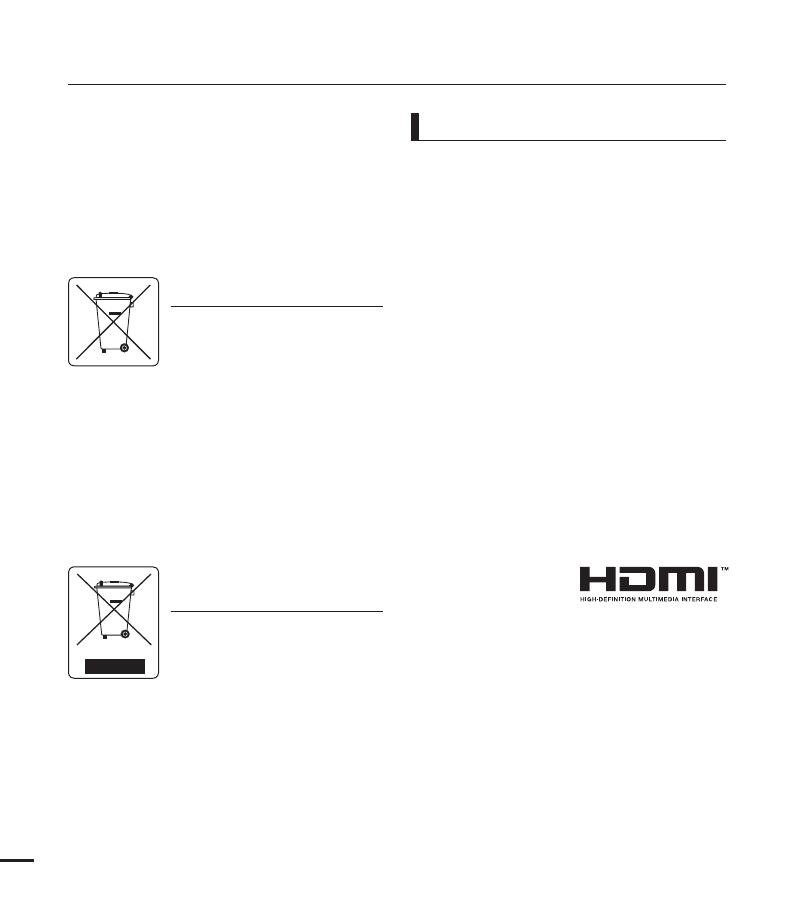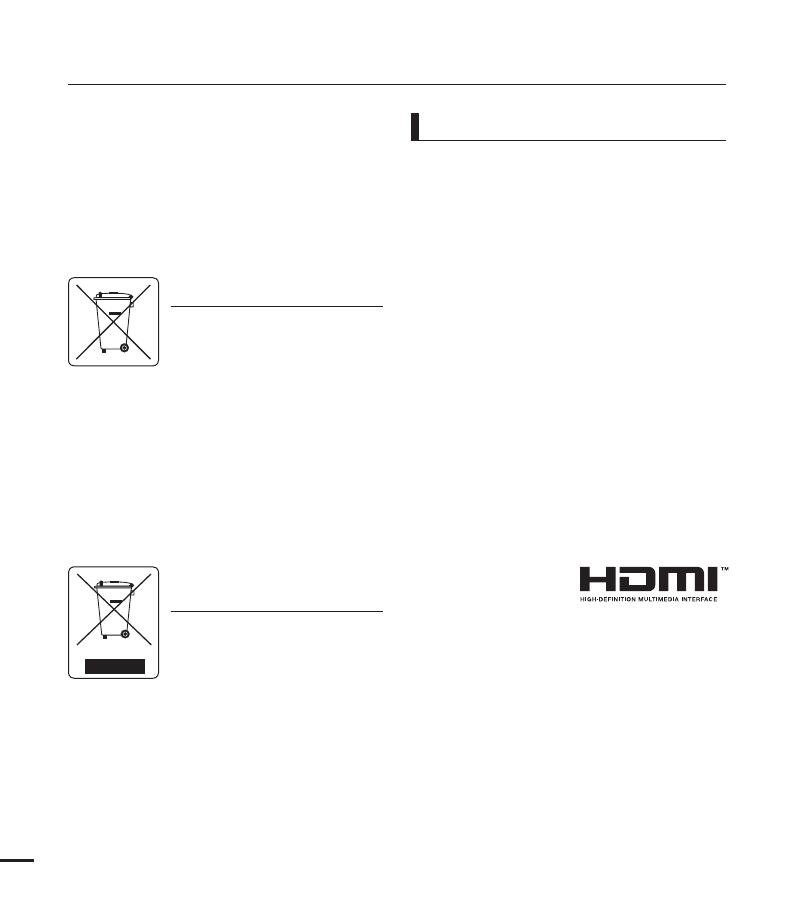
iv
• Thiswirelessequipmentmayhaveradio
interferenceinoperationsoitcannotsupportlife
safetyservices.
• ForOpenSourcelicensesinformation,
refertothe“Opensource-S10.pdf”inthe
providedCD-ROM.
• Allthetradenamesandregisteredtrademarks
mentionedinthismanualorotherdocumentation
providedwithyourSamsungproductare
trademarksorregisteredtrademarksoftheir
respectiveholders.Furthermore,“™”and“
®
”
arenotmentionedineachcaseinthismanual.
• TheSDlogoisatrademark.TheSDHClogoisa
trademark.
• Microsoft
®
,Windows
®
,WindowsVista
®
,
Windows
®
7,andDirectX
®
areeitherregistered
trademarksortrademarksoftheMicrosoft
CorporationintheUnitedStatesand/orother
countries.
• Intel
®
,Core™,Core2Duo
®
,and
Pentium
®
aretheregisteredtrademarksor
trademarksoftheIntelCorporationintheUnited
Statesandothercountries.
• AMDandAthlon™areeitherregistered
trademarksortrademarksofAMDintheUnited
Statesandothercountries.
• Macintosh,MacOSareeitherregistered
trademarksortrademarksofAppleInc.inthe
UnitedStatesand/orothercountries.
• YouTubeisatrademarkofGoogleInc.
• FlickrisatrademarkofYahoo.
• FacebookisatrademarkofFacebookInc.
• HDMI,theHDMIlogo
andHigh-Definition
MultimediaInterfaceare
trademarksorregisteredtrademarksofHDMI
LicensingLLC.
• Adobe,theAdobelogo,andAdobeAcrobatare
eitherregisteredtrademarksortrademarksof
AdobeSystemsIncorporatedintheUnitedStates
and/orothercountries.
• Wi-Fi
®
,theWi-FiCERTIFIEDlogo,andtheWi-
FilogoareregisteredtrademarksoftheWi-Fi
Alliance.
• DLNAandDLNAlogoaretrademarksofthe
DigitalLivingNetworkAlliance.
• AllShare™isaSamsung’strademark.
Notes regarding trademarks
before reading this user manual
Correct disposal of batteries in this
product
(ApplicableintheEuropeanUnion
andotherEuropeancountrieswith
separatebatteryreturnsystems)
Thismarkingonthebattery,manual
orpackagingindicatesthatthe
batteriesinthisproductshouldnotbedisposedofwith
otherhouseholdwasteattheendoftheirworkinglife.
Wheremarked,thechemicalsymbolsHg,CdorPb
indicatethatthebatterycontainsmercury,cadmium
orleadabovethereferencelevelsinECDirective
2006/66.Ifbatteriesarenotproperlydisposedof,these
substancescancauseharmtohumanhealthorthe
environment.
Toprotectnaturalresourcesandtopromotematerial
reuse,pleaseseparatebatteriesfromothertypesof
wasteandrecyclethemthroughyourlocal,freebattery
returnsystem.
Correct Disposal of This Product
(Waste Electrical & Electronic
Equipment)
(ApplicableintheEuropeanUnion
andotherEuropeancountrieswith
separatecollectionsystems)
Thismarkingshownontheproduct
oritsliterature,indicatesthatit
shouldnotbedisposedwithotherhouseholdwastes
attheendofitsworkinglife.Topreventpossibleharm
totheenvironmentorhumanhealthfromuncontrolled
wastedisposal,pleaseseparatethisfromothertypes
ofwastesandrecycleitresponsiblytopromotethe
sustainablereuseofmaterialresources.Household
usersshouldcontacteithertheretailerwherethey
purchasedthisproduct,ortheirlocalgovernment
office,fordetailsofwhereandhowtheycantakethis
itemforenvironmentallysaferecycling.Businessusers
shouldcontacttheirsupplierandcheckthetermsand
conditionsofthepurchasecontract.Thisproductshould
notbemixedwithothercommercialwastesfordisposal.