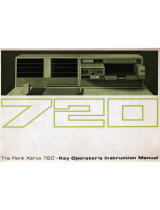Page is loading ...

Xerox DocuPrint
C55/C55mp
Color Laser Printer
User’s Guide
701P92870

Copyright protection claimed includes all forms and matters of copyrightable
materials and information now allowed by statutory or judicial law or
hereinafter granted, including without limitation, material generated from the
software programs which are displayed on the screen such as styles,
templates, icons, screen displays, looks, etc.
Printed in the United States of America.
XEROX
®
and all Xerox product names and product numbers mentioned in
this publication are registered trademarks of the Xerox Corporation. Other
company trademarks are also acknowledged. PCL is a trademark of the
Hewlett-Packard Company. MS, MS-DOS, Windows NT, Microsoft LAN
Manager, and Windows 95 are trademarks of Microsoft Corporation. Adobe,
Adobe Type Manager, Adobe PageMaker, and PostScript are trademarks of
the Adobe Systems, Inc. TrueType and Apple ColorSync are trademarks of
Apple Computer, Inc. OS/2 is a trademark of International Business Machines
Corporation. SunOS and Solaris are trademarks of Sun Corporation.
MacroMedia FreeHand is a trademark of MacroMedia Corporation.
QuarkXpress is a trademark of Quark Corporation.
This printer contains an emulation of the Hewlett Packard PCL 5C command
language (recognized HP PCL 5C commands) and processes these commands
in a manner compatible with Hewlett Packard Laserjet printer products.
Changes are periodically made to this document. Technical updates will be
included in subsequent editions.
© 1996 by Xerox Corporation.
All rights reserved.

I N D E X
Table of Contents
Chapter 1: Introduction
What Is In This Guide ....................................................................................................1–2
Conventions Used...........................................................................................................1–5
Where To Go For More Information...............................................................................1–7
Chapter 2: Introduction to Your C55 Printer
Printer Features..............................................................................................................2–3
Print Speed...............................................................................................................2–3
Resolution................................................................................................................2–4
Resident Fonts..........................................................................................................2–4
Connectivity.............................................................................................................2–5
Color Matching Systems...........................................................................................2–6
Printer Driver Software............................................................................................2–7
Printer Components—External .......................................................................................2–8
Printer Components—Internal.......................................................................................2–13

I N D E X
Chapter 3: Print Media
Loading the Media Tray .................................................................................................3–4
How to Load the Tray With Paper............................................................................3–4
How to Load the Tray With Letterhead Paper...........................................................3–6
How to Load the Tray With Transparencies..............................................................3–7
The Manual Feed Slot.....................................................................................................3–8
The Manual Feed Tray.............................................................................................3–9
How to Attach the Manual Feed Tray.....................................................................3–10
How to Use the Manual Feed Slot...........................................................................3–11
Chapter 4: The Control Panel
Control Panel Components..............................................................................................4–2
Control Panel Indicator Lights..................................................................................4–4
Control Panel Buttons ..............................................................................................4–5
Control Panel Use...........................................................................................................4–7
Menu System Navigation..........................................................................................4–7
Control Panel Menus......................................................................................................4–9
The Top Menus........................................................................................................4–9
Specific Examples of Control Panel Use .................................................................4–13
Using the Optional Media Server ..................................................................................4–18
Print to File............................................................................................................4–19
How to Print From the Media Server ......................................................................4–20

I N D E X
Chapter 5: Special C55 Printer Driver Options
PostScript vs. PCL 5C Printer Driver Feature Comparison..............................................5–3
PCL 5C Printer Driver Features......................................................................................5–4
Color Settings (Xerox Features tab)..........................................................................5–4
Edge Smoothing (Xerox Features tab).......................................................................5–6
Enhanced Alignment (Xerox Features tab)................................................................5–6
Tray Switching (Paper tab).......................................................................................5–6
Hold Job (Paper tab) ................................................................................................5–6
Document Halftones (Xerox Features tab) ................................................................5–7
Expert Color Control................................................................................................5–8
Save Settings..........................................................................................................5–10
Restore Settings .....................................................................................................5–10
PostScript Printer Driver Features ................................................................................5–11
Output Modes........................................................................................................5–11
Color Settings ........................................................................................................5–13
Document Halftone ................................................................................................5–16
Expert Color Control..............................................................................................5–17
Save Settings..........................................................................................................5–19
Restore Settings .....................................................................................................5–19
Advanced Features.................................................................................................5–20
ImageFix (Windows 95 PostScript only).......................................................................5–21

I N D E X
Chapter 6: Troubleshooting
Before You Begin Troubleshooting .................................................................................6–2
Hardware.................................................................................................................6–2
Software ..................................................................................................................6–3
Printer Maintenance .................................................................................................6–3
Consumables............................................................................................................6–3
Error Messages ..............................................................................................................6–4
How to Clear A Media Jam...........................................................................................6–11
Media Jam Areas....................................................................................................6–12
Fuser/Output Area Jam ..........................................................................................6–13
Input/Transfer Drum/Print Drum Area Jam ............................................................6–15
Tray/Manual Feed Slot Jam....................................................................................6–17
Print Defects ................................................................................................................6–18
Additional Sources of Troubleshooting Assistance.........................................................6–24
Chapter 7: Printer Maintenance
Regular Printer Maintenance...........................................................................................7–2
Density and Color Balance Adjustment Procedure...........................................................7–3
Printing a Test Page .................................................................................................7–3
What To Look For ...................................................................................................7–5
Making an Adjustment .............................................................................................7–6
Adjustment Recovery ...............................................................................................7–7
Cleaning Procedures.......................................................................................................7–8
Cleaning the Print Drum Charger..............................................................................7–8
Cleaning the Grounding Roller and Feed Rollers.......................................................7–9

I N D E X
Chapter 8: Optional Equipment
Available Optional Equipment ........................................................................................8–2
How to Install Additional Memory..................................................................................8–5
Memory Upgrade for the C55...................................................................................8–6
Memory Upgrade for the C55mp..............................................................................8–6
Memory Installation Procedure.................................................................................8–8
Memory Upgrade Options...............................................................................................8–9
Chapter 9: Network Printer Services
Appendix A: Safety Notes
Appendix B: Special Notices
Appendix C: Printer Technical Specifications
Index

I N D E X

I N T R O D U C T I O N 1–1
CHAPTER 1
1 Introduction
n What Is In This Guide
n Conventions Used
n Where To Go For More Information
This User’s Guide is designed to help you become familiar with all of the
powerful features of your C55/C55mp Color Laser Printer, and contains
information about all possible configurations. Your printer may or may not
have all of the options discussed. All options can be added to your
C55/C55mp. See “Chapter 8: Optional Equipment” for option information,
or contact your authorized Xerox reseller.

1–2 I N T R O D U C T I O N
Although this guide is written for the casual user, it is necessary for you to
have a basic knowledge of your applications and operating system in order
to use the guide most effectively. Additional resources for Systems
Administrators and users who need more detailed technical information are
listed at the end of this chapter on page 1–7 under “Where To Go For More
Information.”
NOTE: Before using your printer, be sure you have performed all the
steps outlined in the Quick Installation Guide packaged with your
printer.
1 What Is In This Guide
Chapter 1: Introduction describes the type of information in this User's
Guide, the conventions used for special information, and the resources
available for additional information.
Chapter 2: Introduction to Your C55 Printer describes basic printer
models and features, explores printer components, and provides a brief
overview of printer drivers.

I N T R O D U C T I O N 1–3
Chapter 3: Print Media describes how to load and print on different types
of media, such as paper, transparencies, labels, and envelopes.
Chapter 4: The Control Panel describes how to select and navigate
through the menus of the Control Panel.
Chapter 5: Xerox Printer Driver Options describes the C55 printer drivers
(PCL 5C and Adobe PostScript) that you can use to achieve optimal
printer performance.
Chapter 6: Troubleshooting explains how to solve minor problems that
may occur. These problems include media jams and defects in the printed
document. You will also find a chart of error messages in this chapter that
includes suggested actions you can take to correct specific error situations.
Chapter 7: Printer Maintenance identifies the procedures to follow in order
to correctly maintain your printer.

1–4 I N T R O D U C T I O N
Chapter 8: Optional Equipment identifies items you can purchase in order
to customize your printer for your specific needs. It also includes
instructions for installing additional memory.
Chapter 9: Network Printer Services provides an overview of the
CentreWare DP and CentreWare Internet Services printer services utilities.
Appendix A: Safety Notes provides important information about how to
safely operate your printer.
Appendix B: Special Notices contains information about agency
certifications.
Appendix C: Printer Technical Specifications lists the
physical, electrical,
and environmental requirements for the C55 printer.
The Index provides an easy reference to topics covered in the User's Guide
and lists page numbers where these topics are explained.

I N T R O D U C T I O N 1–5
1 Conventions Used
This Guide uses the following writing and style conventions to emphasize
specific types of information.
Buttons will appear in bold text. For example, Enter indicates a button that
may be pressed. General screen selections will appear in bold text when
you are given procedures for selecting them.
Control Panel menu selections appear in all caps and within < > symbols.
For example, <CONTROL MENU> indicates a selection you can make
from the Control Panel menu.
Titles of other information resources appear in bold italic, such as the
Technical Information Guide.

1–6 I N T R O D U C T I O N
NOTE: Text which includes important information to remember is
identified by the word “NOTE” and is located within lines (as in this
example).
CAUTION: Bold text preceded by an exclamation point and the word
“CAUTION” identifies an action that should be taken only after you
have considered the consequences. The consequences of the
action are also identified.
WARNING: Bold text preceded by an exclamation point and the word
“WARNING” alerts you to hazardous conditions or situations where
you should proceed carefully in order to avoid personal injury or
damage to the printer.

I N T R O D U C T I O N 1–7
1 Where To Go For More Information
In addition to this User’s Guide, there are several other sources of
information available to you. The following references are also packaged
with your printer:
• The Quick Installation Guide provides installation information to help
you with the initial setup of your printer.
• The Quick Network Install Guide provides specific information to
help you connect your printer to a network.
• The Technical Information Guide contains detailed information for
System Administrators. Topics covered include detailed information
about: network setup on all supported network operating systems,
Control Panel operation and Error Codes. It can be found on the CD
packaged with your printer documentation.
• The On-Line Help screens provide additional information about
printer driver features.
• The Support Brochure provides information about how to obtain
further assistance.
• The CentreWare User Guide provides information on the CentreWare
DP network print management software. It can be found on the CD
packaged with your printer documentation.
• HTML help files for CentreWare Internet Services can also be found
on the CD.

1–8 I N T R O D U C T I O N

I N T R O D U C T I O N T O Y O U R C 5 5 P R I N T E R 2-1
CHAPTER 2
2 Introduction to Your
C55 Printer
n Printer Features
n Printer Components—External
n Printer Components—Internal
In this chapter, you will become familiar with the features of your printer
and learn where to locate specific printer parts.
Before you use your printer, make sure that you perform all of the steps
outlined in the Quick Installation Guide that came with your printer, and
connect the necessary print cables.

2-2 I N T R O D U C T I O N T O Y O U R C 5 5 P R I N T E R
The Xerox C55 color laser printer provides brilliant full color laser prints
on ordinary paper. Recognizing that you may have special needs, Xerox
offers several optional equipment items to better meet your requirements.
These are explained in detail in Chapter 8, “Optional Equipment.”
Two of the more popular options are already included in model C55mp:
Adobe PostScript Level II, including several special imaging features
Ethernet Card, for quick direct connection to a network
Xerox, or your Xerox authorized reseller, may have provided the above
three options, or even more options. First verify your exact equipment
options before proceeding further. If you see features described in this
section that are not available with the equipment you have, you can easily
add them yourself. For more information, see Chapter 8.

I N T R O D U C T I O N T O Y O U R C 5 5 P R I N T E R 2-3
Printer Features
Your C55 printer has many special features that allow you to achieve the
color printing results you need for your specific print job. Features vary
slightly according to the C55 model you are using and the memory installed
in your printer. This section will help you become familiar with your
printer’s features and capabilities.
Print Speed
Print speeds for printing on standard (Letter/A4) media are as follows:
• Up to 3 pages per minute for full-color prints
• Up to 6 pages per minute in Fast Blue mode (See “Chapter 5: Printer
Driver Color Options”)
• Up to 12 pages per minute for black and white prints on all paper sizes
• Up to 1.9 pages per minute for full-color transparencies
• Up to 6 pages per minute for black and white transparencies

2-4 I N T R O D U C T I O N T O Y O U R C 5 5 P R I N T E R
Resolution
The resolution of your printed image is determined by the number of
printed dots per inch (dpi). The C55 printer provides the following
resolutions:
• Color
600 x 600 dpi—standard
Contone—PostScript only
• Black
600 x 600 dpi—standard
Contone—PostScript only
Resident Fonts
The following fonts are included with your printer:
• 35 Adobe Type 1 fonts in PostScript System
• 35 Intellifonts in all systems
• 10 TrueType fonts in all systems
/