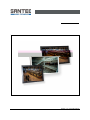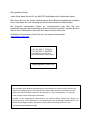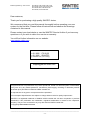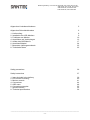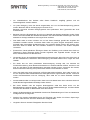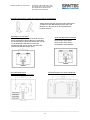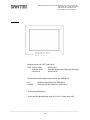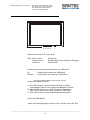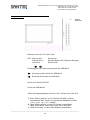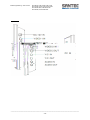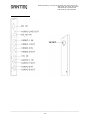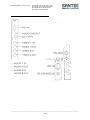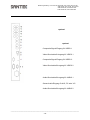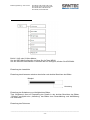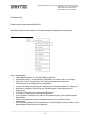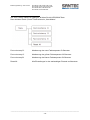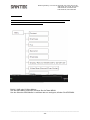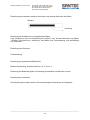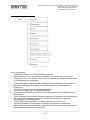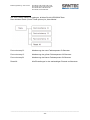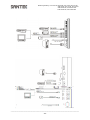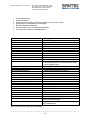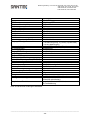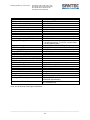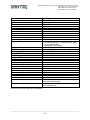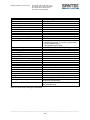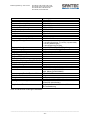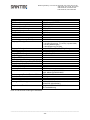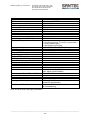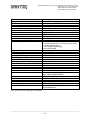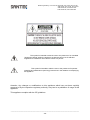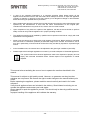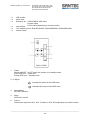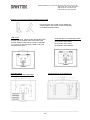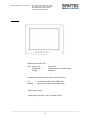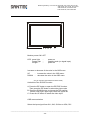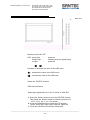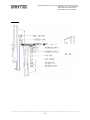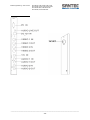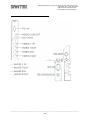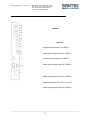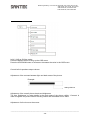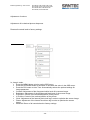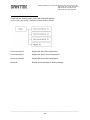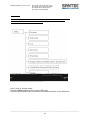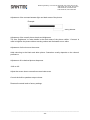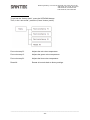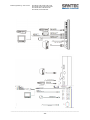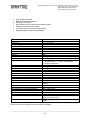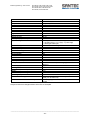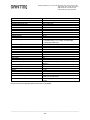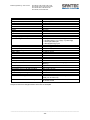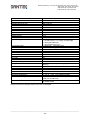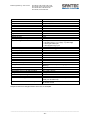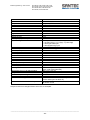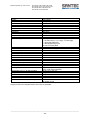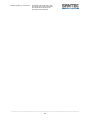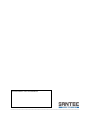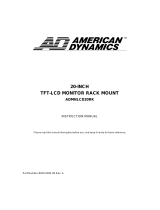Santec SLM-4200N-NW User manual
- Category
- TVs & monitors
- Type
- User manual
This manual is also suitable for
Page is loading ...
Page is loading ...

Bedienungsanleitung / User manual SLM-840N, SLM-1040N, SLM-1210N
SLM-1500N, SLM-1710N, SLM-1910N
SLM-2200N-NW, SLM-2601N-NW
SLM-3200N, SLM-4200N-NW
_________________________________________________________________________________
- 3 -
Dear customer,
Thank you for purchasing a high quality SANTEC device.
We recommend that you read this manual thoroughly before operating your new
system for the first time. Please follow all instructions and observe the warnings
contained in this manual.
Please contact your local dealer or use the SANTEC Service Hotline if you have any
questions or if you wish to claim for a service or warranty.
You will find further information on our website:
www.santec-video.com
All rights reserved. This publication may not be reproduced, stored in a retrieval system or transmitted,
in any form or by any means (electronic, mechanical, photocopying, recording or otherwise), without
the written prior permission of SANYO VIDEO Vertrieb AG.
No reproduction of any part or excerpts thereof are permitted.
Errors excepted. Specifications are subject to change without notice for quality improvement.
SANTEC is a registered trademark of SANYO VIDEO Vertrieb AG. All other companies or products
mentioned in this publication are trademarks, registered trademarks or brands of the respective
company. They are not connected in any way with SANYO VIDEO Vertrieb AG.
© copyright by SANYO VIDEO Vertrieb AG
SANTEC Service Hotline:
+49 / 900 / 1 72 68 32
+49 / 900 / 1 SANTEC
(if available from your country)

Bedienungsanleitung / User manual SLM-840N, SLM-1040N, SLM-1210N
SLM-1500N, SLM-1710N, SLM-1910N
SLM-2200N-NW, SLM-2601N-NW
SLM-3200N-NW, SLM-4200N-NW
_________________________________________________________________________________
- 4 -
DEUTSCH
Inhaltsverzeichnis
Allgemeine Vorsichtsmaßnahmen 5
Allgemeine Sicherheitshinweise 6
1. Lieferumfang 8
2. Installation des LCD-Monitors 9
3. Funktionen am Monitor 10
4. Anschlüsse und Verbindungen 13
5. Aufbau des OSD-Menüs 17
6. Anschluss-Beispiel 24
7. Besondere Leistungsmerkmale 25
8. Technische Daten 25
ENGLISH
Table of contents
Safety precautions 36
Safety instructions 37
1. Items included in the delivery 39
2. LCD monitor mounting 40
3. Monitor controls 41
4. Connections 44
5. OSD menu 48
6. Connection examples 55
7. Special features 56
8. Technical specifications 56
Page is loading ...
Page is loading ...
Page is loading ...
Page is loading ...
Page is loading ...
Page is loading ...
Page is loading ...
Page is loading ...
Page is loading ...
Page is loading ...
Page is loading ...
Page is loading ...
Page is loading ...
Page is loading ...
Page is loading ...
Page is loading ...
Page is loading ...
Page is loading ...
Page is loading ...
Page is loading ...
Page is loading ...
Page is loading ...
Page is loading ...
Page is loading ...
Page is loading ...
Page is loading ...
Page is loading ...
Page is loading ...
Page is loading ...
Page is loading ...
Page is loading ...

Bedienungsanleitung / User manual SLM-840N, SLM-1040N, SLM-1210N
SLM-1500N, SLM-1710N, SLM-1910N
SLM-2200N-NW, SLM-2601N-NW
SLM-3200N-NW, SLM-4200N-NW
_________________________________________________________________________________
- 36 -
Safety precautions
Caution
Description of symbols
Danger: This symbol is intended to alert the user to the presence of un-insulated
"dangerous voltage" within the product’s enclosure that may be of sufficient
magnitude to constitute a risk of electric shock to a person.
Warning: This symbol is intended to alert the user to the presence of important
operating and maintenance (servicing) instructions in the literature accompanying
the appliance.
CE compliance
Attention: Any changes or modifications to this appliance which have not been explicitly
approved of by the respective regulatory authority, may lead to a prohibition of usage of this
appliance.
This appliance complies with the CE guidelines.

Bedienungsanleitung / User manual SLM-840N, SLM-1040N, SLM-1210N
SLM-1500N, SLM-1710N, SLM-1910N
SLM-2200N-NW, SLM-2601N-NW
SLM-3200N, SLM-4200N-NW
_________________________________________________________________________________
- 37 -
Safety instructions
Before operating the appliance, please read this manual carefully and retain it for further
reference.
Before cleaning the appliance, it has to be switched off and unplugged from the power outlet.
Wipe the appliance with a soft damp cloth.
Do not use harsh cleansers or aerosols for cleaning. The type label may not be replaced.
Do not use attachments unless recommended by the manufacturer as they may affect the
functionality of the appliance and result in the risk of fire, electric shock or injury.
Never install the appliance in areas exposed to water or other liquids.
The appliance has to be installed in a safe and stable location which is able to carry the weight of
the appliance. Quick stops, excessive force, and uneven surfaces may cause the appliance to fall
causing serious injury to persons and damage to objects.
Openings in the appliance, if any, are provided for ventilation to ensure reliable operation of the
appliance and to protect if from overheating. These openings must not be covered or blocked.
Please make sure that the appliance does not overheat.
The appliance should only be operated from the type of power source indicated on the marking
label. If you are not sure of the type of power supplied at the installation location, please contact
your local dealer.
An appliance which is powered through a polarized plug (a plug with one blade wider than the
other) will fit into the power outlet only one way. This is a safety feature. If you are unable to insert
the plug into the outlet, try reversing the plug. Do not defeat the safety purpose of the polarized
plug.
If the appliance is powered through a grounding-type plug, the plug will only fit into a grounding-
type power outlet. This is a safety feature. If your outlet does not have the grounding plug
receptacle, contact your local electrician.
Route power cords and cables in a manner to protect them from damage by being walked on or
pinched by items places upon or against them.
For protection of the appliance during a lightning storm or when it is left unattended and unused
for a longer period, unplug the appliance from the wall outlet. Disconnect any antennas or cable
systems that may be connected to the appliance. This will prevent damage to the appliance due to
lightning or power-line surges.
Do not overload wall outlets and extension cords as this can result in a risk of fire or electric
shock.
Never insert items into the openings of the appliance. They may touch parts under electric current
which may cause an electric shock.
Never pour any liquids over the appliance.

Bedienungsanleitung / User manual SLM-840N, SLM-1040N, SLM-1210N
SLM-1500N, SLM-1710N, SLM-1910N
SLM-2200N-NW, SLM-2601N-NW
SLM-3200N-NW, SLM-4200N-NW
_________________________________________________________________________________
- 38 -
In case of any operating interruption or a complete operating failure please switch off the
appliance and disconnect it from the wall outlet. Never attempt to service or repair the appliance
yourself, as opening or removing covers may expose you to dangerous voltage or other hazards.
Refer all servicing to qualified service personnel.
When replacement parts are required, be sure that the service technician uses replacements parts
specified by the manufacturer or that have the same characteristics as the original part.
Unauthorized substitutions may result in fire, electric shock or other hazards.
Upon completion of any service or repairs to the appliance, ask the service technician to perform
safety checks to verify that the appliance is in proper operating condition.
The appliance should only be installed by qualified service personnel and has to comply with local
specifications and regulations.
Never point the camera at an object with a high degree of luminance. Bright vertical or horizontal
lines can result in a distortion (outshine) of the entire image on the monitor. This artifact is not an
error but a particularity of semiconductor CCDs when they are directly exposed to a powerful light
source.
At the installation site, the camera has to be adjusted to the given light conditions (see OSD).
Please respect the local legal regulations on waste if you need to dispose of discarded appliances.
This symbol means that electrical appliances need to be disposed of properly and not
simply with unsorted household refuse. Please respect local regulations on waste
disposal.
About this user manual
This manual aims at assisting the user on how to operate the monitors described in this
manual.
This manual is subject to rigid quality control. However, no guarantee can be given that
mistakes are not present. We reserve the right to make changes to the manual without prior
notice.
Before operating the appliance, please read this manual carefully and retain it for further
reference.
Verify that all appliance items are included in the delivery. Should items be missing, do not
operate the appliance and contact your local dealer.
Never attempt to repair the appliance yourself. This should only be done by qualified service
personnel.
Improper handling of the appliance will invalidate the warranty.

Bedienungsanleitung / User manual SLM-840N, SLM-1040N, SLM-1210N
SLM-1500N, SLM-1710N, SLM-1910N
SLM-2200N-NW, SLM-2601N-NW
SLM-3200N, SLM-4200N-NW
_________________________________________________________________________________
- 39 -
1. Items included in the delivery
1 x LCD monitor
1 x power cord
1 x accessory kit 1 x DB15-DB15 VGA cable
1 x audio cable
1 x DVI cable (depending on monitor model)
1 x user manual
1 x 12 V adapter (not for SLM-2601N-NW / SLM-3200N-NW / SLM-4200N-NW)
1 x remote control
1. Power
Monitor ON/OFF. In OFF mode, the monitor is in standby mode.
green LED is on – power ON
orange LED is on – standby mode
2./ 3. Adjust
Increase the value on the OSD menu
Decrease the value on the OSD menu
4. Item (Option)
PIP/POP selection
5. Menu
OSD menu control
6. Source
Select input signal from AV1, AV2, S-Video or VGA, DVI (depending on monitor model)
IR remote control

Bedienungsanleitung / User manual SLM-840N, SLM-1040N, SLM-1210N
SLM-1500N, SLM-1710N, SLM-1910N
SLM-2200N-NW, SLM-2601N-NW
SLM-3200N-NW, SLM-4200N-NW
_________________________________________________________________________________
- 40 -
2. LCD monitor mounting
Desktop mount using the already installed monitor stand
:
VESA bracket for
VESA bracket for SLM-4200N-NW:
SLM-2601N-NW, SLM-3200N-NW:
Wall mount:
For wall mounting, please us the appropriate VESA
bracket and the marked holes at the back of the
monitor. Please make sure the monitor is installed
on a ground or at a wall which is able to carry the
weight of the monitor.
VESA bracket for the following models::
SLM-840N, SLM-1040N
SLM-1210N, SLM-1500N
SLM-1710N, SLM-1910N
SLM-2200N, SLM-2200NW
Put the monitor onto a solid ground. Adjust the
viewing angle of the monitor so that it provides a
comfortable viewing position.

Bedienungsanleitung / User manual SLM-840N, SLM-1040N, SLM-1210N
SLM-1500N, SLM-1710N, SLM-1910N
SLM-2200N-NW, SLM-2601N-NW
SLM-3200N, SLM-4200N-NW
_________________________________________________________________________________
- 41 -
3. Monitor controls
SLM-840N
1. Power
Monitor power ON / OFF
LED: green light - power ON
orange light - standby mode (no signal input)
no light - power off
2./3. Adjust UP / DOWN
Increase or decrease of the value in the OSD menu
UP - increase the value in the OSD menu
DOWN - decrease the value in the OSD menu
4. Menu
OSD menu control
5. Source
Select signal from AV1, AV2, S-Video or VGA
5 4 3 2 1

Bedienungsanleitung / User manual SLM-840N, SLM-1040N, SLM-1210N
SLM-1500N, SLM-1710N, SLM-1910N
SLM-2200N-NW, SLM-2601N-NW
SLM-3200N-NW, SLM-4200N-NW
_________________________________________________________________________________
- 42 -
SLM-1040N, SLM-1210N, SLM-1500N, SLM-1710N, SLM-1910N
1. Power
Monitor power ON / OFF
LED: green light - power on
orange light - standby mode (no signal input)
no light - power off
2.3. Adjust UP / DOWN
Increase or decrease of the value in the OSD menu
UP - increase the value in the OSD menu
DOWN - decrease the value in the OSD menu
4. PIP
(only for monitors SLM-1040N and SLM-1210N)
Activation of the IPI/POP function:
A: Press the PIP button to open the PIP/POP function.
Then press the PIP button to select the picture size
B: Press the DOWN button to choose the PIP position:
Centre, lower right, upper right, lower left, upper left
C: Press the UP button to select the video input.
5. Menu
OSD menu selection
6. Source
Select the input signal from AV1, AV2, S-Video or VGA, DVI
6 5 4 3 2 1

Bedienungsanleitung / User manual SLM-840N, SLM-1040N, SLM-1210N
SLM-1500N, SLM-1710N, SLM-1910N
SLM-2200N-NW, SLM-2601N-NW
SLM-3200N, SLM-4200N-NW
_________________________________________________________________________________
- 43 -
SLM-2200N, SLM-2601N, SLM-3200N, SLM-4200N
SLM-2200NW, SLM-2601NW, SLM-3200NW, SLN-4200NW
1. Power
Monitor power ON / OFF
LED: green light - power on
orange light - standby-mode (no signal input)
no light - power off
2.3. Adjust
/
Increase or decrease the value in the OSD menu.
decrease the value in the OSD menu
increase the value in the OSD menu
4. SELECT
Select the PIP/POP function.
5. FUNCTION
OSD menu selection
6. Source
Select input signal from AV1, AV2, S-Video or VGA, DVI
PIP/POP Function
A: Press the „Select“ button to open the PIP/POP function.
Then press the „Select“ button to select the picture size:
1/16 1/9 1/4 1/2 full screen
B: Press the DOWN button to select the PIP position:
centre, lower right, upper right, lower left, upper left
C: Press the UP button to select the video input.
back view
Page is loading ...
Page is loading ...
Page is loading ...

Bedienungsanleitung / User manual SLM-840N, SLM-1040N, SLM-1210N
SLM-1500N, SLM-1710N, SLM-1910N
SLM-2200N-NW, SLM-2601N-NW
SLM-3200N, SLM-4200N-NW
_________________________________________________________________________________
- 47 -
1 AC – input
2 RS232 - input (optional)
3 PC DVI – input
4 PC VGA – input
5 AUDIO output (stereo)
6 DC 12V/1A - output (optional)
7 VIDEO 1 - input
Composite signal input for VIDEO 1
8 VIDEO 1 - output
Video loop-through output for VIDEO 1
9 VIDEO 2 – input
Composite signal input for VIDEO 2
10 VIDEO 2 - output
Video loop-through output for VIDEO 2
11 Y/C – input/output (S-VIDEO)
12 AUDIO 1 - input (L, R) for AV1
13 AUDIO 1 - ouput (L, R)
Audio loop-through output for AUDIO 1
14 AUDIO 2 - input (L, R)
Stereo-audio input for AV2, PC or Y/C
15 AUDIO 2 - output (L, R)
Audio loop-through output for AUDIO 2
SLM-2601N, SLM-2601NW, SLM- 3200N, SLM-3200NW, SLM-4200N-NW

Bedienungsanleitung / User manual SLM-840N, SLM-1040N, SLM-1210N
SLM-1500N, SLM-1710N, SLM-1910N
SLM-2200N-NW, SLM-2601N-NW
SLM-3200N-NW, SLM-4200N-NW
_________________________________________________________________________________
- 48 -
5. OSD menu
OSD overview (SLM-840N)
In AV1, AV2 or S-Video mode:
Press the MENU button to bring up the OSD menu.
Press the UP/DOWN button to increase or decrease the value in the OSD menu.
Volume:
Control built-in speakers output volume.
Contrast:
Adjustment of the contrast between light and dark areas of the picture.
Example:
Brightness:
Adjustment of the overall picture shade and brightness.
Tip: Use „Brightness“ to make details in the dark areas of the picture visible. “Contrast“ is
used to brighten the picture without causing noises and foreheads to turn white.
Hue:
Adjustment of all colours on the screen.
setting slide bar

Bedienungsanleitung / User manual SLM-840N, SLM-1040N, SLM-1210N
SLM-1500N, SLM-1710N, SLM-1910N
SLM-2200N-NW, SLM-2601N-NW
SLM-3200N, SLM-4200N-NW
_________________________________________________________________________________
- 49 -
Colour:
Adjustment of colours.
Sharpness:
Adjustment oft he desired picture sharpness.
Reset All:
Resets all controls back to factory settings.
VGA (SLM-840N)
In „Image“ mode:
Press the MENU button to bring up the OSD menu.
Press the UP/DOWN button to increase or decrease the value in the OSD menu.
Press the R/L button to Auto Tune: Automatically selects the optimal settings for
image parameter.
Contrast: Adjustment of the foreground white level oft he screen image.
Brightness: Adjustment of the background black level of the screen image.
H-Position: Control of the horizontal position of the picture.
V-Position: Control of the vertical position of the picture.
Clock: Adjustment of the internal pixel clock lag in order to optimise the screen image.
Phase: Adjustment of the internal clock time lag in order to optimise the screen
image.
Reset All: Return of all controls back to factory settings.

Bedienungsanleitung / User manual SLM-840N, SLM-1040N, SLM-1210N
SLM-1500N, SLM-1710N, SLM-1910N
SLM-2200N-NW, SLM-2601N-NW
SLM-3200N-NW, SLM-4200N-NW
_________________________________________________________________________________
- 50 -
Factory function mode (SLM-840N)
To get into the “factory mode”, press the UP/DOWN buttons.
Then, in the “user mode”, press the „Power“ button (on/off).
Fact color temp R: Adjusts the red colour temperature.
Fact color temp G: Adjusts the green colour temperature.
Fact color temp B: Adjusts the blue colour temperature.
Reset All: Resets all controls back to factory settings.

Bedienungsanleitung / User manual SLM-840N, SLM-1040N, SLM-1210N
SLM-1500N, SLM-1710N, SLM-1910N
SLM-2200N-NW, SLM-2601N-NW
SLM-3200N, SLM-4200N-NW
_________________________________________________________________________________
- 51 -
OSD menu
SLM-1040N, SLM-1210N, SLM-1500N, SLM-1710N, SLM-1910N, SLM-2200N,
SLM-2200NW, SLM-2200SW, SLM-2601N, SLM-2601NW, SLM-3200N,
SLM-3200NW, SLM-4200N, SLM-4200NW
In AV1, AV2 or S-Video mode:
Press the MENU button to bring up the OSD menu.
Press the UP/DOWN button to increase or decrease the value in the OSD menu.

Bedienungsanleitung / User manual SLM-840N, SLM-1040N, SLM-1210N
SLM-1500N, SLM-1710N, SLM-1910N
SLM-2200N-NW, SLM-2601N-NW
SLM-3200N-NW, SLM-4200N-NW
_________________________________________________________________________________
- 52 -
Contrast:
Adjustment of the contrast between light and dark areas of the picture.
Example:
Brightness:
Adjustment of the overall picture shade and brightness.
Tip: Use „Brightness“ to make details in the dark areas of the picture visible. “Contrast“ is
used to brighten the picture without causing noises and foreheads to turn white.
Hue:
Adjustment of all colours on the screen.
Saturation:
Adds colouring to the black and white picture. Saturation usually depends on the viewer’s
preference.
Sharpness:
Adjustment oft he desired picture sharpness.
Display ratio:
16x9 or 4x3.
Video scan:
Adjust the screen size to normal/over-scan/under-scan.
Volume:
Control the built-in speakers output volume.
Reset All:
Resets all controls back to factory settings.
setting slide bar

Bedienungsanleitung / User manual SLM-840N, SLM-1040N, SLM-1210N
SLM-1500N, SLM-1710N, SLM-1910N
SLM-2200N-NW, SLM-2601N-NW
SLM-3200N, SLM-4200N-NW
_________________________________________________________________________________
- 53 -
OSD function (only in PC mode):
In „Image“ mode:
Press the MENU button to bring up the OSD menu.
Press the UP/DOWN button to increase or decrease the value in the OSD menu.
Contrast: Adjustment of the foreground white level oft he screen image.
Brightness: Adjustment of the background black level of the screen image.
H-Position: Control of the horizontal position of the picture.
V-Position: Control of the vertical position of the picture.
Clock: Adjustment of the internal pixel clock lag in order to optimise the screen image.
Phase: Adjustment of the internal clock time lag in order to optimise the screen
image.
Auto Adjust: Automatically selects the optimal settings for image parameters.
Display ratio: Select 16x9 or 4x3.
Volume: Control the built-in speakers output volume.
Reset All: Return of all controls back to factory settings.

Bedienungsanleitung / User manual SLM-840N, SLM-1040N, SLM-1210N
SLM-1500N, SLM-1710N, SLM-1910N
SLM-2200N-NW, SLM-2601N-NW
SLM-3200N-NW, SLM-4200N-NW
_________________________________________________________________________________
- 54 -
Factory function mode
To get into the “factory mode”, press the UP/DOWN buttons.
Then, in the “user mode”, press the „Power“ button (on/off).
Fact color temp R: Adjusts the red colour temperature.
Fact color temp G: Adjusts the green colour temperature.
Fact color temp B: Adjusts the blue colour temperature.
Reset All: Resets all controls back to factory settings.

Bedienungsanleitung / User manual SLM-840N, SLM-1040N, SLM-1210N
SLM-1500N, SLM-1710N, SLM-1910N
SLM-2200N-NW, SLM-2601N-NW
SLM-3200N, SLM-4200N-NW
_________________________________________________________________________________
- 55 -
6. Connection example
(SLM-840N, SLM-1040N, SLM-1210N, SLM-1500N, SLM-1710N, SLM-1910N,
SLM-2200N-NW)
Connection example
(
SLM-2601N-N
W
, SLM-3200N-NW, SLM-4200N-NW
)

Bedienungsanleitung / User manual SLM-840N, SLM-1040N, SLM-1210N
SLM-1500N, SLM-1710N, SLM-1910N
SLM-2200N-NW, SLM-2601N-NW
SLM-3200N-NW, SLM-4200N-NW
_________________________________________________________________________________
- 56 -
7. Special features:
High image resolution
Manifold connection options
PiP and PoP function
Non-reflection front screen with protective glass
Already-mounted monitor stand
IR remote control included in the delivery
Appealing black metal housing design
8. Technical specifications
Monitor model SLM-840N
System PAL / NTSC
LCD panel 8.4“ (21 cm) TFT
Viewable size (H/V mm) 170 x 127.8 mm
Picture format 4 : 3
Max. resolution 800 x 600
Dot pitch 0.213 x 0.213
Colour 262 000
Brightness 450 cd/m²
Contrast 500 :1
Response time 35 ms
Viewing angle (L/R/U/D) 60 / 60 / 60 / 40
Input video signal 2 x composite video in/out, 1.0 Vpp at 75 Ohm
1 x S-Video in/out., Y(1.0 Vpp), C (0.285 Vpp)
1 x analogue RGB input
Input audio signal 1 x audio: 50 – 100 mVpp in/out.
PC video input SVGA@60Hz
Input/output impedance 75 Ohm
Input PC video signal 1 x VGA
Audio input 1 x Cinch / Cinch
3D Comb Filter no
3D De-Interlace function no
PIP /POP no
OSD menu yes
RGB adjustment options yes
Voltage 12 V DC via external power supply (included in the
delivery)
Power supply approx. 12 watt
Housing black, metal
Dimensions (W x H x D) without stand 228 x 180 x 65 mm
Weight 1.8 kg
Front screen protective glass yes
Operating temperature 0° - 50° C / 10% - 85% relative humidity
Installation/mounting VESA 100/75 standard and already-mounted monitor
stand (can be taken off)
Accessories included in the delivery power supply, power cord, VGA-cable, IR remote
control
Subject to technical changes without notice. Errors excepted.
Page is loading ...
Page is loading ...
Page is loading ...
Page is loading ...
Page is loading ...
Page is loading ...
Page is loading ...
Page is loading ...
Page is loading ...
Page is loading ...
Page is loading ...
Page is loading ...
-
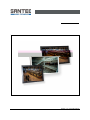 1
1
-
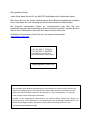 2
2
-
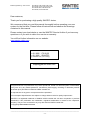 3
3
-
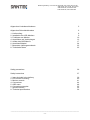 4
4
-
 5
5
-
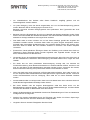 6
6
-
 7
7
-
 8
8
-
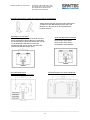 9
9
-
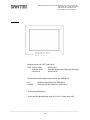 10
10
-
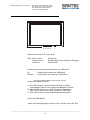 11
11
-
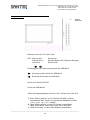 12
12
-
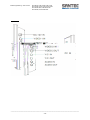 13
13
-
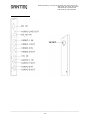 14
14
-
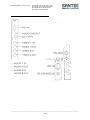 15
15
-
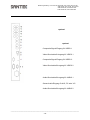 16
16
-
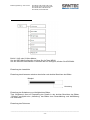 17
17
-
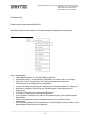 18
18
-
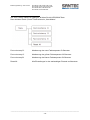 19
19
-
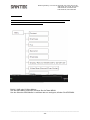 20
20
-
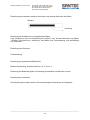 21
21
-
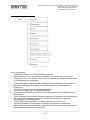 22
22
-
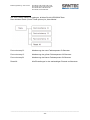 23
23
-
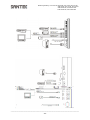 24
24
-
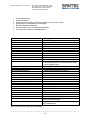 25
25
-
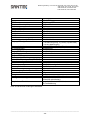 26
26
-
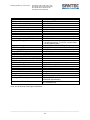 27
27
-
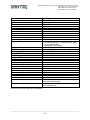 28
28
-
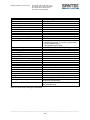 29
29
-
 30
30
-
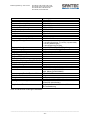 31
31
-
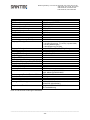 32
32
-
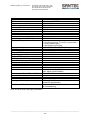 33
33
-
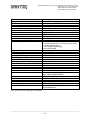 34
34
-
 35
35
-
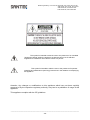 36
36
-
 37
37
-
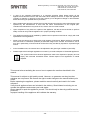 38
38
-
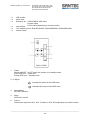 39
39
-
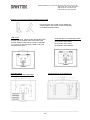 40
40
-
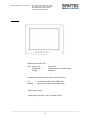 41
41
-
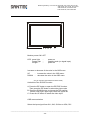 42
42
-
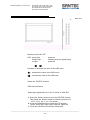 43
43
-
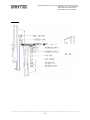 44
44
-
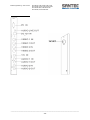 45
45
-
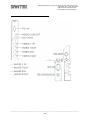 46
46
-
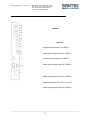 47
47
-
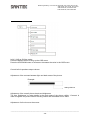 48
48
-
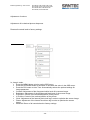 49
49
-
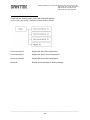 50
50
-
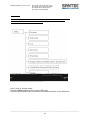 51
51
-
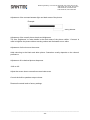 52
52
-
 53
53
-
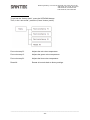 54
54
-
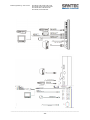 55
55
-
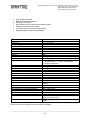 56
56
-
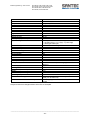 57
57
-
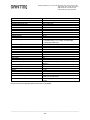 58
58
-
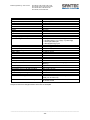 59
59
-
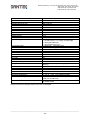 60
60
-
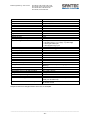 61
61
-
 62
62
-
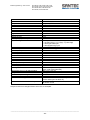 63
63
-
 64
64
-
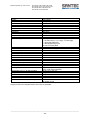 65
65
-
 66
66
-
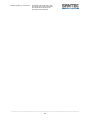 67
67
-
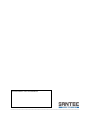 68
68
Santec SLM-4200N-NW User manual
- Category
- TVs & monitors
- Type
- User manual
- This manual is also suitable for
Ask a question and I''ll find the answer in the document
Finding information in a document is now easier with AI
in other languages
- Deutsch: Santec SLM-4200N-NW Benutzerhandbuch
Related papers
Other documents
-
PSI Displays HMDE L240HDL User manual
-
PSI L171AVL Operating instructions
-
 Blue H HM19D Datasheet
Blue H HM19D Datasheet
-
Eneo VMC-8LCD-CM01B Installation And Operating Instructions Manual
-
JVC GD-191 User manual
-
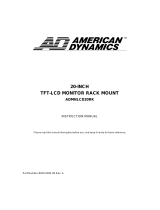 American Dynamics ADMNLCD20RK User manual
American Dynamics ADMNLCD20RK User manual
-
Ewent EW9885 Datasheet
-
PSI L81AVL Operating instructions
-
Barco R9840775 Datasheet
-
 Videology 45M32 User manual
Videology 45M32 User manual