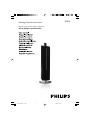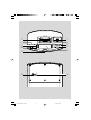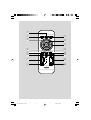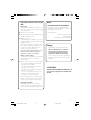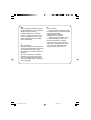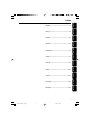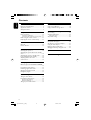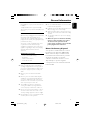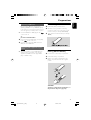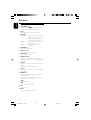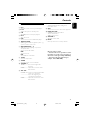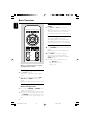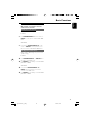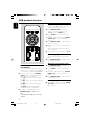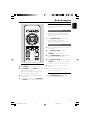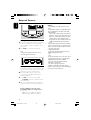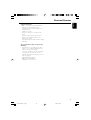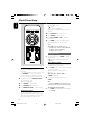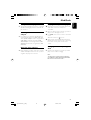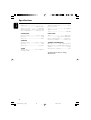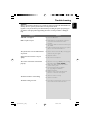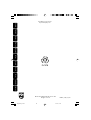Philips DC570/12 User manual
- Category
- Docking speakers
- Type
- User manual
The Philips DC570/12 docking entertainment system allows you to play your iPod and a wide range of audio sources, including CDs, MP3-CDs, and FM radio stations. You can also connect other devices like your TV or DVD player to the auxiliary input.
The Philips DC570/12 docking entertainment system allows you to play your iPod and a wide range of audio sources, including CDs, MP3-CDs, and FM radio stations. You can also connect other devices like your TV or DVD player to the auxiliary input.







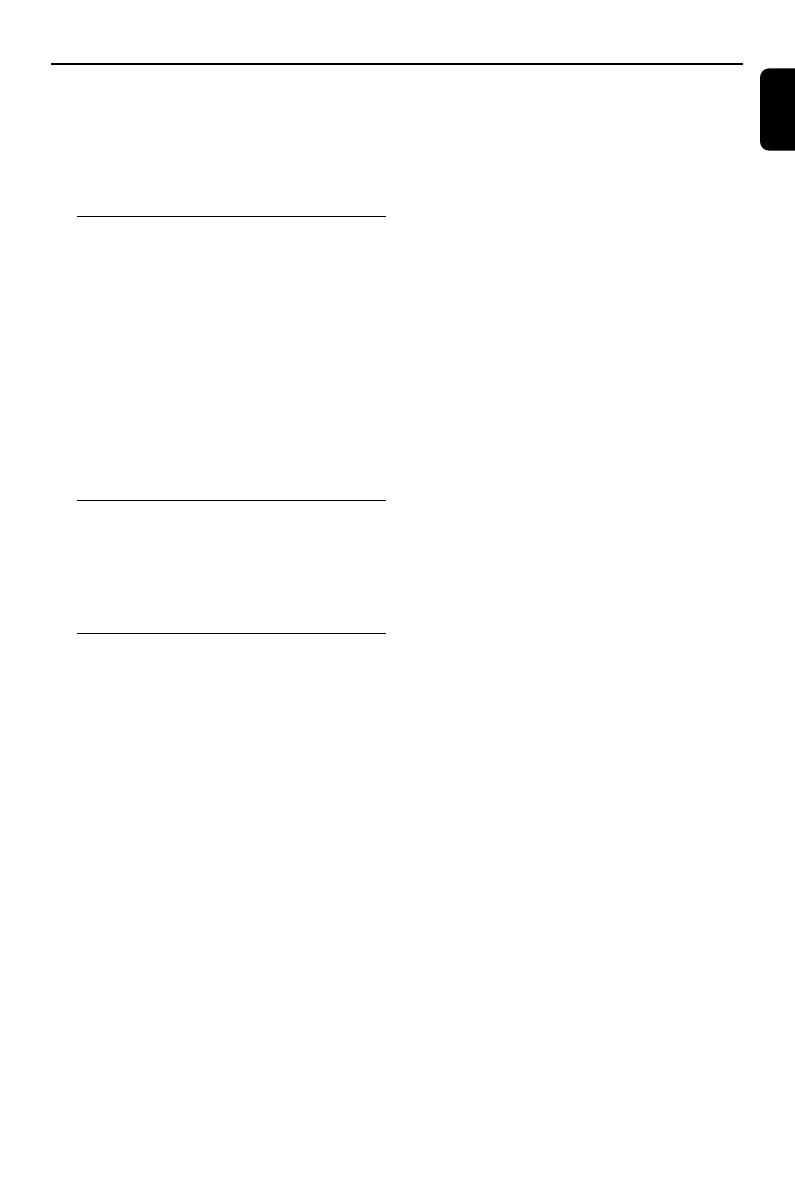












-
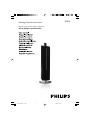 1
1
-
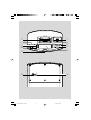 2
2
-
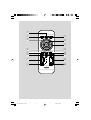 3
3
-
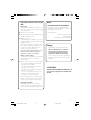 4
4
-
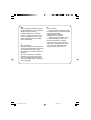 5
5
-
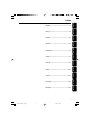 6
6
-
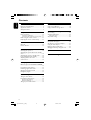 7
7
-
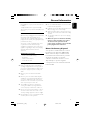 8
8
-
 9
9
-
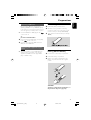 10
10
-
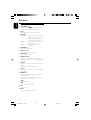 11
11
-
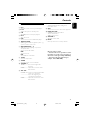 12
12
-
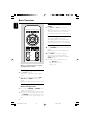 13
13
-
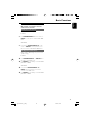 14
14
-
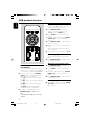 15
15
-
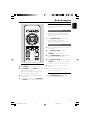 16
16
-
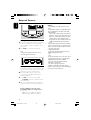 17
17
-
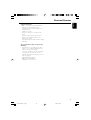 18
18
-
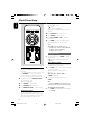 19
19
-
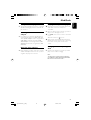 20
20
-
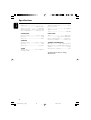 21
21
-
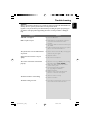 22
22
-
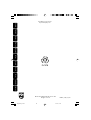 23
23
Philips DC570/12 User manual
- Category
- Docking speakers
- Type
- User manual
The Philips DC570/12 docking entertainment system allows you to play your iPod and a wide range of audio sources, including CDs, MP3-CDs, and FM radio stations. You can also connect other devices like your TV or DVD player to the auxiliary input.
Ask a question and I''ll find the answer in the document
Finding information in a document is now easier with AI
Related papers
-
Philips DC570/37B User manual
-
Philips MCM2150 User manual
-
Philips DC146/05 Quick start guide
-
Philips DC146/05 Quick start guide
-
Philips DC146/79 Quick start guide
-
Philips FWM6000/10 User manual
-
Philips MCM149/98 Quick start guide
-
Philips FWM653X User manual
-
Philips DC912/37 Quick start guide
-
Philips FWM6000X Specification
Other documents
-
Jensen JiMS-100 User manual
-
Yamaha CRX-330 Owner's manual
-
Panasonic SCAK580EB Operating instructions
-
Panasonic SCAKX50EB User manual
-
 iSymphony CR8CD User manual
iSymphony CR8CD User manual
-
Magnavox MM435 Owner's manual
-
JVC GVT0277-017B User manual
-
EBENCH KH 2331 User manual
-
Sytech SY1655B Owner's manual
-
Sytech SY1655N Owner's manual