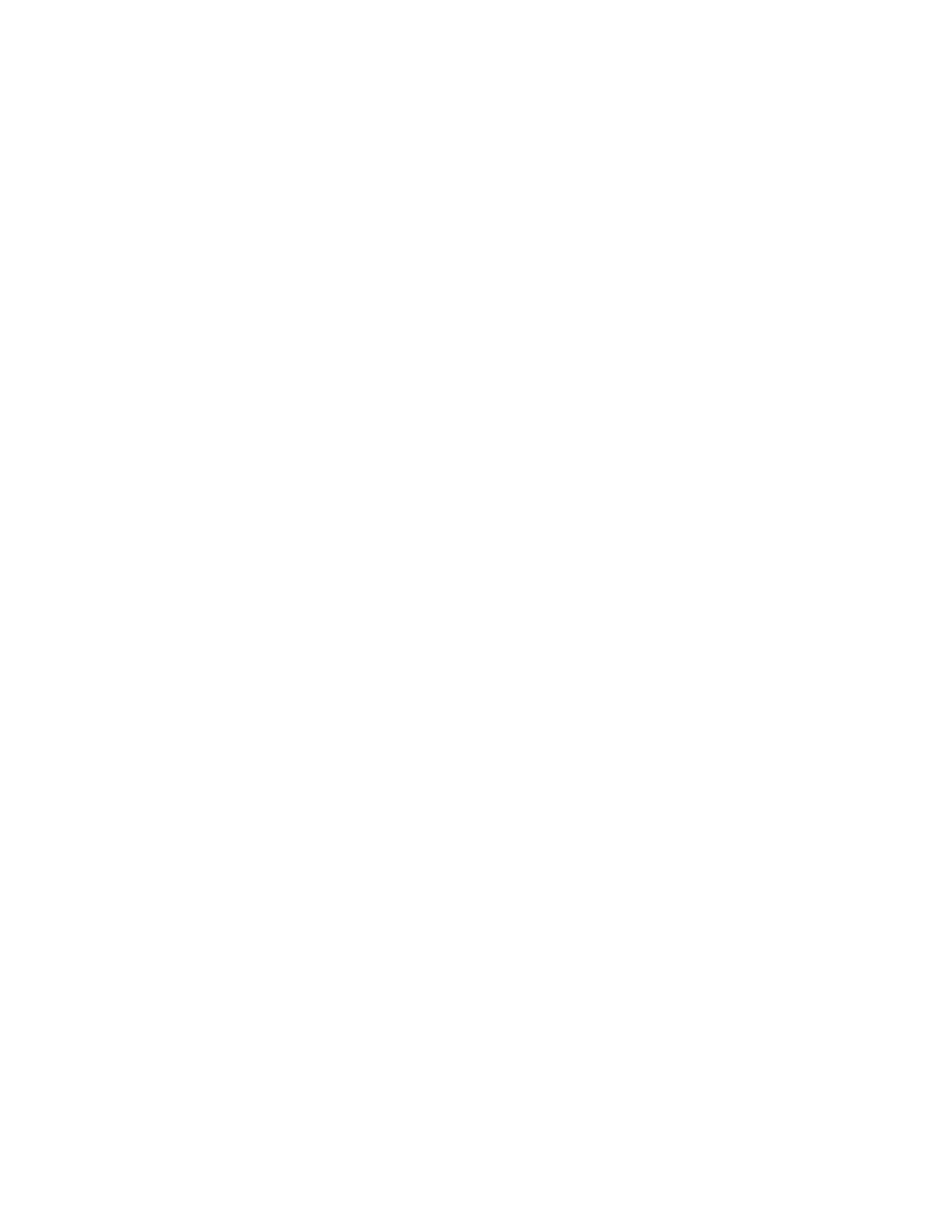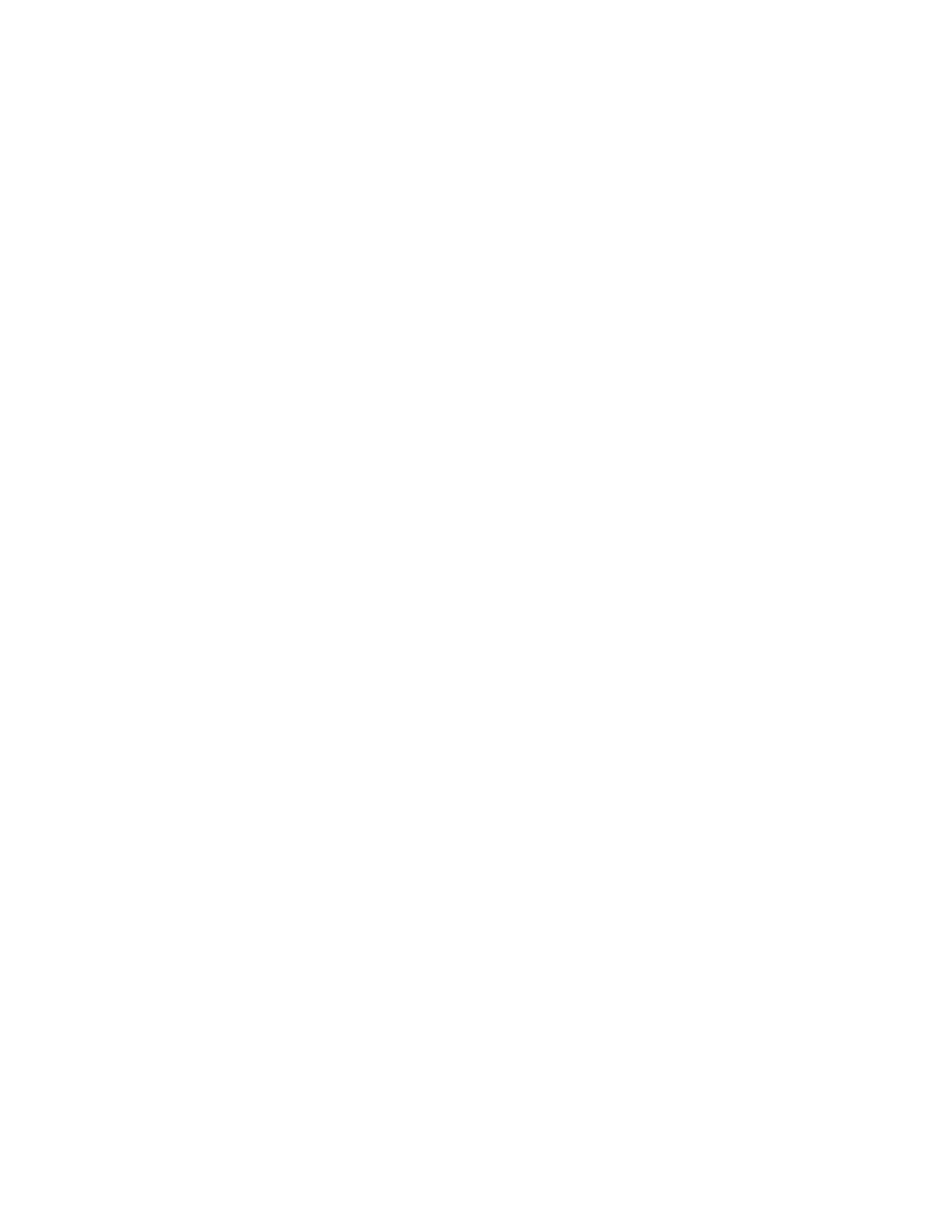
Lexmark C750.......................................................................................................................................................................42
Lexmark C752.......................................................................................................................................................................44
Lexmark C760, C762...........................................................................................................................................................47
Lexmark C770, C772, C780, and C782..........................................................................................................................49
Lexmark C910.......................................................................................................................................................................51
Lexmark C912.......................................................................................................................................................................53
Lexmark C920.......................................................................................................................................................................54
Lexmark C935.......................................................................................................................................................................56
Lexmark E120........................................................................................................................................................................57
Lexmark E220........................................................................................................................................................................58
Lexmark E230, E232, E234(n), E330, and E332n........................................................................................................59
Lexmark E238, E240, E240n, E340, E342n...................................................................................................................60
Lexmark E250, E350, E450n..............................................................................................................................................61
Lexmark E260, E260d, E260dn, E360d, E360dn, E460dn, E460dw, and E462dtn.........................................62
Lexmark E320, E322............................................................................................................................................................63
Lexmark E321, E323............................................................................................................................................................64
Lexmark T420........................................................................................................................................................................66
Lexmark T430........................................................................................................................................................................68
Lexmark T520, T522............................................................................................................................................................70
Lexmark T620, T622............................................................................................................................................................72
Lexmark T630, T632, T634................................................................................................................................................76
Lexmark T640, T642, T644................................................................................................................................................79
Lexmark T650, T652, T654, and T656dne....................................................................................................................81
Lexmark W812......................................................................................................................................................................84
Lexmark W820......................................................................................................................................................................85
Lexmark W840......................................................................................................................................................................86
Lexmark W850......................................................................................................................................................................88
Lexmark X203n and X204n..............................................................................................................................................90
Lexmark X215........................................................................................................................................................................91
Lexmark X264dn, X363dn, X364dn, and X364dw....................................................................................................94
Lexmark X422........................................................................................................................................................................95
Lexmark X463de, X464de, X466dte, and X466dtwe...............................................................................................97
Lexmark X500 and X502n.................................................................................................................................................99
Lexmark X543, X544, and X546dtn.............................................................................................................................100
Lexmark X560.....................................................................................................................................................................102
Lexmark X642e...................................................................................................................................................................103
Lexmark X644e, X646e....................................................................................................................................................106
Contents
4