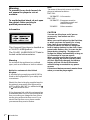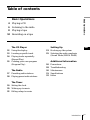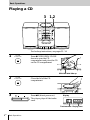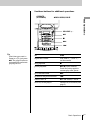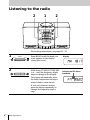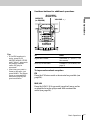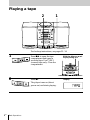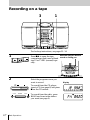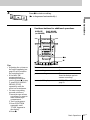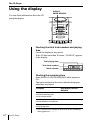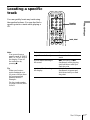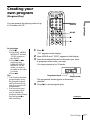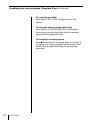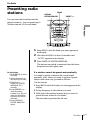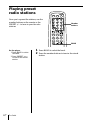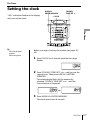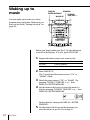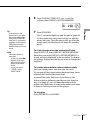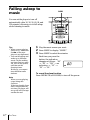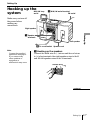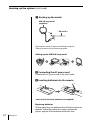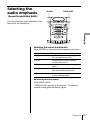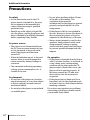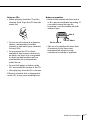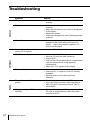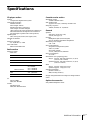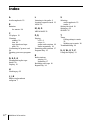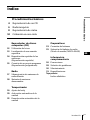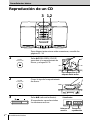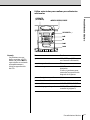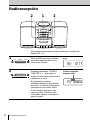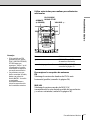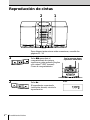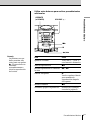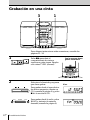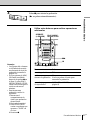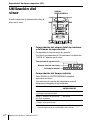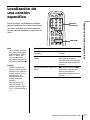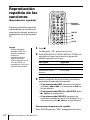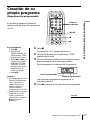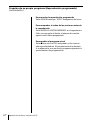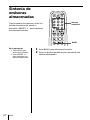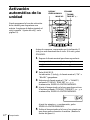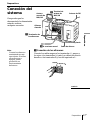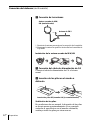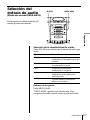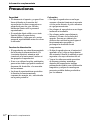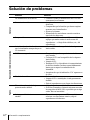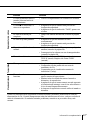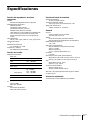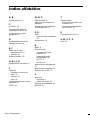3-862-981-13 (1)
1998 by Sony Corporation
Personal
Component
System
EN
Operating Instructions page 2
EN
Manual de instrucciones página 2
ES
ES
PMC-20L
PMC-107L

Introduction2
EN
Warning
To prevent fire or shock hazard, do
not expose the player to rain or
moisture.
To avoid electrical shock, do not open
the cabinet. Refer servicing to
qualified personnel only.
Information
This Compact Disc player is classified as
a CLASS 1 LASER product.
The CLASS 1 LASER PRODUCT label is
located on the bottom exterior.
Warning
Do not install the appliance in a confined
space, such as a bookcase or built-in cabinet.
Notice for customers in the United
Kingdom
A moulded plug complying with BS 1363 is
fitted to this equipment for your safety and
convenience.
Should the fuse in the plug supplied need to
be replaced, same rating fuse approved by
ASTA or BSI to BS 1362, (i.e. marked with
or mark) must be used.
If the plug supplied with this equipment has
a detachable fuse cover, be sure to attach the
fuse cover after you change the fuse. Never
use the plug without the fuse cover. If you
should lose the fuse cover, please contact
your nearest Sony service station.
Note
The name of the switch to turn on/off this
player is indicated as below:
PMC-20L:
“OPERATE”: All countries
PMC-107L:
“OPERATE”: European countries
(excluding central and
eastern Europe)
“POWER”: Other countries
CAUTION
You can use this player on AC power
source only. You cannot use it on
batteries.
When you use this player for the first time,
or when you have not used it for a long
time, leave it connected to AC power
source for about one hour to charge the
built-in backup battery for the clock, timer,
preset radio stations, etc. You can use the
player during charging. The player will
charge the battery automatically as long as
it is connected to a power source.
When you disconnect the AC power cord
after charging, be sure to turn the power
off first. Once fully charged, the backup
battery will last for about 30 minutes
without being connected to any power
sources.
If the stored data are erased, reenter them
when you use the player again.

Introduction
Basic Operations
3
EN
Table of contents
Basic Operations
4 Playing a CD
6 Listening to the radio
8 Playing a tape
10 Recording on a tape
The CD Player
12 Using the display
13 Locating a specific track
14 Playing tracks repeatedly
(Repeat Play)
15 Creating your own program
(Program Play)
The Radio
17 Presetting radio stations
18 Playing preset radio stations
The Timer
19 Setting the clock
20 Waking up to music
22 Falling asleep to music
Setting Up
23 Hooking up the system
25 Selecting the audio emphasis
(Sound Mode/MEGA BASS)
Additional Information
26 Precautions
28 Troubleshooting
30 Maintenance
31 Specifications
32 Index
EN

Basic Operations4
EN
Playing a CD
Basic Operations
For hookup instructions, see pages 23 - 24.
1 Press 6PUSH OPEN/CLOSE
down to open the CD
compartment and place the CD
on the CD compartment.
2 Close the lid of the CD
compartment.
3 Press ^ (direct power-on).
The player plays all the tracks
once.
Display
With the label side up
1,23
Playing time
Track number
PUSH
OPEN/CLOSE
PUSH
OPEN/CLOSE

Basic Operations
Basic Operations
5
EN
Use these buttons for additional operations
6PUSH OPEN/CLOSE
VOLUME +, –
^
p
=
To Press
adjust the volume VOLUME +, – (VOL +, –
on the remote)
stop playback p
pause playback ^ (P on the remote)
Press the button again to
resume play after pause.
go to the next track +
go back to the previous track =
remove the CD 6PUSH OPEN/CLOSE
turn on/off the player OPERATE (or POWER, see
page 2)
Tip
Next time you want to
listen to a CD, just press
^. The player turns on
automatically and starts
playing the CD.
OPERATE
(or POWER)
+

Basic Operations6
EN
Listening to the radio
For hookup instructions, see pages 23 - 24.
1 Press BAND until the band you
want appears in the display
(direct power-on).
2 Hold down TUNING/TIME SET
+ or – until the frequency digits
begin to change in the display.
The player automatically scans
the radio frequencies and stops
when it finds a clear station.
If you can't tune in a station,
press the button repeatedly to
change the frequency step by
step.
Display
Indicates an FM stereo
broadcast.
12 2
BAND
PRESET PRESET
TUNING/TIME SET

Basic Operations
Basic Operations
7
EN
Use these buttons for additional operations
VOLUME + , –
PLAY MODE
MONO/ST ISS
To Press
adjust the volume VOLUME +, – (VOL +, – on
the remote)
turn on/off the radio OPERATE (or POWER, see
page 2)
To improve broadcast reception
FM
Keep the FM wire aerial as horizontal as possible (see
page 24).
MW/LW
Keep the MW/LW loop aerial (supplied) away as far
as possible from the player and then reorient the
aerial (see page 24).
Tips
• If the FM broadcast is
noisy, press PLAY
MODE•MONO/ST ISS
until “Mono” appears in
the display and the
radio will play in
monaural.
• Next time you want to
listen to the radio, just
press BAND. The player
turns on automatically
and starts playing the
previous station.
OPERATE
(or POWER)

Basic Operations8
EN
Playing a tape
For hookup instructions, see pages 23 - 24.
1 Press p6 to open the tape
compartment and insert a
recorded tape. Use TYPE I
(normal) tape only. Close the
compartment.
2 Press (.
The player turns on (direct
power-on) and starts playing.
12
With the side you want
to play facing you
Display

Basic Operations
Basic Operations
9
EN
Use these buttons for additional operations
To Press
adjust the volume VOLUME +
,
– (VOL +, –
on the remote)
stop playback p6
fast-forward or rewind the tape )
,
0
pause playback P
Press the button again to
resume play after pause.
eject the cassette p6
turn on/off the player OPERATE (or POWER,
see page 2)
Tip
Next time you want to
listen to a tape, just
press (. The player
turns on automatically
and starts playing the
tape.
p6
P
0
,
)
VOLUME +, –
OPERATE
(or POWER)

Basic Operations10
EN
Recording on a tape
For hookup instructions, see pages 23 - 24.
1 Press p6 to open the tape
compartment and insert a blank
tape. Use TYPE I (normal) tape
only.
2 Select the program source you
want to record.
To record from the CD player,
insert a CD (see page 4) and press
p on the CD section.
To record from the radio, press
BAND and tune in the station
you want (see page 6).
31
With the side you want to
record on facing you
Display
BAND
PRESET PRESET

Basic Operations
Basic Operations
11
EN
3 Press r to start recording.
(( is depressed automatically.)
Use these buttons for additional operations
Tips
• Adjusting the volume or
the audio emphasis (see
page 25) will not affect
the recording level.
• If the MW/LW
program makes a
whistling sound after
you've pressed r in step
3, press PLAY MODE•
MONO/ST ISS
repeatedly until the
noise is at a minimum.
• To erase a recording,
proceed as follows:
1 Insert the tape whose
recording you want to
erase into the tape
compartment.
2 Turn on the power.
3 Press FUNCTION
repeatedly until
“TAPE” appears in
the display.
4 Press r.
p6
P
To Press
stop recording p6
pause recording P
Press the button again to
resume recording.
turn on/off the player OPERATE (or POWER, see
page 2)
OPERATE
(or POWER)
PLAY MODE
MONO/ST ISS

The CD Player12
EN
Using the display
You can check information about the CD
using the display.
The CD Player
Checking the total track numbers and playing
time
Check the display in stop mode.
If the CD has more than 10 tracks, “OVER 10” appears
in the display.
DISPLAY
ENTER MEMORY
Checking the remaining time
Press DISPLAY•ENTER MEMORY while playing a
CD.
The track numbers in the music calendar disappear
after they are played.
To display
Press DISPLAY•
ENTER
MEMORY
the current track number once
and the remaining time
on the current track*
remaining time on the CD twice
and the number of tracks left
the current track number three times
and playing time
* For a track whose number is more than 20 the remaining
time appears as “– –:– –”.
Music calendar
Total playing time
Total track numbers

The CD Player
The CD Player 13
EN
Locating a specific
track
You can quickly locate any track using
the number buttons. You can also find a
specific point in a track while playing a
CD.
To locate Press
a specific track directly the number button of the
track
a point while listening to + (forward) or =
the sound (backward) while playing
and hold down until you
find the point
a point while observing + (forward) or =
the display (backward) in pause and
hold down until you find
the point
Note
You cannot locate a
specific track if “SHUF
REP” or “PGM” is lit in
the display. Turn off
the indication by
pressing p.
Tip
When you locate a
track numbered over
10, press >10 first, then
the corresponding
number buttons.
Example:
To play track number
23, press >10 first, then
2 and 3.
Number
buttons
=, +

The CD Player14
EN
Playing tracks
repeatedly
(Repeat Play)
You can play tracks repeatedly in
normal, shuffle or program play modes
(see page 15).
1 Press p.
“Cd” appears in the display.
2 Press MODE (PLAY MODE•MONO/ST ISS on the
player) until the repeat mode you want appears in
the display.
To repeat Select
a single track REP 1
all the tracks REP ALL
tracks in random order SHUF REP
programed tracks PGM REP
3 Do either of the following to start repeat play:
• When you’ve selected REP1, select the track by
pressing the number button (pressing = or
+ then ^ on the player).
• When you’ve selected REP ALL or SHUF REP,
press ( (^ on the player).
• When you’re selected PGM REP, program
tracks (see step 3 on page 15), then press ( (^
on the player).
To cancel Repeat Play
Press MODE until “REP” disappears from the display.
p
(
MODE
Tip
Press and hold LOOP
on the remote during
play to repeat a
selected part of a CD.
When you release
LOOP, the player
returns to normal play.
Number
buttons
LOOP

The CD Player
The CD Player 15
EN
Creating your
own program
(Program Play)
You can arrange the playing order of up
to 20 tracks on a CD.
Number
buttons
Programed track
Playing order
1 Press p.
“Cd” appears in the display.
2 Press MODE until “PGM” appears in the display.
3 Press the number buttons for the tracks you want
to program in the order you want.
You can program up to 20 tracks.
The programed tracks appear in the music
calender.
4 Press ( to start program play.
On the player
1 Press p.
2 Press PLAY MODE•
MONO/ST ISS until
“PGM” appears in
the display.
3 Press = or +
and then press
DISPLAY•ENTER
MEMORY for the
tracks you want to
program in the order
you want.
4 Press ^.
Tips
• You can play the same
program again, since
the program is saved
until you turn off the
power or open the CD
compartment.
• You can record your
own program. After
you’ve created the
program, insert a blank
tape and press r to
start recording.
(
p
MODE
continued

The CD Player16
EN
To cancel Program Play
Press MODE until “PGM” disappears from the
display.
To check the order of tracks before play
Press DISPLAY•ENTER MEMORY on the player.
Every time you press the button, the track number
appears in the programed order.
To change the current program
Press p once if the CD is stopped and twice if the CD
is playing. The current program will be erased. Then
create a new program following the programing
procedure.
Creating your own program (Program Play) (continued)

The Radio
The Radio
17
EN
The Radio
Presetting radio
stations
You can store radio stations into the
player’s memory. You can preset up to
30 radio stations, 10 for each band.
BAND
1 Press BAND until the band you want appears in
the display.
2 Hold down BAND for about 2 seconds until
“AUTO” appears in the display.
3 Press DISPLAY•ENTER MEMORY.
The stations are stored in memory from the lower
frequencies to the higher ones.
If a station cannot be preset automatically
You need to preset a station with a weak signal
manually. Also, when you want to replace a preset
station with a new one, proceed as follows:
Use the remote.
1 Press BAND until the band you want appears in the
display.
2 Set the frequency to the station you want.
3 Hold down the number buttons that you want to
preset the new station for 2 seconds.
The new station replaces the old one.
DISPLAY
ENTER MEMORY
On the player
1 Press BAND to select
the band.
2 Set the frequency to
the station you want.
3 Hold down
DISPLAY•ENTER
MEMORY for 2
seconds.
4 Press PRESET+ or –
until the preset
number (1 to 10) you
want for the station
flashes in the music
calendar.
5 Press DISPLAY•
ENTER MEMORY
again.
PRESET +, –

The Radio18
EN
Playing preset
radio stations
Once you've preset the stations, use the
number buttons on the remote or the
PRESET +/– to tune in your favorite
stations.
1 Press BAND to select the band.
2 Press the number buttons to tune in the stored
station.
On the player
1 Press BAND to select
the band.
2 Press PRESET + or –
to tune in the stored
station.
BAND
Number
buttons

The Timer 19
EN
The Timer
Setting the clock
“0:00” indication flashes in the display
until you set the clock.
The Timer
Before you begin, hook up the system (see pages 23 -
24).
1 Press CLOCK for 2 seconds until the hour digit
flashes.
2 Press TUNING/TIME SET + or – until you set the
current hour. Then press DISPLAY•ENTER
MEMORY.
The minute digits flash. Set the minutes by
pressing TUNING/TIME SET + or – until the
correct minute is displayed.
3 Press DISPLAY•ENTER MEMORY.
The clock starts from 00 seconds.
Tip
The time display
system:
24-hour system
CLOCK
DISPLAY
ENTER MEMORY
TUNING/
TIME SET +, –
/

The Timer20
EN
Waking up to
music
You can wake up to music or a radio
program at a preset time. Make sure you
have set the clock (“Setting the clock” on
page 19).
WAKE UP
STANDBY
TUNING/
TIME SET +, –
Before you begin, make sure the t (clock) indication
is not lit in the display. If it is lit, press STANDBY.
1 Prepare the music source you want to play.
To play Do this
the radio Tune in a station.
a CD Insert a CD.
2 Press WAKE UP.
The t (clock) and the music source (“Cd” or
“RAdIO”) flash.
3 Select the music source (“Cd” or “RAdIO”) by
pressing TUNING/TIME SET + or –, then
DISPLAY•ENTER MEMORY.
4 Set the timer to the hour you want the music to
start by pressing TUNING/TIME SET + or –, then
DISPLAY•ENTER MEMORY.
Set the minutes, then press DISPLAY•ENTER
MEMORY.
5 Set the timer to the hour and the minutes you
want the music to go off. (Do as step 4.)
DISPLAY
ENTER MEMORY
Page is loading ...
Page is loading ...
Page is loading ...
Page is loading ...
Page is loading ...
Page is loading ...
Page is loading ...
Page is loading ...
Page is loading ...
Page is loading ...
Page is loading ...
Page is loading ...
Page is loading ...
Page is loading ...
Page is loading ...
Page is loading ...
Page is loading ...
Page is loading ...
Page is loading ...
Page is loading ...
Page is loading ...
Page is loading ...
Page is loading ...
Page is loading ...
Page is loading ...
Page is loading ...
Page is loading ...
Page is loading ...
Page is loading ...
Page is loading ...
Page is loading ...
Page is loading ...
Page is loading ...
Page is loading ...
Page is loading ...
Page is loading ...
Page is loading ...
Page is loading ...
Page is loading ...
Page is loading ...
Page is loading ...
Page is loading ...
Page is loading ...
Page is loading ...
-
 1
1
-
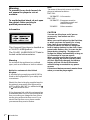 2
2
-
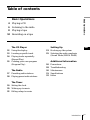 3
3
-
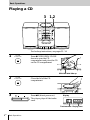 4
4
-
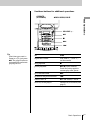 5
5
-
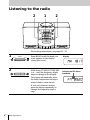 6
6
-
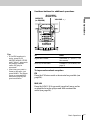 7
7
-
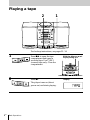 8
8
-
 9
9
-
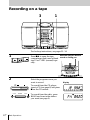 10
10
-
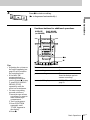 11
11
-
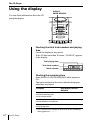 12
12
-
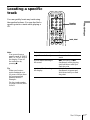 13
13
-
 14
14
-
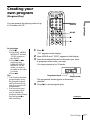 15
15
-
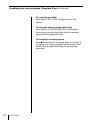 16
16
-
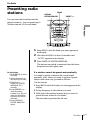 17
17
-
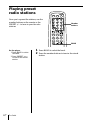 18
18
-
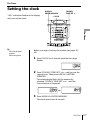 19
19
-
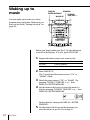 20
20
-
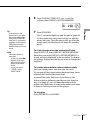 21
21
-
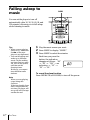 22
22
-
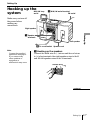 23
23
-
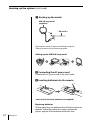 24
24
-
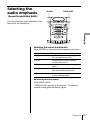 25
25
-
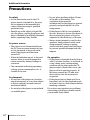 26
26
-
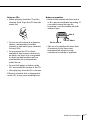 27
27
-
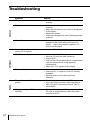 28
28
-
 29
29
-
 30
30
-
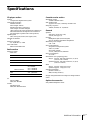 31
31
-
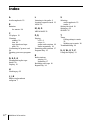 32
32
-
 33
33
-
 34
34
-
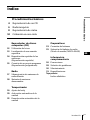 35
35
-
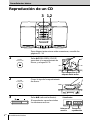 36
36
-
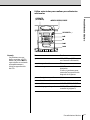 37
37
-
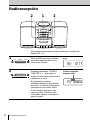 38
38
-
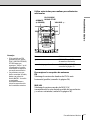 39
39
-
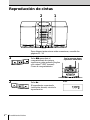 40
40
-
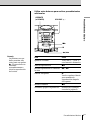 41
41
-
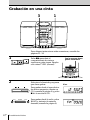 42
42
-
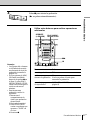 43
43
-
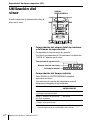 44
44
-
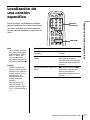 45
45
-
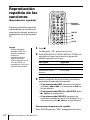 46
46
-
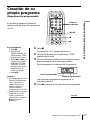 47
47
-
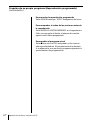 48
48
-
 49
49
-
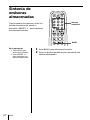 50
50
-
 51
51
-
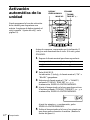 52
52
-
 53
53
-
 54
54
-
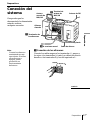 55
55
-
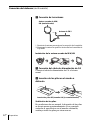 56
56
-
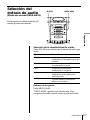 57
57
-
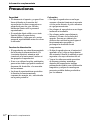 58
58
-
 59
59
-
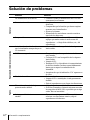 60
60
-
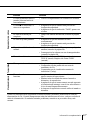 61
61
-
 62
62
-
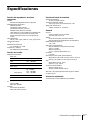 63
63
-
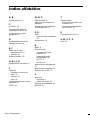 64
64
Sony PMC-20L Owner's manual
- Category
- CD players
- Type
- Owner's manual
Ask a question and I''ll find the answer in the document
Finding information in a document is now easier with AI