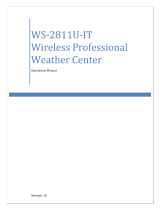La Crosse Technology WS-2814U-IT User manual
- Category
- Weather stations
- Type
- User manual

WS-2814U-IT
Wireless Professional
Weather Center
Operations Manual
Revision: 7

P a g e | 2
INTRODUCTION
ongratulations on purchasing this state-of-the-art weather station. Featuring time, date,
weather forecast, wind gust and wind speed, indoor/outdoor temperature and humidity, air
pressure and rainfall, this weather station will provide various weather information and weather
forecasts.
Heavy Weather Pro software allows you to use a PC to monitor and record weather data
received from the La Crosse Technology® wireless weather station via a proprietary USB
device that was provided.
Monitor and record a variety of data collected by the weather station including both indoor and
external values sampled by the various weather station sensors.
Review weather history data, and analyze trends and tendencies over time using the software's
charts and graphing features, or export the data to a text file.
The complete owner’s manual and downloadable software required for remote monitoring and
alert features are available at: www.lacrossetechnology.com/2814
TABLE OF CONTENTS
INTRODUCTION .......................................................................................................................... 2
TABLE OF CONTENTS .............................................................................................................. 2
INVENTORY OF CONTENTS ................................................................................................... 5
FEATURES ................................................................................................................................... 6
Wireless Display WS-2814U-IT .............................................................................................. 6
Wireless Thermo-hygro Sensor (TX59UN-1-IT) .................................................................. 6
Wireless Solar Powered Wind Sensor (TX63U-IT) ............................................................. 7
Wireless Self Emptying Rain Sensor (TX58UN-IT) ............................................................. 7
Optional Wireless USB Transceiver (USBTRX-10) ............................................................ 7
Optional Heavy Weather Pro software .................................................................................. 7
Optional Remote Monitoring ................................................................................................... 7
SETUP INSTRUCTIONS STEP BY STEP............................................................................... 8
FUNCTION BUTTONS ................................................................................................................ 9
Set ............................................................................................................................................... 9
▲/DATE ..................................................................................................................................... 9
▼/RAIN ...................................................................................................................................... 9
Alarm .......................................................................................................................................... 9
MIN/MAX .................................................................................................................................. 10
LCD SCREEN ............................................................................................................................. 10
MANUAL SETTINGS ................................................................................................................. 10
LCD contrast set ..................................................................................................................... 11
Manual Time set: .................................................................................................................... 11
12/24 hour time display: ........................................................................................................ 11
C

P a g e | 3
Date set: ................................................................................................................................... 11
°F/°C temperature unit: .......................................................................................................... 12
Wind speed unit: ..................................................................................................................... 12
Rainfall unit: ............................................................................................................................. 12
Relative air pressure unit: ...................................................................................................... 12
Relative pressure reference value: ...................................................................................... 13
Weather tendency sensitivity: ............................................................................................... 13
Storm Warning Sensitivity: .................................................................................................... 13
Storm Alarm on/ off set: ......................................................................................................... 14
Wind direction display type: .................................................................................................. 14
Factory reset procedure: ....................................................................................................... 14
To exit the manual setting mode: ......................................................................................... 15
WEATHER ALARM OPERATIONS FOR THE WEATHER STATION DISPLAY ............ 15
The following Weather Alarms can be Set in ALARM mode: .......................................... 15
Default weather alarm values: .............................................................................................. 16
Pressure alarms: ..................................................................................................................... 16
Indoor temperature alarms: ................................................................................................... 16
Indoor humidity alarms: ......................................................................................................... 17
Outdoor temperature alarms: ................................................................................................ 17
Outdoor humidity alarms: ...................................................................................................... 18
Wind gust alarm: ..................................................................................................................... 18
Wind direction alarm: ............................................................................................................. 18
24 Hour rainfall alarm ............................................................................................................. 19
HYSTERESIS ............................................................................................................................. 19
DISPLAY MODES ...................................................................................................................... 20
Mode 1 ...................................................................................................................................... 20
Mode 2 ...................................................................................................................................... 20
Date or seconds display ........................................................................................................ 20
Rainfall Display ....................................................................................................................... 20
WEATHER FORECAST AND TENDENCY ........................................................................... 20
Weather forecasting icons: .................................................................................................... 20
Weather tendency indicator .................................................................................................. 21
AIR PRESSURE HISTORY GRAPH....................................................................................... 21
WIND DIRECTION AND WIND SPEED MEASUREMENT................................................. 22
RAINFALL MEASUREMENT ................................................................................................... 23
MIN/MAX WEATHER DATA..................................................................................................... 23
Reset the MIN/MAX weather data ....................................................................................... 23
Reset Total rainfall amount ................................................................................................... 24
COMMON TERMS: .................................................................................................................... 24
Dew Point Temperature ......................................................................................................... 24

P a g e | 4
Relative Humidity .................................................................................................................... 24
Wind Chill-Equivalent Temperature ..................................................................................... 24
Wind Gust ................................................................................................................................ 24
MOUNTING AND PLACEMENT OF SENSORS AND DISPLAY ....................................... 25
Wind sensor ............................................................................................................................. 26
Rain sensor .............................................................................................................................. 26
Thermo-hygro sensor ............................................................................................................. 27
Display Station and Heavy Weather PC Software ............................................................ 27
SPECIFICATIONS ..................................................................................................................... 28
Indoor temperature ................................................................................................................. 28
Indoor humidity ........................................................................................................................ 28
Outdoor temperature / dew point ......................................................................................... 28
Outdoor humidity .................................................................................................................... 28
Wind speed/ gust .................................................................................................................... 28
Wind chill .................................................................................................................................. 28
Rainfall ...................................................................................................................................... 28
Outdoor data reception Interval ............................................................................................ 28
Air pressure ............................................................................................................................. 29
Transmission range ................................................................................................................ 29
Power consumption ................................................................................................................ 29
Weather Center ................................................................................................................... 29
Thermo-hygro transmitter .................................................................................................. 29
Rain sensor .......................................................................................................................... 29
Wind sensor ......................................................................................................................... 29
usb transceiver .................................................................................................................... 29
DIMENSIONS .......................................................................................................................... 29
Weather Center ................................................................................................................... 29
Thermo-hygro transmitter .................................................................................................. 29
Rain sensor .......................................................................................................................... 29
Wind sensor ......................................................................................................................... 29
USB transceiver .................................................................................................................. 29
CARE AND MAINTENANCE .................................................................................................... 30
LIABILITY DISCLAIMER ........................................................................................................... 30
FCC STATEMENT ..................................................................................................................... 31
WARRANTY INFORMATION................................................................................................... 31

P a g e | 5
INVENTORY OF CONTENTS
Carefully open the package and check that the following contents are complete:
Wind Sensor
Rain Sensor
Thermo-Hygro Sensor
Wireless Display
USB Transceiver
Mast holder
Right angle adaptor
1 x U-bolts
2 Washers + 2 Nuts
Plastic Reset Rod
Base sensor,
funnel top cover
and battery cover
(pre-assembled)
Airflow cover
Wall mount adapter
Mounting screws
Plastic anchors for
screws
Foldout stand
USB wireless
interface for PC
All items, including Wind
Sensor, are Protected
under U.S. Patents:
5,978,738; 6,076,044; &
6,597,990
Wind Sensor also
Protected under U.S.
Patent: 6,761,065;
RE42,057
Remote Monitoring & Alerts Activation Card
(included in package with weather station)
PC Software (Downloads)
IMPORTANT!! Do Not Discard
Contains the Activation Button to enable
remote monitoring and alerts
Enables wireless computer
connection using the USB
transceiver
Enables remote monitoring & alerts
Download software from:
www.lacrossetechnology.com/2814
INSTANT TRANSMISSION is the state-of-the-art new wireless
transmission technology, exclusively designed and developed
by La Crosse Technology®. INSTANT TRANSMISSION
offers you an immediate update of all the outdoor data
measured from the transmitters: follow the climatic variations in
real-time!

P a g e | 6
FEATURES
WIRELESS DISPLAY WS-2814U-IT
Weather station works with or without a computer
• 12/24 hr. time & calendar with date, month & year
• Manual time (without PC computer) or automatic time/date when using USB transceiver to
sync to PC time/date
• Forecast with tendency based on barometric pressure: sunny, partly cloudy & stormy
• Indoor temperature with min/max time & date: 41°F to 104°F (5°C to 40°C)
• Outdoor temperature with min/max time & date: -40°F to 139.8°F (-40°C to 59.9°C)
• In/out relative humidity with min/max time & date: 3% to 99% RH
• Dew point with min/max time & date: -40°F to 139.8°F (-40°C to 59.9°C)
• Wind chill: down to -40°F (-40°C)
• Relative air pressure with 24hr. / 72hr. history graph (inHg / hPa):
Preset range 27.10 to 31.90 inHg
• Wind speed with min/max time & date: 0 to 111 mph (km/h, m/s, knots & Beaufort scale)
• Wind direction with compass (16 points / 22.5 degrees)
• Wind gust with max time & date
• Rainfall for last hour, 24hr., week, month & total: 0 to 393.7 inches (0 to 9999.9 mm)
• Weather alarms for temperature, humidity, wind gust/direction, pressure, 24hr. rain & storm
warning
• LCD contrast setting for easy viewing
• Stores over 1750 sets of weather records, recording interval: 1 min. to 24 hr.
• 2 "C" Alkaline batteries (included)
• 10.46" L x 1.35" W x 7.9" H (265.8 x 34.4 x 201.3 mm)
WIRELESS THERMO-HYGRO SENSOR (TX59UN-1-IT)
• Transmission of temperature and humidity data
• 200 Ft. wireless range (free of obstructions)
• 2 "C" Alkaline batteries (included)
• 3.13" L x 3.54" W x 7.45" H (79.4 x 89.8 x 189.3 mm)

P a g e | 7
WIRELESS SOLAR POWERED WIND SENSOR (TX63U-IT)
• 100% solar-powered (built-in power cell, no batteries necessary)
• High-efficiency solar panels maintain operation in every season
• 200 Ft. wireless range (free of obstructions)
• 9.84" L x 5.74" W x 7.57" H (250 x 145.9 x 192.3 mm) without mounting
base
WIRELESS SELF EMPTYING RAIN SENSOR (TX58UN-IT)
• 200 Ft. wireless range (free of obstructions)
• 2 "AA" Alkaline batteries (included)
• 5.2" DIA. x 7.2" H (131.6 DIA. x 182.7 mm)
OPTIONAL WIRELESS USB TRANSCEIVER (USBTRX-10)
The Professional Weather Center can be used as a stand-alone system. No computer is
required to connect the outdoor sensors to the display.
• 3.2" L x .89" W x .35" H (81.8 x 22.7 x 9 mm)
• Plugs into USB port on your PC. Shares weather data with downloadable
PC software & enables remote monitoring & alerting functions.
OPTIONAL HEAVY WEATHER PRO SOFTWARE
Optional downloadable software stores weather data & syncs time/date to your PC. Create
graphs, update user settings, set weather alarms & more.
Supported operating systems:
Windows 8 (32/64-bit)
Windows 7/ SP1 (32/64-bit)
Vista/SP2 (32-bit)
Windows XP/SP3 (32-bit)
Download software and software manual from:
www.lacrossetechnology.com/2814
OPTIONAL REMOTE MONITORING
Remotely monitor home & backyard weather from your smartphone, tablet or computer: *
• Backyard temp. & humidity
• Wind, rain & barometric pressure
• Indoor temp. & humidity
• Protect what’s important: Set & receive weather alerts via e-mail & text message.*
*High speed Internet access required. Text messaging may require vendor service fees per
message (consult the terms of your device’s message plan).
Download the La Crosse Alerts PC software from www.lacrossetechnology.com/2814. Please
review the system requirements for remote PC browser and mobile device support.

P a g e | 8
Press Reset Button on
Bottom of Wind Sensor
(Solar Panel Must Face
Light)
SETUP INSTRUCTIONS STEP BY STEP
IMPORTANT: Make sure to observe the correct polarity when inserting batteries. The "+"
markings on the batteries must line up with the diagrams inside the battery compartments.
Inserting the batteries incorrectly may result in permanent damage to the units. During the setup
process, place the wireless display and the outdoor sensors on a surface with 5-10 feet
between each sensor and the display.
STEP 1:
Complete initial setup on a table with all components within 10 feet of each other.
STEP 2:
It is important to allow sufficient light to reach the solar panel while activating
the wind sensor. Make sure the lights are on in the setup room and the solar
panel is facing a 60W light bulb or brighter.
Ensure the panel is not covered, and then remove the black protective foil on the
solar panel. Remove the tape covering the reset hole.
Use the provided plastic reset rod to gently press the reset button once in the hole
on the bottom of the sensor.
STEP 3:
Insert two "AA" size batteries into the rain sensor with the correct polarity.
STEP 4:
Insert two "C" size batteries into the thermo-hygro sensor with the correct
polarity. Allow all sensors to run for two minutes before inserting batteries
in the weather station.
STEP 5:
Insert two "C" size batteries into the wireless display with the correct
polarity.
NOTE: Every time the wireless display receives data from the
sensors, the wireless icons will blink once and then return to
solid if the last transmission was successful. A wind speed or
rainfall amount that reads "0" does not mean reception failure. It
means that there was no wind or rain at the time of the last
measurement. The thermo-hygro sensor syncs with the wind
and rain sensors and sends all outdoor sensor data to the
display. The thermo-hygro sensor tries for 4 minutes to sync to
the wind sensor and then 4 minutes for the rain sensor. If not
successful within 4 minutes, the thermo-hygro sensor will stop looking for the other sensors.
Wait 10 minutes for reception from all sensors before setting time and date or mounting
sensors outside.
STEP 6:
Set Time and Date. See “Manual Settings” below.

P a g e | 9
SETUP TROUBLESHOOTING: If the sensor data fails to display for any of the outdoor sensors
within 10 minutes, (“- - -“are displayed), remove the batteries from all units for 1 minute and start
the Setup procedure again at Step 1.
FUNCTION BUTTONS
SET
Hold for 3 seconds to enter the SET mode, where the following can be changed: LCD
contrast, Manual time setting, 12/24 hour time display, Date setting, °F/°C temperature
unit, Wind speed unit, Rainfall unit, Pressure unit, Relative pressure reference setting,
Weather tendency threshold setting, Storm warning threshold setting, Storm Alarm On/
Off setting, Wind direction display type, and Factory reset
Press to toggle between the display of Mode 1 or Mode 2:
o Mode 1: "Wind speed + outdoor temp + 24 hr. pressure history graph"
o Mode 2: "Gust + Dew Point temp + 72 hr. pressure history graph "
In the weather alarm setting mode, press to switch the weather alarm On / Off
In the weather alarm setting mode, press and hold to adjust the weather alarm value
Stop the weather alarm when ringing
▲/DATE
Press to toggle between the display of seconds or date in the time display
Press to increase the level of different settings in SET mode
Press and hold to re-learn the thermo-hygro sensor synchronization
Press to reset the MIN/MAX record when in MIN/MAX display mode
Stop the weather alarm when ringing
▼/RAIN
Press to switch the rainfall display mode: Total, 1h, 24h, week, month
Press to decrease the level of different settings in SET mode
Synchronize the display with the PC (see Heavy Weather Pro Software User’s Guide)
(must use usb stick).
Stop the weather alarm when ringing
ALARM
Press to enter the time alarm and weather alarm setting mode
Confirm particular alarm setting
Press to exit the manual setting mode

P a g e | 10
Stop the alarm when the time alarm or weather alarm rings
Press to exit max/ min record display mode
Stop the weather alarm when ringing
MIN/MAX
Press to display minimum and maximum records of various weather data
Stop the weather alarm when ringing
LCD SCREEN
When the signal from an outdoor transmitter is successfully received by the Weather Station,
the corresponding icon will be switched on. (If not successful, the icon will not be shown on
the LCD). The user can see whether the last reception was successful ( icon is on) or not (
icon is off). Blinking of the icon shows that a reception is in process.
MANUAL SETTINGS
Press and hold the SET button for 3 seconds to enter the SET mode.
Note: The display will automatically return to Mode 1 display in 30 seconds if a button is not
pressed.
While in SET mode, each press of the SET button will advance to the next SET mode item:
1. LCD contrast setting
2. Manual time setting
3. 12/24 hour time display
4. Date setting
5. °F/°C temperature unit setting
6. Wind speed unit
7. Rainfall unit setting
8. Air pressure unit setting
9. Relative pressure reference value setting

P a g e | 11
10. Weather tendency threshold value
11. Storm warning threshold value
12. Alarm On/ Off setting
13. Wind direction display type
14. Factory Reset
LCD CONTRAST SET
The LCD contrast can be set within 8 levels; from "Lcd 1" to "Lcd 8"
(default setting is "Lcd 5"):
1. Press and hold the SET button for 3 seconds; the contrast level
digit will start flashing.
2. Press the ▲/DATE button or ▼/RAIN button to adjust the level of
contrast.
3. Press the SET button to confirm and to enter the MANUAL TIME
SET.
MANUAL TIME SET:
The time will be updated automatically with the time from the computer when the display is
synchronized with the USB transceiver and connected to the Heavy Weather Pro software. The
time can be set manually by following the steps below.
1. The hour digit will flash.
2. Press the ▲/DATE button or ▼/RAIN button to set the hour.
3. Press the SET button to switch to the minutes. The minute digit
will flash.
4. Press the ▲/DATE button or ▼/RAIN button to set the minute.
5. Press the SET button to confirm and to enter the 12/24-HOUR
TIME DISPLAY.
12/24 HOUR TIME DISPLAY:
The time can be set as 12-hour or 24-hour format. To change the time display:
1. The "12h" or "24h" digits will flash.
2. Press the ▲/DATE button or ▼/RAIN button to toggle the value.
3. Press the SET button to confirm and to enter the DATE SET.
DATE SET:
The default date is 1. 1. of the year 2009. The date will be updated
automatically with the date from the computer when the display is
synchronized with the USB transceiver and connected to the Heavy
Weather Pro software. The date can also be set manually by following
the steps below.
1. The year digit will flash. Press the ▲/DATE button or ▼/RAIN
button to set the year. The range runs from "00" (2000) to "99"
(2099).
2. Press the SET button to confirm the year and enter the month setting. The month digit
will flash.
3. Press the ▲/DATE button or ▼/RAIN button to set the month.

P a g e | 12
4. Press the SET button to confirm the month and enter the date setting mode. The date
digit will flash.
5. Press the ▲/DATE button or ▼/RAIN button to set the date.
6. Press the SET button to confirm and to enter the °F/°C TEMPERATURE UNIT.
°F/°C TEMPERATURE UNIT:
The temperature can be displayed in °F or °C. (Default °F)
1. The temperature unit will flash.
2. Press the ▲/DATE button or ▼/RAIN button to toggle between
“°F” or “°C”.
3. Press the SET button to confirm and to enter the WIND
SPEED UNIT.
WIND SPEED UNIT:
The wind speed unit can be set to read in mph (miles per hour), km/h
(kilometers per hour), bft (Beaufort), knots, or m/s (meters per second).
The default unit is mph.
1. Press the ▲/DATE button or ▼/RAIN button to toggle between
the unit “mph”, “km/h”, "bft", "knots" or “m/s”
2. Press the SET button to confirm and to enter the RAINFALL
UNIT.
RAINFALL UNIT:
The rainfall unit can be set to read in inch or mm. The default unit is inch.
1. Press the ▲/DATE button or ▼/RAIN button to toggle between
the unit “inch” or “mm”
2. Press the SET button to confirm and to enter the RELATIVE AIR
PRESSURE UNIT.
RELATIVE AIR PRESSURE UNIT:
The relative air pressure can be set to read in inHg (inches of mercury) or hPa (hectopascal).
The default unit is inHg.
1. Press the ▲/DATE button or ▼/RAIN button to toggle between
the unit “inHg" or “hPa”
2. Press the SET button to confirm and to enter the RELATIVE
PRESSURE REFERENCE VALUE SET.

P a g e | 13
RELATIVE PRESSURE REFERENCE VALUE:
Note: For an exact measurement, it is necessary to adjust the
barometer to the local relative air pressure (related to elevation
above sea level). Ask for the current air pressure of the home area
(local weather service, the World Wide Web, calibrated instruments in
public buildings, airport). The default reference pressure value is 29.91
inHg.
The relative air pressure can be manually set to another value within
the range of 27.17 to 31.90 inHg (920 to 1080 hPa) for a better
reference.
1. The current relative pressure value will flash.
2. Press the ▲/DATE button or ▼/RAIN button to increase or decrease the value.
Continually holding the button will allow the value to increase faster.
3. Press the SET button to confirm and enter the WEATHER TENDENCY SENSITIVITY.
WEATHER TENDENCY SENSITIVITY:
The sensitivity of the weather forecast icons to changes in air pressure can be set manually.
Smaller values result in a more sensitive forecast. The switching sensitivity value can be set to
.06, .09, or .12 inHg (2, 3 or 4 hPa). Select lower values (.06) for high humidity areas like the
coastline. Select high numbers (.12) for dry areas like the desert. The default value is 0.09 inHg.
1. The sensitivity value will flash.
2. Press the ▲/DATE or ▼/RAIN to select the value.
3. Press the SET button to confirm and to enter the STORM
WARNING SENSITIVITY.
STORM WARNING SENSITIVITY:
A storm warning is displayed by flashing of the down weather tendency arrow when the air
pressure decreases a specified amount over six hours. The sensitivity value for the storm
warning display can be set between .09 inHg to .27 inHg (3hPa to 9hPa). The default value is
0.15 inHg.
1. The sensitivity value will flash.
2. Press the ▲/DATE button or ▼/RAIN button to select the
value.
3. Press the SET button to confirm and to enter the STORM
ALARM ON/OFF SET.

P a g e | 14
STORM ALARM ON/ OFF SET:
The storm warning display (flashing downward weather tendency arrow) can be accompanied
by a ring of the alarm. Switch the acoustic storm warning alarm On (AON) or Off (AOFF)
(Default OFF).
1. The digit "AOFF" will flash.
2. Press the ▲/DATE button or ▼/RAIN button to switch the alarm On or
Off. ("AOFF" = Off; "AON" = On)
3. Press the SET button to confirm and to enter the WIND DIRECTION
DISPLAY TYPE.
WIND DIRECTION DISPLAY TYPE:
The wind direction can be displayed using either compass directions or
degree measurements. N is equivalent to 0° on the compass. The
default setting is compass directions.
1. The wind direction will flash.
2. Press the ▲/DATE button or ▼/RAIN button to toggle from
compass directions to degree measurements.
3. The next steps in SET mode is the factory reset, so unless you
wish to reset the display to factory defaults, simply wait until the
SET mode times out and returns to the Mode 1 display.
4. If you wish to perform a FACTORY RESET, press the SET button to confirm and to
enter the FACTORY RESET PROCEDURE. SEE WARNINGS in the FACTORY RESET
section.
FACTORY RESET PROCEDURE:
WARNING:
Performing a factory reset will erase all MIN/MAX values and weather data stored in the
display's internal memory and return the weather unit’s settings back to the factory defaults. If
you have not yet uploaded the data to the Heavy Weather Pro software, the data will be lost.
If you do not wish to reset the display to factory defaults, either:
Press the MIN/MAX button or the ALARM button to exit SET mode, or
Simply wait 30 seconds until the SET mode times out and returns to the Mode 1 display.
To reset the display to the factory defaults, follow the procedure below.
WARNING:
A factory reset will erase the connection between the display and the thermo-hygro sensor and
require the all sensor connections to be re-established.
1. "rES oFF" will flash.
2. Use the ▲/DATE button or ▼/RAIN button to select "rES on".
3. Press the SET button to confirm and a countdown timer will begin counting down from
"127" When the timer displays "dOnE", you must remove the batteries from the display
for 10 minutes. While the batteries are out of the display, also remove the batteries from
the thermo-hygro sensor and rain sensor.

P a g e | 15
4. After waiting for 10 minutes, insert the batteries into the thermo-hygro sensor, and rain
sensor making sure to align the "+" symbol on the batteries with the markings on the
battery cover and inside the battery compartment.
5. Within 2 minutes of inserting the batteries into the sensors, insert the batteries into the
display, making sure to align the "+" symbol on the batteries with the markings inside the
battery compartment.
6. Wait 5 minutes for the outdoor weather data to display. If any of the outdoor data
displays "--" after waiting for 5 minutes, follow the "Set Up Instructions” near the
beginning of this manual or in the Quick Set Up Manual included with the product.
TO EXIT THE MANUAL SETTING MODE:
To exit the manual setting at any time, either:
Press the MIN/MAX button or the ALARM button to exit SET mode, or
Simply wait 30 seconds until the SET mode times out and returns to the Mode 1 display.
WEATHER ALARM OPERATIONS FOR THE WEATHER STATION DISPLAY
The Weather alarms can be set when certain weather conditions are met. For example, you can
set the thresholds for the outdoor temperature to +104°F (high) and 14°F (low), while enabling
the high alarm and disabling the low alarm (i.e. temperatures <14°F won’t trigger alarm, but
temperatures >+104°F will).
When the value meets the condition for high alarm or low alarm, the alarm will ring for 2
minutes and the value will blink, along with the corresponding icon ("HI AL"/ "LO AL").
Press any button to stop a ringing alarm.
The high and low alarms can be switched On/Off independently, according to the needs.
If at any time during the alarm setting process you would like to exit alarm setting mode,
press the MIN/MAX button or wait for about 30 seconds and the display will return to normal
display mode automatically.
Press the ALARM button to enter ALARM mode. Subsequent presses of the ALARM button
will advance to the next weather alarm section.
Note: Weather alarms can also be set from the Heavy Weather Pro software. Consult the
Heavy Weather Pro Software User’s Guide for instructions.
Note: Remote Monitoring and Alerts Activation Card has instructions for downloading the La
Crosse Alerts software and the needed activation key to enable this feature.
THE FOLLOWING WEATHER ALARMS CAN BE SET IN ALARM MODE:
High and Low pressure alarms
High and Low indoor temperature alarms
High and Low indoor humidity alarms
High and Low outdoor temperature alarms
High and Low outdoor humidity alarms
High wind gust alarm
Wind direction alarm
Rainfall amount in 24 hour period alarm

P a g e | 16
DEFAULT WEATHER ALARM VALUES:
Pressure
Low
28.35 inHg
Wind gust
High
62.0mph
High
30.71 inHg
Wind Direction
North
Temperature (In or
Out)
Low
32 F
Rainfall in 24
hours
High
1.96 in
High
104 F
Relative Humidity
(In or Out)
Low
45%
High
70%
PRESSURE ALARMS:
1. In the normal display mode, press the ALARM button once.
The high-pressure alarm display will show.
2. Press and hold the SET button for about 2 seconds. The
pressure digit will flash.
3. Press the ▲/DATE button or ▼/RAIN button to set the high-
pressure alarm value. Hold the arrow button in to change the
value faster.
4. Press the ALARM button to confirm the setting. The digit will
stop flashing.
5. Press the SET button to switch the alarm on or off. The ((())) icon indicates the alarm is
switched on.
6. Press the ALARM button once. The Low Pressure alarm
display will show.
7. Press and hold the SET button for about 2 seconds. The
pressure digit will flash.
8. Press the ▲/DATE button or ▼/RAIN button to set the low-
pressure alarm value. Hold the arrow button in to change the
value faster.
9. Press the ALARM button to confirm the setting. The digit will
stop flashing.
10. Press the SET button to switch the alarm on or off. The ((()))
icon indicates the alarm is switched on.
11. Press the ALARM button to move to the indoor temperature alarms.
INDOOR TEMPERATURE ALARMS:
1. The high indoor temperature alarm display will show.
2. Press and hold the SET button for about 2 seconds. The
temperature digit will flash.
3. Press the ▲/DATE button or ▼/RAIN button to set the high
indoor temperature alarm value. Hold the button in to change
the value faster.
4. Press the ALARM button to confirm the setting. The digit will stop
flashing.
5. Press the SET button to switch the alarm on or off. The ((())) icon indicates that the
alarm is switched on.
6. Press the ALARM button once. The low outdoor temperature alarm display will show.

P a g e | 17
7. Press and hold the SET button for about 2 seconds. The temperature digit will flash.
8. Press the ▲/DATE button or ▼/RAIN button to set the low
indoor temp alarm value. Hold the arrow button in to change the
value faster.
9. Press the ALARM button to confirm the setting. The digit will
flash.
10. Press the SET button to switch the alarm on or off. The ((()))
icon indicates the alarm is switched on.
11. Press the ALARM button to move to the indoor humidity
alarms.
INDOOR HUMIDITY ALARMS:
1. The high indoor humidity alarm display will show.
2. Press and hold the SET button for about 2 seconds. The
humidity digit will flash.
3. Press the ▲/DATE button or ▼/RAIN button to set the high
indoor humidity alarm value.
4. Press the ALARM button to confirm the setting. The digit will
stop flashing.
5. Press the SET button to switch the alarm on or off. The ((())) icon indicates the alarm is
switched on.
6. Press the ALARM button once. The low indoor humidity alarm
display will show.
7. Press and hold the SET button for about 2 seconds. The
humidity digit will flash.
8. Press the ▲/DATE button or ▼/RAIN button to set the low
indoor humidity alarm value.
9. Press the ALARM button to confirm the setting. The digit will
stop flashing.
10. Press the SET button to switch the alarm on or off. The ((())) icon indicates the alarm is
switched on.
11. Press the ALARM button to move to the outdoor temperature alarms.
OUTDOOR TEMPERATURE ALARMS:
1. The high outdoor temperature alarm display will show.
2. Press and hold the SET button for about 2 seconds. The
temperature digit will flash.
3. Press the ▲/DATE button or ▼/RAIN button to set the high
outdoor temp alarm value. Hold the button in to change the
value faster.
4. Press the ALARM button to confirm the setting. The digit will stop
flashing.
5. Press the SET button to switch the alarm on or off. The ((())) icon
indicates that the alarm is switched on.
6. Press the ALARM button once. The low outdoor temperature
alarm display will show.
7. Press and hold the SET button for about 2 seconds. The
temperature digit will flash.
8. Press the ▲/DATE button or ▼/RAIN button to set the low outdoor temp alarm value.
Hold the arrow button in to change the value faster.

P a g e | 18
9. Press the ALARM button to confirm the setting. The digit will flash.
10. Press the SET button to switch the alarm on or off. The ((())) icon indicates the alarm is
switched on.
11. Press the ALARM button to move to the outdoor humidity alarms.
OUTDOOR HUMIDITY ALARMS:
1. The high outdoor humidity alarm display will show.
2. Press and hold the SET button for about 2 seconds. The humidity digit will flash.
3. Press the ▲/DATE button or ▼/RAIN button to set the high
outdoor humidity alarm value.
4. Press the ALARM button to confirm the setting. The digit will
stop flashing.
5. Press the SET button to switch the alarm on or off. The ((()))
icon indicates the alarm is switched on.
6. Press the ALARM button once. The low outdoor humidity alarm display will show.
7. Press and hold the SET button for about 2 seconds. The humidity digit will flash.
8. Press the ▲/DATE button or ▼/RAIN button to set the low
outdoor humidity alarm value.
9. Press the ALARM button to confirm the setting. The digit will stop
flashing.
10. Press the SET button to switch the alarm on or off. The ((()))
icon indicates the alarm is switched on.
11. Press the ALARM button to move to the wind gust alarm.
WIND GUST ALARM:
1. The wind gust alarm display will show.
2. Press and hold the SET button for about 2 seconds. The
wind gust digit will flash.
3. Press the ▲/DATE button or ▼/RAIN button to set the
wind gust alarm value.
4. Press the ALARM button to confirm the setting. The digit
will stop flashing.
5. Press the SET button to switch on or off the alarm. The
((())) icon indicates the alarm is switched on.
6. Press the ALARM button to move to the wind direction
alarm.
WIND DIRECTION ALARM:
Multiple wind direction alarms can be set simultaneously if desired.
1. The wind direction alarm display will show.
2. Press and hold the SET button for about 2 seconds. The wind
direction arrow on the outside of the compass circle will flash with
the corresponding compass direction or degrees reading displayed
in the center of the compass.
3. Press the ▲/DATE button or ▼/RAIN button to move the wind
direction alarm pointer.
4. Press the SET button to set a wind direction alarm value. A pointer icon will appear
inside of the compass circle to indicate an alarm setting for that wind direction.

P a g e | 19
5. To remove an alarm setting for a wind direction, press the SET button again to remove
the selected wind direction alarm. The arrow icon inside the compass circle will
disappear.
6. If more than one wind direction is desired as an alarm setting, Press the ▲/DATE button
or ▼/RAIN button to move the wind direction alarm pointer to the next desired setting.
7. Press the SET button to confirm the next wind direction value. A pointer icon will appear
inside of the compass circle to indicate an alarm setting for that wind direction. You can
set as many wind direction alarms as you desire.
8. Press the ALARM button to confirm the setting. The digit will stop flashing.
9. Press the SET button to switch on or off the alarm. The ((())) icon indicates the alarm is
switched on.
10. Press the ALARM button to move to the 24-hour rainfall alarm.
24 HOUR RAINFALL ALARM
1. The 24-hour rainfall alarm display will show.
2. Press and hold the SET button for about 2 seconds. The 24-hour
rainfall digit will flash.
3. Press the ▲/DATE button or ▼/RAIN button to set the 24-hour
rainfall alarm value.
4. Press the ALARM button to confirm the setting. The digit will
stop flashing.
5. Press the SET button to switch on or off the alarm. The ((()))
icon indicates the alarm is switched on.
6. Press the ALARM button to exit the alarm setting mode.
HYSTERESIS
To compensate for fluctuation of the weather data, which may
cause the weather alarm to ring constantly if the measured
reading is close to the alarm level, a hysteresis function has
been implemented for each weather alarm.
For example, if the high temperature alarm is set to 77°F and
the temperature reaches 77°F, the alarm will be activated. If the
temperature then drops to 76.8°F (a change of less than 1.8°F) and then increases to 77°F
again, the data will blink, but no alarm will be activated.
The temperature would have to drop below 75.2°F (with a pre-set hysteresis of 1.8°F) so that
the alarm can be produced again. Hysteresis values for the various weather data types are
given in the table.
Note: The temperature or humidity data will keep flashing even after the weather alarm has
been switched off by a button press. The flashing value indicates that the current weather
condition is out of the pre-set weather alarm limit(s).
Weather data
Hysteresis
Temperature
1.8°F
Humidity
3% RH
Pressure
0.029 inHg
Wind speed
6.2 mph

P a g e | 20
DISPLAY MODES
MODE 1
Press and release the SET button to toggle between Mode 1 and Mode 2 display:
Pressure history graph displays 24 hour history
Outdoor temperature displayed in the outdoor section
Wind speed displayed in the wind section
MODE 2
Press and release the SET button to toggle between Mode 1 and Mode 2 display:
Pressure history graph displays 72 hour history
Dew Point temperature is displayed in the outdoor section
Wind gust displayed in the wind section
DATE OR SECONDS DISPLAY
Press the ▲/DATE button to toggle between display of the date or seconds
Hold the ▲/DATE button until the station beeps to resync with sensors.
Note: When the weather station connects to the PC via the USB Transceiver, the date
display will switch to seconds counting. Simply press and release the ▲/DATE button to return
to a date display.
RAINFALL DISPLAY
Press and release the ▼/RAIN button to view:
1-hour
24-hour
Past Week
Past Month
Total Rainfall
WEATHER FORECAST AND TENDENCY
WEATHER FORECASTING ICONS:
Sunny
Cloudy with sunny intervals
Rainy
For every sudden or significant change in the air pressure, the weather icons will update
accordingly to represent the change in weather.
Every time a new average pressure value has been obtained (once per minute); this value is
compared with an internal reference value. If the difference between these values is bigger than
the selected weather tendency sensitivity, the weather-icon changes, either for worse or for
better. In this case, the current pressure value becomes the new weather tendency reference.
If the icons do not change, either the air pressure has not changed or the change has been too
small for the Weather Center to register. You may adjust the "sensitivity" of the pressure change
Page is loading ...
Page is loading ...
Page is loading ...
Page is loading ...
Page is loading ...
Page is loading ...
Page is loading ...
Page is loading ...
Page is loading ...
Page is loading ...
Page is loading ...
Page is loading ...
-
 1
1
-
 2
2
-
 3
3
-
 4
4
-
 5
5
-
 6
6
-
 7
7
-
 8
8
-
 9
9
-
 10
10
-
 11
11
-
 12
12
-
 13
13
-
 14
14
-
 15
15
-
 16
16
-
 17
17
-
 18
18
-
 19
19
-
 20
20
-
 21
21
-
 22
22
-
 23
23
-
 24
24
-
 25
25
-
 26
26
-
 27
27
-
 28
28
-
 29
29
-
 30
30
-
 31
31
-
 32
32
La Crosse Technology WS-2814U-IT User manual
- Category
- Weather stations
- Type
- User manual
Ask a question and I''ll find the answer in the document
Finding information in a document is now easier with AI
Related papers
-
La Crosse Technology C86234 Operating instructions
-
La Crosse WS-2814U-IT User manual
-
La Crosse Technology C86234 Operating instructions
-
 La Crosse Technology WS-2810U-IT User manual
La Crosse Technology WS-2810U-IT User manual
-
 La Crosse Technology WS2813UIT User manual
La Crosse Technology WS2813UIT User manual
-
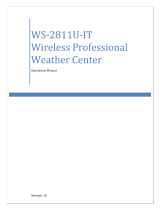 La Crosse Technology WS-2810U-IT User manual
La Crosse Technology WS-2810U-IT User manual
-
La Crosse WS-2810U-IT User manual
-
La Crosse WS-2812U-IT User manual
-
La Crosse WS-2810U-IT User manual
-
 La Crosse Technology WS-1510-IT User manual
La Crosse Technology WS-1510-IT User manual
Other documents
-
 ATP Electronics TH-986 User manual
ATP Electronics TH-986 User manual
-
 PyleMeters PMA85 Owner's manual
PyleMeters PMA85 Owner's manual
-
Jaycar Electronics XC0349 User manual
-
Techno line WS 1600 Owner's manual
-
TFA 35.1067.IT User manual
-
Taylor 2752 User manual
-
DigiTech XC0348 Operating instructions
-
Techno line WS 2350 Owner's manual
-
P3 International P0320 User manual
-
Extech Instruments RH520A User manual