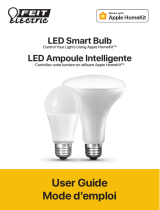Page is loading ...

Smart Motion Sensor with HomeKit Technology
Installation Instructions
Keep your individual HomeKit Setup Code in a secure area. The code is
unique to your sensor.
Catalog Number(s): HKMS2
© Copyright 2018 Legrand All Rights Reserved.
Doc number 1507325 – Rev F
800.223.4162
1.877.BY.LEGRAND
www.legrand.us
www.legrand.ca
Doc number 1507325 – Rev F
Installation and Setup
1. Before you begin, we recommend setting up one sensor at a time.
2. Insert the included 1/2AA-sized battery into the sensor and place in an appropriate location.
NOTE: At a mounting height of 6.5ft, the sensor has a range of 26ft max and a 120degree range of detection.
3. Ensure that Bluetooth is turned “on” on your iOS device.
4. Connect your iPhone or iPad (iOS 11 or later) to a 2.4GHz Wi-Fi® network using your router utility software.
5. Open the Apple Home app on your iOS device or download it from the App Store. Note that for future updates, you will
need to download the Legrand Home app from the App Store as well.
6. In the Apple Home app, tap the “+” at the top right corner of the screen. Follow the in-app directions to complete your
sensor setup. When asked to scan your HomeKit Setup Code, scan the QR code on your sensor. A copy of the QR
code is also located on this sheet. If you’re having trouble scanning the code, you can manually enter the code found
on the label.
7. Follow the in-app directions to add your sensor and edit the name and assign it to a room.
8. To receive notifications remotely and set up triggers/automations, an iPad, AppleTV, or HomePod is required
to be set up as a home hub.
9. To add more sensors or repeat the setup process, tap “+” on the Home Page.
Item
Name
Description
1
LED Indicator
When factory resetting, the LED indicator will flash twice on boot up
indicating it has entered pairing mode. Once successfully paired, the
LED indicator light turns OFF.
When motion is detected, the LED indicator will flash ONCE.
2
Reset Button
Located under the battery compartment cover. Reset the sensor by
using a paper clip to press the reset button for 12 seconds until the LED
indicator light flashes.
Regulatory Information
FCC NOTICE
This device complies with Part 15 of the FCC Rules and Industry Canada license exempt RSS standard(s). Operation is subject to the following two conditions: (1) this device may not cause harmful interference, and (2) this device must
accept any interference received, including interference that may cause undesirable operation. This equipment has been tested and found to comply with the limits for a Class B digital device, pursuant to Part 15 of the FCC Rules. These
limits are designed to provide reasonable protection against harmful interference in a residential installation. This equipment generates, uses, and can radiate radio frequency energy and, if not installed and used in accordance with the
instructions, may cause harmful interference to radio communications. However, there is no guarantee that interference will not occur in a particular installation.
If this equipment does cause harmful interference to radio or television reception,
which can be determined by turning the equipment off and on, the user is encouraged
to try to correct the interference by one or more of the following measures:
• Reorient or relocate the receiving antenna.
• Increase the separation between the equipment and receiver.
• Connect the equipment into an outlet on a circuit different from that to which the receiver is connected.
• Consult the dealer or an experienced radio/TV technician for help.
This equipment complies with FCC radiation exposure limits set forth for an uncontrolled environment. This equipment should be installed and operated with a
minimum distance of 20 cm between the transmitter’s radiating structure(s) and the body of the user or nearby persons. This transmitter must not be co-located or operating in conjunction with any other antennae or transmitter. The
antennas used for this transmitter must be installed to provide a separation distance of at least 20 cm from all persons and must not be colocated or operating in conjunction with any other antennae or transmitter.
NOTE: Any changes or modifications to this device that are not expressly approved by the manufacturer will void the warranty and the user’s authority to operate the equipment.
FCC ID: YV8-SA7161
IC NOTICE
This device complies with Industry Canada license-exempt RSS standards. Operation is subject to the following two conditions: (1) this device may not cause interference; and (2) this device must accept any interference, including
interference that may cause undesired operation of the device.
Le present appareil est conforme aux CNR d'Industrie Canada applicables aux appareils radioexempts de licence. L'exploitation est autorisee aux deux conditions suivantes : (1) l'appareil ne doit pas produire de brouillage, et (2) l'utilisateur
de l'appareil doit accepter tout brouillage radioelectrique subi, meme si le brouillage est susceptible d'en compromettre le fonctionnement.
RF EXPOSURE STATEMENT
This equipment meets the SAR evaluation limits given in RSS-102 Issue 5 requirements at the minimum separation distance of 20 cm to the human body.
Note: Any changes or modifications to this device that are not expressly approved by the manufacturer, will void the warranty and the user’s authority to operate the equipment.
IC ID: 9922A-SA7161
Use of the Works with Apple HomeKit logo means that an electronic accessory has been designed to connect specifically to iPod touch, iPhone, or iPad, respectively, and has been certified by the developer to meet Apple performance
standards. Apple is not responsible for the operation of this device or its compliance with safety and regulatory standards.
App Store is a service mark of Apple Inc., registered in the U.S. and other countries. Use of the Works with Apple HomeKit logo means that an electronic accessory has been designed to connect specifically to iPod touch, iPhone, or iPad,
respectively, and has been certified by the developer to meet Apple performance standards. Apple is not responsible for the operation of this device or its compliance with safety and regulatory standards.
WARRANTY
This product is warranted under normal use against defects in workmanship and materials for as long as you own it. If the product fails due to a manufacturing defect during normal use, return it for a replacement at the store where
purchased or contact Technical Support at 1-800-223-4162, option 3. All replacement requests must include a dated sales receipt (legible copies are acceptable).
SUPPORT
IF YOU NEED HELP INSTALLING YOUR DEVICE, TALK TO OUR TECHNICAL SUPPORT TEAM:
PHONE: 1-800-223-4162, option 3
8:00 a.m. to 5:00 p.m. EST (M-F)
EMAIL: technical.support-hs@legrand.us
CHAT: https://www.legrand.us/support/onq.aspx
(Click on the icon to open a dialogue box)
PERMISSION REQUIREMENTS
The use of a HomeKit-enabled accessory requires the following permissions:
• Settings > iCloud > iCloud Drive > Turn On
• Settings > Privacy > HomeKit > Legrand Home > Turn On
Preforming Updates on the Device:
• Ensure that Bluetooth is turned “on” on your iOS device. Open the Legrand Home app (available on the App Store). From the Main page, an exclamation point
will appear on an individual accessory if an update is available. Click on the accessory to go to the individual settings page.
• Scroll to the bottom to find a green button “Update Accessory”. Stand within 5 feet of the device and press the “Update Accessory” button. The app will walk you
through the rest of the steps. Once the download is complete, the device will update within 5 mins and might be unresponsive during this time.
• If you have additional sensors requiring updates, exit the app. Restart the Legrand Home app. Then proceed with the above steps.
/