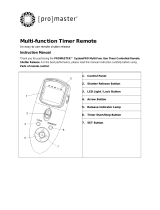Page is loading ...

1
SHUTTERBOSS II
USER MANUAL

2
The Vello ShutterBoss II features advanced
timer functionality and control for shooting
self-timed photos, long exposures, or
for use as an intervalometer. This makes
it easy to program in specific delayed
shutter-release times, lengthy exposure
times, or timed intervals between a
sequence of shots. Capture group photos
with yourself in the picture, start long
exposures at night for star trails, or shoot
a time lapse series of a blooming flower.
The ShutterBoss puts creative camera
control in the palm of your hand.
INTRODUCTION

3
• Do not disassemble or perform any
unauthorized modifications. Use only
with compatible devices specified in this
manual.
• Keep this device away from water or
extreme humidity, and store it in a dry and
cool place.
• Do not operate in conditions with
extreme heat or cold.
• Do not operate in the presence of
flammable gases or vapors.
• Use only the batteries listed in this manual,
and make certain to align the batteries
with the correct polarity.
• Avoid operating this device in the presence
of magnetic fields. A strong static charge
or electromagnetic field generated by
devices such as a radio transmitter can
interfere with this device.
• Batteries are prone to leakage when
fully discharged. Remove the batteries
when leaving the product unattended for
prolonged periods or when no charge
remains.
• Turn o the camera’s power before
inserting or removing the remote cord.
• Keep out of reach of children. This device
contains small parts which may pose a
choking hazard.
• Dispose of used batteries, packaging,
and old devices in accordance with
the appropriate local environmental
regulations.
• All images are for illustrative purposes
only.
PRECAUTIONS

4
FEATURES DIAGRAM
Confirmation LED
Display Panel
Power On/O - Timer Start/Stop button
Shutter Release Button
Hold switch
Battery compartment
cover
Control Selection ButtonSet Button
*Includes two AAA batteries
Backlight/Lock Button
Eyelet For
Strap Or Lanyard
Connector
Cable

5
Number of Shots Function
Audible Beep Function
Time Display
Audible Beep Indicator
Number of Shots Indicator
RELEASE Indicator
SET Indicator
TIMER/ACTIVE Indicator
LOCK Indicator
Low battery Indicator
Function Cursor
Self-Timer Function
Exposure Function
Interval Function
TIMER ACTIVE SET RELEASE
SELF LONG INTV No. BEEP
DISPLAY PANEL

6
1: Slide and remove the battery
compartment cover.
2: Insert the two included AAA batteries as
shown, following the diagrams inside the
battery compartment. The ShutterBoss’s
LCD will turn on.
The low-battery indicator will blink when the
battery power is low. Remove the batteries,
and change with similar type AAA batteries.
INSERTING THE BATTERIES POWERING ON/OFF
Press and hold the button for
approximately 3 seconds to power the
remote on and o.

7
The ShutterBoss comes in a variety of
models that are compatible with many
dierent cameras. The only dierence in
the ShutterBoss models is the connector
on the end of the cable. Your ShutterBoss
and camera may look dierent from those
pictured in this guide.
1: Turn o your camera and the ShutterBoss.
2: Connect the ShutterBoss’s cable to your
camera’s remote socket.
CONNECTING THE REMOTE
Many camera manufacturers
use this symbol to indicate
the jack for connecting
remote devices.

8
Backlight Button
Press the button to activate the LCD’s
backlight. It will remain lit for about 6
seconds.
Lock Button
The LOCK button locks all controls except
the remote’s shutter release button. Press
and hold the LOCK button for about 3
seconds, until the icon appears on the
LCD. To unlock, press and hold the LOCK
button for about 3 seconds, until the icon
disappears.
Important: When you’re adjusting settings
on the remote, make sure the icon is not
displayed on the LCD, and that the controls
are not locked.
Timer Start/Stop Button
The Timer Start/ Stop button starts
and stops any of the timer functions and
sequence of shots.
Reset
Reset clears all the timer settings to
00:00’00” and defaults the interval to 1
second, and the shot count to 1.
To reset, press the LOCK and TIMER
START/STOP buttons at the same time.
CONTROLS
RESET

9
Set Button
The SET button enables you to enter and
adjust timer functions and settings.
Press SET once to engage settings.
Information displayed on the LCD will begin
to blink. Press SET again to confirm settings.
Directional Pad
Use the
/ arrows to select dierent
timer functions and time positions (hours,
minutes, and seconds). The cursor will
indicate which function is selected.
Use the
/ arrows to increase or
decrease the time increments and number
of shots.
Shutter Release Button
This button triggers your camera to take a
shot.
Press once for a single shot, or press and
hold to keep the shutter open for longer
exposures.
Hold Switch
The HOLD switch keeps the shutter open
for an extended period of time.
Slide the HOLD switch forward to engage,
and slide it backward to disengage.
HOLD

10
The simplest way of using the ShutterBoss
is as a manual release. You can trigger your
camera by pressing the remote’s shutter
release button. This works even with the
remote’s power turned o.
1. Adjust your camera settings, such as
exposure mode, shutter speed, and
focus and shooting modes.
2. Press the remote’s shutter release
button halfway to focus.
Note: Autofocus is not compatible with
back-button focusing on some camera
models.
3. Press the shutter release button fully
to take a photo. If your camera is set
to bulb mode you can keep the button
pressed for longer exposures.
MANUAL RELEASE

11
The ShutterBoss’s internal timer functions
are ideal for taking self-timed photos, long
exposures, or for use as an intervalometer.
Note: Every camera handles remote
switches dierently, so make sure to consult
your camera’s manual to ensure it is set up
properly. Do not attempt to change any
timer settings during operation.
With the ShutterBoss’s timer controls, you
can select any combination of the following:
SELF (Delay): Time before a sequence
is started or a shot is triggered.
LONG (Exposure time): Time that the
shutter remains open for each shot.
INTV (Interval): The amount of time
between shots in a sequence.
No. (Shot count): Number of shots in
a sequence.
USING THE TIMER FUNCTIONS
SELF LONG INTV No. BEEP
Cursor

12
Activity Indicators
Timer Active
When TIMER ACTIVE is blinking on the
LCD, it means that a timed function and
sequence is running. Do not attempt to
change any settings. Press TIMER START/
STOP if you want to cancel the timer.
Set
When SET is blinking on the LCD, it means
you are engaged in changing a setting. Note
the cursor: it will show you which parameter
is active. Press SET to confirm your setting.
Release
When RELEASE is blinking on the LCD, it
means the remote is triggering the camera’s
shutter.
Note: Before you adjust any timer settings,
make sure the LOCK icon is not displayed
in the LCD, and that the controls are not
locked. If you do see the icon, press the
LOCK button until the icon disappears.
Activity Indicators
TIMER ACTIVE SET RELEASE
SELF LONG INTV No. BEEP

13
SELF LONG INTV No. BEEP
Hours Minutes Seconds
SELF – Timed Delay
SELF allows you to set a timed delay before
triggering a single shot or sequence of shots.
You can select a self-timed delay from 1
second to 99 hours 59 minutes 59 seconds,
in one-second increments.
1. Press the
/ arrows to position the
cursor beneath SELF.
2. Press the SET button to change
the delayed-timer settings. The time
increments will blink.
3. Use the
/ arrows to move between
hours, minutes, and seconds.
4. Use the
/ arrows to change the time
increments.
5. Press the SET button to confirm.
6. Press TIMER START/STOP to begin the
timer.
Cursor

14
LONG – Exposure Time
LONG sets the exposure time for each
shot. This can be much longer than the
camera’s available shutter speeds. You can
select exposure times from 1 second to 99
hours 59 minutes 59 seconds, in one-second
increments. The confirmation LED will blink
every second during a long exposure.
Note: For long exposures (1 second and
longer), set your camera to Bulb mode,
and then set the exposure time on the
ShutterBoss. Use the camera to control
exposure time when shutter speeds are
faster than 1 second.
1. Set your camera’s exposure mode to Bulb.
2. Press the
/ arrows to position the
cursor beneath LONG.
3. Press the SET button to change the
exposure time settings. The time
increments will blink.
4. Use the
/ arrows to move between
hours, minutes, and seconds.
5. Use the
/ arrows to change the time
increments.
6. Press the SET button to confirm.
7. Press TIMER START/STOP to begin the
timer.
Hours
Cursor
Minutes Seconds
SELF LONG INTV No. BEEP

15
INTV – Timed Interval
INTV is the time between shots in the
sequence. You can select intervals from 1
second to 99 hours 59 minutes 59 seconds,
in one-second increments. If you are using a
flash, be sure to set an interval that is longer
than your flash recycle time.
Important: When setting the interval,
you must add the exposure plus interval
time together. For example, if you want 10
seconds between each shot, then
10 second exposure time (LONG)
+ 10 seconds between each shot
= 20 INTV,
so the interval value would be 20 seconds.
1. Press the
/ arrows to position the
cursor beneath INTV.
2. Press the SET button to change the
interval time settings. The time increments
will blink.
3. Use the
/ arrows to move between
hours, minutes, and seconds.
4. Use the
/ arrows to change the time
increments.
5. Press the SET button to confirm.
6. Press TIMER START/STOP to begin the
timer.
Hours
Cursor
Minutes Seconds
SELF LONG INTV No. BEEP

16
No. – Shot Count
No. is the number of shots selected for
the sequence. You can trigger the camera’s
shutter up to 399 times or infinite. By
default, there is a 1-second delay between
shots until you set the interval manually.
1. Press the
/ arrows to position the
cursor beneath No.
2. Press the SET button to change the shot-
count setting. The shot-count increment
will blink.
3. Use the
/ arrows to change the shot-
count increments. To set the shot count
to infinite, use the
/ arrows until - -
is displayed.
4. Press the SET button to confirm.
5. Press TIMER START/STOP to begin the
timer.
Cursor
Number Of Shots
SELF LONG INTV No. BEEP

17
Beep
The ShutterBoss will emit a beep to confirm
settings and for the last three seconds of a
countdown delay or interval. To turn o the
beep, follow these instructions.
1. Use the button to move the cursor
under BEEP.
2. Press the SET button. The beep indicator
will blink on the LCD.
3. Use the
or arrows to turn o the
beep.
4. Press SET to confirm.
Cursor
Audible Beep OFF
SELF LONG INTV No. BEEP

18
SPECIFICATIONS
Supported Cameras Visit www.vellogear.com
Self-Timer Delay 0 sec. to 99 hr. 59 min. 59 sec., in 1 sec. increments
Exposure Range 0 sec. to 99 hr. 59 min. 59 sec., in 1 sec. increments
Interval 0 sec. to 99 hr. 59 min. 59 sec., in 1 sec. increments
Number of Shots 1 to 399, infinite
Power Source 2× AAA 1.5 V alkaline batteries
Operating Temperature -4°F to 122°F (-20°C to 50°C)
Dimensions 6.1 × 1.6 × 0.7 in. (15.5 × 4.1 × 1.8 cm)
Cord Length Approx 33.5 in. (85 cm)
Weight 68 g (2.4 oz.)
FCC COMPLIANCE
This device complies with Part 15 of the FCC
Rules.Operation is subject to the following
two conditions:
1. This device may not cause harmful
interference.
2. This device must accept any
interference received, including
interference that may cause undesired
operation.

19
This VELLO product is warranted to the original purchaser to be free
from defects in materials and workmanship under normal consumer use
for a period of one (1) year from the original purchase date or thirty (30)
days after replacement, whichever occurs later. The warranty provider’s
responsibility with respect to this limited warranty shall be limited solely
to repair or replacement, at the provider’s discretion, of any product that
fails during normal use of this product in its intended manner and in its
intended environment. Inoperability of the product or part(s) shall be
determined by the warranty provider. If the product has been discontinued,
the warranty provider reserves the right to replace it with a model of
equivalent quality and function.
This warranty does not cover damage or defect caused by misuse, neglect,
accident, alteration, abuse, improper installation or maintenance. EXCEPT
AS PROVIDED HEREIN, THE WARRANTY PROVIDER MAKES NEITHER
ANY EXPRESS WARRANTIES NOR ANY IMPLIED WARRANTIES,
INCLUDING BUT NOT LIMITED TO ANY IMPLIED WARRANTY OF
MERCHANTABILITY OR FITNESS FOR A PARTICULAR PURPOSE. This
warranty provides you with specific legal rights, and you may also have
additional rights that vary from state to state.
To obtain warranty coverage, contact the Vello Customer Service
Department to obtain a return merchandise authorization (“RMA”)
number, and return the defective product to Vello along with the RMA
number and proof of purchase. Shipment of the defective product is at the
purchaser’s own risk and expense.
For more information or to arrange service, visit www.vellogear.com or call
Customer Service at 212-594-2353.
Product warranty provided by the Gradus Group.
www.gradusgroup.com
VELLO is a registered trademark of the Gradus Group.
© 2020 Gradus Group LLC. All Rights Reserved.
ONE-YEAR LIMITED WARRANTY

20
GG8
www.vellogear.com
/