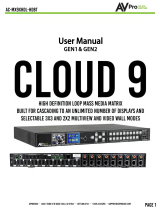Page is loading ...

Version: V1.0.2
PR01-0808
Precis 8x8 HDMI 4K60 with 4 HDBaseT
User Manual

Important Safety Instructions
1. Do not expose this apparatus to
rain, moisture, dripping or
splashing and that no objects filled
with liquids, such as vases, shall be
placed on the apparatus.
6. Clean this apparatus
only with dry cloth.
2. Do not install or place this unit in
a bookcase, built-in cabinet or in
another confined space. Ensure the
unit is well ventilated.
3. To prevent risk of electric
shock or fire hazard due to
overheating, do not obstruct the
unit’s ventilation openings with
newspapers, tablecloths,
curtains, and similar items.
4. Do not install near any heat
sources such as radiators, heat
registers, stoves, or other apparatus
(including amplifiers) that produce
heat.
5. Do not place sources of naked
flames, such as lighted candles, on
the unit.
7. Unplug this apparatus
during lightning storms or
when unused for long
periods of time.
8. Protect the power cord
from being walked on or
pinched particularly at
plugs.
9. Only use attachments /
accessories specified by
the manufacturer.
10. Refer all servicing to
qualified service
personnel.

Warnings of FCC
This equipment has been tested and found to comply with the limits for a
Class B digital device, pursuant to Part 15 of the FCC Rules. These limits are
designed to provide reasonable protection against harmful interference in a
residential installation. This equipment generates uses and can radiate radio
frequency energy and, if not installed and used in accordance with the
instructions, may cause harmful interference to radio communications.
However, there is no guarantee that interference will not occur in a particular
installation. If this equipment does cause harmful interference to radio or
television reception, which can be determined by turning the equipment off
and on, the user is encouraged to try to correct the interference by one or
more of the following measures:
-- Reorient or relocate the receiving antenna.
-- Increase the separation between the equipment and receiver.
-- Connect the equipment into an outlet on a circuit different from that to
which the receiver is connected.
-- Consult the dealer or an experienced radio/TV technician for help.
Changes or modifications not expressly approved by the party responsible for
compliance could void the user's authority to operate the equipment.

1
Table of Contents
Introduction ...................................................................................................... 3
Overview ................................................................................................... 3
Features ................................................................................................... 3
Package Contents .................................................................................... 4
Specifications ............................................................................................ 5
Panel Description ..................................................................................... 9
Front Panel ........................................................................................ 9
Rear Panel ...................................................................................... 10
Installation and Wiring.................................................................................... 11
Installation .............................................................................................. 11
Wiring ..................................................................................................... 11
Front Panel Control ........................................................................................ 14
Remote Control .............................................................................................. 16
System Code Switch............................................................................... 17
RS232 Operation ........................................................................................... 18
RS232 Pinout ......................................................................................... 18
RS232 Pass Through ............................................................................. 18
NetLinx Control .............................................................................................. 20
Device Number and Ports ....................................................................... 20
Telnet Control ......................................................................................... 22
Web UI Control ....................................................................................... 24
Web UI Control .............................................................................................. 26
Access the Web UI ................................................................................. 26
Web UI Introduction ................................................................................ 27
Matrix Control .................................................................................. 27
Advanced Setting ............................................................................ 28

2
Firmware Upgrade ......................................................................................... 42
Before You Start ...................................................................................... 42
Transferring KIT Files ............................................................................. 43
Trouble Shooting ............................................................................................ 45
Steps of Regular Troubleshooting Routine ...................................... 45
Warranty Terms and Conditions ..................................................................... 46

3
Introduction
Overview
PR01-0808 is an 8x8 HDMI Matrix with HDMI 2.0 and HDCP 2.2 compatibility,
allows eight sources to be switched to any of the four HDBaseT outputs to
remote displays and any of the eight HDMI outputs to local displays
simultaneously.
PR01-0808 features 8 analog L/R outputs, and audio matrix allows audio
de-embedded from any HDMI input being routed to any analog audio output.
PR01-0808 can be controlled by press buttons in front panel, IR, RS232, Web
GUI and NetLinx. DIP switch is also provided for manual EDID adjustment.
As a compact 1U stand-alone 8x8 HDMI matrix, it offers the convenience of
future-ready Ultra HD A/V switching and distribution solution.
Features
HDMI Inputs and Outputs support up to 4K@60Hz 4:4:4 8bit
HDBT Outputs support up to 4K@60Hz 4:2:0 8bit
HDBT transmits 4k@60 4:2:0 8bit signal up to 70m/230ft, 1080P signal
up to 100m/328ft via Cat 5e/6 cable
HDBT transmits 4k@60 4:2:0 8bit signal up to 100m/328ft, 1080P signal
up to 100m/328ft via Cat 6a/7cable
Fully compliant with HDMI 2.0
HDCP 2.2 compliant
Supports 4K HDR
Supports audio de-embedding for each HDMI outputs

4
HDBT mirror HDMI OUT 1~4
Independent DIP switch for advanced EDID management
Supports fast switching when working with SCL-1 and PR01-RX
Package Contents
1 x PR01-0808
1 x US AC Power Cord
1 x UK AC Power Cord
1 x EU AC Power Cord
1 x IR Remote
4 x Broadband IR Receiver Cable (30 – 50 KHz)
1 x IR Receiver Cable
12 x Phoenix male connectors (3.5mm, 3 Pins)
2 x Mounting Bracket (with screws)

5
Specifications
Technical
Input
8 x HDMI IN
Input Resolutions Supported
Established Timings
1280 x 1024@75 Hz
1152 x 870@75 Hz
1024 x 768@60 Hz, 70 Hz, 75 Hz, 87 Hz
832 x 624@75 Hz
800 x 600@56 Hz, 60 Hz, 75 Hz
720 x 400@70 Hz, 88 Hz
640 x 480@60 Hz, 67 Hz, 72 Hz, 75 Hz
CEA Video Information Code (VIC)
Formats:
VIC = 1, 640 x 480p 59.94/60 Hz 4:3
VIC = 2, 720 x 480p 59.94/60 Hz 4:3
VIC = 3, 720 x 480p 59.94/60 Hz 16:9
VIC = 4, 1280 x 720p 59.94/60 Hz 16:9
VIC = 5, 1920 x 1080i 59.94/60 Hz 16:9
VIC = 6, 720(1440) x 480i 59.94/60 Hz
4:3
VIC = 7, 720(1440) x 480i 59.94/60 Hz
16:9
VIC = 14, 1440 x 480p 59.94/60 Hz 4:3
VIC = 15, 1440 x 480p 59.94/60 Hz 16:9
VIC = 16, 1920 x 1080p 59.94/60 Hz 16:9
VIC = 17, 720 x 576p 50 Hz 4:3
VIC = 18, 720 x 576p 50 Hz 16:9

6
VIC = 19, 1280 x 720p 50 Hz 16:9
VIC = 20, 1920 x 1080i 50 Hz 16:9
VIC = 21, 720(1440) x 576i 50 Hz 4:3
VIC = 22, 720(1440) x 576i 50 Hz 16:9
VIC = 29, 1440 x 576p 50 Hz 4:3
VIC = 30, 1440 x 576p 50 Hz 16:9
VIC = 31, 1920 x 1080p 50 Hz 16:9
VIC = 32, 1920 x 1080p 23.97/24 Hz 16:9
VIC = 33, 1920 x 1080p 25 Hz 16:9
VIC = 34, 1920 x 1080p 29.97/30 Hz 16:9
VIC = 39, 1920 x 1080i 50 Hz 16:9
VIC = 41, 1280 x 720p 100 Hz 16:9
VIC = 42, 720 x 576p 100 Hz 4:3
VIC = 43, 720 x 576p 100 Hz 16:9
VIC = 44, 720(1440) x 576i 100 Hz 4:3
VIC = 45, 720(1440) x 576i 100 Hz 16:9
VIC = 47, 1280 x 720p 119.88/120 Hz
16:9
VIC = 48, 720 x 480p 119.88/120 Hz 4:3
VIC = 49, 720 x 480p 119.88/120 Hz 16:9
VESA Formats
800x600@60Hz, 1024x768@60Hz,
1280 x768@60Hz, 1280x800@60Hz,
1280x960@60Hz, 1280x1024@60Hz,
1360x768@60Hz, 1366x768@60Hz,
1440x900@60Hz, 1600x900@60Hz,
1600x1200@60Hz, 1680x1050@60Hz,
1920x1200@60Hz

7
SMPTE Formats
1280x720p@50Hz, 59.94Hz, 60Hz
1920x1080p@50Hz, 59.94Hz, 60Hz
3840x2160p@24Hz, 25Hz, 30Hz, 50Hz,
60Hz
4096x2160p@24Hz, 25Hz, 30Hz, 50Hz,
60Hz
Input Audio Supported PCM 2.0
Output
8 x HDMI Out
4 x HDBT Out
8 x Audio Out
Output Resolutions Supported
VESA Formats
800x600@60Hz, 1024x768@60Hz,
1280x768@60Hz, 1280x800@60Hz,
1280x960@60Hz, 1280x1024@60Hz,
1360x768@60Hz, 1366x768@60Hz,
1400x1050@60Hz, 1440x900@60Hz,
1600x900@60Hz, 1600x1200@60Hz,
1680x1050@60Hz, 1920x1200@60Hz
SMPTE Formats
1280x720p@50Hz, 60Hz,
1920x1080p@50Hz, 60Hz,
3840x2160p@24Hz, 25Hz, 30Hz, 50Hz,
60Hz,
4096x2160p@24Hz, 25Hz, 30Hz, 60Hz,
Output Audio Supported Output Audio Supported - Pass through
Maximum Data Rate 18Gbps
Control Method Fron
t panel, IR, RS232, Web GUI and

8
NetLinx
General
Operating Temperature 0°C to 50°C (32°F to 122°F)
Storage Temperature -10°C to 60°C (14°F to 140°F)
Humidity 5% to 85%, non-condensing
Power Supply AC 100-240V 50/60Hz
Power Consumption (Max) 97W
ESD Protection
Human-body Model:
±10kV (Air-gap discharge)
±5kV (Contact discharge)
Device Dimension
(W x H x D)
440mm ×43.5mm × 320mm/
17.32” x 1.71” x 12.60”
Product Weight 0.9kg/1.98lb
Certification CE/FCC/ETL/PSE/RCM
Transmission Distance:
Cable Type Range
Supported Video
Cat 5e/6
100m/328ft 1080P@60Hz 36bpp
70m/230ft
1080P@60Hz 48bpp
1080P@60Hz 3D
4K@60Hz 4:2:0
Cat 6a/7 100m/328ft
1080P@60Hz 48bpp
1080P@60Hz 3D
4K@60Hz 4:2:0
HDMI
Input/Output
15m/49ft 1080P@60Hz
10m/33ft 4K@60Hz 4:2:0
5m/16ft 4K@60Hz 4:4:4
Note: Straight-through Ethernet cable of T568B is recommended.

9
Panel Description
Front Panel
ID Name Description
1 Output Channel Indicator Indicates input for output port 1~8.
2 IR
IR receive window.
3
Select buttons with LED
(White)
Selects the input and output channels.
Left/Right
buttons are used to select
outputs;
UP/Down
buttons are used to select
inputs
4
Enter button
with LED (White)
Press this button to take effect after
selected the inputs and outputs
5 Power Button Turns on/off the matrix.

10
Rear Panel
ID Name Description
1
AC 100~240V
50/60Hz
AC 100~240V 50/60Hz power supply input.
2
VIDEO INPUTS
(HDMI 1-8)
Connect to HDMI sources
3
VIDEO
OUTPUTS
(HDMI 1-8)
Connect to HDMI display devices
4 IR EXT IR extension port: for IR Receiver Cable.
5 EDID DIP Switch: for EDID management.
6 LAN 10/100
Connect to control system, used for Web UI, Telnet
controlling, Thor commands controlling.
7 RS232 DB9 port.
8 IR IN Connect to IR receiver cable.
9 RS232 Connect a RS232 device for pass through.
10 HDBT OUT Connect to Receiver device via Cat X cable
11
AUDIO
OUTPUTS
Audio de-embedded outputs:
3 Pins Phoenix female port: L/R analog audio
output.

11
Installation and Wiring
Installation
Note: Before installation, please ensure the device is disconnected from the
power source.
PR01-0808 occupies 1U space and can be placed on a solid and stable
surface or installed on a standard rack mount.
Steps to install the device in a suitable location
1. Attach the installation bracket to the enclosure using the screws that
were provided in the package separately.
2. The bracket is attached to the enclosure as shown.
3. Repeat steps 1-2 for the other side of the unit.
4. Attach the brackets to the surface you want to hold the unit against using
the screws (provided by others).
Wiring
1. Using good quality HDMI cable, firmly connect 4K or HD source devices
(such as: Blu-Ray, computer, games console, satellite/cable, music

12
streaming device, CCTV etc.) to the HDMI input ports 1-8 of the matrix.
Suggestion: Please insert and extract cables carefully with the power
SWITCHED OFF.
Power is passed along transmissions so connecting and disconnecting
cables while powered may cause damage to circuitry or possible injury.
2. Firmly connect HDMI OUT 1-8 of the matrix to HDMI IN of 4K or HD
display devices, make sure all sources and displays are compatible and
correctly configured.
3. Firmly connect AUDIO OUT 1-8 of the matrix to audio devices such as
amplifier.
4. Connect a HDBT Receiver to the HDBT port via Cat X cable.
5. Insert the matrix AC power cord and power on matrix by pressing power
button on the front panel. Front panel LEDs will show matrix model name
to indicate that the matrix is ready for operation.
Note: Remember, always power off the matrix before unplugging any HDMI
cables – follow last on, first off protocol.
6. Switch between sources and displays using the matrix front panel buttons,
via IR remote control, through serial RS232 or LAN.
7. If IR extension is required, connect the IR Receiver Cable to the matrix IR
EXT port, make sure the IR receiver eye is placed in clear view of the
handset used to control.

13

14
Front Panel Control
This HDMI matrix is designed with ease of connection and control in mind.
Basic switching of input sources to output displays can be achieved by
pressing front panel buttons and the front LEDs indicate the current input and
output status of the matrix.
After power on, the front panel LEDs will show matrix model name, and then
the matrix is ready for operation.
Step 1. Press the Left or Right button to select output channel, after the
selection is complete, the corresponding LED of the output channel will blink
slowly.
For example, press the Right button, select output channel 2, the second
LED will blink slowly.
Step 2. Press Up or Down button to select the desired input channel. When
an output is turned off, LED will display"--".
For example, select output channel 2, then press Up button, select input
channel 3 for output channel 2.
Note: Press UP/Down buttons at the same time for 3s, LED will show the
device IP address.

15
Step 3. Press the Enter (√) button to confirm the selection, after the selection
takes effect, the LED stops blinking.

16
Remote Control
The HDMI matrix can be controlled by a remote as well.
Previous and next buttons (
):
Scrolls between the input sources.
The previous button means the previous input; while the next button means
the next input. When using the matrix remote, point it directly at the matrix or
IR receiver,
are used to scroll between the input sources for each

17
individual output display. For example, to select output display 1 to be set to
input source 2, find row 1 on the matrix control and scroll
to input
source 2.
System Code Switch
In the event that the matrix remote’s IR signals interfere with or interfered by
other IR devices, such as TV, DVD or the other matrix, the matrix is capable
of switching between two distinct IR system codes to allow the IR
remote control the matrix without interference.
Basically, if the system codes of the matrix and remote are different, the
remote cannot control the matrix.
You can press the System Code Switch button once rapidly to change the
system code of the remote. This will change the remote from the default
system code 00 to the alternate system code 4E.
/