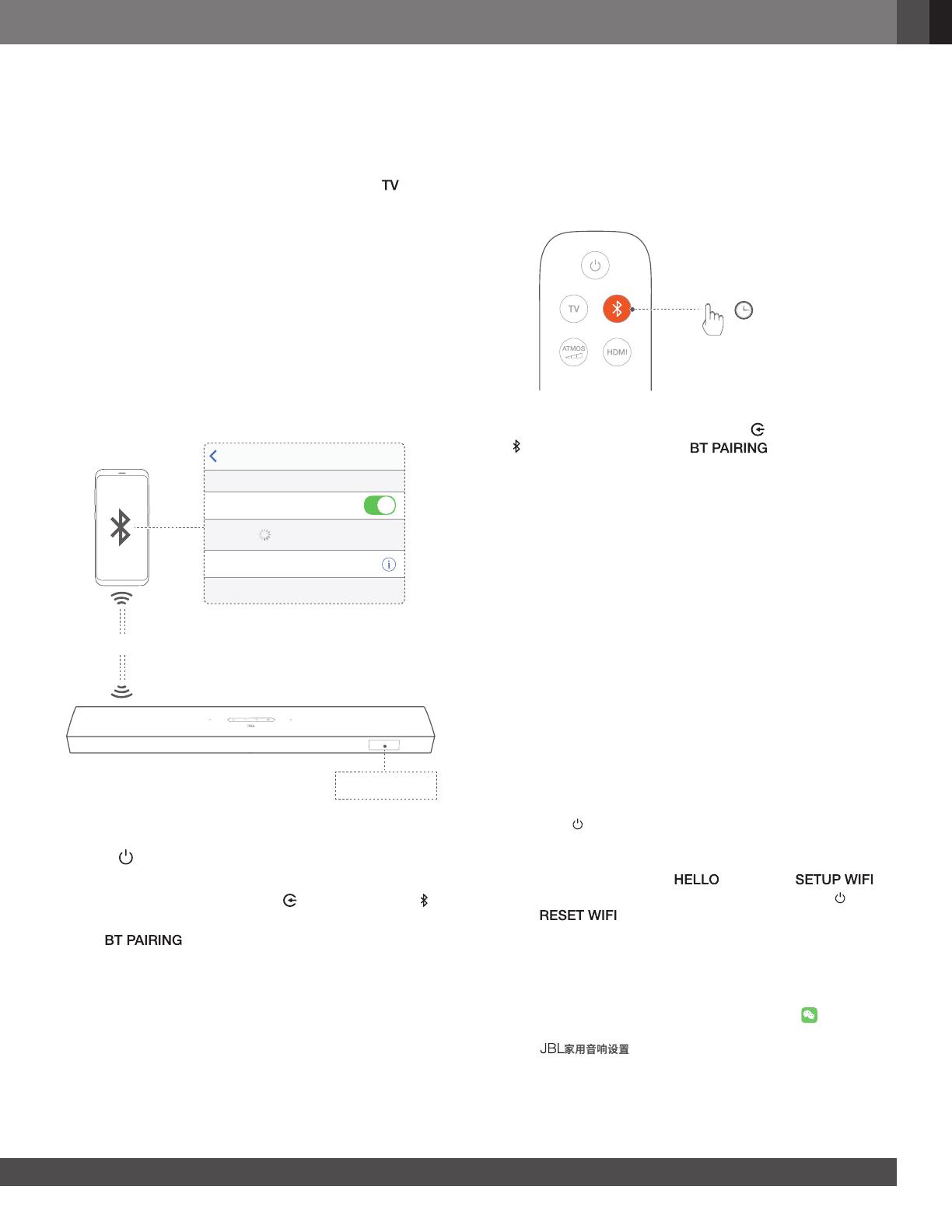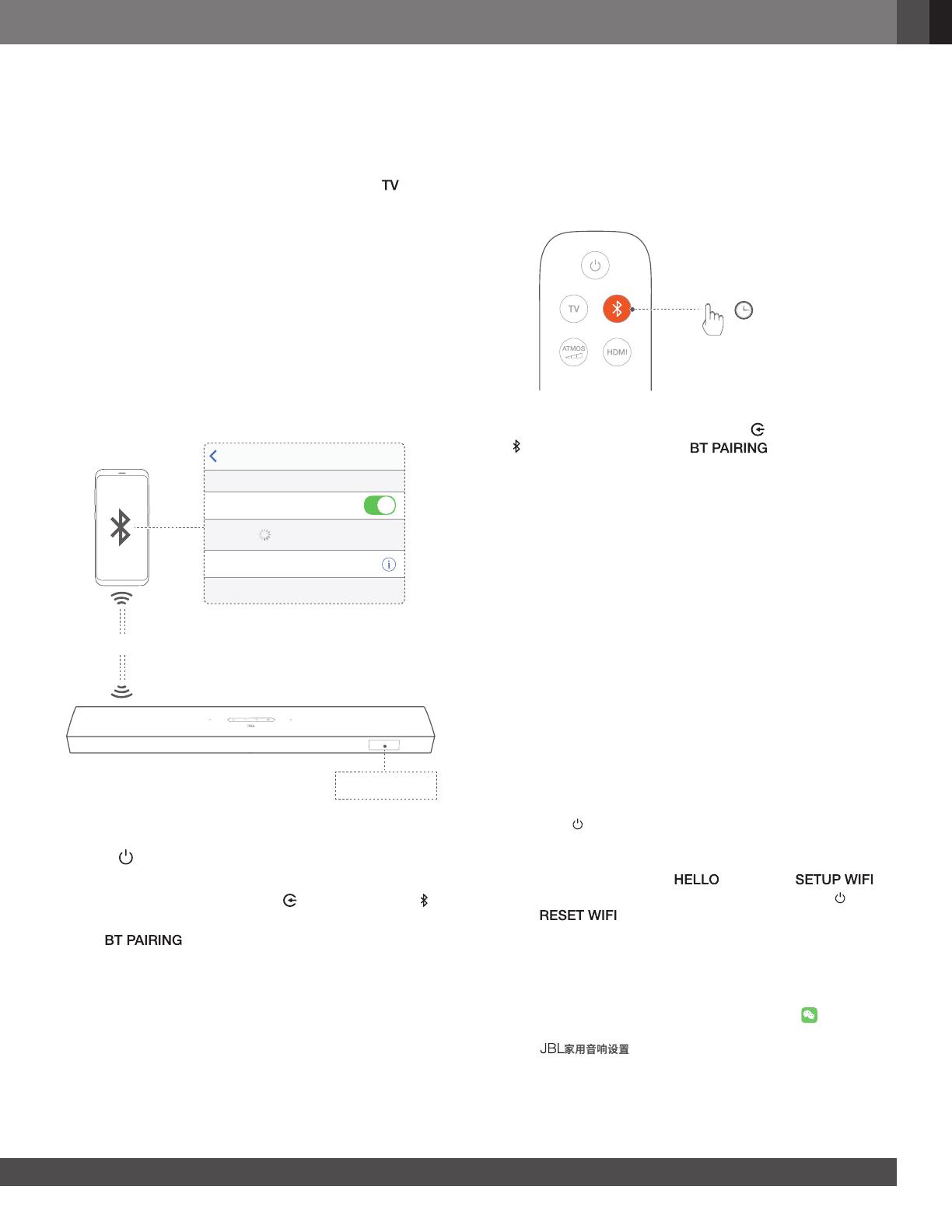
www.jbl.com
English
1111
1. Connect the soundbar with your TV by using an optical cable.
2. Use an HDMI cable (V2.0 or later) to connect your TV with your
digital device, such as a streaming device, set-top box, DVD/
Blu-ray player or game console.
3. To play audio through the optical cable, select
on the
remote control.
NOTES:
− * The HDMI cable (for digital device connection) and the optical cable
are sold separately.
− Full compatibility with all HDMI-CEC devices is not guaranteed.
− When both HDMI ARC and optical cables are connected to the
soundbar for audio input from TV connection, the HDMI ARC
connection is prioritized.
5.2 Bluetooth connection
Through Bluetooth, connect the soundbar with your Bluetooth
device, such as a smartphone, tablet and laptop.
Settings Bluetooth
Bluetooth
DEVICES
JBL Bar 9.1 xxxx
Now Discoverable
Connected
< 10 m / 33 ft
BT PAIRING
Connect a Bluetooth device
1. Press to switch on (See “Power-on/Auto standby/Auto
wakeup” in the “PLAY” chapter).
2. To select Bluetooth source, press
on the soundbar or on
the remote control.
→ “
”: Ready for BT pairing
3. On your Bluetooth device, enable Bluetooth and search for
“JBL Bar 9.1 xxxx” within three minutes.
→ Successful connection: The device name is displayed
if your device is named in English. A conrmation tone
is heard.
To reconnect the last paired device
Your Bluetooth device is retained as a paired device when the
soundbar goes to standby mode. Next time you switch to the
Bluetooth source, the soundbar reconnects the last paired
device automatically.
To connect to another Bluetooth device
3S
1. In the Bluetooth source, press and hold on the soundbar or
on the remote control until “ ” is displayed.
→ The previously paired device is cleared from the soundbar.
→ The soundbar enters the Bluetooth pairing mode.
2. Follow the Step 3 under “Connect a Bluetooth device”.
• If the device has ever been paired with the soundbar, rst
unpair “JBL Bar 9.1 xxxx”
on the device.
NOTES:
− The Bluetooth connection will be lost if the distance between the
soundbar and Bluetooth device exceeds 33 ft (10 m).
− Electronic devices may cause radio interference. Devices that generate
electromagnetic waves must be kept away from the Soundbar, such
as microwaves and wireless LAN devices.
5.3 Connection with your home network
Through Wi-Fi or an Ethernet cable, connect the soundbar to
your home network. With QPlay and AirPlay supported, the
soundbar allows you to stream audio on smartphones or tablets
through the soundbar speakers.
1. On the soundbar, enter the Wi-Fi setup mode:
• Press
to switch on (See “Power-on/Auto standby/Auto
wakeup” in the “PLAY” chapter).
→ If the soundbar has not been connected to a network,
the screen shows “
” and then, “ ”.
• To re-enter the Wi-Fi setup mode, press and hold
until
“ ” is displayed.
2. On your Android or iOS device, add the soundbar to your
home Wi-Fi network.
Through the WeChat Mini Program
a) Connect your Android or iOS device to your home
Wi-Fi network. Launch the WeChat app
and then
scan the QR code, or search for the Mini Program
“
”.