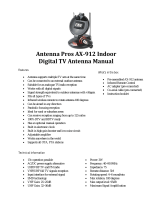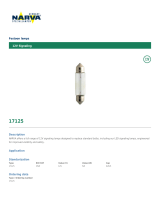Page is loading ...

SON_ 2-670-362-21(1)
FD Trinitron
Operating Instructions
KD-27FS170
KD-32FS170
KD-36FS 170
© 2006 by Sony Corporation

WARNING
To reduce the risk of fire or electric shock, do not expose the
TV to rain or moisture.
ATTENTION
RISQUE DE CHOC ELECTRIQUE,
NE PAS OUVRIR
PRECAUClON
RIESGO DE CH_X_UE ELEOTRIOO
NO ABRIR
CAUTION: TO REDUCE THE RISK OF ELECTRIC SHOCK,
DO NOT REMOVE COVER (OR BACK).
NO USER4ERVICEABLE PARTS INSIDE.
REFER SERVICING TO QUALIFIED SERVICE PERSONNEL.
This symbol is intended rE)alert the user to the
presence of uninsulated "dangerous voltage"
within the product's enclosure that may be of
sufficient magnitude to constitute a risk of electric
shock to persons.
This symbol is intended to alert the user rE) the
presence of important operating and maintenance
(servicing) instructions in the literature
accompanying the appliance.
Note to the CATV Installer
This reminder is provided to call the CATV system
installer's attention to Article 820-40 of the NE( that
provides guidelines for proper grounding and, in particular,
specifies that the cable ground shall be connected to the
grounding system of the building as close to the point of
cable entry as practical.
SAFETYPRECAUTIONS
[_ Operate the TV only on 120 V AC.
[_ One blade of the power plug is wider than the other for
safety purposes and will fit into the power outlet only one
way. If you are unable to insert the plug fully into the
outlet, contact gour dea]en
[_ [f any liquid o]; solid object falls into the TV, unpl ug it and
have it checked by qualified personnel before operating it
further.
CAUTION
When using TV games, computers, and similar products
with your TV, keep the brightness and contrast functions at
low settings. If a fixed (non-moving) pattern is left on the
screen for long periods of time at a high brightness or
contrast setting, the image can be permanently imprinted
onto the screen. Continuously watching the same channel
can ca use the imprint of station Iogos onto the TV screen.
These types of imprints are not cow_red by your warranty
because they are the results of misuse.
To reduce the risk of electric shock, do not use
this polarized plug with an extension cord,
receptacle, or other outlet unless the blades can
be fully inserted to prevent blade exposure,
._D Pursuant to FCCregulations, you are Cautioned that
any changes or modifications not expresslyapproved
in this manual could void your authority to 0perate
this equipment,
NOTIFICATION
This equipment has been tested and found to comply with
the limits for a Class B digital device pursuant to Part 15 of
the F(C Rules. These limits are designed toprovide
reasonable protection against harmful interterence in a
residential installation. This equipment generates, uses, and
can radiate radio frequency energy and, if not installed and
used in accordance with the instructions may cause
harmful interference with radio communications. However,
there is no guarantee that interfl_rence will not occur in a
{_articular installation. If this equipment does cause harmful
lterference t;) radio or television reception, which can be
determined by turning the equipment off and on, the user is
encouraged t6 try to correct the interference by one or more
of the following measures:
[_ Reorient or relocate the receiving antennas.
[_ Increase the separation between the equipment and
receiver.
[_ Connect the equipment into an outlet on a circuit differ,,nt
from that to which the receiver is connected.
[_ Consult the dealer or an experienced radio/TV technician
for help.
Protecting the TV
[_ To prew'nt internal heat build-up, do not block the
ventilation openings.
[_ Do not install the TV in a hot or humid place, or in a place
subject to excessive dust or mechanical vibration.
Note on Caption Vision
This television receiver provides display of televisiE)n closed
captioning in accordance with § 15.119 of the FCC rules.
Use of this television for other than private viewing of
programs broadcast on UHF or VHF or transmitted by cable
companies for the use of the general public may reqtlire
authorization frE)m the brE)adcaster-cable company and/or
progra rl'l OWE'leE.
Owner's Record
The model and serial numbers are located on the front cover
of this manual and at the rear of your TV.
Trademarks and Copyrights
As an ENERGY STA_ Partner, SEmy
C;)rporation has determined that this
product meets the ENER(;Y STAR '_:
guidelines for energy efficiency.
• (,,+ - +.
ENER(.Y STAR is a U.S. reg[sterecl
mark.
BB _ Manufactured under license from Dolby
LaboratE)ries Licensing CorpE)ration.
D I G I T A L Dolby and the double-D symbol are
trademarks of Dolby Laboratories.

IMPORTANT SAFEGUARDS
For your protection, please read these instructions
com'pletely, and keep this manual for future reference.
(arefullv observe and comply with all warnings, cautions
and inst_mctions placed on th'e set, or describedin the
operating instructions or service manual.
WARNING
To guard against injury, the following basic safety
precautions should be'observed in the installation, use, and
servicing of the set.
Use
Power Sources
This set should be operated only from
the type of power source indicated on
the derial/model plate. If you are not
sure of the type of electrical power
supplied to };our home, consult your
dealer or local power company. For
those sets designed to operate'from
battery power, refl_r to the operating instructions.
Grounding or Polarization
This set may be equipped with a
polarized alternating current line plug
(a plug having one blade wider than _"___
other). This plug will fit into the __
po_; er outlet only one way. This is a
safety feature. If you are unable to
insert the plug fully into the outlet, try reversing the plug. If
the plug still fails to fit, contactyour electrician to replace your
obsolete outlet. Do not defeat the safety purpose of the
polarized plug.
Forthe set with athree-wire groundingtype ACplug
This plug will only fit into a
grounding-type power outlet. This is
a safety feature. If you are unable to
insert the plug int(; the outlet, contact
your electrician to have a suitable
outlet installed. Do not defeat the
safety purpose of the grounding plug.
Overloading
Do not overload wall
outlets, extenskm _Qv- __
cords or convenience
receptacles beyond
their capacity, since
this can result in fire
or electric shock.
Ahvavs turn the set off when it is not to be used. When the
set is ]eft unattended and unused for long periods of time,
unplug it from the wall outlet as a precaution against the
possibility of an internal malfunction that could create a fire
hazard.
Do not disconnect the antenna or thepower cord during a
heavy storm. Lightning may strike while you are holding
the cable or cot:& causing serious injur}_ Turn off your TV
and wait for the weather to improve.
Object and Liquid Entry
Never push o_cts of any kind into the set
through the cabinet slots_as the}' may touch
dangerous voltage points or short out parts
that could result in a fire or electric shock.
Never spill liquid of an}' kind on the set.
Corrosion
Do not use the set close to the ocean since it may cause the
set to be exposed to excess salt, corrosion, and i}lternal
damage and will deteriorate its performance. If you expose
the TV to these conditions, you should take the necessary
precautions to reduce the humidity and temperature of the
area in which the set is located.
Attachments
D() not use attachinevits not recoilllTlended
by the manufacturer, as they may cause
h_lzards.
Do not place any objects especially heavv
objects, on top of the set. The obje_:t may"
fall from the set, causing injury.
Cleaning
Unplug the set from the wall outlet before
cleaning or polishin_ it. Do not use liquid
cleaners or aerosol cleaners. Use a cloth
lightly dampened with water for cleaning
the exterior of the set.
If a snapping or popping sound fi:om a TV set
is c(mtinuous or frequent while the TV is
operating, unplug the TV and consult your
dealer or service technician. It is norm;ll for
some TV sets to make occasional snapping or
popping sounds, particularly when being
turned on or off.
Installation
Always use two or more people to lift or move the set. The
set is heavy and the bottom surface is flat. Serious injury can
result fron_ trying to move the set by yourself alone, orfrom
unsteady handling.
Install tl_e set on a stable, level surface.
Water and Moisture
Do not uso power-line
oporated sets noar,_ ater -- . _ _.
for example, near a bathtub, _!
vxashbo_ 1, kitchen sink, or " - ""_('_i_f_'_
laundry tub, in a wet
basenlent, or near a
s*;imming pool, etc.
Accessories
Do not place the set on
an unstable cart, stand,
tripod, bracket, table,
or shelf. The set may
fall, causing serious
in uryto a child or an
adu t, and serious ""
damage to the set. Use
onl_ a cart or stand recommended by the manufacturer for the
specific model of TV. Any mounting of the product should
follo_ the mamffacturer's instructions, and should use a
mounting accessory recommended b_ the manufacturer. An
appliance and cart combination should be moved with care.
Quick stops, excessix e force, and uneven surfaces may cause
the appliance and cart combination to ox erturn.
Ventilation
The slots and openings in the cabinet and in the back or
bottom are providec for necessary venti ation. To ensure
reliable operation of the set, and to protect it from
overheating, these slots and openings must never be
blocked or covered.

Nevercovertheslotsandopenings
withaclothorothermaterials.
Neverblocktheslotsandopenings
byplacingthesetonabed,sofa,rug
orothersimilarsurface.
Neverplacethesetinaconfined
space,suchasabookcaseorbuilt-in
cabinet,unlessproperventilationis
provided.
• Donotplacetheset near or over a
radiator or heat register, or where it is .,S;--.,_ _+_
exposed to direct sunlight. 2_,-
Power-Cord Protection
Do not allo_ anything to rest on or roll ovor the _2:_
power cord, and do not place the set where the
power cord is subject to _;ear or abuse.
Antennas
Outdoor Antenna Grounding
If an outdoor antenna is installed, follow the precautions
below. An outdoor antenna system should not be located in
the vicinity of overhead pow{.r lines or other electric light or
power circuits, or where it can come in contact with such
power lines or circuits.
WHEN INSTALLING AN OUTDOOR ANTENNA
SYSTEM, EXTREME CARE SHOULD BE TAKEN TO KEEP
FROM CONTACTING SU(H POWER LINES OR
(IR( UITS AS CONTACT WITH THEM IS ALMOST
INVARIABLY FATAL.
Be sure the antenna system is grounded so as to provide some
protection against voltage surges and built-up static charges.
Section 810 of the National Electrical Code (NEC) in USA and
Section 54 of the Canadian Electrical Code in Canada
provides information with respect to proper grounding of the
mast and supporting structure, grounding of the lead-in *;ire
to an antenna discharge unit, size of grounding conductors,
location of antenna discharge unit, connection to grounding
electrodes, and requirements for the grounding electrode.
Antenna Grounding According to the NEC
Antenna Grounding According to the National Electrical
(ode, ANSI/NFPA 70.
NNA
LEAD _N
CLAMP
ANTENNA
DISCHARGE UNIT
(NEC SECTI©N 810-20)
GROUNDING CONDUCTORS
(NEC SECTION 810-21)
GROUND CLAMPS
ERV_CE GROUNDING
ELECTRODE SYSTEM
NEC. NATIONAL ELECTRIC CODE (NEC ARTICLE 250 PART H)
Lightning
For added protectinn for this televisinn receiver during a
ightning storm, or when it is eft unattendec and unused
for long periods of time, unplug, it h:om the wall outlet and
disconnect the antenna. This will prevent damage to the
receiver due to lightning and powerqine surges.
Service
Damage Requiring Service
Unplug the set from the wall outlet and refer servicing to
qualified service personnel under the following conditions:
• When the power cord or plug
is damaged or frayed. _'_€_"Z
• If liquid has been spilled
into the set or objects have
fallen into the product.
• If the set has been exposed to
rain or water.
i[ ' _l
If the set has been subject to _ _=-::(z-if-- C1;_
excessive shock by being II_ _q_,_,,
dropped, or the cabinet has
been damaged.
If the set does not operate
normally when following the operating
instructions. Adjust only those controls
that are specified in the operating
instructions. Improper adiustment of
other controls may result in damage and
will often require extensive workby a
qualified technician to restore the set to normal operation.
• When the set exhibits a distinct change in
performance -- this indicates a need for service.
Servicing
Do not attempt to service _e set yourself
since opening the cabinet may expose you
to dangerous voltage or other hazards. Refer
all servicing to qualified service personnel.
Replacement Parts
When replacement jparts are required, be
sure the service technician certifies in
writing that he has used replacement
parts specified by the manufacturer that
nave the same clqaracteristics as the
original parts. Unauthorized
substitutions may result in fire, electric
shock, or other hazards.
Safety Check
Upon completion of any service or repairs to
the set, ask: the service technician to perform
routine safety checks (as specified by the
manufacturer) to determine that the set is in
safe operating condition, and to so certify.
When the set reaches the end of its useftfllife,
improper disposal could result in a picture
tube implosion. Ask a qualified service
technician to dispose ot the set.

Contents
Introduction
Introducing the FD Trinitron WEGA
Features .................................................... 1
About this Manual ......................................... 2
Batteries for the Remote Control ................. 2
Front Panel Menu Controls .......................... 2
Using the Remote Control
Remote Control Description ......................... 3
Connecting Your TV
TV Rear Panel .................................................5
Basic Connections .......................................... 6
Connecting Additional Equipment ............. 7
Setting Up the TV ...................................... 13
Using the Digital Features
Overview ....................................................... 14
Tuning to a Digital Channel ....................... 14
Using the Digital Program Guide .............. 15
Using Digital Favorite Channels ................ 16
Using the Screen Mode Feature ................. 17
Using the Analog Menus
Overview ........................................................ 18
Menu Descriptions ....................................... 18
Using the Remote Control to Display and
Navigate the On-Screen Analog
Menus ...................................................... 20
Using the Video Menu ................................. 21
Using the Channel Setup Menu .................. 22
Using the Parental Control Menu .............. 23
Parental Control ..................................... 24
United States:
Selecting Custom Rating
Options ............................................ 25
Canada:
Selecting Custom Rating
Options ............................................ 26
Using the Clock/Timers Menu ................... 27
Using the Setup Menu ................................. 28
Using the Digital Features Menu ............... 29
Using the Digital Menus
Menu Descriptions ....................................... 30
Using the Remote Control to Display and
Navigate the On-Screen Digital
Menus ...................................................... 30
Using the Digital Channels Menu .............. 31
Using the Digital Setup Menu .................... 32
Using the Parental Lock Menu ................... 34
Other Information
Troubleshooting ............................................ 35
Specifications ................................................. 38
Index ..............................................................39

Introduction
Congratulations on your purchase of the Sony FD Trinitron WEGA ®.
Introducing the FD Trinitron WEGA Features
Some of the features you will enjoy include:
FD Trinitron Flat CRT-- Delivers a picture with uncompromising accuracy and
outstanding image detail via a technologically advanced tube.
Analog and Digital Receivers -- Built-in tuners allow you to receive both analog (NTSC)
and digital (ATSC) programming. Digital programming is available only via terrestrial
signals over-the-air.
Wide Screen Mode -- Watch digital 16:9 (widescreen) broadcasts in their original
widescreen format, or zoom to fill the 4:3 aspect ratio screen.
_1 YPBPRInputs -- Provides component video inputs for superior picture quality
(480i only).
Parental Control (V-Chip) -- Helps parents monitor what their children watch on TV by
establishing rating limits.
ClearEdge VM -- Sharpen picture definition to give objects a crisp, clear edge (only for
KD-32FS170 and KD-36FS170 models).
_1 Favorite Channels -- Enables you to set up separate Favorite Channel lists for analog and
digital channels.
Digital Program Guide -- Select digital channels from an on-screen program guide.
ENERGYSTAR®-- Meets the ENERGY STAR_ guidelines for energy efficiency.
Front Panel Controls -- Allows access to the on-screen menus without the use of a remote
control.
Front A/V Inputs -- Lets you quickly connect video games, camcorders, or stereo/mono
equipment.

About this Manual
This manual provides instructions to help you enjoy your new TV. It shows you how to
connect to an antenna or cable, cable box, VCR, DVD, satellite receiver or camcorder. Once
your TV is connected, follow the instructions and use the remote control to access the on-
screen menus.
Batteries for the Remote Control
Insert two AA batteries (supplied) into the remote control using the following illustration as a
guide.
!J undei normal COnditions, batteries Will last up to six months. If the remote cOntrOldoes not Operate
properly, the batteries might be w0m 0ut,
if you will not be using the remote control for an extended period Oftimel remove the batteries to
avoid possible damage from battery leakage.
Front Panel Menu Controls
I 1
VIDEO 2 INPUT
TV/VIDEO = CHANNEL'#I =DVOLUME,_
9 99 99 ®"=° @@@
-' _ VIDEO L(MONO),.AUDIO-R
The front panel controls allow you to access the menu without the remote control.
Press the MENUbutton to display the on-screen menu.
Use the @_>(- VOLUME+), _,_" (- CHANNEl.+) buttons on the front panel to navigate through
the menus, then press -,_-(TV/VIDEO) to select an item. The front panel controls also allows
you to change your channels, adjust the volume and change video inputs.
_To navigatethe menusWithy0ur iem0te control,See pages20 and 30.

Using the Remote Control
Remote Control Description
Indicates feature available only in digital tuning mode.
SCREEN PICTURE
MODE MODE WIVIDEO
@ ®®
@ ®®
/®® ®
soNY @
_ RM-YDO06
o[]
d_
_[]
oI_
i@
[] MUTING Press to turn off the sound. Press again or press VOL+
to restore sound.
[] DISPLAY Press once to display the current time (if set) and the
rogram status such as channel number, Channel
P ,
Label (if set), video input, Video Label (if set), and Info
Banner (if set). Press again to turn off the display.
MODE on using Screen Mode, see page 17. Also available in the
Digital Setup menu (see page 32).
[] PICTURE Press repeatedly to step through the available video
MODE picture modes: Vivid, Standard, Movie, and Pro. Also
available in the Video menu. See "Using the Video
Menu" on page 21 for details.
Use with 0-9 and ENT buttons to select digital
channels (for _xample, 2.1). For details on selecting digital
chalmels, see page 14.
[] JUMP Press to jump back and forth between the current
channel and the last channel that you selected. (JUMP
does not switch between analog and digital channels.)
[] DIGITAU Press to switch between digital and analog tuning
ANALOG modes.
V6L p_,gi_iori:i ioa_);giih_,,;oi;_;,_,e:.................
(volume)
_ GUIDE ................_ Pr_,ss to dJspiay the digiial program guide. For ...............
details, see page 15.
[] d_ Press the arrow buttons to move the cursor in the on-
_2_ _ screen menus. Press the center button to select an
option. (If no menu or display is shown, pressing the
center button displays the Favorite Channels list.)
[] RESET Press to return to factory settings while in an
on-scroc_II Irl CqlU.
[] POWER Press to turn on/off the TV:
[] TV/VlDEO Press to cycle through available video inputs.
[] @=(_) and Press 0-9 to select a channel; the channel changes after
ENT 2 seconds. Press ENT to change channels immediatel_
[] CI-I (channel) Press to change channels. The channel will change
according to the current tuning mode (analog or digital).
To scan rapidly through the channels, press and hold
down the CH+ or CH- button.
[] MENU Press to display and exit the analog menu. To display
the di_-ital._,menu, see page 30. (For details, see page 18)

[] EXIT Press to exit menus and other on-screen displays.
[] SLEEP Press repeatedly until the TV displays the time in
minutes (15, 30, 45, 60, or 90) that you want the TV to
remain on before shutting off automaticall_ Cancel by
pressing until Sleep Off appears.
/J If you lose youi remote control, See page 36.

Connecting Your TV
Read this section before setting up your TV for the first time. This section explains how to
make the basic connections and how to connect optional equipment.
TV Rear Panel
[] ATSC This input connects to your VHF/UHF antenna or digital cable
box for digital signal (ATSC).
[] VHF/UHF This input connects to your VHF/UHF antenna or cable for
analog signal (NTSC).
[] S VIDEO This input connects to the S VIDEO OUT jack on your VCR or
other video equipment that has S VIDEO. S VIDEO provides
better picture quality than the VHF/UHF jacks or the video
input jack. S VIDEO does not provide sound; connect the audio
cable.
[] vibEb/AUbi6 This input con_ectsto theAUDIO/VIDEO)output jacks on your
L(MONO), R VCR or other video equipment. A third video input jack
(VIDEO 2) is located on the front panel of the TV. These
AUDIO/VIDEO input jacks provide better picture quality than
the VHF/UHF jack.
[] YPBPWL, R This input connects to the component video YP_PR and AUDIO
L, R jacks on your DVD player or digital set-top box (480i only).

BasicConnections
TV with Cable, Indoor, or Outdoor Antenna
Depending on the cable system available in your home, choose one of the connections below:
A VHF on|y
or
VHF/UHF
Or
Cable
B ATSC
75-ohm (Rear of TV)
coaxial cable VHFIUHF
75-ohm
coaxial cable
ATSC
Use option A to connect the TV to a cable system or an antenna with a 75-ohm cable.
C VHFonly 300-ohm (Rear of TV)
or twin cable VHF/UHF
UHFonly
VHF/UHF
Antenna connector
Converter EAC-25
or commercially
available converter
(not supplied)
./_ converter EACi25 is commercially known as a 3oo_tow5 Ohm antenna adapter.
Use option B to cord_ect the TV to a dipole antenna, also known as a "rabbit ears antenna".
/:3 If you are connecting to an indOOror Outdoor aniennai you may need to adjust the Orientation Ofthe
antenna for the best receptionl
Connecting Two RFInputs
If you want to watch RF signals for both antenna (over-the-air) and cable broadcast signals,
you'll need to use an optional A-B switch for RF inputs (not supplied), as shown below.
Use the A-B selector to switch between the
A/B (Rear of TV) over-the-air signals and the cable signals.
RF Switch VHF/UHF
Llmk_:_,,,,,,,,,,,,,m___-q_ Then set the Cable setting in the Channel
Setup menu to On or Off, as described on
page 22.
._ For beSt results, be Sure to use an RF switch, as sHOwn abovel instead Of a Simple splitter.

Connecting Additional Equipment
Connecting a DVD Player using Composite Video (VIDEO/AUDIO L(MONO),R)
Using audio/video cables (not supplied), connect AUDIO/VIDEO OUT on your DVD player
to AUDIO/VIDEO IN on your TV.
Rear of TV
Rear of DVD Player
Optional connection
_ Audio R (red)
Audio L (white)
...................Video (yellow)
Optional connection
For better picture quality, use S VIDEO (located on the rear panel) instead of the yellow
video cable. S VIDEO does not provide sound, so you still must connect the audio cables.
Connecting a DVD Player using Component Video (YPBPR R L)
If your DVD player is equipped with component video outputs (YP_PR), you can improve the
picture quality by using component video cables (480i only).
Rear of TV
Rear of DVD Player
_ A A Audio R(red)
Audio L (white)
1 Make sure your DVD player is set up (see page 35). Using component video cables (not
supplied), connect YP_PR OUT on your DVD player to YP_PR IN on your TV.
2 Connect AUDIO OUT on your DVD player to AUDIO IN on your TV.
/_ TheYPBPROut uts on OurDVD la er aresometimeslabeled¥ CBand cROrY, B-¥ and R-YIf so
connect the cablesto likecolors,

Connecting a TV and VCR
Rear of TV
_ udio R (red)
Audio L (white)
Video (yellow)
Connect the coaxial cable from your TV antenna or cable service to the IN jack on your
VCR.
Connect a coaxial cable (not supplied) from the OUT jack on your VCR to the VHF/UHF
jack on the TV.
Optional connection
If your VCR is equipped with video outputs, you can get better picture quality by
connecting audio/video cables (not supplied) from AUDIO/VIDEO OUT on your VCR to
AUDIO/VIDEO IN on your TV.
For better picture quality, use S VIDEO (located on the rear panel) instead of the yellow
video cable. S VIDEO does not provide sound, so you still must connect the audio cables.
._ To watch video piograms from y0urVCR tune youi TV to CHannel 3 OF4 (as Set on the rear 0f your
VCR).
V//VlOEO • •
/J You can use the CZD button to sw tch between the VHF/UHF and VIDEO nputs.

Connecting a TV and Cable Box
Some cable TV systems use scrambled or encoded signals that require a cable box to view all
channels. If you subscribe to such type of service, use this connection.
1 ........................I
i">OL_]'"
From cablel
I
L.....
antenna
Cable box
2
Rear ofTV
1 Connect the coaxial cable from your cable service to the IN jack on your cable box.
2 Connect a coaxial cable (not supplied) from the OUT jack on your cable box to the
VHF/UHF jack on your TV.
Optional connection
To view channels from your cable box, tune your TV to channel 3 or 4 (as set on the rear
panel of your cable box) and use the cable box's remote control to change channels.
CI If you will be controlling all channel selection through your cable box, you should
consider using the Channel Fix feature by setting your TV to channel 3 or 4 (see page 22).

Connecting a TV and Satellite Receiver
Rear of TV
1
antenna
cable
Satellite receiver
Q
From
cable/
antenna
_3
_ udio R (red)
Audio L (white)
Video (yellow)
Connect the cable from your satellite antenna to SATELLITE IN on your satellite receiver.
Connect the coaxial cable from your cable service or antenna to the VHF/UHF jack on
your TV.
Using audio/video cables (not supplied), connect AUDIO/VIDEO OUT on your satellite
receiver to AUDIO/VIDEO IN on your TV.
!'J To watch Videoprogramsfrom your Satellitereceiver,tune your_ to Channe!3 or 4,
/J YouCanUsethe _ button to switch betweenthe VHFIUHFand VIDEOinputs.

Connecting a TV, VCR, and Satellite Receiver using Component Video (YPBPR)
From
cable/
antenna
4 2
1
Satel'v'tee
y (gree_i,o R _
PB (blue) 6 7 _,edio L 5 L
PR(red) iii_ _i(whi_e) _
Rear of TV
1 Connect the coaxial cable from your satellite antenna to SATELLITE IN on the satellite
receiver.
2 Connect the coaxial cable from your cable service or antenna to the IN jack on your VCR.
3 Using a coaxial cables (not supplied), connect the OUT jack on your VCR to the
VHF/UHF jack on your TV.
4 Using audio/video cables (not supplied), connect AUDIO/VIDEO OUT on your satellite
receiver to AUDIO/VIDEO IN on your VCR.
5 Using audio/video cables (not supplied), connect AUDIO/VIDEO OUT on your VCR to
AUDIO/VIDEO IN on your TV.
6 Using component video cables (not supplied), connect YP,PR OUT on your satellite
receiver to YP_PR IN on your TV.
7 Connect AUDIO OUT on your satellite receiver to AUDIO IN on your TV.
11

Connecting a Camcorder (for playback)
To connect your camcorder, you can use the Audio/Video inputs on either the front or rear
panel of the TV. Using the audio/video cables (not supplied), connect AUDIO/VIDEO OUT
on your camcorder to AUDIO/VIDEO IN on your TV.
Panel
R AUl)lOl L(MONOI VIDEO
A/V output
Optional connection
For better picture quality, use S VIDEO (located on the rear panel), instead of the yellow
video cable. S VIDEO does not provide sound, so you still must connect the audio cables.
_ udio R (red)
Audio L (white)
Video (yellow)
Camcorder
(for playback)
_3
i__u,>K,L_,o.o:VlI) O SVDO
V
la
A/V output
VCR (for playback)
wFu_
OUT
IN
lb
or
LINE
IN
LINE
OUT VCR (f g)or recordin
Video(ye,ow)
Audio L (white)
Audio R(red)
For video tape editing, connect the VCR to the following sources:
If you are connecting a VCR, use audio/video cables (not supplied) to connect
AUDIO/VIDEO OUT on your first VCR to AUDIO/VIDEO IN on your second VCR
(option la).
If you are connecting a camcorder, use audio/video cables (not supplied) to connect
AUDIO/VIDEO OUT on your camcorder to AUDIO/VIDEO IN on your VCR
(option lb).
Using audio/video cables (not supplied), connect AUDIO/VIDEO OUT on the second
VCR to AUDIO/VIDEO IN on your TV.
Rear of TV
Connecting for Video Tape Editing (VCR and Camcorder)

Setting Up the TV
After you have finished connecting your TV, use Auto Program to set up your analog and
digital channel lists. During Auto Program, the TV will automatically search for available
channels and program receivable channels.
._ After startingAuto Program;WaitUntil the pi0cessiscompleteto avoidmissingSomechannelsthat
are available,Tore-programreceivablechannels,run Auto Programagainasdescribedon page22
(analog channels)and page31(digitalchannels).
1 Press the POWERbutton to turn on the TV.
The Initial Setup screen appears.
2 Press the CH+button on the remote control or on the TV front panel to start Auto Program,
or press the OR-button to exit.
L_ TheInitial Setupscreenappearseachtime you turn 0nthe _ until you perform Auto Program.
Auto Program automatically creates a list of receivable analog channels. When completed,
a screen prompts you to continue searching for digital channels.
Searching for digital channels may take 50 minutes or more to complete. A progress bar is
displayed while the channel list is being created.
3 When Auto Program is finished, the lowest numbered channel is displayed.
TorunAuto Program again at a later time
Use the Auto Program feature, using the TV's menus. For analog channels, see page 22.
For digital channels, see page 31.
Toadd digital channels
Use the Digital Channels/Add feature, as described on page 31.
Toreset the W to factory settings
1 Turn the TV on.
2 Hold down _ on the remote control.
3 Press and release the POWERbutton on the TV front panel. The TV will turn itself off, then
back on.
4 Release _.
13

Using the Digital Features
Overview
This chapter describes how to use the features of your TV that are designed to work with
digital channels.
Tuning to a Digital Channel
This TV is equipped with a built-in digital tuner, which enables you to receive digital
channels. In order to enjoy the digital features of this TV, you need to switch the TV between
analog and digital tuning modes by pressing the _ button on the remote control, or by
switching between analog and digital tuning modes using the TV's Channel Mode menu
option (see page 29).
To directly tune to a digital channel:
1 If the TV is in analog tuning mode, press _ on the remote control to enter digital tuning
mode.
2 Press Q-Q, Q, press ®-® again, and then _.
For example, to select subchannel 21.13, press Q+Q+Q+Q+®, and then press _).

Using the Digital Program Guide
The digital program guide lets you review program information and select digital channels.
The digital program guide cannot be displayed wheni the TV is in analog tuning mode, when there are
no digital channels available, when the TV istuned to one of the video inputs, or when the Channel Fix
option is set to anything other than Off (see page 22).
To display the digital program guide:
1 If the TV is in analog tuning mode, press the _ button on the remote control to switch to
digital tuning mode.
You can also see the current tuning mode and switch between analog and digital tuning modes Using
the Channel Mode menu option (seepage 29).
2 Press _. The digital program guide appears, with the currently selected program
showing in the background.
Program title and
description, time
remaininc
information, closed-
caption availability,
format, resolution,
aspect ratio
Channel number, call
Selectable
Program information in the guide is provided by the broadcasters. As a result, it may sometimes include
only the channel number, without a program titleordescription.
m
Scroll through the channel list Press _ or _"
Select the currently displayed channel Press _.
and exit the guide .................................................
Display additional options Press ,_. See "Using Additional Digital Program
Guide Options" on page 16.
Exit the Guide (without changing Press _.
channels)
15
/