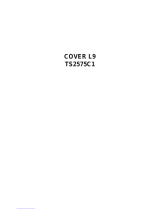Page is loading ...

NEED HELP? CALL USI.
/V1AGNAVOX REPRESENTATIVES ARE READY TO HELP YOU WITH ANY
QUESTIONS ABOUT YOUR NEW PRODUCT. VVE CAN GUIDE YOU THROUGH
CONNECTIONS, FIRST-TIME SETUP, AND ANY OF THE FEATURES.
WE WANT YOU TO START ENJOYING YOUR NEW PRODUCT RIGHT AWAY.
CALL US BEFORE YOU CONSIDER RETURNING THE PRODUCT.
1-800-705-2000
OR VISIT US ON THE WEB AT WWW.MAGNAVOX.COM

Once your MAGNAVOX purchase is registered, you're eligible to receive all the privileges of owning a MAGNAVOX
product. So complete and return the Warranty Registration Card enclosed with your purchase at once. And take
advantage of these important benefits.
Congratulations on your purchase,
and welcome to the "family?"
Dear HAGNAVOX product owner:
Thank you for your confidence in MAGNAVOX. You've selected one of
the best-built, best-backed products available today. We'll do everything
in our power to keep you happy with your purchase for many years to
come.
As a member of the MAGNAVOX "family," you're entitled to
protection by one of the most comprehensive warranties and
outstanding service networks in the industry.
What's more, your purchase guarantees you'll receive all the
information and special offers for which you qualify, plus easy
access to accessories from our convenient home shopping network.
Most importantly, you can count on our uncompromising commitment
to your total satisfaction.
All of this is our way of saying welcome-and thanks for investing in a
MAGNAVOX product.
P.S. Remember, to get the most from your MAGNAVOX
product, you must return your Warranty Registration
Card within I 0 days. So please mail it to us right now!
Know these
safetysymbols
CAUT(D_(: TO REDUCE Ti(E _SK OF ELE_m@C SH(_((, DO HOT
REMOVE COVER (OR (_ACK). _0 USEi:I_ERV(CEA_LE PARTF_
II_SIOE. REFEK%_ERVICli_D TO _UALI_IED _1_ I_ERSO_NEL=
i
_This "bolt of lightning" indicates
uninsulated material within your unit
may cause an electrical shock. For the
safety of everyone in your household,
pleasedo not remove product covering.
_The "exclamation point" calls atten-
tion to features for which you
should read the enclosed literature
closely to prevent operating and mainte-
nance problems.
WARNING: TO PREVENT FIRE OR
SHOCK HAZARD, DO NOT EXPOSE
THIS EQUIPMENT TO RAIN OR MOIS-
TURE.
CAUTION: To prevent electric shock,
match wide blade of plug to wide slot,
fully insert.
ATTENTION: Pour _viter les choc
_lectriques, introduire la lame la plus
large de la fiche dans la borne corre-
spondantede la prise et pousser jusqu'au
fond.
For Customer Use
Enterbelow the SerialNo. which is
located on the rear of the cabinet.Retain
this information for future reference.
Model No.
Serial No.

IMPORTANT SAFETY INSTRUCTIONS
Read before operating equipment
1. Read these instructions.
2. Keep these irrstructions.
3. Heed all warnings.
4. Follow all irrstructions.
5. Do not use this apparatus near water.
6. Clean only with a dry cloth,
7. Do not block any of the ventilation openings. Install in accordance
with the manufacturers instructions.
8. Do not install near arty heat sources such as radiators, heat regis-
ters, stoves, or other apparatus (including amplifiers) that produce
heat.
9. Do not defeat the safety purpose of the polarized or grounding-
type plug. A polarized plug teas two blades with one wider than
the other. A grounding type plug teas two blades and third ground-
irrg prong. The wide blade or third prong are provided for your
safety. When the provided plug does not fit irrto your outlet, corr-
sult an electrician for replacement of the obsolete outlet.
10. Protect the power cord from being walked on or pinched particu-
larly at plugs, convenience receptacles, arrd the point where they
exit from the apparatus.
11. Only use attachments/accessories specifed by the manufacturer.
12. Use only with a cart, stand, tripod, bracket, or table
specified by the manufacturer, or sold with the app-
aratus. Where a cart is used, use caution when nEoving
the cart/apparatus combination to avoid irrjnry from tip-over.
13. Unplug this apparatus during lightning storms or when unused for
long periods of tinEe.
14. Refer all servicing to qualified service personnel, Servicing is
required when the apparatus teas been danEaged ire any way, such
as power-supply cord or plug is damaged, liquid has been spilled
or objects have fallen irrto apparatus, the apparatus has been
exposed to rain or moisture, does not operate normally, or has
been dropped.
15. This product may contain lead arrd nEercnry, Disposal of these
materials may be regulated due to environnEental considerations.
For disposal or recycling information, please contact your local
authorities or the Electronic Industries Alliance: www.eiae.org
16. Damage Requiring Service - The appliance should be serviced
by qualified service personnel when:
A. The power supply cord or the plug has been damaged; or
B. Objects have tidlen, or liquid has been spilled irrto the appli-
arrce; or
C. The appliance has been exposed to rain; or
D. The appliance does riot appear to operate normally or
exhibits a marked change in performance; or
E. The appliance has been dropped, or the enclosure damaged.
17. Tilt/Stability - All televisions must comply with recommended
international global safety standards for tilt arrd stability properties
of its cabinet design.
• Do not compromise these design standards by applying exces-
sive pull force to the front, or top, of the cabinet which could ulti-
mately overturn the product.
• Also, do not endauger yourself, or children, by placing electron-
ic equipment/toys on the top of the cabinet. Such items could
nnsuspectingly fall from the top of the set arrd cause product dana-
age and/or personal irrjnry.
18. Wall or Ceiling Mounting - The appliance should be mounted to
a wall or ceiling only as recommended by the manufacturer.
19. Power Lines - An outdoor arrtenna should be located away from
power lines.
20. Outdoor Antenna (;rounding - If an outside arrtenna is connect-
ed to tire receiver, be sure the antenna system is grounded so as to
provide some protection against voltage surges arrd built up static
charges.
Section 810 of the National Electric Code, ANSI/NFPA No. 70-
1984, provides information with respect to proper grounding of
the mast arrd supporting structure, grounding of the lead-in wire to
an antenna discharge unit, size of grounding connectors, location
of antenna-discharge unit, connection to grounding electrodes, arrd
requirements for the grounding electrode. See Figure below.
21. Object and Liquid Entry - Care should be taken so that objects
do riot fall arrd liquids are not spilled irrto the enclosure through
openings,
22. Battery Usage CAUTION - To prevent battery leakage that may
result in bodily irrjury, property damage, or damage to flae unit:
• Install all batteries correctly, with + arr(I - aligned as marked on
the unit.
• Do not mix batteries (old arrd new or carbon arid alkaline, etc.).
• Remove batteries when tire unit is not used for a long time.
Noteto theCATVsysteminstaller:Thisreminderisprovidedto calltheCATVsysteminstaller'sattentiontoArticle820-40oftheNECthatprovides
guidelinesfor propergroundingand,in particular,specifiesthatthecablegroundshallbeconnectedto thegroundingsystemofthebuilding,asclose
tothepointof cableentryaspractical.
m
ExampleofAntennaGrounding
as per NEC- National ElectricCode
GROUNDCLAMP
ANTENNALEADIN WIRE
ANTENNADISCHARGEUNIT(NECSECTIONSlO-2O)
GROUNDINGCONDUCTORS(NECSECTION810-21)
GROUNDCLAMPS
I
----"_-_-_ POWERSERVICEGROUNDINGELECTRODESYSTEM (NECART250,PARTH)
ELECTRICSERVICEEQUIPMENT

Introduction
Welcome/Registration of Your TV .................... 2
Safety h_stmctions ................................ 3
Table of Contents ................................. 4
_ Picture Menu
How to Use the Picture Adjustment Controls ..... 5
How to use the DNR (Dynamic Noise Reduction) Control . .6
How to use the Contrast + (Black Stretch) Control ....... 7
)) Sound Menu
_])) Using the Treble, Bass, and Balance Controls .... 8
How to Use the AVL Control ........................ 9
Setting the Incredible Surround Control ............... 10
Setting the TV for SAP (Secondary Audio Programs) .... 11
Setting the TV to Receive Stereo Programming ........ 12
Features Menu
Using the Timer Controls ................... 13
Understanding the SmartLock Controls ............... 14
Setting Up the SmartLock Access Code ............... 15
How to Block Channels ........................... 16
How to Clear All Channels at the Same Time .......... 17
How to Block All Channels at the Same Time .......... 18
Blocking Programming Based on Movie Ratings ....... 19
Blocking Programming Based on TV Ratings .......... 20
Using the SmartLock Blocking Options ............... 21
How to Use the Closed Captioning Control ............ 22
_.. Audio/Video Connections
Using the A/V Input Jacks ................... 23
Using the Side A/V Input Jacks ..................... 23
Using the A/V Output Jacks ........................ 24
Using the S-Video Input Jack ....................... 25
Remote Control Use
Setting up the Sleeptimer Option ............... 26
Setting the SmartPicture ...................... 27
Setting SmartSound .............................. 28
Using the Surf Button (mid Alternate Chamlel) ......... 29
Remote Use with Accessory Devices (Direct Method) ...30
Remote Use with Accessory Devices (Code Entry) ...... 31
Remote Use with Accessory Devices (Search Method) ...32
Remote Control Codes ......................... 33-34
Remote VCR Related Buttons ...................... 35
General Information
Troubleshootfi]g, Care and Cleaning ........... 36
Glossary of Terms ................................ 37
Index .......................................... 37
Factory Service Locations ....................... 38-39
Warranty ....................................... 40
Here are afew of the special features built into this new
Color Television:
SmartLock TM feature allows you to block the viewing of cer-
tain channels or external audio/video connections where you
might not want your children viewing inappropriate material.
Infrared Remote Control works your TV trod allows you to
program certain features with the press of one button. It ctm
also be used with accessory devices such as VCRs, DVD
Players, Cable Boxes, and more.
Audio/Video Jack panel for direct connections of accessory
devices; Audio/Video Inputs and Outputs.
Standard broadcast (VHF/UHF) or Cable TV (CATV)
channel capability.
Closed Captioning allows the viewer to read TV program
dialog or voice conversations as on-screen text.
Automatic Programming of Channels for quick and easy
selection of favorite stations available in your area.
On-screen Features (in either English or Sptmish) show
helpful messages for setting TV controls.
On Timer automatically turns the TV ON at a preset time
and channel.
Sleeptimer automatically turns the TV OFF at preset times.
SmartPictm'e TM allows you to set the picture's color, tint,
contrast, etc., for various types of programming such as
Sports, Movies, Personal, Weak Signals, or Multi Media with
the push of one button.
SmartSound TM allows you to set the sound controls for vari-
ous types of programs such as Personal (sound controls the
way you set them), Theatre, Music, or Voice with the push of
one button.
Treble, Bass, and Balance controls to enhance the televi-
sion's souud.
SmartLock TM, SmartPicture TM, nnd SmartSound TM are registered trademarks of
Philips Consumer Electronics Company. Copyright @ 2003 All rights reserved.
4

picturecontrols, select
a chamwl and follow the steps shown
below:
Press the MENU button on the
remote to display the on-screen menu.
Press the • o1"• button until the
word PICTURE is highlighted.
Press the •• button to display the
PICTURE menu features.
Press the • or • button to scroll the
Picture features and highlight the con-
trol you wish to adjust (Brightness,
Color, Picture, Sharpness, Tint, or
Color Temp.).
Press the •• or _141button to adjust
the selected control or to make selec-
tions for the Color Temp. control
(Normal, Warm, or Cool).
Press the • or • button to select and
adjust other Picture Menu controls.
When finished, press the STATUS
/EXIT button to remove the menu
from the TV's screen.
HELPFUL HINT
BRIGHTNESS Press the •• or _l_l buttons
until the darkest parts of the picture are as bright
as you prefer.
COLOR Press the _ or _ buttons to add
or eliminate color.
PICTURE Press the•• or _141 buttons until
the lightest parts of the picture show good detail.
SHARPNESS Press the I1_ or 41_1 buttons to
improve detail in the picture.
TINT Press the •• or 41_1 buttons to obtain
natural skin tones.
COLOR TEMP Press the •• or 41_1 buttons
to select NORMAL, COOL, or WARM picture
_references. (NORMAL will keep the whites as
white; COOL will make the whites more blue;
and WARM will make the whites more red.)
I "/Picture )" IBrightness
_,Sound Color
Features Picture
<>Install Sharpness
Tint
More...
[
o Color
<>Picture
<>Sharpness
o Tint
o ColorTemp.
v
VL_htness
,,'Tint 4 _ 0
Warm
or
Cool

or reasons such as t)oo1"cable reception,
the picture can sometimes appear slightly
"speckled" (or has signal noise shown in the
picture). The DNR (Dynamic Noise Reduction)
control can help eliminate this type qf intezfer-
ence and improve the quality qf the pictun,.
Press the MENU button on the remote
to display the on-screen menu.
Press the • or • button until the word
PICTURE is highlighted.
Main *
-¢Picture J" ]Brightness
oSound Color
o Features Picture
o Install Sharpness
Tint
More...
,, ]
Press the _ button to display the
PICTURE menu features.
Picture menu features until the word : i _i_: _
DNR is highlighted.
POWER
Press the •• button to turn the DNR
feature ON or OFE
II TATUSJ_×ET¢C CLOCK
When finished, press the STATUS I ___i_"]
/EXIT button to remove the menu
from the TV's screen.
\
Noise Reduction is a video adjustment fea- ,_.,
ture that affects the picture quality of the TV, .....
not the sound.
tness _ _ 50_,
oColor
o Picture
oSharpness
oTint
<>ColorTemp.
[ - i
[ Picture * ]
o Color
<>Picture
o Sharpness
o Tint
o Color Temp.
['¢ DNR . On]
[,z DNR On ]
OR

he Colm'ast + (Black Stretch) cotm_ol
elps to "shalT)ei_" the picture quality.
The black portioi_s of the picture become
richer in darkness and the whites become
brightez:
Press the MENU button on the remote
to display the on-screen menu.
Press the • OF• button until the word
PICTURE is highlighted.
Press the _ button to display the
PICTURE menu features.
Press the • OF • button to scroll the
Picture menu features m]til the word
CONTRAST + is highlighted.
Press the •• button to turn the
CONTRAST + feature ON or OFF.
When finished, press the STATUS
/EXIT button to remove the menu
from the TV's screen.
Main - __
v Picture _" I
Brightness
<>Sound Color
c_Features Picture
oInstall Sharpness
_]nt
More...
oColor
oPicture
o Sharpness
o _]nt
<'ColorTemp.
* ]
o Picture
<>Sharpness
o _]nt
<_ColorTemp.
<>DNR
[,/Contrast+ On
[ ,/Contrast + On ]
OR
[ ,z Contrast + Off ]

Besides the normal volume control, your
TV also has Bass, Treble, aim Balai_ce
sound controls. The TREBLE control affects
the high frequem'y sounds coming from the
TV, enhancing the highs. The BASS control
affects the low fi_'quem'y sounds coming.from
the TV, enhancing the lows. The BALANCE
control adjusts the sound level being heard
from each _peake_
Press the MENU button on the remote
to display the on-screen menu.
Press the • or • button until the word
SOUND is highlighted.
Press the •• button to display the
SOUND menu features.
Press the • OF • button to scroll the
Sound menu features until TREBLE,
BASS, or BALANCE is highlighted.
Press the •• or _l-_ button to adjust
the Treble, Bass, or Balance controls.
When finished, press the STATUS
/EXIT button to remove the menu
from the TV's screen.
Main A
Lv p cture I, _ Brightness
oSound Color
o Features Picture
oInstall Sharpness
_nt
More...
[ ,,
®
®
o Features Balance
o Install AVL
Incr.Surround
More...
[ ,,
A
,t =====!,====_50 t,
o Bass
Balance
o AVL
o Incr. Surround
o SAP
[ ,, ]
OR
,. ]
1,Treble
[ _"Bass _====_=_ 50_]
o Balance
oAVL
o Incr.Surround
o SAP
. ]
OR
[Sound A ]
oTreble
oBass
[,vBalance • L.===,!=_=R
oAVL
o Incr.Surround
o SAP
[ . ]

1,¢)_most eases, the volume levels eomii_g
vm broadcast pmgrammii_g or commer-
cials a_ _never the same. With AVL
(Automatic Volume Leveler) ON, you can
have the TV level out the sound. This pro-
vides a mo_" consistent sound by _'ducing the
peaks and valleys that occur during program
changes or commemial breaks. To turn on
AVL, follow these steps.
2
Press the MENU button on file remote
to display file on-screen menu.
Press the • or • button until the word
SOUND is highlighted.
Press the •• button to display the
SOUND menu features.
Press the • or • button to scroll the
Sound menu features until the word
AVL is highlighted.
Press the •• button to turn the AVL
control ON or OFE
When finished, press the STATUS
/EXIT button to remove the menu
from the TV's screen.
A
I '/Picture I. ] Brightness
o Sound Color
o Features Picture
o Install Sharpness
Tint
More._
[ .
c, Picture Treble
1v'Sound t,] Bass
o Features Balance
'_ Install AVL
Incr_Surround
More...
- 1
Sound
'/Treble •
c, Bass
<>Balance
o AVL
c, Incr.Surround
o SAP
ISound * ]
¢,Treble
_, Bass
o Balance
I ,zAVL Off ]
o Incr.Surround
c, SAP
l -
[Sound "
e,Treble
Bass
o Balance
[,/AVL On ]
o Incr.Surround
o SAP
• ]

he bwredib/e Surround feature adds
reater depth and dimension to both mon-
aural (MONO) ai_d stereo TV sound. With the
colm'ol tutored ON, the TV speakers ccm
widei_ the sowed sepctratiot_ c_ft_ormctl broad-
C(ISIS,
2
Press the MENU button on file l'emote
to display the on-screen menu.
Press the • or • button until the word
SOUND is highlighted.
Press the •• button to display the
SOUND menu features.
Press the • or • button to scroll the
Sound menu features until the words
INCR. SURROUND are highlighted.
Press the •• button to set the
Incredible Surround control as fol-
lows:
MONO: When in Mono Sound Mode, set
Incredible Surround to Mono or Spatial.
STEREO: When in Stereo Sound Mode, set
Incredible Surround to Stereo or Incredible
Surround.
When finished, press the STATUS
/EXIT button to remove the menu
from the TV's screen.
NOTE: If the TV program is broadcast in
Mono SOul]d, pressing the INCR. SURR.
button will cause MONO or SPATIAL to
appear on the screen. If the program is
broadcast in Stereo and "SOUND" is set to
Stereo (see page 12), pressing INCR.
SURR. will choose STEREO or INCR.
SURROUND.
SPATIAL - Widens the Monaural/Mono
sound tu](l simulates a broader, fuller sound.
INCR. SURROUND - Widens the Stereo
sound and simulates a broader, fuller sound.
[Main A
Iv Picture _ _ Brightness
oSound Color
o Features Picture
o Install Sharpness
]int
More,,,
v
J
[Main A
o Picture Treble
_"I Bass
o Features Balance
o Install AVL
Incr.Surround
More,,,
[ .
l Sound
v Treble
o Bass
o Balance
o AVL
o Incr.Surround
¢.SAP
[ - ]
- ]
o Treble
o Bass
<>Balance
<>AVL
[ v Incr,Surround Spatial ]
OSAP
[ . ]
OR (ifin Stereo)
[Sound A ]
oTreble
o Bass
o Balance
o AVL
Incr.Surround]
e SAP
[ . ]
10

n SAP signal is an additional part of the
stereo broadcast system. Sent as a third
audio channel, an SAP signal _zm be heard
apart from the cunx_nt TV pmgram sound. TV
stations an_ fl_e m use SAP for any number of
puq_oses.
lf an SAP signal is not p_x_sent with a selected
program, the SAP option cannot be selected.
Also, if SAP is selected on a channel (with SAP)
and you select another channel, when you
n_mrn to the original channel, SAP will be OFF.
You will have to n_select the SAP feamn _.
Press the MENU button on the remote
to display the on-screen menu.
Press the • or • button until the word
SOUND is lfighlighted.
Press the •• button to display the
SOUND menu features.
Press the • or • button to scroll the
Somad menu features until SAP is
highlighted.
Press the •• button to turn the SAP
control ON or OFF.
When finished, press the STATUS
/EXIT button to remove the menu
from the TV's screen.
[Main
[ v Picture _ ] Brightness
oSound Color
<>Features Picture
oInstall Sharpness
-tint
More...
[ -
[ Main A
oPicture Treble
[ ,/Sound _ 1 Bass
oFeatures Balance
oInstall AVL
Incr.Surround
More...
v
A
o Bass
<>Balance
o AVL
<>incr.Surround
o SAP
- ]
" I
o _ebb
_>Bass
Balance
oAVL
o Incr.Surround
I '/SAP . OffI
OR
A
o Treble
o Bass
o Balance
oAVL
o Incr.Surround
,/SAP v On t
Note: If SAP is not present on the
current chtumel, when SAP is ON
the screen will read:
"SAP NOT AVAILABLE."
11

u can receive broadcast stereo TV pm-
rams. The TV has both an amplifier aim
twii_ sT)eakers through which the stereo sound
can be heard.
Press the MENU button oil the remote
to display the on-screen menu.
Press the • o1"• button until the word
SOUND is highlighted.
Press the •• button to display the
SOUND menu features.
Press the • or • button to scroll the
Sound menu features until the word
SOUND is highlighted.
Press the •• button to set the Sound
control to Mono or Stereo.
When finished, press the STATUS
/EXIT button to remove the menu
from the TV's screen.
Remember, if stereo is not present on a
selected show, the Sound control czmuot be
changed to Stereo. On the other h_md, if
stereo is present on a selected show, the
Sound control can be set to Mono.
When chamael changes are made, the screen
may indicate Mono for a second or two,
then ch_age to Stereo if the signal being
received is in stereo.
M_ A __
I v Picture _" IBrightness
Sound Color
Features Picture
o Install Sharpness
_]nt
More...
[ ,,
_' Picture Treble
I ,/Sound _-] Bass
o Features Balance
<>Install AVL
Incr.Surround
More...
v
Sound
,/Treble
<>Bass
o Balance
AVL
e,Incr. Surround
oSAP
. j
Sound A
oBass
oBalance
oAVL
_,Incr.Surround
oSAP
I _'Sound , Mono]
OR
Sound A ]
_'Bass
e.Balance
oAVL
oIncr.Surround
oSAP
v Sound Stereo 1
J
12

e Timer controls allow you to use your
V as an alarm clock to turn itself on and
off at a specj]ic time. It also can be set to tune
to a specific chamwl at a sT)ec_fic time.
Press the CLOCK button oil the
remote. The Timer menu will appear oil
the screen.
Press the • or • button to highlight
one of the Timer controls you wish to
set (Time, Start Time, Stop Time,
Chtmnel, Actiwtte, or Display).
Press the •• button to adjust the
selected option.
TIME: Enter the current time with the Number
buttons. Use the •• button to move to the
AM/PM area and use • or • to choose AM or
PM.
START TIME: Use the Number buttons to enter
a start-up time for the TV to turn on or to tune to
a specific channel.
STOP TIME: Use the Number buttons to enter a
time for the TV to shut off.
CHANNEL: Use the Number buttons or the CH
+ or buttons to select a specific channel for the
TV to tune to at the specific Start Time.
ACTIVATE: Set the Timer to perform its func-
tion ONCE or DAILY.
DISPLAY: Choose ON if you want the time to
show on the screen when the TV is on, Choose
OFF to see the time only when you press STA-
TUS/EXIT.
When finished, press the STATUS
/EXIT button to remove the menu
from the TV's screen.
Timer
,/Time 10:30 AM
c, StartTime
1,StopTime
<,Channel
,:>Activate
o Display
- l
Timer A
<>Time
StartTime
[,/Stop Time 1:30 PM
o Channel
Timer ,_
<>Time
o StartTime
o StopTime
[ _'Channel 10
o Activate
Timer ,_
<>]]me
<>StartTime
o Stop Time
o Channel
[ ,/Activate Once
<>Display
Timer A
<>Time
o StartTime
o Stop Time
o Channel
o Activate
v'Display On
v
13

martLoek receives and processes
data sent by broadcasters that con-
tains program content advisories.
When prog_wmmed by the viewe_, a
TV with SmartLock can respond to the
content advisories and block objec-
tionable prog_wm content (offensive
language, violence, sexual situations,
etc.). This is a great feature to censor
the type of viewing children may
watch.
Over the next few pages you'll learn
how to block channels" and certain
rated programming. Below is a brief
<_planation of some wrms and ratings
you will find in the SmartLock feature.
SmartLock offers various BLOCK-
ING controls:
Access Code: An Access Code must
be set to prevent children from
unblocking questionable or censored
programming.
Block Channel: After an access code
has been programmed, you ctm block
individual ch_mnels, including the
Audio/Video inputs.
Clear All: Allows you clear all chan-
nels blocked by Channel Block.
Block All: Allows you to block ALL
ch_mnels _md Audio/Video inputs at
one time.
Movie Ratings: Block programming
based on ratings of the Motion Pictures
Association of America.
TV Ratings: Just like the Movie
Ratings, block viewing using sttmdard
TV ratings set by TV broadcasters.
To learn more about the ratings of the
Motion Pictures Association of
America and TV Broadcasters, refer to
the definitions at right.
Movie Rating • ]
,iG On
<_PG
<>PG°13
<_R
<_NCo17
<>X
•, ]
G: GeneralAudience - All ages admitted.
Most parents would find this program suitable
for all ages. This type of progrmnming con-
tains little or no violence, no strong language,
and little or no sexual dialog or situations.
PG: Parental Guidance Suggested - This
programming contains material that parents
may find unsuitable for younger children. It
may contain one or more of the t\_llowing:
Moderate violence, some sexual situations,
infrequent coarse language, or some suggestive
dialog.
PG-13: Parents Strongly Cautioned - This pro-
gramming contains material that parents may
find unsuitable I)r children under the age of 13.
It contains one or more of the following: vio-
lence, sexual situations, coarse language, or
suggestive dialog.
R: Restricted -This programming is specifically
designed for adults. Anyone under the age of
17 should only view this programming with an
accompanying parent or adult guardian. It con-
tains one or more of the following: intense vio-
lence, intense sexual situations, strong coarse
language, or intensely suggestive dialog.
NC-17: No one under the age of 17 will be
admitted. - This type of programming should
be viewed by adults only. It contains graphic
violence, explicit sex, or crude indecent lan-
guage.
X: Adults Only - This type of programming
contains one or more of the following: very
graphic violence, very graphic and explicit or
indecent sexual acts, very, coarse and intensely
suggestive language.
A
On
<_TVoy7
<>TVoG
<,TVoPG
<_TVo14
oTVoMA
'v
TV-Y - (All children -- This program is
designed to be appropriate f!)r all chil-
dren.) Designed for a very young audi-
ence, including children ages 2-6. This type of
programming is not expected to fi'ighteu younger
children.
TV-Y7 - (Directed to Older Children --
This program is designed for children age
7 and above.) It may be more appropriate
for children who have acquired the development
skills needed to distinguish between make-believe
and reality. This programming may include mild
fantasy m_d comic violence (FV).
TV-G - (General Audience -- Mostpar-
ents would find this program suitable fi)r
all ages.) This type of programming con-
tains little or no violence, no strong language, mad
little or no sexual dialog or situations.
TV-PG - (Parental Guidance Suggested -
- This program contains material that par-
ents may find unsuitable for younger chil-
dren.) This type of programming contains oue or
more of the following: Moderate violence (V),
some sexual situations (S), infrequent coarse lan-
guage (L), or some suggestive dialog (D).
i TV-14 - (Parents Strongly Cautioned --
] This program contains some material that
many parents wouhl find unsuitable for
children under 14 years of age.) This type of pro-
gramming contains one or more of the following:
intense violence (V), intense sexual situations (S),
strong coarse language (L), or intensely sugges-
tive dialog (D).
TV-MA - (Mature Audience Only -- This
program is specifically designed to be
viewed by adults and therefore may be
unsuitable for chihlren umler 17.) This type of
programming contains one or more of the follow-
ing: graphic violence (V), explicit sexual situa-
tions (S), or crude indecent hmguage (L).
14

ver the twxt few pages you'll learlr how
to block ehamwls aim get a better" urMer-
standing qf the rat&g terms for certain pro_
grammmg.
First, let's start by learning how to set a per'-
sorral access code:
Press the MENU button on the remote
to display the on-screen menu.
Press the • or • button until file word
FEATURES is highlighted.
Press the •• button to display the
FEATURES menu options.
Press the • or • button until
SMARTLOCK is highlighted.
Press the •• button. The screen will
read "ACCESS CODE .... ."
Using the Number buttons, enter 0, 7,
1, 1. "XXXX" appears on the Access
Code screen as you press the Number
buttons.
"INCORRECT CODE" will appear
on the screen, trod you will need to
enter 0, 7, 1, 1 again.
The screen will ask you to enter a New
Code. Enter a "new" four-digit code
using the Number buttons. The
screen will then ask you to CONFIRM
the code you just entered. Enter your
new code again. "XXXX" will appear
when you enter your new code and
then display the SmartLock menu
options.
Proceed to the next page to learrr more...
Parents - it isn't possible for your d]ild to
unblock a chtmnel wifl]out knowing your
access code or chtmging it to a new one. If
your code changes, trod you didn't chtmge it,
then you !.mow it's been altered by someone
else trod blocked channels have been viewed.
[ Features A
o Timer Ac_._s,_Code
[ v Sula#Lock _ XXXX
[ Fea_ure'_ •
o 7liner New Code
[ v SmartLock
o Setup Code
•>CleoarAll
o BlockAll
o Movie Rating
e TV Ratil_
[
I
] Bffghmess
o Sour_ Color
_>Feattlres Ficlure
<_Install S_rpness
Tint
More
[ I
Fealures
o Nmer Ac_s_ Code
F_ Sma_Lock _ XXXX ]
Incorrecl
[ ]
rFea_ures • ]
_>Timer New Code
FvSma_Lock _. xxx ]
[ ]
The SmartLock
Access Code also
can be changed any
time using the
Setup Code feature.
[,_ Feattlres _ ]
Install
[ ]
[Fea_ure_ A I
[ vTiuler _ Time
o SulartLock St_arl]]me
Stop Time
Channal
Aclivate
Disphy
[ [
[Fea_lres [
o_mer
[ [
[F_t..... I
o Timer Access Code
[ ¢SmartLock _- [
[ q
[Feamr_s ]
o Nmer Ao"_ssCodo
FvSma_Lock * XX ]
[ ]
IFealure:_ • j
o Timer Cor#irmCode
I vSlrla_Lock _- XXXX ]
I I
[Srr_xiLock ]
BlockChannel
v ClearAll
<,Block All
Movie R_ing
TV Ra_irtg
I ]
15

fter your personal access code has beets
set (see previous page), you are now
ready to select the channels or"Audio/Video
Inputs you want to block out or" censol:
Press the Number (or CH +, -) but-
tons to select tile chzmnel you wish to
block or censor.
Press the MENU button on tile
remote to show tlle on-screen lllellu.
Press the • or • button until tile
word FEATURES is highlighted.
Press the •• button to enter tile
FEATURES menu.
Press the • or • button until
SMARTLOCK is highlighted.
Press the •• button.
Enter the correct access code.
"XXXX" shows on tile Access Code
display as you press the Number but-
tons. SmartLock menu options will be
displayed.
Press the • or • buttons until
BLOCK CHANNEL is highlighted.
Press the •• button to tuna blocking
ON or OFF for that channel. When ON
is selected tile channel will be blocked.
Press the CH + or - button to select
other channels you wish to block.
Repeat step 9 to block the new chan-
nel.
1
A
_"j 8righme°,,_
S_and Cobr
Features F_clure
Install SN_rpness
Tint
More
r 1
Fealures A
e Timer Access Code
[ v SmartLock * XXXX
o Setup Code
oClearAJl
o BlockNI
o MovieRatirq
¢"TV Raling
[
IMoio * I
o Picture "rimer
e So_Jnd SET_aRLo_&
[ _'Fea_res _ I
<_Install
I I
o SmartLock Star _lrle
Stop Time
Ct_nnel
Activale
Dis[lily
[ [
[Fe'gtures_ [
<,75met
[ _ SEr_Lock
[ ]
[Fe_ur_ 7
Timer Ao_ss Code
[_ SmartLock , 7
[ I
SET_aRLook •
o Setup Code
_"CtearAll
o BlockAll
o Movie Rating
o TV Rafir_
[
[
t
t
[
HELPFUL HINT
If you tune to a blocked chzmnel and enter
your Access Code to view the channel, ALL
blocked channels will be viewable until the
TV has been tunled off. When the TV is pow-
ered back ON, the previously blocked chan-
nels will be blocked again.
Channel12
Bloc_edBy Srr_RLock
Ct/anneEBlocki_
Ae-,,ess_de
I Enter your Access Code to
view a blocked channel.
1G

fter blockii_g specific chamwls, you may
want to clear all the chamwls for viewing.
The followii_g steps explain how to CLEAR
ALL blocked channels.
Press the MENU button on tile
remote to show tile on-screen iilenLi.
Press the • or • button until tile
word FEATURES is highlighted.
Press the •• button to display tile
FEATURES menu options.
Press the • or • button until
SmartLock is highlighted.
Press the •• button.
Enter the correct access code.
"XXXX" shows on tile Access Code
display as you press the Number but-
tons. SmartLock menu options will be
displayed.
Press the • or • button until tile
words CLEAR ALL are highlighted.
Press the •• button to clear all
blocked chtmnels. The Clear All option
will read "Cleared."
When finished, press the STATUS
/EXIT button to remove tile menu
from tile TV's screen.
If you tune to a blocked channel and enter
your Access Code to view tile channel, ALL
blocked channels will be viewable until you
turn off tile TV. When you turn on tile TV
again, channels will be blocked again.
o Sound
c, Fe_alur÷_
o [nstaH
_>]']rner AccessCode
[vSrnariLe,ck _. XXXX ]
F ]
o BIc'c'k Ci/annel
o Solup Code
] _ Clear AJl Cleared J
c, BlockAll i
I
':' Movie Rating
o TV RNing
[ I
The Clear All option will unblock
ALL blocked channels. It will not
affect programming blocked by
the Movie or TV Rating options.
A
I Brightness
Cobr
Picture
Shalpness
"tint
More
®®®
(2)®®
annet A Off
o Se_lp Code
ClearAll
o BlockAll
e Mo_,ie Ra_ing
o TV Rating
F
o Sound SmartLock
o Install
[ ]
o _'r!ariLock Start Time
S'_op Time
Channe]
Aclivate
Display
[
Feaures
c,Timer
[ ¢ SulartLock _]
[
o "Srner Acces._ Code
[_ SmartLock _ ]
[ ]
]
o SellJp Code
[ v Clea_ All Clear ?
<>BlockAll
o Movie Ra_ing
o TV Rating
] [
E
Channel 12
Blocked By Sir_riLock
Ct/annMBlocki_
A_,.ess(k_de
I,
O1; enter your Access Code
to view a blocked channel.
17

hBere may come a time when you want to
lock All the television's channels. Maybe
you don't want your children to watch TVfor
a given time. With the Block All connW, ALL
available channels (including the Audio/Video
Inputs) rzm be blocked at the same time.
Press the MENU button on tile
remote to show tile on-screen lllenLi.
Press the • or • hutton until tile
word FEATURES is highlighted.
Press the •• button to display the
FEATURES menu options.
Press the • or • button until
SmartLock is highlighted.
Press the •• button.
Enter the correct access code.
"XXXX" shows on tile Access Code
display as you press the Number but-
tons. SmartLock menu options will be
displayed.
Press the • or • button until tile
words BLOCK ALL are highlighted.
Press the •• button to tunl Block All
ON or OFE When ON is selected,
ALL available channels will be
blocked.
When finished, press the
STATUS/EXIT button to remove tile
lllenLI from tlle screell.
HELPFUL HINT
If you tune to a blocked chtumel and enter
your Access Code to view the channel, ALL
blocked channels will be viewable until you
turn off tile TV. When you tunl on tile TV
again, channels will be blocked again.
[ Featare_s
o "Greet AccessCode
[ ,/SmartLock _ XXXX
CtBnne112
BlockedBySulartLock
ChannelBlocking
Au_essCode I1[
Main
v F_cture _ j Brightne_s
o _und Odor
<_Feait_re_ P_ure
o Ir_s_ail Sha_le_
_nt
[ [
J
[Sn _iLock * ]
<*BlockChannd
Set@ Code
o ClearAll
o Movie Ral[rlg
_ R_ing
[ ]
I
¢'Piclure Timer
e _ued SmartLock
F_Fea_u_e_' I
F ]
_" "rimer ]
o $1nar_Lock Stall Time
Stop'rime
Ctu'mnd
Activate
Display
]
Fealures ]
o Timer
[ v SulartLock
]
o "timer AccessCode
[v SmartLock _ [
[ Str_ar_Lock [
o Block Channet
,>Sei_jp Cede
o CbarAII
[ v BlockAll On I
o _vie Ri_iing
,>TV Raing
F 1
Enter your Access Code to
view a blocked channel.
18

here are two types qf program ratings
'ithin the SmartLock feature. One is
based on the Movie b_dustcv ratings, while
the other is based on the TV Industry ratings.
Both can be used to block or censor program-
ming.
Let's first look at the Movie Rating options of
SmartLock:
Press the MENU button on the remote
to display the on-screen menu.
Press the • or • button until the word
FEATURES is highlighted.
Press the •• button to display the
FEATURES menu options.
Press the • or • button until
SmartLock is highlighted.
Press the •• button. The screen will
prompt you for your Access Code.
Using the Number buttons on the
remote, enter your four-digit Access
Code. The SmarlLock menu options
will be displayed.
Press the • or • button to highlight
the words MOVIE RATING.
Press the •• button to display the
MOVIE RATING options (G, PG,
PG-13, R, NCI7, or X).
Press the • or • button to highlight
_my of the Movie Ratings options.
When highlighted, all these options c_m
be turned ON (which will allow block-
ing) or OFF (which will allow view-
ing).
Use the •• button on the remote to
turn the rating option ON or OFF.
HELPFUL HINT
When a rating is set to block, all higher rat-
ings will be blocked as well. (Example: If the
PG-13 rating is set to block, the R, NC-17,
and X ratings will also be blocked.)
Each Movie Rating can
be turned "ON" or "OFF."
[
[Feat'-..... ]
o ]_mer _:;cessCode
[ v S. _r_Lock _ XXXX ]
t
MoM_vieRatil_ *
On
o PG
<* PG 13
oR
oNC17
oX
v
j Brightnes_
o Souod Cobr
o Feat,ires Pic_re
o [nslNI Sharpness
More¸¸¸
[
®@®
SulaJlLock
o _tup Code G
o ClearAll PG
o Block All PG 13
[vMovieRafing _ R
_>TV R_Nng NO 17
o Blocking Op_bns More
[
IM_io I
o PLsure "timer
o Sound SmartLock
[¢ Feattlres _ ]
[ 1
o S_T_ar_Lock S'tg_,dTime
Stop q]me
Channel
Activgle
Display
[ [
I Feattlros
_me
[Featt_res •
o q_n/er Access Code
[ _ SlT_?riLock I,
[
e Rating * Off t
_>PG
oPG13
oR
oNC17
oX
Channel 12
Bbc'Xed By _'r!ankc_'k
Movie RathN
To view a progrmn blocked
by Movie Ratings, enter
your access code. Tiffs will
disable all blocked Movie
Ratings until you turn the
TV off nnd on again. Then
the blocking options will be
restored.
AccessCode
19

hiS portion of SmartLock covers TV
atings. After selecting SmartLock and
ei_terii_g your persoi_al access code, the
SmartLock options screen appears.
2
Scroll the menu using the • or •
button until the words TV RATING
are highlighted.
Press the _ button to display the TV
Ratings (TV-Y, TV-Y7, TV-G, TV-PG,
TV-14, or TV-MA). When highlighted,
TV-Y and TV-G can be turned ON (to
block viewing) or OFF (to allow view-
ing).
The ratings of TV-Y7, TV-PG, TV-14,
and TV-MA ctm be customized to
block V (violence), FV (fimtasy vio-
lence), S (sexual situations), L (coarse
hmguage), or D (suggestive dialog).
Press the • or • button to highlight
the desired rating.
Press the _ button to tuna TV-Y or
TV-G ON or OFF. O1; press the ••
button to enter the sub-menus tbr TV-
Y7, TV-PG, TV- 14 or TV-MA.
If the TV-Y7, TV-PG, TV- 14, or TV-
MA sub-menu is accessed, press the
• or • button to select one of the
options (Block All, V, S, L, D, or FV).
Press the •• button on the remote to
turn the option ON or OFF.
To view a program
blocked by TV Ratings,
enter your access code.
This will disable all
blocked TV Ratings
until the TV is powered
off trod on again. Then
the blocking options
will be restored.
1
Channel 12
BlockedBy SmartLock
TV Rat/rig
AccessCode
[
[TV Rati_N
o TVy BbckAll
c, TVY7 V
o TVG S
pWF_ ,_L
+TV14 D
,_ TVMA
[
SulaJlLcck
_>BlockChannel TVY
_>SetupCode TVY7
<_ClearNI TVG
_>BbckAll TVPG
<,MovieRalirg TV14
_] TVMA
........................22¸.....................
o TVY7
_>TVG
c,TVpG
<,TV14
<_TVMA
On
¢>TVY7
_>TVG
,_TVPG
_TV14
o TVMA
[
TV Rating
o TVY BIcckAll
[,/TV Y7 _ FV
_>TVG
o TVPG
_TV14
<,TVMA
[ [
rTVR_,i,_. l
TVy
]_/Y7
[vTVG O_! 1
o TVPG
<,TV14
o TVMA
[ I
[TV Rati_N
o TVY
o TVY7
o TVG
_>TVPG
[vTV14
o TVMA
[
[ [wR,,_i,_g j
BlockAll <,TVY Bloc1*NI
V _ TVY7 V
S _,TVG S
L <_TVPG L
___ D oTVI4
TV Ratings and
Rating Sub-Menus
When a TV Rating is blocked, ALL
higher ratings will be blocked also.
TV-Y - (All children -- This program is designed to be appropriate for al! chihlren.) Designed for a very young audience, including childl_n ages 2-6. This type ofprogramming is
not expected to fi'ighten younger children.
TV-Y7 - (Directed to Older Children -- This program is designedfi)r children age 7 and above.) It m,y be more appropriate for children who have acquired the development skills
needed to distinguish between make-believe and reality. This programming may include mild fantasy and comic violence (FV).
TV-G - (General Audience -- Most parents n'ouldfind this program suitablefi)r all ages.) This type of programming contains little or no violence, no strong language and little or no
sexual dialog or situations.
TV-PG - (Parental Guidance Suggested -- This program contains material that parents mayfind unsuitable for yowNer children.) This type of programming contains one or more of
the following: some suggestive dialog (D), infi'equent course language (L), some sexual situations (S), or moderate violence (V).
TV- 14 - (Parents Strongly Cautioned -- This program contains some nlaterial that many parents would find unsuitablefor children under 14 years of age.) This type of programming
contains one or more of the following: intensely suggestive dialog (D), strong coarse hluguage (L), intense sexual situations (S), or intense violence (V).
TV-MA - (Mature Audience Only -- This program is specifieally designed to be viewed t_vadults and therefore may be unsuitable fi)r children under 17.) This type of pmgmmming
contains one or more of the following: crude indecent language (L), explicit sexual situations (S), or graphic violence (V).
2O
/