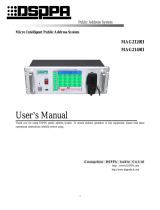Page is loading ...

A BRAND OF
Agri-Alert 128 Touch
Models:
ALERT SYSTEM
890-00583
User Guide
895-00677
Version 01
895-00677

All information, illustrations, photos, and specifications in this manual are based on the latest
information available at the time of publication. The right is reserved to make changes at any
time without notice.
2 895-00677 Agri-Alert 128 Touch

Chapter 1 General Overview ......................................................................................................................7
..................................................................................................................................................7
System Overview ........................................................................................................................7
What to Look for When you Receive Your System ..........................................................................8
Terms of Use...............................................................................................................................8
Telecommunication Information ....................................................................................................9
General Safety Precautions and Usage.......................................................................................12
Chapter 2 Getting Started ........................................................................................................................15
Navigation Through the User Interface ........................................................................................15
Accessing Help on the User Interface..........................................................................................17
Modifying Parameter Values.......................................................................................................17
Chapter 3 Basic Operations.....................................................................................................................19
Logging In.................................................................................................................................19
Switching Into Edit Mode............................................................................................................19
Acknowledging an Alert On-site or on the Phone..........................................................................19
Setting the Date and Time Parameters ........................................................................................20
Bypassing a Zone......................................................................................................................20
Deleting Groups of Information ...................................................................................................20
Selecting the Language Displayed on the User Interface ..............................................................21
Arming and Disarming Intruder Zones .........................................................................................21
Viewing Alert History..................................................................................................................21
Selecting the Temperature Scale ................................................................................................21
Deleting Groups of Information ...................................................................................................21
Call Sequence: How it Works .....................................................................................................22
Chapter 4 Information Creation and Management....................................................................................23
Access Levels...........................................................................................................................23
Assigning a Contact an Access Level..........................................................................................23
Creating and Managing Contacts................................................................................................24
Creating and Managing Contact Groups......................................................................................24
Creating and Managing Partitions ...............................................................................................24
Creating and Managing Temperature Curves ...............................................................................25
Managing Software Versions ......................................................................................................25
Managing the Power Source ......................................................................................................25
Viewing the History of Contact Actions ........................................................................................25
Chapter 5 Zone Configuration..................................................................................................................27
Zone Types...............................................................................................................................27
Zone Configuration Settings .......................................................................................................27
Chapter 6 Configuring a Temperature Zone .............................................................................................29
Naming the Zone with a Text Label..............................................................................................29
Selecting a Partition...................................................................................................................29
Selecting a Module ....................................................................................................................30
Selecting an Input......................................................................................................................30
Selecting a Zone Type ...............................................................................................................30
Setting the Alert Recognition Time ..............................................................................................31
Setting the Alert Recovery Time..................................................................................................31
Activating the Temperature Curve ...............................................................................................32
Setting the High and Low Temperature Thresholds.......................................................................33
Setting the Critical Temperature Threshold ..................................................................................33
Setting the Outdoor Temperature Compensation..........................................................................34
How it Works: Outdoor Temperature Compensation .....................................................................34
Activating a device in the Event of an Alert or Trouble ...................................................................35
Receiving a Phone Call When an Alert is Active ...........................................................................36
Receiving an E-mail When an Alert is Active................................................................................36
Enabling the Siren .....................................................................................................................36
Enabling the Internal Speaker.....................................................................................................37
895-00677 Agri-Alert 128 Touch 3

Recording the Zone Audio Label.................................................................................................37
Resetting the Daily Minimum and Maximum.................................................................................37
Calibrating the Temperature Probe..............................................................................................38
Chapter 7 Configuring a 4 - 20mA Zone Type ...........................................................................................39
Naming the Zone with a Text Label..............................................................................................39
Selecting a Partition...................................................................................................................39
Selecting a Module ....................................................................................................................40
Selecting an Input......................................................................................................................40
Selecting a Zone Type ...............................................................................................................40
Setting the Alert Recognition Time ..............................................................................................41
Setting the Alert Recovery Time..................................................................................................41
Resetting the Daily Minimum and Maximum.................................................................................42
Selecting the Unit of Measure.....................................................................................................42
Entering the Minimum and Maximum Values for an Input ..............................................................42
Activating a device in the Event of an Alert or Trouble ...................................................................43
Receiving a Phone Call When an Alert is Active ...........................................................................43
Receiving an E-mail When an Alert is Active................................................................................43
Enabling the Siren .....................................................................................................................43
Enabling the Internal Speaker.....................................................................................................44
Recording the Zone Audio Label.................................................................................................44
Calibrating the Sensor Outputs ...................................................................................................44
Setting the Calibration Zero and Calibration Span ........................................................................45
How it Works: Calibration Zero and Calibration Span ....................................................................45
Viewing Zone Calibration ...........................................................................................................46
Chapter 8 Configuring a 0-5 Volt Zone Type .............................................................................................47
Naming the Zone with a Text Label..............................................................................................47
Selecting a Partition...................................................................................................................47
Selecting a Module ....................................................................................................................48
Selecting an Input......................................................................................................................48
Selecting a Zone Type ...............................................................................................................48
Resetting the Daily Minimum and Maximum.................................................................................49
Setting the Alert Recognition Time ..............................................................................................49
Setting the Alert Recovery Time..................................................................................................49
Selecting the Unit of Measure.....................................................................................................50
Entering the Minimum and Maximum Values for an Input ..............................................................50
Activating a device in the Event of an Alert or Trouble ...................................................................50
Receiving a Phone Call When an Alert is Active ...........................................................................51
Receiving an E-mail When an Alert is Active................................................................................51
Enabling the Siren .....................................................................................................................51
Enabling the Internal Speaker.....................................................................................................52
Recording the Zone Audio Label.................................................................................................52
Viewing Zone Calibration ...........................................................................................................52
Calibrating the Sensor Outputs ...................................................................................................52
Setting the Calibration Zero and Calibration Span ........................................................................53
How it Works: Calibration Zero and Calibration Span ....................................................................53
Chapter 9 Configuring a Dry Contact Zone ..............................................................................................57
Naming the Zone with a Text Label..............................................................................................57
Selecting a Partition...................................................................................................................57
Selecting a Module ....................................................................................................................58
Selecting an Input......................................................................................................................58
Selecting a Zone Type ...............................................................................................................58
Setting the Alert Recognition Time ..............................................................................................59
Setting the Alert Recovery Time..................................................................................................59
Resetting the Daily Minimum and Maximum.................................................................................60
Choosing the Type of End of Line Resistor...................................................................................60
Selecting the Type of Contact in the Dry Contact Zone..................................................................60
4 895-00677 Agri-Alert 128 Touch

Activating a device in the Event of an Alert or Trouble ...................................................................61
Receiving a Phone Call When an Alert is Active ...........................................................................61
Receiving an E-mail When an Alert is Active................................................................................61
Enabling the Siren .....................................................................................................................61
Enabling the Internal Speaker.....................................................................................................62
Recording the Zone Audio Label.................................................................................................62
Viewing Zone Calibration ...........................................................................................................62
Calibrating the Zone Trouble Thresholds .....................................................................................63
Chapter 10 Maintenance............................................................................................................................65
Inspecting and Cleaning the Controller ........................................................................................65
Replacement Fuse Specifications ...............................................................................................65
Replacing a Fuse ......................................................................................................................66
Replacing the Battery.................................................................................................................66
Chapter 11 Tests........................................................................................................................................67
Testing the System ....................................................................................................................67
Testing Communication With the Contacts...................................................................................67
Chapter 12 Troubleshooting ......................................................................................................................69
Appendix A List of Terminals in the Main Enclosure and Battery Enclosure................................................73
Appendix B Wiring Diagram with Terminals ................................................................................................75
Appendix C Technical Specifications..........................................................................................................79
Appendix D Safety Characteristics and Certification...................................................................................81
Index .......................................................................................................................................85
GSI Group, LLC Limited Warranty............................................................................................89
895-00677 Agri-Alert 128 Touch
5

NOTES
6 895-00677 Agri-Alert 128 Touch

1 General Overview
Topics Covered in this Chapter
▪
▪ System Overview
▪ What to Look for When you Receive Your System
▪ Terms of Use
▪ Telecommunication Information
▪ General Safety Precautions and Usage
Manufacturer
GSI Electronics
5200 Armand Frappier
Saint-Hubert, Qc
Canada
J3Z 1G5
WARNING
Warranty is void if this product is used in a manner not specified by the manufacturer.
Every effort has been made to ensure that his manual is complete, accurate and up to
date. The information contained in this manual is subject to change without notice.
System Overview
The Agri-Alert system is a complete alert detection and management system for agricultural applications.
It can handle up to 128 alarm inputs spread over several buildings.
Main Unit
Main controller with touchscreen, 8 basic zones, two relays and one micro-
phone. The main system also has a phone card installed to call out.
TP-800 Remote expansion module that allows the addition of eight zones and a pro-
grammable output to the system
KP-400 Remote keypad displaying data from the main system with four dry contacts
used for intrusion or temperature zones and one programmable output
KPB-400 Tightly sealed keypad displaying the main system’s data remotely
WM3000 One-way wireless transmitter and receiver equipped with a dry contact
Wireless module Module allowing wireless communication between the main alert system and
its modules
895-00677 Agri-Alert 128 Touch
7

Chapter 1: General Overview
What to Look for When you Receive Your System
Inspecting your system and making sure you have received all parts helps avoid many hassles.
Shipment contents
• one main unit
• one battery box
• one phone card (installed in main unit)
• one lead-acid battery
• one user manual and one installation manual
Damage inspection
Your system and its components were carefully inspected both electrically and mechanically before ship-
ment. After unpacking all items, check for any obvious signs of physical damage that may have occurred
during transit. Report any damage to the shipping agent immediately. Save the original box for possible
future shipment.
Returning the unit for repair
If you must return the system for repair, carefully package the system in its original box or an equivalent,
and follow these instructions:
1. Call the customer service department to get a Return Material Authorization (RMA) number. Have on
hand the system’s serial number and date code found on the system’s main board.
2. Indicate clearly that the box is to be given to the repair department and attach a copy of the RMA
number on the shipping label.
3. Complete and include the Service Form located at the back of this manual.
Contact information
If you experience trouble with your system, or to get repair or warranty information, please contact GSI
Electronics Inc. at 1-877-926-2777 or by e-mail at mtl_techsupport@gsiag.com.
Terms of Use
Read and follow all installation, operation, and maintenance information carefully before using the product.
Refer to the user documentation for complete product specifications. If the product is used in a manner not
specified, the protection provided by the product warranty will be void.
Using the product according to your function
A responsible body is an individual or group responsible for the use and maintenance of equipment, for
ensuring that the equipment is operated within its specifications and operating limits, and for ensuring that
operators are adequately trained.
Operators use the product for its intended function.
Maintenance personnel perform routine procedures on the product to keep it operating properly
Service personnel are trained to work on live circuits, perform safe installations, and repair products. Only
properly trained service personnel may perform installation and service procedures.
8 895-00677 Agri-Alert 128 Touch

Chapter 1: General Overview
General safety usage
Follow the guidelines given below for safe usage of the product:
• Installation must only be performed by qualified service personnel
• Comply with local and national safety codes
• Repairs must only be performed by qualified service personnel
• When replacing the fuses, use only the same type and same rating as specified
• Make sure the unit is disconnected from AC power and from the battery
• Do not try to operate the system if it is damaged. Disconnect the power from the unit and call your
local service representative
• Do not operate while condensation is present
• Use of the system in a manner not specified by these instructions may impair the safety protection
provided by the system. Do not operate the system outside its rated supply voltages or environmental
range
• Failure to read the installation and user manuals or to comply with the warnings and references con-
tained herein can result in serious bodily injury or controller damage
• Do not insert metal objects into the connectors
• Use the system only as specified, or the protection supplied by the product can be compromised
• Carefully read all instructions
• Do not use the system if it does not operate correctly
• The enclosures must be closed and locked before you operate the product
• Use only specified replacement parts
Telecommunication Information
Industry Canada information
This product meets the applicable Industry Canada technical specifications. / Le présent matériel est con-
forme aux specifications techniques applicables d’Industrie Canada.
The Ringer Equivalence Number (REN) is an indication of the maximum number of devices allowed to be
connected to a telephone interface. The termination of an interface may consist of any combination of devi-
ces subject only to the requirement that the sum of the RENs of all the devices not exceed five. / L’indice
d’équivalence de la sonnerie (IES) sert à indiquer le nombre maximal de terminaux qui peuvent être rac-
cordés à une interface téléphonique. La terminaison d’une interface peut consister en une combinaison
quelconque de dispositifs, à la seule condition que la somme d’indices d’équivalence de la sonnerie de
tous les dispositifs n’excède pas cinq.
This product has a Ringer Equivalence Number of 0.1. Ce produit a un indice d’équivalence de la sonnerie
de 0.1.
IC number: IC:11880A-PCB402RP002
895-00677 Agri-Alert 128 Touch 9

Chapter 1: General Overview
FCC compliance statements
This equipment complies with Part 68 of the FCC rules and the requirements adopted by the ACTA. On
this equipment (phone card, model : PCB402 (300-00319)) inside the AA128 Touch enclosure is a label
that contains, among other information, a product identifier in the format US:AAAEQ##TXXXX. If
requested, this number must be provided to the telephone company.
ACTA number: US:32ZCN01BGSIE0001 REN: 0.1B
It is designed to be connected to a compatible modular (USOC Jack Type : RJ11) jack that is also compli-
ant. See installation instructions for details.
A plug and jack used to connect this equipment to the premises wiring and telephone network must
comply with the applicable FCC Part 68 rules and requirements adopted by the ACTA. A compliant tele-
phone cord and modular plug is not provided with this product. It is designed to be connected to a compati-
ble modular jack that is also compliant. See installation instructions for details.
The REN is used to determine the number of devices that may be connected to a telephone line. Exces-
sive RENs on a telephone line may result in the devices not ringing in response to an incoming call. In
most but not all areas, the sum of RENs should not exceed five (5.0). To be certain of the number of devi-
ces that may be connected to a line, as determined by the total RENs, contact the local telephone com-
pany. For products approved after July 23, 2001, the REN for this product is part of the product identifier
that has the format US:AAAEQ##TXXXX. The digits represented by ## are the REN without a decimal
point (e.g., 01B is a REN of 0.1B). For earlier products, the REN is separately shown on the label.
If this equipment (phone card, model : PCB402 (300-00319)) causes harm to the telephone network, the
telephone company will notify you in advance that temporary discontinuance of service may be required.
But if advance notice isn't practical, the telephone company will notify the customer as soon as possible.
Also, you will be advised of your right to file a complaint with the FCC if you believe it is necessary.
The telephone company may make changes in its facilities, equipment, operations or procedures that
could affect the operation of the equipment. If this happens the telephone company will provide advance
notice in order for you to make necessary modifications to maintain uninterrupted service.
If trouble is experienced with this equipment (phone card, model : PCB402 (300-00319)), for repair or war-
ranty information, please contact GSI Electronics Inc. at 1-877-926-2777 If the equipment is causing harm
to the telephone network, the telephone company may request that you disconnect the equipment until the
problem is resolved. This product is not intended to be repaired. A troubleshooting guide is available in the
troubleshooting section of this manual.
Connection to party line service is subject to state tariffs. Contact the state public utility commission, public
service commission or corporation commission for information.
If your barn has specially wired alarm equipment connected to the telephone line, ensure the installation of
the AA128 Touch through the phone card, model : PCB402 (300-00319)), does not disable your alarm
equipment. If you have questions about what will disable alarm equipment, consult your telephone com-
pany or a qualified installer.
OEM devices
The phone card, model : PCB402 (300-00319) is intended to use only with the AA128 Touch.
10 895-00677 Agri-Alert 128 Touch

Chapter 1: General Overview
WARNING
Do not use the phone card model PCB402 (300-00319) with any products other than
GSI Electronics Inc. products.
Automatic Dialers
Proceed as follows when programming emergency numbers and making test calls to emergency numbers:
• Remain on the line and briefly explain the reason for the call to the dispatcher.
• Program emergency numbers and make test calls in the early morning or late evenings not to inter-
fere in times where the volume of calls is higher.
Electrical safety advisory
Parties responsible for equipment requiring AC power should consider including an advisory notice in their
customer information suggesting the customer use a surge arrestor. Telephone companies report that
electrical surges, typically lightning transients, are very destructive to customer terminal equipment con-
nected to AC power sources. This has been identified as a major nationwide problem.
Alarm dialing equipment
Notice for Equipment Utilizing A Functionally Equivalent Arrangement to Provide Line Seize Capability
CAUTION
Verification of Line Seize capability should be made immediately after installation,
and periodically thereafter, in order to ensure that this equipment can initiate a call
even when the telephone is connected to the same line is in use.
CAUTION
To ensure proper operation, this equipment must be installed according to the
enclosed installation instructions. To verify that the equipment is operating properly
and can successfully report an alarm, this equipment must be tested immediately
after installation, and periodically thereafter, according to the enclosed test instructions.
Notice for Equipment with Line Seize Capability using an RJ31X or RJ38X Jack
895-00677 Agri-Alert 128 Touch 11

Chapter 1: General Overview
CAUTION
In order for "alarm dialing equipment" to be able to seize the phone line to report an
alarm or other event when other customer equipment (telephone, answering system,
computer modem, etc.) connected to the same line is in use, "alarm dialing
equipment" must be connected to a properly installed RJ31X jack. The RJ31X jack must be
connected in series with, and ahead of, all other equipment attached to the same phone line. If
you have any questions concerning these instructions, you should consult your telephone
company or a qualified installer about installing the necessary jack and alarm dialing equipment
for you.
General Safety Precautions and Usage
Safety symbols
Warning. Read the following text carefully; it contains important information
which, if ignored, may cause the controller to operate improperly
High Voltage. Hazard of electrical shock. Read the message and follow the
instructions carefully
Direct current (DC)
Alternating current (AC)
Protective Earth Ground Terminal, Primarily used for protective earth
terminals.
Terminal connected to conductive parts of a device for the purpose of safety
and is intended to be connected to an external system for protective
grounding
Functional Ground Terminal Primarily used for functional earth terminals
which are generally asso¬ciated with test and measurement circuits. These
terminals are not for safety earthing purposes but provide an earth reference
point.
Safety messages
DANGER
Turn off the main electrical disconnect switch prior to servicing any of the system
modules. Failure to do so might lead to serious injury or death.
Always use extreme caution when measuring voltage or performing procedures that require a
module to be powered on.
IMPORTANT: Ensure all your settings are properly configured. Improper configuration of your settings
may generate false alerts or fail to generate an alert.
Electrostatic discharge prevention
Electrostatic discharge (ESD) can damage equipment and impair electrical circuitry. ESD damage occurs
when electronic components are improperly handled and can result in complete or intermittent failures.
12 895-00677 Agri-Alert 128 Touch

Chapter 1: General Overview
Always follow ESD-prevention procedures when you remove and replace components. Ensure that the
chassis is electrically connected to earth ground. Wear an ESD-preventive wrist strap, ensuring that it
makes good skin contact. Connect the grounding clip to an unpainted surface of the chassis frame to
safely ground unwanted ESD voltages. To guard against ESD damage and shocks, the wrist strap and
cord must operate properly. If no wrist strap is available, ground yourself by touching the metal part of the
chassis.
For safety, periodically check the resistance value of the antistatic strap, which should be between 1 and
10 megohm (Mohm).
Information for the safe use of the battery
Follow these guidelines concerning the battery:
• Do not store the sealed lead acid battery near heat or fire
• Do not store in sunlight
• Only remove the sealed lead acid battery from the equipment when not in use
• Fully charge the sealed lead acid battery before storing it for an extended period
• After extended periods of storage, it may be necessary to charge and discharge the sealed lead acid
battery several times to obtain maximum performance
• Keep the sealed lead acid battery out of the reach of children and animals
• Seek medical advise if a battery or part of it has been swallowed
The batteries are supplied by B&B Battery. The models are BC7-12 and BP7-12. These batteries are certi-
fied and complied to these standards :
• UL1989
• IEC 61056
• JIS C8702
• GB/T 19639
Safely disposing of the battery
NOTICE
Do not dispose of the battery as unsorted municipal waste.
Go to B&B Battery’s website for recycling information. Dispose in discharged condition and cover the bat-
tery terminals with an isolation tape.
You may ship your sealed lead acid batteries to B&B Battery, freight prepaid (you pay the freight). B&B Bat-
tery will gladly recycle the sealed lead acid batteries for you. Call our customer service prior to shipping
your batteries to us: 1-323-278-1900 (North America and South America) or email us at sales@bbbattery.
com for details and further arrangement for your recycling needs.
895-00677 Agri-Alert 128 Touch 13

NOTES
14 895-00677 Agri-Alert 128 Touch

2 Getting Started
Topics Covered in this Chapter
▪ Navigation Through the User Interface
▪ Accessing Help on the User Interface
▪ Modifying Parameter Values
Navigation Through the User Interface
Understanding the logic behind navigating through the user interface is useful in optimizing the use of your
system. The Agri-Alert 128 Touch’s user interface is intuitive with menus no more than two levels deep.
The main page
The main page is the first page you see when the system is powered on. This is where you see the status
of your activated zones and monitor the zones. The color coding lets you know if the zone is normal
(green), or the zone is in an alert state (red), if it is bypassed (yellow), or if it is in a trouble state (orange).
The main page also allows you to change the view of your zones by zooming in or zooming out by using
the + or - sign.
The main page also gives you access to the menu bar on the top left which opens up a drop down menu to
access the menus.
At any time when on the main page, you can press on a zone tile to access the information on the zone
and to configure the zone.
The buttons at the bottom left allow you to filter the zones that are displayed on the main screen by either
zone status or by zone type.
Figure 2-1 View of the main page
895-00677 Agri-Alert 128 Touch 15

Chapter 2: Getting Started
The menu button
The menu button on the main screen allows you to access and modify general information about your
system. The following table describes the options available through the menu button on the main screen.
Figure 2-2 Options in menu bar
Table 2-1 Description of the options in the menu button
Options
Description
Arm/Disarm Menu allowing you to arm and disarm your system. This function is exclu-
sive to the intrusion zone
Standby
Menu allowing to put the system on standby
History Menu allowing you to see alarms and events
Test Menu allowing you to run tests on the system and the touch screen to check
that it is working correctly
System Menu allowing you to modify general settings such as language, time and
date, and units of measure
The viewing and editing windows
Whether configuring a zone tile, entering contact information or viewing diagnostics, you find the same
information and the same layout throughout the user interface.
16 895-00677 Agri-Alert 128 Touch

Chapter 2: Getting Started
Figure 2-3 Typical status and edit window
NOTE: If you are viewing or editing a zone and an alert is set off in another zone, A popup message alerts
you. The information you were entering is not lost even if you choose to acknowledge the alert.
Accessing Help on the User Interface
If you are unsure of the meaning of a parameter or the meaning of an icon on the user interface, two help
menus are available. The general help can be accessed through any screen. More specific help is also
available if you are looking for information on a specific parameter.
1. Click on the question mark
to access help.
• Click on the general help to get general information on the meaning of terms and icons
• Click on the specific help to have the question marks displayed next to the fields where help is
available.
2. Click on the question mark of your choice.
A help bubble is displayed containing information explaining the parameter.
Modifying Parameter Values
Modifying parameter values, whether it be in the zone configuration or in the system configuration is done
in the same intuitive way
1. Click on the wanted menu path to modify the desired parameter.
2. Click on the pencil icon to change into edit mode.
3. Click on the white space next to the field you want to modify.
A numeric or alphanumeric keypad is displayed depending on the parameter value you are
modifying.
895-00677 Agri-Alert 128 Touch 17

3 Basic Operations
Topics Covered in this Chapter
▪ Logging In
▪ Switching Into Edit Mode
▪ Acknowledging an Alert On-site or on the Phone
▪ Setting the Date and Time Parameters
▪ Bypassing a Zone
▪ Deleting Groups of Information
▪ Selecting the Language Displayed on the User Interface
▪ Arming and Disarming Intruder Zones
▪ Viewing Alert History
▪ Selecting the Temperature Scale
▪ Deleting Groups of Information
▪ Call Sequence: How it Works
Logging In
When trying to modify certain parameters, the system prompts you to enter either a master or an installer
password to have access to modify the parameter.
1. When prompted, click on the login icon
.
2. Enter the password requested.
Once you are logged on, the icon changes to
.
NOTE: After 10 minutes of inactivity on the touchscreen, you are automatically logged off and must
log in again to modify certain parameters.
Switching Into Edit Mode
Some information and tabs are available for viewing in status mode, and others are displayed when switch-
ing to edit mode.
1. Follow the menu path of your choice.
2. Click on the pencil icon
to change into edit mode.
All tabs containing parameters that can be edited are displayed.
Acknowledging an Alert On-site or on the Phone
As soon as an alert is set off, the screen displays a popup prompting you to acknowledge the alert. If
nobody is on site to acknowledge the alert, the dial out sequence begins after the set amount of time.
895-00677 Agri-Alert 128 Touch 19

Chapter 3: Basic Operations
Acknowledging the alarm puts a stop to the notification process and you can take action to get the zone
back into a normal condition.
• When on-site, proceed as follows:
1. Either from a module connected to the system or on the system’s user interface, enter your
password when prompted.
2. Find the source of the problem and take action to return the zone into a normal state.
• When notified by phone, text, or e-mail, proceed as follows:
1. Enter your four digit password when asked by the system.
2. Contact someone on-site or take action to return the zone into a normal state.
NOTE: If you receive a message from the system on your phone, you can call the system and
follow the instructions to acknowledge the alert.
Setting the Date and Time Parameters
1. Click on Menu→System→Settings→Time and units .
2. Set the time and date and choose the desired format for display.
Bypassing a Zone
Bypassing a zone allows you to keep the zone enabled, but not monitored by the system for a period of
time. The zone keeps its configuration, but no alerts are set off by the system for bypassed zones.
1. Click on the zone you would like to bypass on the zone monitoring screen (main page).
2. Click on the Bypass button
.
The zone tile turns yellow and the minimum and maximum thresholds are no longer displayed.
3. To return to monitoring mode, click on the Bypass button.
The zone tile turns green and the minimum and maximum thresholds are displayed.
Deleting Groups of Information
Keeping accurate information such as contacts, contact groups, temperature curves and zones ensures
no false alerts are generated and the correct people are informed when an alert does occur. When informa-
tion is no longer valid, you can erase a group of information at the same time.
Before You Begin
IMPORTANT: The following steps delete the entire displayed page including information in all tabs.
1. Navigate to the page where you would like to delete the information.
2. Click on the garbage icon
.
A message prompting you to confirm you want to delete all information on the page is displayed.
20 895-00677 Agri-Alert 128 Touch
/