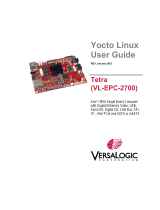DISPOSAL OF THE PRODUCT & WARNINGS
For more information and tips about your Link Adapter, please watch the user’s
manual videos at:http://edel.kr/lad
You can find edelkrone motion units supported by the ports mentioned above
from:
http://edel.kr/sdk
Should the product become damaged beyond repair, or if
you wish to dispose of it, it must be disposed separately
from the municipal waste stream via designated collection
facilities appointed by the government or the local
authorities. Observe the regulations of your area and
country that relate to the disposal of electronic products.
* Keep your Link Adapter away from all sorts of liquids.
* Do not attempt to disassemble or modify any internal parts of your Link Adapter.
If the device appears to be malfunctioning, discontinue use immediately and
contact support for qualified service.
* Never force a different type of connector into a port.
* Never use or store your Link Adapter in areas subject to extreme temperatures,
or high levels of vibration.
* Environmental factors may affect your Link Adapter’s performance. Keep your
product away from environmental hazards such as dust or heavy resonance. Do
not use chemical materials to clean your product.
* Avoid dropping or causing physical damage to your Link Adapter.
* Do not place heavy objects on top of your Link Adapter.
**edelkrone cannot be held responsible for damage caused by improper use or
modification of the product.
* Rated Voltage: 5V Rated Current: 1A Operating Temperature: -5°C to +45°C
3. CONNECTIONS 4. LINK HUB
With the edelkrone Link Hub, you can link up to 5 edelkrone motion control
devices with cable connection.
All ports can be used as inputs and outputs.
Link 1 Link 2
Link 4
Link 5 Link 6
(edelkrone Link Hub sold separetely)
After the installation of edelkrone
SDK, connect your Link Adapter to
your computer via USB cable. If
you don’t have USB Port on your
computer, you can use the USB A
to USB C converter that comes
with the product.
You can use the RJ45 Link Port
for HeadPLUS v1 and HeadPLUS
v1 PRO.
You can use the 3.5mm Link Port
for edelkrone motion units which
includes 3.5mm Link Port.
You can connect to the Link
Adapter wirelessly with the
edelkrone motion units which are
only supported by the edelkrone
App.
Link Options
USB A to USB C
Converter
Link 3