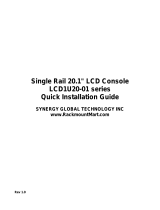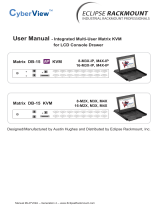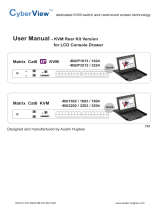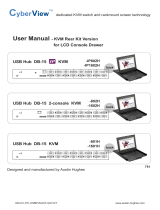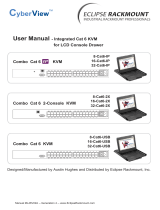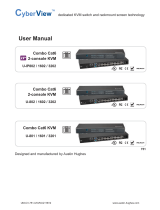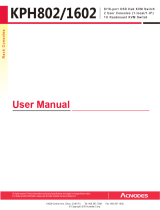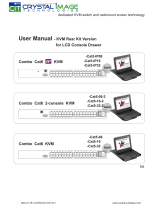Synergy Global Technology LCDK1042 User manual
- Category
- KVM switches
- Type
- User manual
Synergy Global Technology LCDK1042 is a powerful and versatile KVM extender that allows you to control multiple computers from a single console. With its advanced features, the LCDK1042 is perfect for a variety of applications, including:
- Remote administration: The LCDK1042 allows you to access and control computers from anywhere in the world with an internet connection. This is ideal for IT administrators who need to manage multiple servers or for businesses that need to provide remote support to their customers.
- KVM over IP: The LCDK1042 supports KVM over IP, which allows you to connect to your computers over a network connection. This is ideal for businesses that need to centralize their IT infrastructure or for users who want to access their computers from multiple locations.
Synergy Global Technology LCDK1042 is a powerful and versatile KVM extender that allows you to control multiple computers from a single console. With its advanced features, the LCDK1042 is perfect for a variety of applications, including:
- Remote administration: The LCDK1042 allows you to access and control computers from anywhere in the world with an internet connection. This is ideal for IT administrators who need to manage multiple servers or for businesses that need to provide remote support to their customers.
- KVM over IP: The LCDK1042 supports KVM over IP, which allows you to connect to your computers over a network connection. This is ideal for businesses that need to centralize their IT infrastructure or for users who want to access their computers from multiple locations.








-
 1
1
-
 2
2
-
 3
3
-
 4
4
-
 5
5
-
 6
6
-
 7
7
-
 8
8
-
 9
9
Synergy Global Technology LCDK1042 User manual
- Category
- KVM switches
- Type
- User manual
Synergy Global Technology LCDK1042 is a powerful and versatile KVM extender that allows you to control multiple computers from a single console. With its advanced features, the LCDK1042 is perfect for a variety of applications, including:
- Remote administration: The LCDK1042 allows you to access and control computers from anywhere in the world with an internet connection. This is ideal for IT administrators who need to manage multiple servers or for businesses that need to provide remote support to their customers.
- KVM over IP: The LCDK1042 supports KVM over IP, which allows you to connect to your computers over a network connection. This is ideal for businesses that need to centralize their IT infrastructure or for users who want to access their computers from multiple locations.
Ask a question and I''ll find the answer in the document
Finding information in a document is now easier with AI
Related papers
-
 Synergy Global Technology LCD1U20-02 User manual
Synergy Global Technology LCD1U20-02 User manual
-
 Synergy Global Technology LCDK1041 User manual
Synergy Global Technology LCDK1041 User manual
-
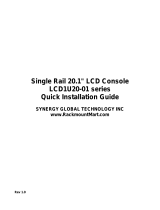 Synergy Global Technology LCD1U20-01-INSTALL Installation guide
Synergy Global Technology LCD1U20-01-INSTALL Installation guide
-
 Synergy Global Technology LCD1U17-39 User manual
Synergy Global Technology LCD1U17-39 User manual
-
 Synergy Global Technology LCD2U17-09 User manual
Synergy Global Technology LCD2U17-09 User manual
-
 Synergy Global Technology LCD1U17-01 User manual
Synergy Global Technology LCD1U17-01 User manual
-
 Synergy Global Technology LCD1U15-17 User manual
Synergy Global Technology LCD1U15-17 User manual
-
 Synergy Global Technology LCD1U19-08 User manual
Synergy Global Technology LCD1U19-08 User manual
-
 Synergy Global Technology LCD1U21-02 User manual
Synergy Global Technology LCD1U21-02 User manual
-
 Synergy Global Technology LCD1U17-21 User manual
Synergy Global Technology LCD1U17-21 User manual
Other documents
-
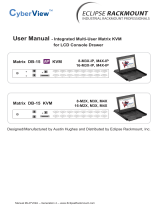 CyberView Integrated Matrix KVM Owner's manual
CyberView Integrated Matrix KVM Owner's manual
-
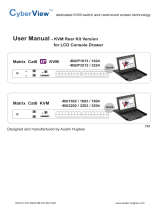 Austin Hughes Electronics Ltd DG-100SD Datasheet
Austin Hughes Electronics Ltd DG-100SD Datasheet
-
CyberView Integrated USB KVM Owner's manual
-
CyberView Combo DB-15 KVM 8-USB User manual
-
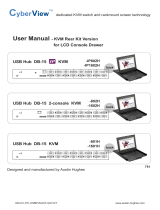 Austin Hughes Electronics Ltd CB-10 Datasheet
Austin Hughes Electronics Ltd CB-10 Datasheet
-
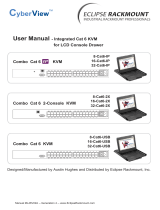 CyberView Integrated Cat 6 KVM Owner's manual
CyberView Integrated Cat 6 KVM Owner's manual
-
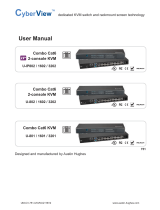 CyberView U-3201 User manual
CyberView U-3201 User manual
-
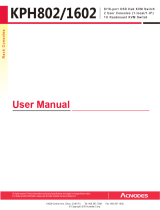 Acnodes KPH1602 User manual
Acnodes KPH1602 User manual
-
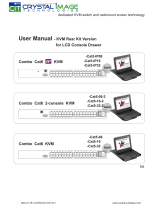 Crystal Image Technologies Combo Cat6 KVM-Cat5-16 User manual
Crystal Image Technologies Combo Cat6 KVM-Cat5-16 User manual
-
Lindy 32530 User manual