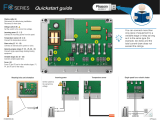Phason www.phason.ca
33749900 2
6. Remove the four screws that fasten the display controller to the display.
7. Remove the USB drive that DOES NOT have the WARNING label.
8. Turn the display controller over and then remove the microSD card.
9. Insert the new microSD card into the slot and then push it all the way in.
10. Insert the new USB drive into the same port the old one was in.
11. Fasten the display controller to the display using the four screws you removed.
12. Carefully press the power supply onto the pins of the display controller. Make sure you do not
bend any of the pins.
13. Fasten the power supply to the display using the screw you removed.
14. Reconnect ribbon, HDMI, and USB cables to the same locations.
15. Verify all cables and USB drives are properly connected.
16. Place the power switch in the ON position.
Updating
Log in and install the latest update. Go to Administration > Diagnostics > Install Updates.