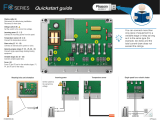Phason
25048009 3 of 5
Common mistakes in communication wiring
Not using the correct type of communication cable – the communication cable must be twisted
pair cable, category 5 (CAT5). You can use either unshielded twisted pair (UTP) or shielded
twisted pair (STP) cable. Phason does not recommend other types of wire.
There are additional guidelines to follow when using STP cable. For more information, read
Using shielded twisted pair (STP) cable on page 4.
Running the communication cable in the same conduit as, or beside AC power cables –
routing communication cable in the same conduit as, or beside AC power cables, can cause
electrical interference and communication failures. Follow the guidelines below when routing
communication cable.
Do not run the cable in the same conduit as AC power cables.
Do not run the cable beside AC power cables or near electrical equipment.
When crossing other cables or power lines, cross them at a 90-degree angle.
Not continuing the communication wiring properly – all the devices on the communication
channel must be connected in series (in a daisy chain) and the wire must be continued properly
from one device to the next. When continuing the communication wiring from one device to the
next, the wires must be connected as shown in the following diagram.
Not terminating the last device on the communication channel – on all systems, the last device
on the communication channel must have the termination resistors in place or a termination
module installed. You must remove the termination resistors from all devices, except the last
one on the communication channel.
The termination resistors are located on the circuit board of all networkable devices except the
PBx Power Block, which has termination jumpers.