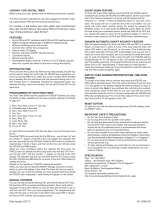Page is loading ...

MTD8
DIGITAL PROGRAMMABLE TIMER
45
65
DIGIT
AL PROGRAMMABLE TIMER
MTD8
Timer: 16 ON & 16 OFF
18 Pulse Times: 1 Sec - 59 Min 59 Sec
Count Down: 1 Sec - 99 Min 59 Sec
IEC 60730 -2-7
IEC 60730-1
Input: 220 - 240V AC (50/60Hz)
Load: 30A Resistive Load
(4400 Watts) Max
Circuit
Breaker Timer
Live In Live In Neutral
Live Load Out
L N
36
86
OUT
L
30A DIGITAL
PROGRAMMABLE TIMER
MTD8
LN
ON
D+H+M+
RESET MANUAL
P
OUT
L
Circuit
Breaker
Live In Neutral
Live Load Out
Live In
Features:
• Din Rail Mounted
• Advanced weekly settings
• Repeat programs with 16 ON/OFF settings, 18 pulse settings, and a manual ON/OFF switch
• Lithium battery back up in the event of a power failure
•MANUAL button changes between Manual ON/OFF, ON AUTO and AUTO OFF
• Terminology: ON (Always ON), OFF (Always OFF), AUTO ON (Timer remains ON until the next OFF programmed
setting) / AUTO OFF (Timer remains OFF until next programmed ON setting and turns OFF as per programmed
OFF settings)
• AUTO OFF – Automatically turns the timer ON and OFF as per the programmed settings
• While programming any function, 30 seconds of inactivity will exit all setting menus
Technical Data:
• Voltage Rating: 220V – 240V AC 50/60Hz
• Voltage Limit: ±10%
• Resistive Loads (Max): 30A
4400W
• Minimum Interval: 1 minute
• Countdown Interval: 1 second – 99 minutes & 59 seconds
• 18 Pulse Intervals: 1 second – 59 minutes & 59 seconds
• Ambient temperature: -10°C ~ 40°C
• Ambient Humidity: 35%RH ~ 85%RH
• Weight: 150g
• Certification: IEC60730-1, IEC60730-2-7
Dimensions: Wiring Diagram:
Installation Instructions:
1. All program settings explained below can be carried out before installation.
2. Press Reset Button to activate timer (only required when first installed).
3. Connect timer to 220V AC.
Setting the Clock:
1. Hold down the button to begin the process.
2. While holding down the button press the D+ button until you see the required day of the week displayed at the top
of the screen.
3. Continue holding down the button and press the H+ button until you see the required hour in the middle of the
screen.
4. Continue holding down the button and press the M+ button until you see the required minutes in the middle of the
screen.
5. Release the button and your time and date are set.
Weekly / Daily Programming:
1. Press P button once and you will see “1 On” on the bottom left side of the screen. This will be the first day and time
you would like the timer to come on.

2. Press the H+ button until you have the hour you would like your timer to switch on.
3. Press the M+ button until you have the minutes you would like your timer to switch on.
4. Press the D+ until you see the day / range of days you would like the timer to switch on. You have the following
options:
◦ Individual days (Mon, Tues, Wed, Thurs, Fri, Sat, Sun)
◦ 7 Days a week (Default Setting: Mon – Sun)
◦ Mon-Fri
◦ Mon-Sat
◦ Sat & Sun
◦ Mon-Wed
◦ Thurs-Sat
◦ Mon, Wed & Fri
◦ Tues, Thurs, Sat
5. The ON time is now set.
6. To program your timer OFF setting, press the P Button once and you will see “1 Off” on the bottom left side of the
screen.
7. The OFF setting is set in the same way as the ON setting described above (step 2 – step 5).
8. Each time you want to go to the next program setting you will need to press the P button.
9. In programming mode press the MANUAL button to clear and recall program settings from the list.
10. You can exit programming at any time by pressing the button.
11. If you make an error with any of the settings you can go back and adjust that setting by pressing the P button until
you reach the program number with the error and correct it accordingly. This can be done at any time.
12. Once programmed, press the Manual button until AUTO OFF is visible in the bottom right of the screen
13. There are a total of 16 ON/OFF settings available.
Pulse Programming (timer generates a pulse for a specific duration e.g.: school bell)
1. To enter pulse setting mode press and hold the H+ & M+ at the same time for 5 seconds (“P” will display in the
bottom left corner of the screen).
2. Press and hold while using H+ to set the minutes that the timer should pulse for & M+ to set the seconds that the
timer should pulse for.
3. Continue holding and press the MANUAL button to confirm pulse time range.
4. Pulse time programming is carried out in the same way as described above for programming the Weekly/Daily
timer from step 1 to step 5 (there will be no OFF settings as it is a pulse output).
5. Press P to move to next ON setting.
6. To exit the pulse setting hold the H+ & M+ at the same time for 5 seconds (the “P” will no longer be visible).
7. There are a total of 18 pulse settings available.
Timer Mode:
1. To enter timer mode press the P & at the same time (“d” will display in the bottom left corner of the screen).
2. Press and hold while using H+ to set the minutes & M+ to set the seconds required.
3. Continue holding and press the MANUAL button to confirm the countdown time.
4. Press MANUAL to start the countdown.
5. Press the P to restart the countdown.
6. Press the P & buttons at the same to exit countdown mode.
Recommended Geyser Time Settings:
1. Program 1: 4:00 ON – 06:00 OFF
2. Program 2: 11:00 ON – 13:00 OFF
3. Program 3: 17:00 ON – 19:00 OFF
Recommended Energy Saving Time Settings:
1. 21:00 ON – 06:00 OFF
Troubleshooting:
1. Make sure you have set the D+ (week / day) when the timer has to switch ON/OFF.
2. Make sure the timer is in the correct mode by pressing the MANUAL button (mode can be seen at the bottom of the
screen). View at the top of the manual to view the different options.
3. Press and hold the reset button for 3 seconds (Note: This will delete all settings and they can't be retrieved).
4. Contact Major Tech for further assistance.
www.major-tech.com
MAJOR TECH (PTY) LTD
South Africa
/