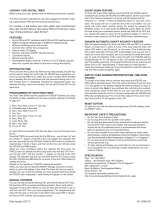Page is loading ...

KET99
Issue 2/00
GG
OO
OO
DD
NN
AA
MM
EE
GG
OO
OO
DD
VV
AA
LL
UU
EE
Electronic Timer
MO TU WE TH FR SA SU
COUNT DOWN AUTO MANUAL
RND
±
1H
DAY
CLOCK PROG.
COUNT
DOWN
HOURS MIN.
RESET

Before using your timer, please read the following instructions
carefully.This quality product has been tested and certified to
meet applicable Australian and New Zealand electrical and
safety standards.
Specifications
Input: AC 220-240v 50Hz
Output 10A resistive load.
Operating temperature: -10° C to 40° C.
Min setting time: 1 minute.
Battery back up: Alkaline button cell battery L1131
MO TU WE TH FR SA SU
COUNT DOWN AUTO MANUAL
RND
±
1H
DAY
CLOCK PROG.
COUNT
DOWN
HOURS MIN.
RESET
MO TU WE TH FR SA SU
COUNT DOWN A
RND
±
1
DAY
CLOCK PROG.
COUNT
DOWN
HOURS MIN.
R
LCD
Display
Appliance
Socket
Reset
button
Minute
Button
Program
button
Clock
button
Hour
button
Day
button
Manual
button

Features
Up to 8 ON and OFF switches a day / 56 On and Off
switches a week.
Option to program individual days or 8 different weekday
groups.
Minimum switching period is one minute.
Summer time / Winter time change over.
Easy to read LCD display.
Random automatic ON / OFF security feature.
Manual override button.
Battery back up.
Countdown Feature for timing down from 9hrs 59mins
Important Safety Precautions
Do not use on an extension lead.
Do not plug this timer into another time switch.
Do not plug any device performing mechanical movement
directly into the timer.
Fan heaters and heaters with exposed elements should
not be left unattended and it is recommended that these
types of appliances are not connected to timers.
Do not insert needles or any other metal objects into
mains outlet.
Avoid moisture, extreme temperature, shock and vibration.
Use indoors only. Recommended ambient temperature
–10 degrees C to 40 degrees C.

Do not open the timer.There are no user serviceable
parts inside.Authorised service personnel must perform
repairs only.
Use a soft cloth to clean casing and display.
Do not use chemical or scouring agents.
Do not submerge in water.
Keep device out of reach of children.
Do not use near flammable gases or liquids.
Important
Before using the timer, the tag needs to
be removed from the battery back-up
compartment. Loosen screw securing the
battery cover and gently slide the tag
out from between the contact and the
battery. Retighten the screw to secure
the battery cover.This is a similar
procedure for replacing the battery,
remove the cover and lift the battery
from within the contacts. Insert a new
battery of the same type (alkaline button
cell L1131), observing the correct polarity
(+/–) as shown on the battery cover.
After Installing the battery the unit may be programmed
before plugging into the power source

Setting The Time
Press and hold the CLOCK button.
With this held pressed, the Day
button can be used to select the
correct day, or the HOURS button
used to select the correct hour and
the MIN button to select the correct
minutes.When the MIN button is
released the time will be set with the
seconds starting from 0. Either holding down or
repeatedly pressing the appropriate button can advance
the days, hours and minutes.
Programming of switching times
The Kambrook Electronic Time Switch has the capacity
for 8 ON / OFF switches. By using the blocks of days
available for repetitive programs you can save program
capacity.The blocks of days are:
Individual days of the week.
Mon,Tues,Wed,Thurs, Fri, Sat, Sun.
Day blocks
Mon,Tues,Wed,Thurs, Fri.
Sat, Sun.
Mon,Tues,Wed,Thurs, Fri, Sat.
Mon,Wed, Fri.
Tues,Thurs, Sat.
Mon,Tues,Wed.
Thurs, Fri, Sat.
M
O TU WE TH FR SA SU
C
OUNT DOWN AUTO MANUAL
R
ND
±
1
H
DAY
CLOCK
HOURS MIN.
R
ESET
MO TU WE TH FR SA SU
COUNT DOWN AUTO MANUAL
RND
±
1H
DAY
CLOCK PROG.
COUNT
DOWN
HOURS MIN.
RESET
MO TU WE TH FR SA SU
COUNT DOWN AUTO MANUAL
RND
±
1H
DAY
CLOCK PROG.
COUNT
DOWN
HOURS MIN.
RESET

For each ON time and each OFF time, the day, hours and
minutes must be set.
Press the PROG Button once to set the first ON time –
you will see ON and number “1” appear on the left of
the LCD display.
This indicates that you can now enter the first ON time.
Press the DAY button to choose the required day, or
block of days and then set the hour and minutes using
the HOURS and MIN buttons.
When you have completed setting the required ON time
press the PROG button to validate the entry and move
onto the first OFF time – you will see OFF and the
number “1” appears on the left of the LCD display.
This indicates that you can now enter the first OFF time
by using the DAY, HOURS and MIN buttons as above.
Press the PROG button to validate this entry.
Repeat for the remaining 7 ON /OFF settings as required.
When you have set the required ON / OFF settings,
press the CLOCK button to return the display to the
clock.The Timer will now be ready to operate.
To activate the timing programs, set the timer to Auto off
Mode, by pressing the MANUAL button. For details,
please read the MANUAL OVERRIDE section.
Note that you can check the settings you have programmed
by pressing the PROG button repeatedly – each setting will
appear on the screen.
When checking your programs, ensure that the settings
do not overlap, especially when using the block option.

Manual Override
You can choose permanent ON, Permanent OFF and
AUTO mode by pressing the Manual ( ) button. Check
the display for arrow indicator for Auto or Manual, then
the on / off on the left-hand side of the screen.The timer
programs will only work in the AUTO ON or AUTO OFF
settings.
Mode Functions
MANUAL OFF Turns off the timer permanently
AUTO OFF Starts the set program
MANUAL ON Turns on the timer permanently
AUTO ON Turns on the timer until it reaches
the next Programmed off time and
the set program will be continued.
Random Automatic ON / OFF
Security Feature
With this option selected, the timer will switch ON and
OFF, at least one cycle, in a random pattern for every 1
minute to 8 hours.This is ideal for use with a light or
radio, switching it ON and OFF automatically when you
are out to make your home appear occupied, but not at
the same times every day.
To enter the Random mode, press the DAY and HOURS
buttons simultaneously and a “R” will appear on the LCD
display.The Random Mode and programmes will work at
the same time separately.When the Random Mode is

activating, the timer will still switch ON and OFF within
the set programmes. For example, the Random Mode
might switch the timer to OFF even when the timer is
switched ON by the set programmes.
Please note that if the timer has no set programme, the
timer will switch ON and OFF about 1 minute after you
enter the Random Mode.To exit Random Mode, press
DAY and HOURS buttons again.
Summer time / Winter time time
change over
To change from winter time to summer time press the
HOURS and MIN buttons simultaneously.The clock will
be set forward one hour and a “S” will appear on the
display. Repeat the same procedure in order to return to
winter time.
NB. If you purchase this unit during the summer, when setting
the clock set the time for one hour less than the correct time
and then when the unit is in the AUTO mode press the
HOURS and MIN buttons simultaneously.The unit will then
adjust to the correct “Summer” time and the “S” will appear
on the LCD display.
Count Down Feature
To enter into or exit from the COUNT DOWN timer
mode, press CLOCK and PROG button simultaneously.
To select the count down time use the HOUR / MIN
buttons.

The maximum countdown time selection is 9 hrs and 59
mins and the minimum countdown time selection is 1 Min.
After you have selected the countdown time, you can
press the MANUAL ( ) button to start.The output will
turn on until the end of the countdown period.You can
pause the countdown any time during the countdown
period by pressing the MANUAL ( ) button.
The countdown will resume after you press the
MANUAL ( ) button again.You can review the time
during the countdown period by pressing and holding in
the CLOCK button. After you have released the CLOCK
button, it will go back to the countdown mode.You can
go back to the Timer mode by pressing CLOCK and
PROG button simultaneously.
Reset Button
To reset the unit, including the
time and programmed ON / OFF
settings, press the RESET button
using a ballpoint pen.
M
O TU WE TH FR SA SU
COUNT DOWN AUTO MANUAL
RND
±
1H
D
AY
CLOCK PROG.
COUNT
DOWN
H
OURS MIN.
R
ESET
MO TU WE TH FR SA SU
COUNT DOWN AUTO MANUAL
RND
±
1H
DAY
CLOCK
HOURS MIN.
RESET
MO TU WE TH FR SA SU
C
OUNT DOWN AUTO MANUAL
R
ND
±
1
H
DAY
CLOCK PROG.
COUNT
DOWN
HOURS MIN.
R
ESET
MO TU WE TH FR SA SU
COUNT DOWN AUTO MANUAL
RND
±
1H
DAY
CLOCK PROG.
COUNT
DOWN
HOURS MIN.
RESET

Kambrook 12 Month Guarantee
KAMBROOK warrants the purchaser against defects in
workmanship and material, for a period of 12 months from the
date of purchase (3 months commercial use).
Guarantee and purchase receipt for this product are to be
retained as proof of purchase and must be presented if making
a claim under the terms of the KAMBROOK guarantee.
KAMBROOK reserves the right to replace or repair the
appliance within the warranty period.Warranty does not apply
to any defect, deterioration, loss, injury or damage occasioned by,
or as a result of the misuse or abuse, negligent handling or if the
product has not been used in accordance with the instructions.
This warranty is void if there is evidence of the product being
tampered with by unauthorised persons. If the product includes
one or a number of accessories, only the defective accessory or
product will be replaced.
In the event of KAMBROOK choosing to replace the appliance,
the guarantee will expire at the original date, ie. 12 months from
the original purchase date.
In Australia, this KAMBROOK Replacement Guarantee is
additional to the conditions and guarantees which are mandatory
as implied by the Trade Practices Act 1974 and State and
Territory legislation.
Should your appliance require service, it should
be sent by post to:
KAMBROOK
4 Kingston Town Close Oakleigh,
Victoria 3166,Australia
Customer Service Line (free call) 1800 800 634
Customer Service Fax 1800 621 337
/