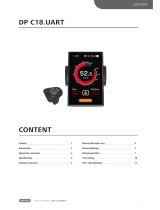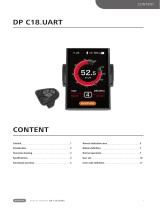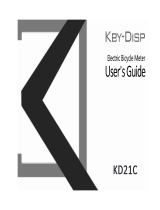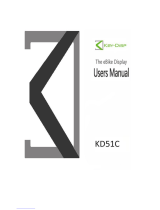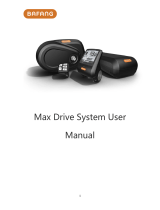Page is loading ...

�KeY-DISP
The eBike Display
User Manual
EMMO
E-W
il
d
X

1
Product name and model
Name: Intelligent colored LCD for E-bike
Model: KD718
Specifications
●36V/48V Power Supply
●Rated working current: 10mA
●The maximum working current: 30mA
●Off-state leakage current: <1μA
●Operating temperature: -20℃~ 60℃
●Storage temperature: -30℃~ 70℃
Appearance and Size
◆Display appearance and dimensional drawing (unit: mm)

2
◆Remote control appearance and dimensional drawing (unit: mm)
Function Summary
KD718 can provide a lot of functions to fit the Users needs. The indicating factors are as
follows:
●Intelligent Battery SOC indication
●Motor Power indication
●Assist-level indication and selection
●Speed indication (incl. Real-time speed, Max. speed and Ave. speed)
●Odometer and trip distance
●Push-assistance control and indication
●Trip time indication
●Backlight On/Off and indication
●Error code indication
●USB connection indicator
●Various Parameters Settings (e.g., wheel size setting, speed limit setting, battery voltage
segmented value setting, power assist parameters setting,etc.)

3
General Operation
◆Switching the E-bike System On/Off
Briefly press the power button to switch on the E-bike system.
When display is on, hold the power button for 2s, the E-bike system will be switched off and
no longer uses the battery power.
When switching off the E-bike system, the leakage current is less than 1 μA.
■When parking the E-bike for more than 5 minutes, the E-bike system switches off
automatically.
◆Display Interface
After switching on the E-bike system, the display will show real-time Speed and Trip
Distance by default. Press the “i”button to switch between following elements:
Trip (Km) →ODO (Km)→Max. Speed (Km/h)→ Avg. Speed (Km/h) →Time (Min.) .
Display Indication Cycle Interface

4
◆Switching Push-assistance Mode On/Off
To activate the push-assistance function, keep holding the “-”button. After 2s, The E-
bike’s drive is activated at a speed of less than 6 Km/h while the screen displays “ ”. The
push-assistance function is switched off as soon as you release the “-”button on the
operating unit .The E-bike system stops the power output immediately.
Push-assistance Mode
■Push-assistance function may only be used when pushing the E-bike.
Be aware of danger of injury when the wheels of the E-bike do not have ground contact
while using the push-assistance function.
◆Switching the Lighting On/Off
To switch on the bike light, hold the +button. The backlight brightness is automatically
reduced. Hold the +button again, the lighting can be switched off.
Switching the Lighting Mode On/Off Interface

5
◆Assist Level Selection
Briefly press "+" or "-" button to switch between assistance levels so as to change the motor
output power, The default assistance level ranges from level “0”to level “5”, The output
power is zero on Level “0”. Level “1”is the minimum power. Level “5”is the maximum
power. When you reach “5”, press the "+" button again, the interface still shows “5”, and
blinks at“5”to indicate the power highest. After the power downshift reaches “0”, press the
"-" button again, the interface still shows “0”and blinks at “0”to indicate the power minimum.
The default value is level “1”.
Assist Level Toggling Interface
◆Battery SOC Indicator
The five battery bars represent battery SOC.The five battery segments are bright when the
battery is in high voltage. When percentage is 0%, the battery needs to be recharged
immediately.
Battery SOC Indication Interface
◆Motor Power Indicator
The output power of the motor can be read via below interface
电

6
Motor Power Indication Interface
◆USB connection indication
When the display is inserted into a USB external device, the display interface will show as
below.
USB Connection Indication Interface
◆Error Code Indication
The components of the E-bike system are continuously and automatically monitored. When
an error is detected, the respective error code is indicated in text indication area.
Here is the detail message of the error code in Attached list 1.
Error Code Indication
■Have the display repaired when error code appears. Otherwise, you will not be able to ride
the bike normally. Please always refer to an authorized dealer.

7
Setting
Press the On/Off button to switch on the display on a stationary E-bike.
To access Setting page, hold both the “+” button and the “-” button for 2s.
Setting interface
▉All the Settings are operated on an E-bike of no speed.
◆Wheel Diameter Settings
Wheel represents wheel diameter settings. To change basic settings, press the “+”
or the “-” button to increase or decrease until the desired value is displayed. The default
value is 26 inch.
To store a changed setting, press the “i” button to confirm.
Wheel Diameter Settings Interface

8
◆Speed-limit Settings
Speed Limit represents the limited speed settings. When the current speed is faster
than speed limit, the E-bike system power output will be reduced. Speed limit range is
15Km/h to 40Km/h. The default value is 25Km/h.
To change basic settings, press the “+” or the “-” button to increase or decrease until the
desired value is displayed.
To store a changed setting, press the “i” button to confirm.
Speed limit settings interface
◆Backlight Brightness Settings
Brightness represents backlight brightness settings. Level 5 is the highest brightness.
The less the level value, the lower the backlight brightness.
To change the backlight brightness, press the “+” button or the “-” button to choose
the desired percentage.
To store a changed setting, briefly press the “i” button to confirm.
Backlight Brightness Settings Interface

9
◆Battery Power Bar Settings
Voltage represents battery voltage segmented value settings. 36V/48V switchable.
5 bar-voltage values for 36V or 48V must be entered one by one. Take 48V for
example, “1-” is the first bar voltage value and its default value is 41.2V.
To set battery power bar value, press the “+” or the “-” button to increase or
decrease the voltage values.
To store a changed setting and access the next bar voltage setting, press the “i”
button.
In the same manner, after 5 bar-voltage values are entered completely, press the “i”
button to confirm.
Battery Voltage Settings Interface
◆Advanced settings
Advanced setting here deals with PAS parameters settings
Advanced setting interface

10
◆Speed Sensor
Speed Sensor represents speed sensor magnet numbers settings.
To change speed sensor settings, press the “+” or the “-” button to set the numbers of
magnets on the e-bike spoke (the range is from 1 to 15). The default value is 1.
To store a changed setting, press the “i” button to confirm.
Speed sensor setting
◆Power Assistant Sensor Magnets
Assistant Num represents the number of magnets on the PAS disk. The settable
range is “5” to “24”. The default value is 12.
To change the magnet numbers for the power assist sensor, press the “+” or the “-”
button to choose the desired number.
To store a changed setting, press the “i” button to confirm
Assistant Num setting interface

11
◆Assist Level Settings
Assist Level Mode Options
Power Set represents assist level settings. In assist level mode settings, there are 8
modes for your choice:0-3, 1-3, 0-5, 1-5, 0-7, 1-7, 0 -9, 1-9. The default mode is 0-5.
To change assist level mode, press the “+” or the “-” button to choose the desired mode
and press the “i” button to confirm and access assist level ratio settings automatically.
Assist Level Mode Settings Interface
◆Current limit Settings
Current Limit represents controller over-current cut settings. The current value can be
changed from 7.0A to 25.0A. The default value is 15A.
To change basic settings, press the “+” or the “-” button to increase or decrease the value of
the current.
To store a changed setting, press the “i” button to confirm.
Current limit setting

12
◆Sensitivity
Sensitivity represents the sensitivity of power assist sensor. It means the motor assist
should start after a certain number of magnets are passing the power assist sensor.
To change the value, press the “+” or the “-” button to choose the sensitivity value. The
default value can be customized.
To store a changed setting, press the “i” button to confirm
Sensitivity setting interface
◆Slow start
Slow start represents slow start-up settings. It is a time duration before you get power
assistance when stepping into the pedals. The range is “0-3”. “3” is the slowest. The default
value is “1”.
To change slow start up settings, press +/- button to choose the desired value. And press the
ibutton to confirm and store a changed setting.
Slow start setting

13
◆SOC View Settings
SOC V represents 2 display modes of battery SOC. One is by the percent value and the
other is by the Voltage value. Press the “+” button or the “-” button to choose the desired display
method. The default view method is by the percent.
To store a changed setting, briefly press the “i” button to confirm.
SOC view setting interface
◆Auto-off Time Settings
Dormancy represents display auto-off time settings.
To change display automatic shutdown time, press Dormancy and press the “+”
button or the “-” button to choose the desired duration. The default auto-off time is 5
minutes.
To store a changed setting, briefly press the “i” button.
Auto-off time settings

14
◆Unit km/mile toggling
Unit represents unit toggling settings.
To toggle the unit, press the “+” button or the “-” button to choose the desired unit and
press the “i” button to confirm The default unit is “Metric (km)”.
To store a changed setting, briefly press the “i” button to confirm.
Mile and Kilometer Toggling Interface
◆Password Settings
Password means display power-on password settings
To access the power-on password setting page, select ‘Password’ in the menu and
press “i” button to confirm.
PassWord Set means power-on password settings. Power-on password is a 4-digit
code. The default password is ‘1212’.
Password Setting Interface

15
1.Power-on Password Disable/Enable
To enable or disable Start PassWord settings, press the “+” or the “-” button to
select ON or OFF. ON means enabling a power-on password while OFF means disabling
a power-on password. The default value is OFF.
To enable a power-on password, choose ON and press “i” button to confirm and
input the current password or default password’1212’. Press the “+”or the “-”button to
change the number and press the “i”button to confirm digits one by one until the correct
password( current password or default password’1212’ ) is completed.
To disable the current password, choose OFF and press “i” button to confirm and
input the current password correctly. The screen displays ‘PassWord Canceled
Successfully’. *Then the display password is restoring the default code ‘1212’.
Password Enable/Disable Settings Interface
2.Power-on Password Reset
From the last interface above, press the “+” or the “-” button to select ‘Reset PassWord’ and
press the “i” button to confirm to access power-on password reset interface. There are 3 pages
for setting up a new password:
In the first page, please enter the current password or default password ‘1212’ correctly.
Then it moves to the second page for inputting a new password. Press the “+” or the “-” button
to increase or decrease the number and then press the “i” button to confirm digits one by one
until a new 4-digit password is completed.
Finally, it comes to the third page and reenter the new password again for confirmation. The
screen displays ‘ PassWord Reset Successfully’
When switching on the E-bike system next time, please enter the new password to power on
the display.

16
Password Change Interface
◆Factory settings
Factory means restoring to default settings .
To reset to defaults, press the “+” or the “-” button to choose YES or NO. The default is
NO.
To store a changed setting, press the “i” button to confirm.
Factory settings

17
◆Display settings
Display means display basic parameter settings, for example, trip reset etc..
Display settings
◆Trip Distance Clearance
Trip Reset represents trip distance clearance setting.
To clear trip distance, press the “+” button or the “-” button to select Yes or No. Yes
represents clearing a single ride distance. No represents not clearing a single ride
distance.
To store a changed setting, briefly press the “i” button to confirm.
Trip Distance Clearance Settings Interface

18
◆Exit Settings
Exit means return back to home screen from setting pages.
■If there is no operations in one minute; the display will exit the settings state
automatically.

19
Quality Assurance and Warranty Scope
ⅠWarranty
(1)The warranty will only be valid for products under proper use and maintenance
as instructed.
ⅡThe following cases do not belong to our warranty scope.
1. The display is demolished.
2. The damage of the display is caused by wrong installation or operation.
3. Shell of the display is broken when the display is out of the factory.
4. Wire of the display is broken.
5. The fault or damage of the display is caused by the force majeure (e.g., fire,
earthquake, etc.).
6. Beyond Warranty period.
Connection Layout
Standard connector wiring
Display-side connector mating connector from controller side
Wiring Illustration
Wire no. Color Function
1Red(VCC)
2Blue(K)
3Black(GND)Ground/earth
4Green(RX)
5Yellow(TX)
■Some displays have wire connection with water-proof connectors, users can
not see the color of lead wires in the harness.
Display power pin
Controller power
control pin
Display end- comm RX
Display end- comm TX
/