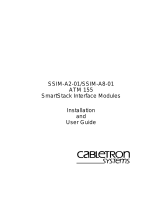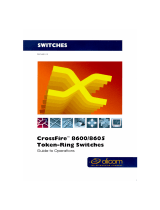Page is loading ...

1 2 3
STS-LM Stacker Link Module
Introduction
The SmartStack STS-LM Stacker Link Module is a single port
interface module, used to stack switches, that is installed into
the rear slot of the SmartStack Token Ring Switch. When two
SmartStack switches are connected through two STS-LM
modules, the switches can be combined to form one logical
switch. The STS-LM front panel is shown in Figure 1.
Figure 1. SmartStack STS-LM Front Panel
SmartStack STS-LM Package Contents
The STS-LM package contains the following items:
•
One STS-LM Stacker Link Module for the SmartStack
Token Ring Switch
•
One Stacker Link cable
•
One SmartStack STS-LM Installation Guide (this
document)
Installation
Use the following steps when installing the STS-LM module
in the SmartStack switch.
Note:
Stacker Link modules are
not
hot-swappable. Always
be sure that the power is off before installing or removing a
module. If the power is on, damage to the equipment may
result. Once the module is installed in the CrossFire 8600
Token-Ring Switch, external cables may be connected or
removed without having to remove power from the switch.
1. Disconnect power to the switch.
2. If a blank cover is over the stacker slot on the back panel,
remove it by unscrewing the two attachment screws.
3. To prevent possible static damage to the module, hold it by
its edges only. Be careful not to touch the top or bottom.
4. Slide the module into the slot evenly, taking care to line up
the edges with the guides.
5. Seat the module by pressing the front of the module with
your thumbs.
6. Secure the module to the chassis by tightening the thumb
(panel) screws at the left and right edges of the module’s
front panel. Do not overtighten the screws.
7. Return power to the switch.
SmartStack STS-LM Connectors and LEDs
The following tables describe the connectors and LEDs on the
STS-LM front panel.
Connecting the Stacker Link Cable
The proprietary 50-pin cable must be used to connect the
STS-LM in a stack.
The SmartStack switch can be configured in three different
ways to form a stack of switches:
•
Two SmartStack switches via two STS-LM modules
•
Up to five SmartStack switches via four STS-LM modules and
one STS-5SU Stacker Unit
•
Up to eight SmartStack switches via eight STS-LM modules
and one STS-8SU Stacker Unit
When inserting the cable connector, keep the connector
straight to minimize the risk of bent or damaged pins.
Working with a Stack
When the SmartStack switch powers up, it runs through a
series of diagnostics. Immediately after the diagnostics are
complete, the SmartStack switch enters the stack discovery
mode. The discovery mode is used to sense if the unit is cabled
to other SmartStack switch units. If the SmartStack switch is
connected to other units during the discovery mode, the
switches automatically combine to form a stack.
Each unit is assigned a box number. The switch with the lower
MAC address becomes Box 1, the switch with the higher
MAC address becomes Box 2 and so forth. When accessing
switch specific settings from a management console, you will
be prompted for a box number.
The switches in the stack combine certain configuration
parameters so that the stack as a unit uses one set of
parameters. These parameters are discussed below in “Inter-
box Parameters”.
The stack can now be managed as a single entity from a
management console or management application.
Inter-box Parameters
The SmartStack switches participating in the stack must
combine configuration information so that the stack as a whole
uses common parameters. One of the participating switches
becomes the provider of inter-box parameters.
If the switches have the same configuration information, the
switch that becomes Box 1 becomes the provider. If the
configuration information is different, a split-stack will be
formed and a warning message will be displayed on the
console screen. You will be requested to briefly press the
SysReq button on the switch that is to be the provider of inter-
box parameters. When you have selected the provider, the
other switch will replace its stack related configuration
parameters with those of the provider.
Connector Description
Stacker Port 50-pin SCSI-2 connector for proprietary
Stacker Link cable.
Table 1. STS-LM Network Connector
LED State Description
TX On Data is being transmitted to the
attached switch.
RX On Data is being received from the
attached switch.
ATTACH Off No connection has been established.
On A connection has been established.
Table 2. STS-LM LEDs

4
Checking the Installation
The SmartStack Token Ring Switch performs a diagnostic
self-test during the power on cycle. From a management
console, check that the switch lists the STS-LM port along
with the switch ports and that there are no error messages. The
STS-LM port will be listed as port 29.
If, after installation, there is poor system performance or the
STS-LM module does not work at all, remove the module and
check for any damaged or bent connector pins. You may need
a bright light to see inside the stacker slot to check for bent
pins. Also, verify that the module is set firmly in place.
❏
Getting in Touch With Technical Support
For additional support related to this device or document,
contact Cabletron Systems using one of the following
methods
:
Menu Parameter
IP Configuration IP Address, IP Gateway, IP Subnet, IP
State
Spanning Tree STP Enabling/Disabling, STP Switch
Priority, STP Maximum Aging, STP
Hello Time, STP Forward Delay
Virtual LAN
Name
Configuration
Changing VLAN names
Password System password
Console
Configuration
Console Time-out
Telnet
Configuration
Number of Allowed Telnet Sessions,
Disallow New Telnet Sessions
TFTP Download TFTP Server Address, Download
Domain, Download Filename
Switch/Stack
Information
Stack Timeout, System Name, System
Contact, System Location
SNMP
Configuration
Send Authentication Traps, changing
the Trap table in any way, changing the
Community Name table in any way
Table 3. Inter-box Parameters
World Wide Web http://www.cabletron.com/
Phone (603) 332-9400
Internet mail support@cabletron.com
FTP ftp://ftp.cabletron.com/
Login
anonymous
Password
your email address
To send comments or suggestions concerning this
document, contact the Cabletron Systems Technical
Writing Department via the following email
address: TechWriting@cabletron.com
Make sure to include the document Part Number in the
email message.
STS-LM Stacker Link Module
for
SmartStack Token Ring Switch
Installation Guide
Trademarks
SmartStack is a trademark of Cabletron Systems, Inc. All other brands or product names are trademarks
or registered trademarks of their respective holders.
Copyrights
Cabletron reserves the right to modify the information given in this publication without prior notice. The
warranty terms and conditions applicable for your purchase of this equipment are given at the time of
purchase. Please consult them for details.
All rights reserved
. No part of this publication may be reproduced, stored in a retrieval system, or
transmitted, in any form or by any means, electronic, mechanical, photocopying, recording or otherwise,
without the prior written permission of the publisher.
Publication: OC-7057 v. 1.0, 710001713
Part Number: 9032991
©
February 1999 by Cabletron Systems, Inc.
FCC Compliance
This equipment has been tested and found to comply with the limits for a Class A digital device, pursuant
to Part 15 of the FCC Rules. These limits are designed to provide reasonable protection against harmful
interference when the equipment is operated in a commercial environment. This equipment generates,
uses and can radiate radio frequency energy and, if not installed and used in accordance with the
instruction manual, may cause harmful interference to radio communications. Operation of this
equipment in a residential area is likely to cause harmful interference in which case the user will be
required to correct the interference at his own expense.
This device complies with part 15 of the FCC Rules. Operation is subject to the following two
conditions: (1) This device may not cause harmful interference, and (2) this device must accept any
interference received, including interference that may cause undesired operation.
CLASS 1 LASER PRODUCT
*710001713*
/