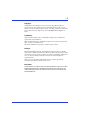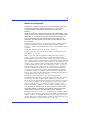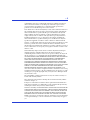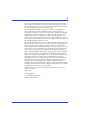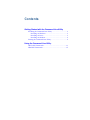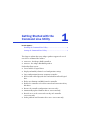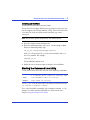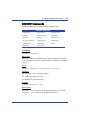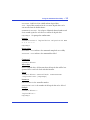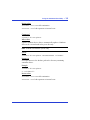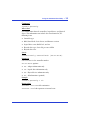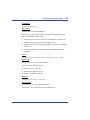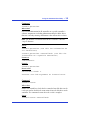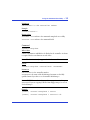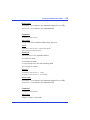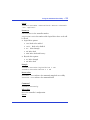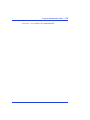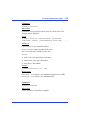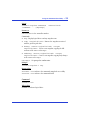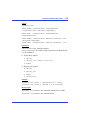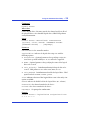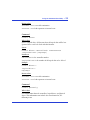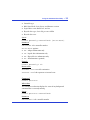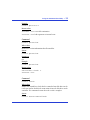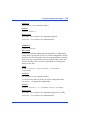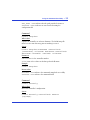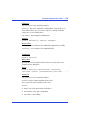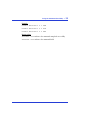Adaptec Serial Attached SCSI 44300 User guide
- Type
- User guide

COMMAND LINE UTILITY
USER’S GUIDE


● 2
Copyright
©2005 Adaptec, Inc. All rights reserved. No part of this publication may be
reproduced, stored in a retrieval system, or transmitted in any form or by any
means, electronic, mechanical, photocopying, recording or otherwise, without the
prior written consent of Adaptec, Inc., 691 South Milpitas Blvd., Milpitas, CA
95035.
Trademarks
Adaptec and the Adaptec logo are trademarks of Adaptec, Inc., which may be
registered in some jurisdictions.
Microsoft and Windows are trademarks of Microsoft Corporation in the US and
other countries, used under license.
All other trademarks are the property of their respective owners.
Changes
The material in this document is for information only and is subject to change
without notice. While reasonable efforts have been made in the preparation of this
document to assure its accuracy, Adaptec, Inc. assumes no liability resulting from
errors or omissions in this document, or from the use of the information
contained herein.
Adaptec reserves the right to make changes in the product design without
reservation and without notification to its users.
Disclaimer
IF THIS PRODUCT DIRECTS YOU TO COPY MATERIALS, YOU MUST HAVE
PERMISSION FROM THE COPYRIGHT OWNER OF THE MATERIALS TO
AVOID VIOLATING THE LAW WHICH COULD RESULT IN DAMAGES OR
OTHER REMEDIES.
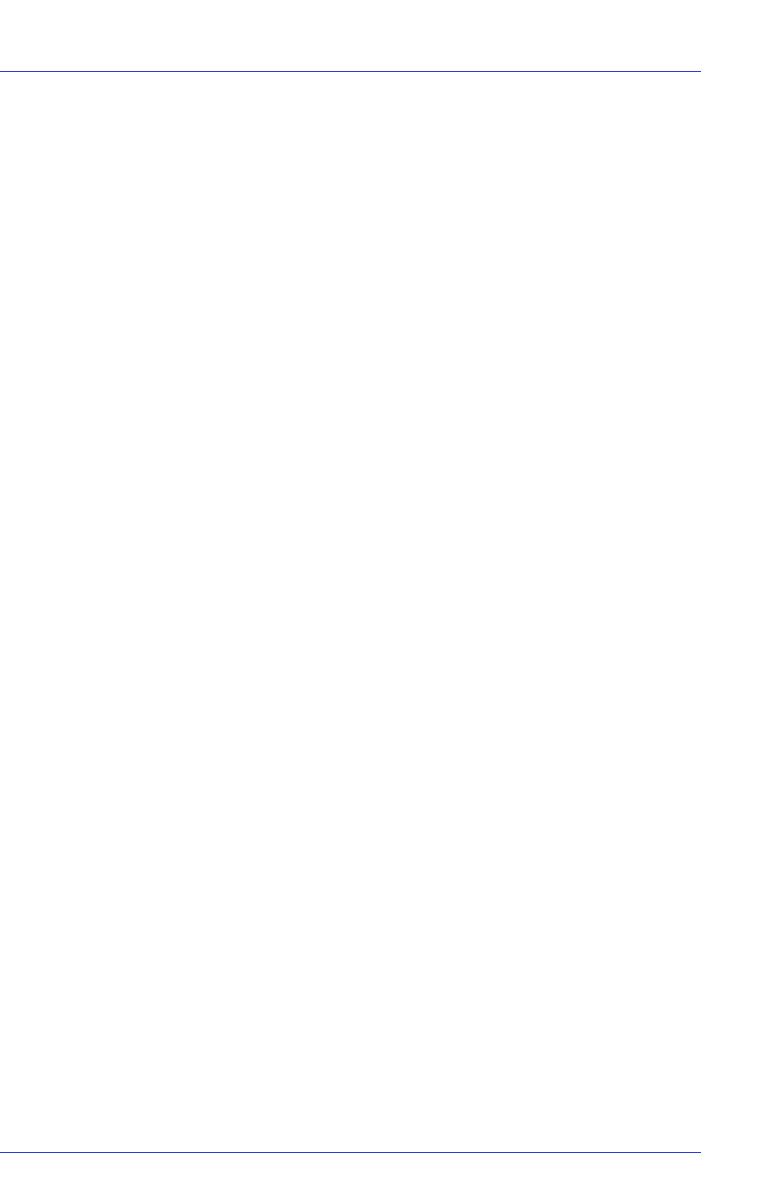
● 3
Software License Agreement
PLEASE READ CAREFULLY: THE USE OF THIS SOFTWARE IS SUBJECT TO
THE SOFTWARE LICENSE TERMS OF ADAPTEC, INC. AND OTHER
LICENSORS WHOSE SOFTWARE MAY BE BUNDLED WITH THIS
PRODUCT.
BY YOUR USE OF THE SOFTWARE INCLUDED WITH THIS PRODUCT YOU
AGREE TO THE LICENSE TERMS REQUIRED BY THE LICENSOR OF THAT
SOFTWARE, AS SET FORTH DURING THE INSTALLATION PROCESS. IF
YOU DO NOT AGREE TO THE LICENSE TERMS APPLICABLE TO THE
SOFTWARE, YOU MAY RETURN THE ENTIRE UNUSED PRODUCT FOR A
FULL REFUND.
In return for acquiring a license to use the Adaptec software, which may include
software from third party licensors and patches made available by Adaptec
(“Software”), and the related documentation, you agree to the following terms and
conditions:
License. This Agreement grants you, the Licensee, a license to:
Use the Software on a single computer system, which is not intended for use by
more than five (5) users; and:
Make one copy of the Software in machine readable form solely for back-up
purposes, provided you reproduce Adaptec's copyright proprietary legends.
Notwithstanding the foregoing, the Software may be used on the home, laptop or
other secondary computer of the principal user of the Software, and an additional
copy of the Software may be made to support such use. As used in this license, the
Software is “in use” when it is either loaded into RAM or installed on a hard disk
or other permanent memory device. The Software may be “in use” on only one
computer at any given time. (Different license terms and fees are applicable for
networked or multiple user applications.) As a specific condition of this license,
you agree to use the Software in compliance with all applicable laws, including
copyright laws, and that you will not copy, transmit, perform or distribute any
audio or other content using the Software without obtaining all necessary licenses
or permissions from the owner of the content.
Restrictions. You may not distribute copies of the Software to others or
electronically transfer the Software from one computer to another over a network.
You may not post or otherwise make available the Software, or any portion
thereof, in any form, on the Internet. You may not use the Software in a computer
service business, including in time sharing applications. The Software contains
trade secrets and, in order to protect them, you may not decompile, reverse
engineer, disassemble, or otherwise reduce the Software to a human-perceivable
form. YOU MAY NOT MODIFY, ADAPT, TRANSLATE, RENT, LEASE, LOAN,
RESELL FOR PROFIT, DISTRIBUTE, NETWORK OR CREATE DERIVATIVE
WORKS BASED UPON THE SOFTWARE OR ANY PART THEREOF.
Ownership of Software. As Licensee, you own the media upon which the software
is recorded or fixed, but Adaptec and its licensors retain title and ownership of the
Software recorded on the original media and all subsequent copies of the Software,
regardless of the form or media in which or on which the original and other copies
may exist. This license is not a sale of the Software or any copy.

● 4
Confidentiality. You agree to maintain the Software in confidence and that you
will not disclose the Software to any third party without the express written
consent of Adaptec. You further agree to take all reasonable precautions to
preclude access of unauthorized persons to the Software.
Term. This license is effective until January 1, 2045, unless terminated earlier. You
may terminate the license at any time by destroying the Software (including the
related documentation) together with all copies or modifications in any form.
Adaptec will have the right to terminate our license immediately if you fail to
comply with any term or condition of this Agreement. Upon any termination,
including termination by you, you must destroy the Software (including the
related documentation), together with all copies or modifications in any form.
Special Terms Applicable to Databases. Where a database is included with the
Software, you acknowledge that it is licensed only in connection with the use of the
Software to perform disc creation, and that the database and all data derived
therefrom must be maintained in confidence in accordance with the provisions of
Section 4. This license does not grant you any rights to distribute or disclose such
database or data.
Limited Warranty. Adaptec and its Licensor warrant only that the media upon
which the Software is furnished will be free from defects in material or
workmanship under normal use and service for a period of thirty (30) days from
the date of delivery to you. ADAPTEC AND ITS LICENSORS DO NOT AND
CANNOT WARRANT THE PERFORMANCE OR RESULTS YOU MAY OBTAIN
BY USING THE SOFTWARE OR DOCUMENTATION. THE FOREGOING
STATES THE SOLE AND EXCLUSIVE REMEDIES ADAPTEC AND ITS
LICENSORS WILL PROVIDE FOR BREACH OF WARRANTY. EXCEPT FOR
THE FOREGOING LIMITED WARRANTY, ADAPTEC AND ITS LICENSORS
MAKE NO WARRANTIES, EXPRESSED OR IMPLIED, INCLUDING, BUT NOT
LIMITED, AS TO NON-INFRINGEMENT OF THIRD PARTY RIGHTS,
MERCHANTABILITY OR FITNESS FOR A PARTICULAR PURPOSE. Some
states do not allow the exclusion of implied warranties or limitations on how long
an implied warranty may last, so the above limitations may not apply to you. This
warranty gives you specific legal rights and you may also have other rights which
vary from state to state.
The entire liability of Adaptec and its licensors, and your exclusive remedy for a
breach of this warranty, shall be:
The replacement of any media not meeting the above limited warranty which is
returned to Adaptec; or:
if Adaptec or its distributor is unable to deliver replacement media which is free
from defects in materials or workmanship, you may terminate this Agreement by
returning the Software and your money will be refunded.
Limitation of Liability. IN NO EVENT WILL ADAPTEC OR ITS LICENSORS BE
LIABLE TO YOU FOR ANY INCIDENTAL, CONSEQUENTIAL OR INDIRECT
DAMAGES, INCLUDING ANY LOST PROFITS, LOST SAVINGS, OR LOSS OF
DATA, EVEN IF ADAPTEC OR A LICENSOR HAS BEEN ADVISED OF THE
POSSIBILITY OF SUCH DAMAGES, OR FOR ANY CLAIM BY ANY OTHER
PARTY. Some states do not allow the exclusion or limitation of special, incidental,
or consequential damages, so the above limitation or exclusion may not apply to
you.

● 5
Export. You acknowledge that the laws and regulations of the United States and
other countries may restrict the export and re-export of the Software. You agree
that you will not export or re-export the Software or documentation in any form
in violation of applicable United States and foreign law.
Government Restricted Rights. The Software is subject to restricted rights as
follows. If the Software is acquired under the terms of a GSA contract: use,
reproduction or disclosure is subject to the restrictions set forth in the applicable
ADP Schedule contract. If the Software is acquired under the terms of a DoD or
civilian agency contract, use, duplication or disclosure by the Government is
subject to the restrictions of this Agreement in accordance with 48 C.F.R. 12.212 of
the Federal Acquisition Regulations and its successors and 49 C.F.R. 227.7202-1 of
the DoD FAR Supplement and its successors.
General. You acknowledge that you have read this Agreement, understand it, and
that by using the Software you agree to be bound by its terms and conditions. You
further agree that it is the complete and exclusive statement of the agreement
between Adaptec and you, and supersedes any proposal or prior agreement, oral or
written, and any other communication between Adaptec and you relating to the
subject matter of this Agreement. No additional or any different terms will be
enforceable against Adaptec unless Adaptec gives its express consent, including an
express waiver of the terms of this Agreement, in writing signed by an officer of
Adaptec. You assume full responsibility for the use of the Software and agree to use
the Software legally and responsibly. This Agreement shall be governed by
California law, except as to copyright matters, which are covered by Federal law.
This Agreement is deemed entered into at Milpitas, California by both parties.
Should any provision of this Agreement be declared unenforceable in any
jurisdiction, then such provision shall be deemed severable from this Agreement
and shall not affect the remainder hereof. All rights in the Software not specifically
granted in this Agreement are reserved by Adaptec.
Should you have any questions concerning this Agreement, you may contact
Adaptec by writing to:
Adaptec, Inc.
Legal Department
691 South Milpitas Boulevard
Milpitas, California 95035

Contents
Getting Started with the Command Line Utility
Installing the Command Line Utility ........................................ 8
Installing on Windows ......................................................... 8
Installing on Linux................................................................ 8
Installing on NetWare .......................................................... 9
Starting the Command Line Utility ........................................... 9
Using the Command Line Utility
ARCCONF Commands ............................................................. 11
HRCONF Commands................................................................ 27

1
Getting Started with the
Command Line Utility
In this chapter...
Installing the Command Line Utility..................................................8
Starting the Command Line Utility ....................................................9
This chapter explains how your Adaptec product supports the use of
one of these command line utilities:
● ARCCONF - for Adaptec RAID controllers
● HRCONF - for Adaptec HostRAID products
Each utility allows you to:
● Create and delete logical drives
● Display and modify a limited set of configuration settings
● Copy configurations from one computer to another
● Recover from a failed physical drive and rebuild an affected logical
drive
● Flashes new firmware and BIOS onto the controller
● Enables the controller to check the removal and connection of any
disk drives
● Restores the controller configuration (HRCONF only)
● Automatically update Windows drivers (ARCCONF only)
● Provides access to the status and event logs of a controller
(ARCCONF only)
● Isolate problems and determine their causes (ARCCONF only)

Getting Started with the Command Line Utility ● 8
Installing the Command Line Utility
Both command line utilities are provided on the Adaptec Storage
Manager CD. The utility (ARCCONF or HRCONF) is automatically
installed in the same directory as Adaptec Storage Manager and must
remain there.
Installing on Windows
To in s t a l l ARCCONF or HRCONF on Windows systems:
1 Start the computer.
2 After Windows starts, insert the Adaptec Storage Manager CD.
3 When the installation program starts, follow the on-screen
instructions.
Installing on Linux
To in s t a l l ARCCONF or HRCONF on Linux systems:
1 Start the computer.
2 After Linux starts, insert the Adaptec Storage Manager CD.
3 Mount the Adaptec Storage Manager CD:
Red Hat: mount /dev/cdrom /mnt/cdrom
SuSE: mount /dev/cdrom /media/cdrom
4 Change to the cdrom directory:
Red Hat: cd /mnt/cdrom/linux/manager
SuSE: cd /media/cdrom/linux/manager
5 Extract the RPM package and install it:
rpm --install ./StorMan*.rpm
6 Unmount the Adaptec Storage Manager CD:
Red Hat: umount /mnt/cdrom
SuSE: umount /media/cdrom

Getting Started with the Command Line Utility ● 9
Installing on NetWare
To in s t a l l ARCCONF or HRCONF on NetWare:
You need the latest Support Pack for your operating system so you can
run the supported Java Virtual Machine (JVM). You need JVM version
1.3 or later. To check your JVM version, load JVM, type JAVA -
VERSION.
Note: For the latest updates from Novell, visit www.novell.com.
1 Insert the Adaptec Storage Manager CD.
2 From the command prompt, type load cdrom and press Enter.
From the command prompt, type:
xx_yy_zz:\netware\manager\install
where xx is the product CD, yy is the version number, and zz is
the release number. For example:
adptcd_v2_01
The installation program starts.
3 Follow the on-screen instructions to complete the installation.
Starting the Command Line Utility
To st a r t ARCCONF or HRCONF, enter one of the following commands:
install_dir*
is the directory where the utility is installed and name
of utility
is ARCCONF or HRCONF
.
To see a list of available commands, type
ARCCONF
or
HRCONF at
the
prompt. The utility command functions are detailed in the next
chapter, Using the Command Line Utility.
Windows:
c:\<install_dir*>\<name of utility>.exe
Linux:
/usr/StorMan/<name of utility>
NetWare:
load <name of utility>

2
Using the Command
Line Utility
In this chapter...
ARCCONF Commands.....................................................................11
HRCONF Commands .......................................................................27
This chapter explains how to use the command line utility interactively
or in batch mode. With interactive mode, enter commands at the
prompt. In batch mode, create scripts and run the script in the
appropriate shell. For example:
In either mode, if your command fails, you immediately see an error
message of Command failed. Other script messages that you can get
are Command completed successfully, or Command
aborted.
Available commands are described on the following pages, in
alphabetical order.
Environment Batch File Run Script
Windows
.bat CMD.EXE
Linux/Unix
.sh sh / bash

Using the Command Line Utility ● 11
ARCCONF Commands
Perform the following functions from the command line:
Command
arcconf copyback
What it does
Toggles the controller copyback feature, which attempts to keep drives
in the original slot order after rebuilds. Enables or disables the copyback
feature.
Syntax
arcconf copyback <Controller#> <ON|OFF>
Parameters
Controller# is the controller number
ON enables the copyback feature
OFF disables the copyback feature
Example
arcconf copyback 1 ON
Return values
SUCCESS: 0x00 indicates the command completed successfully
FAILURE: 0x01 indicates the command has failed
ARCCONF COMMANDS
copyback getstatus setconfig
create getversion setname
delete rescan setstate
driverupdate romupdate snapshot
getconfig setalarm task
getlogs setcache

Using the Command Line Utility ● 12
Command
arcconf create
What it does
Creates a new logical drive. You must provide the channel and device ID
of the physical drives.
On redundant logical drives, ARCCONF performs autosynchronization.
Syntax
arcconf create CREATE <Controller#>
LOGICALDRIVE [Options] <Size> <RAID#> <CHANNEL#
DRIVE#> [CHANNEL# DRIVE#] ... [noprompt]
CREATE <Controller#> LOGICALDRIVE RVOLUME <LD#>
<LD#> [LD#] ... [noprompt]
Parameters
Controller# is the controller number
Logical Drive indicates the logical drive stripe size with the
following options:
● Stripesize <STRIPE>: Optional parameters for specifying a
stripe size. STRIPE is specified in kilobytes 16, 32, 64, 128, 256,
512 and 1024 are supported.
● Legs <LEG>: Optional parameters for specifying number of legs.
● LEG: Number of legs for RAID level x0.
● RAID 50/60: 2 - 16 legs, 3 - 16 drives/leg, 48 drives max.
● Name <NAME>: Optional parameter for specifying the name of
the logical device.
● Init_Priority <PRIORITY>: Initialization Priority for
logical drive to be created. Valid options are: HIGH, MED, or LOW.
● Init_Method <METHOD>: Initialization method for the logical
drive. Valid options include: NORMAL, CLEAR, QUICK.
Size: Indicates the size of the logical drive in megabytes. Use MAX
to set size to available space.
RAID#: Indicates the RAID level for the new logical drive. 0, 1, 1E, 10,
5, 5EE, 50, 6, 60, and volume are supported.

Using the Command Line Utility ● 13
RVOLUME: RAID Level for a RAID volume logical drive.
LD#: Logical drive numbers for the 2 or more logical drives to be
concatenated into the RAID volume.
CHANNEL# DRIVE#: List of space-delimited channel number and
device number pairs for each device to add to the logical drive.
noprompt: No prompt for confirmation.
Example
arcconf create 1 logicaldrive stripesize 64 MAX
0 1 0 1 1 1 2
noprompt
Return values
SUCCESS: 0x00 indicates the command completed successfully
FAILURE: 0x01 indicates the command has failed
Command
arcconf delete
What it does
Deletes a logical drive. All data stored on the logical drive will be lost.
Spanned drives can’t be deleted with this function.
Syntax
arcconf delete <Controller#> LOGICALDRIVE
<LogicalDrive#> [noprompt]
Parameters
Controller# is the controller number
LogicalDrive# is the number of the logical drive to be deleted.
Example
arcconf delete 1
logicaldrive 1
noprompt

Using the Command Line Utility ● 14
Return values
SUCCESS: 0x00 successful termination
FAILURE: 0x01 bad arguments or internal error
Command
arcconf driverupdate
What it does
Updates Windows device drivers. Automatically updates a Windows
driver to the version found in the given directory.
Note: Available on Windows systems only.
Syntax
arcconf driverupdate DRIVERUPDATE <DirName>
Parameters
DRIVERUPDATE is the absolute path to the directory containing
controller drivers.
Example
arcconf driverupdate
c:\windowsall
Return values
SUCCESS: 0x00 successful termination
FAILURE: 0x01 bad arguments or internal error

Using the Command Line Utility ● 15
Command
arcconf getconfig
What it does
Lists information about the controllers, logical drives, and physical
drives. This information can include (but is not limited to) the
following items:
● Controller type
● BIOS, boot block, device driver, and firmware versions
● Logical drive status, RAID level, and size
● Physical drive type, device ID, presence of PFA
● Physical drive state
Syntax
arcconf config <Controller#> [AD/LD/PD/AL]
Parameters
Controller# is the controller number
AD/LD/PD/AL options:
● AD: Adapter information only
● LD: Logical drive information only
● PD: Physical device information only
● AL: All information (optional)
Example
arcconf getconfig 1 ad
Return values
SUCCESS: 0x00 successful termination
FAILURE: 0x01 bad arguments or internal error

Using the Command Line Utility ● 16
Command
arcconf getlogs
What it does
Obtains controller log information.
Provides access to the status and event logs of a controller. You can
retrieve four different types of logs:
● DEVICE: Lists any device errors the controller has encountered.
● DEAD: Records any occurrences of defunct drives.
● EVENT: Lists special events that may have occurred (e.g., rebuilds,
LDMs, etc.).
● UART: Records low level debug and trace information from the
controller.
Syntax
arcconf getlogs GETLOGS <Controller#> <Type>
Parameters
Controller# is the controller number
Type is the type of log to retrieve:
● DEVICE: Device error log
● DEAD: Dead (failed) drive log
● EVENT: Controller event log
Example
arcconf getlogs 1 DEVICE
Return values
SUCCESS: 0x00 successful termination
FAILURE: 0x01 bad arguments or internal error

Using the Command Line Utility ● 17
Command
arcconf getstatus
What it does
The GETSTATUS function displays the status of any background
command that is currently running.
Displays information about the most recent rebuild, synchronization,
logical-drive migration, and compaction/expansion. The information
includes the type of operation, status, logical drive number, logical
drive size, and percentage of the operation completed.
Note: GETSTATUS reports currently active operations for both
ARCCONF commands and commands issued from the Adaptec Storage
Manager.
Syntax
arcconf getstatus <Controller#>
Parameters
Controller# is the controller number
Example
arcconf getstatus 1
Return values
SUCCESS: 0x00 successful termination
FAILURE: 0x01 bad arguments or internal error

Using the Command Line Utility ● 18
Command
arcconf getversion
What it does
Lists version information for all controllers or a specific controller’s
software components, including information about the BIOS, driver,
firmware currently running, and firmware that will run after a reboot.
Note: The firmware version that will run after a reboot is called the
“staged” firmware.
Syntax
arcconf getversion (use this for information on
all controllers)
arcconf getversion <Controller#> (use this for
information on a specific controller)
Parameters
<Controller#>
Example
arcconf getversion
Return values
controllers found: 0
FAILURE: 0x01 bad arguments or internal error
Command
arcconf rescan
What it does
Enables the controller to check for the removal of any disk drives in the
ready state and to check for the connection of any new disk drives to the
controller. The command returns when the rescan is complete.
Syntax
arcconf rescan <Controller#>

Using the Command Line Utility ● 19
Parameters
Controller# is the controller number
Example
arcconf rescan 1
Return values
SUCCESS: 0x00 indicates the command completed successfully
FAILURE: 0x01 indicates the command failed
Command
arcconf romupdate
What it does
Allows new firmware and BIOS to be flashed to the controller. A reboot
is required for the new firmware to take effect.
Note: This function is only supported in Windows and Linux.
Syntax
arcconf romupdate <Controller#> <BaseName>
Parameters
Controller# is the controller number
BaseName: is the name of the ROM image basename or the fully
qualified name if you have a set of controller ROM images.
Note: All UFI files must be in the same directory prior to invoking
ARCCONF. If you are copying UFI files from floppy images, be sure to
check all images.
Example
[RIGHT] arcconf romupdate 1 ac2200
[RIGHT] arcconf romupdate 1 ac220001.ufi
Page is loading ...
Page is loading ...
Page is loading ...
Page is loading ...
Page is loading ...
Page is loading ...
Page is loading ...
Page is loading ...
Page is loading ...
Page is loading ...
Page is loading ...
Page is loading ...
Page is loading ...
Page is loading ...
Page is loading ...
Page is loading ...
Page is loading ...
Page is loading ...
-
 1
1
-
 2
2
-
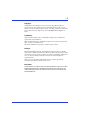 3
3
-
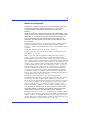 4
4
-
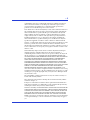 5
5
-
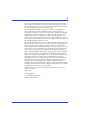 6
6
-
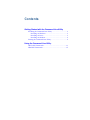 7
7
-
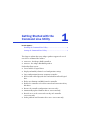 8
8
-
 9
9
-
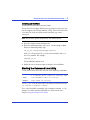 10
10
-
 11
11
-
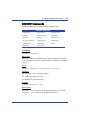 12
12
-
 13
13
-
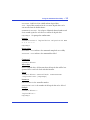 14
14
-
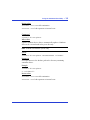 15
15
-
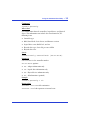 16
16
-
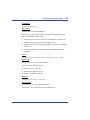 17
17
-
 18
18
-
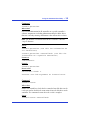 19
19
-
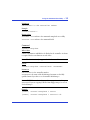 20
20
-
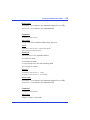 21
21
-
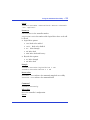 22
22
-
 23
23
-
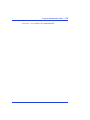 24
24
-
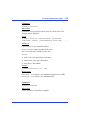 25
25
-
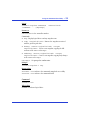 26
26
-
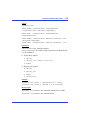 27
27
-
 28
28
-
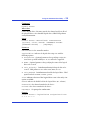 29
29
-
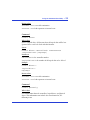 30
30
-
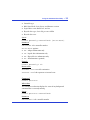 31
31
-
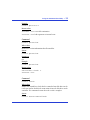 32
32
-
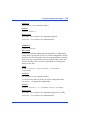 33
33
-
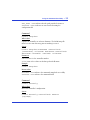 34
34
-
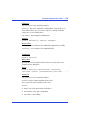 35
35
-
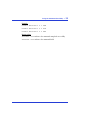 36
36
-
 37
37
-
 38
38
Adaptec Serial Attached SCSI 44300 User guide
- Type
- User guide
Ask a question and I''ll find the answer in the document
Finding information in a document is now easier with AI
Related papers
-
Adaptec RAID 31205 User manual
-
Adaptec ICP5085BL User manual
-
Adaptec SCSI RAID 2130SLP User guide
-
Adaptec ICP5085BL User guide
-
Adaptec Command Line Utility User manual
-
Adaptec RAID 2805 User manual
-
Adaptec 6805TQ with maxCache™ 2.0 User guide
-
Adaptec 6805TQ with maxCache™ 2.0 User guide
-
Adaptec RAID 71605Q with maxCache 3.0 User guide
-
Adaptec RAID 71605Q with maxCache 3.0 User manual