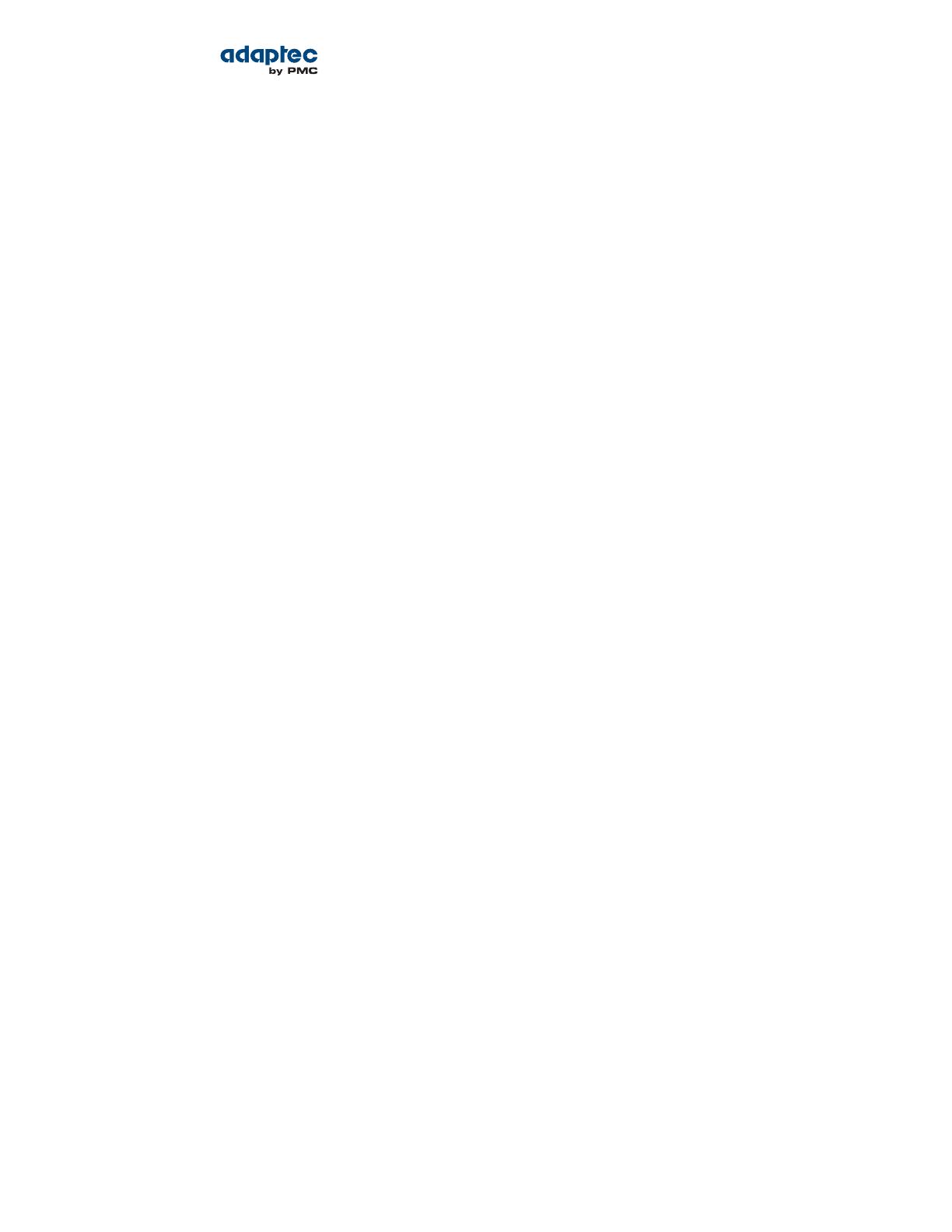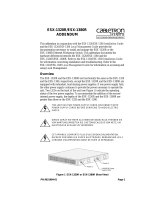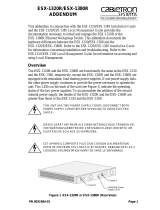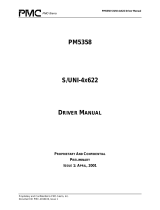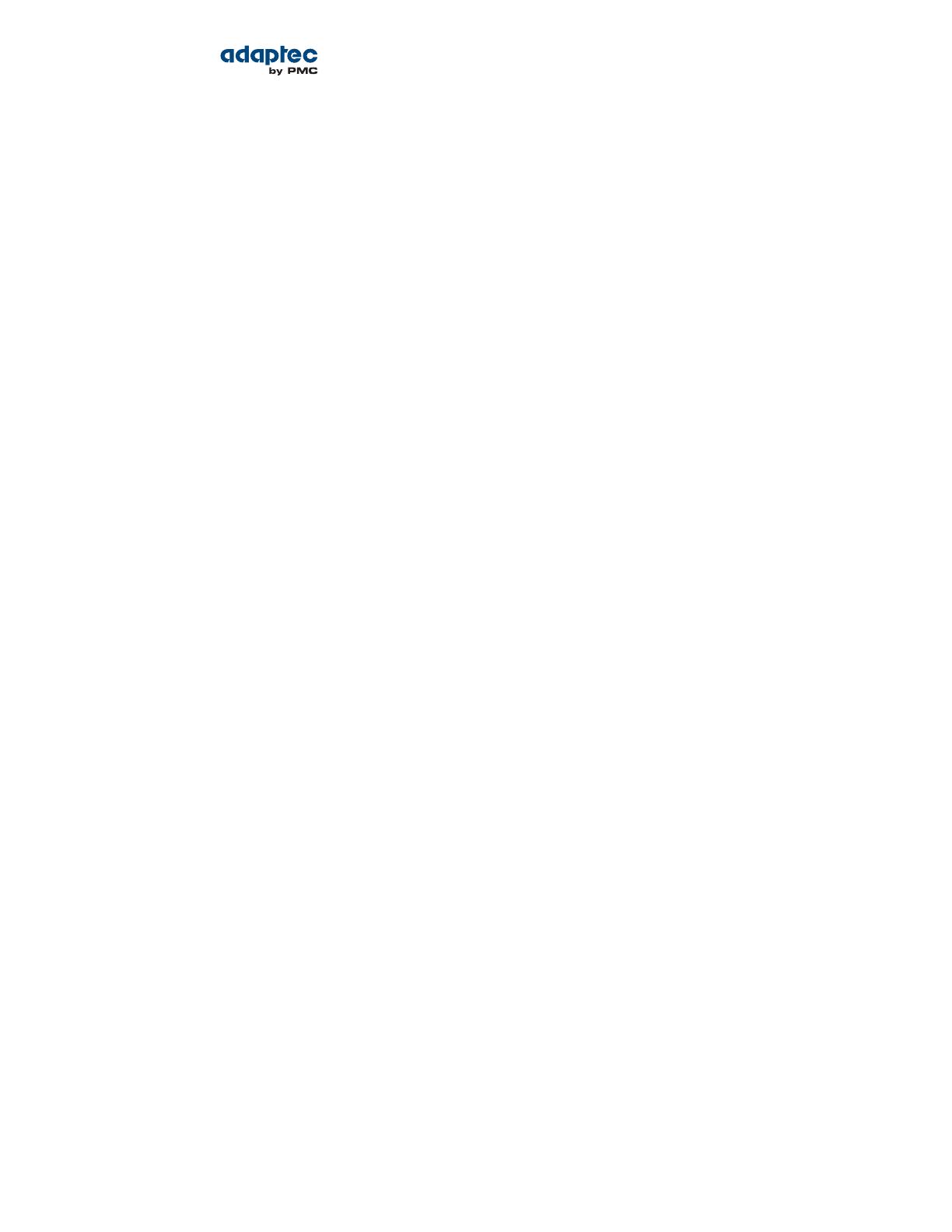
Contents
Adaptec by PMC Product Support..............................................................................................................................6
Software License Agreement......................................................................................................................................8
1 Getting Started with the Command Line Utility....................................................................................................11
Installing the Command Line Utility.............................................................................................................11
Installing on Windows.....................................................................................................................11
Installing on Red Hat, Cent OS, SuSE, or Fedora Linux.....................................................................12
Installing on Debian or Ubuntu Linux..............................................................................................12
Installing on Solaris..........................................................................................................................12
Installing on FreeBSD.......................................................................................................................13
Installing on VMware ESX 4.1..........................................................................................................13
Installing on VMware ESXi 5.x..........................................................................................................14
Installing on a VMware Guest OS....................................................................................................15
Starting the Command Line Utility...............................................................................................................15
2 Using the Command Line Utility...........................................................................................................................16
ARCCONF Commands...................................................................................................................................16
arcconf atapassword....................................................................................................................................17
arcconf copyback.........................................................................................................................................17
arcconf create..............................................................................................................................................17
arcconf datascrub.........................................................................................................................................20
arcconf delete..............................................................................................................................................20
arcconf driverupdate....................................................................................................................................21
arcconf failover.............................................................................................................................................22
arcconf getcong..........................................................................................................................................22
arcconf getlogs.............................................................................................................................................23
arcconf getperform......................................................................................................................................24
arcconf getsmartstats...................................................................................................................................24
arcconf getstatus..........................................................................................................................................25
arcconf getversion........................................................................................................................................25
arcconf identify............................................................................................................................................26
arcconf imageupdate...................................................................................................................................26
arcconf key...................................................................................................................................................28
arcconf modify.............................................................................................................................................28
arcconf playcong........................................................................................................................................29
arcconf rescan..............................................................................................................................................31
arcconf resetstatisticscounters.....................................................................................................................31
arcconf romupdate.......................................................................................................................................31
arcconf savecong........................................................................................................................................32
arcconf savesupportarchive.........................................................................................................................33
arcconf setalarm...........................................................................................................................................33
arcconf setcache..........................................................................................................................................34
arcconf setcong..........................................................................................................................................35
arcconf setcontrollermode...........................................................................................................................35
arcconf setmaxcache....................................................................................................................................36
arcconf setname...........................................................................................................................................38
arcconf setncq..............................................................................................................................................39
arcconf setperform.......................................................................................................................................39
arcconf setpower.........................................................................................................................................40
arcconf setpriority........................................................................................................................................41
arcconf setstate............................................................................................................................................41
arcconf setstatsdatacollection.....................................................................................................................42
arcconf setvmcredential...............................................................................................................................43
arcconf task..................................................................................................................................................43
arcconf uninit...............................................................................................................................................44
4Proprietary and Condential to PMC-Sierra, Inc.
Document No.: CDP-00276-02-A Rev. A, Issue:
Adaptec RAID Controller Command Line Utility User's Guide