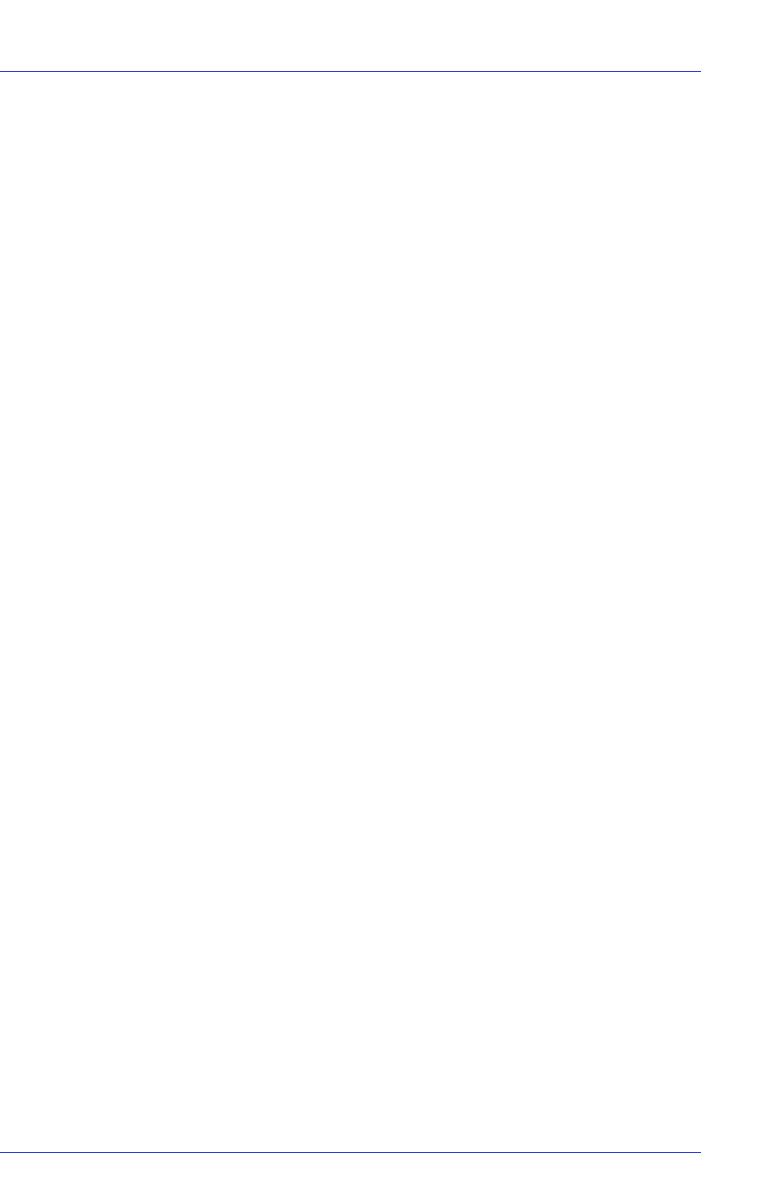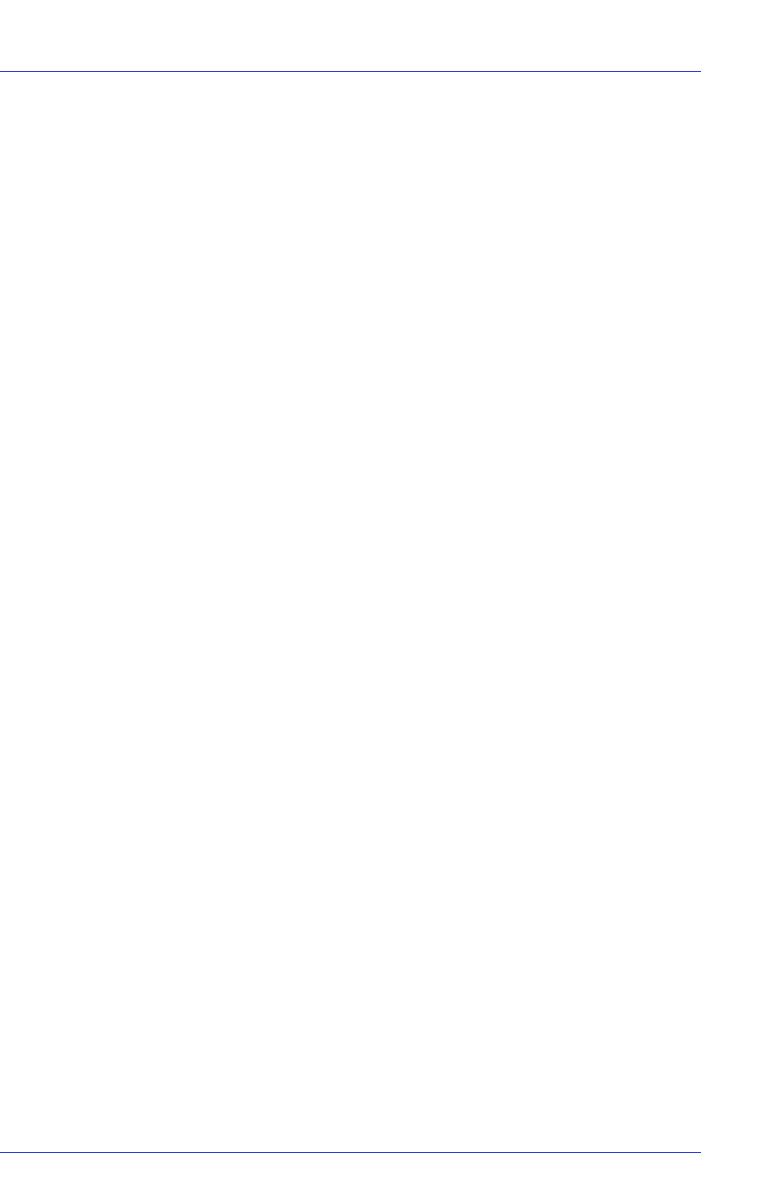
● 3
Software License Agreement
PLEASE READ CAREFULLY: THE USE OF THIS SOFTWARE IS SUBJECT TO
THE SOFTWARE LICENSE TERMS OF ADAPTEC, INC. AND OTHER
LICENSORS WHOSE SOFTWARE MAY BE BUNDLED WITH THIS
PRODUCT.
BY YOUR USE OF THE SOFTWARE INCLUDED WITH THIS PRODUCT YOU
AGREE TO THE LICENSE TERMS REQUIRED BY THE LICENSOR OF THAT
SOFTWARE, AS SET FORTH DURING THE INSTALLATION PROCESS. IF
YOU DO NOT AGREE TO THE LICENSE TERMS APPLICABLE TO THE
SOFTWARE, YOU MAY RETURN THE ENTIRE UNUSED PRODUCT FOR A
FULL REFUND.
In return for acquiring a license to use the Adaptec software, which may include
software from third party licensors and patches made available by Adaptec
(“Software”), and the related documentation, you agree to the following terms and
conditions:
License. This Agreement grants you, the Licensee, a license to:
Use the Software on a single computer system, which is not intended for use by
more than five (5) users; and:
Make one copy of the Software in machine readable form solely for back-up
purposes, provided you reproduce Adaptec's copyright proprietary legends.
Notwithstanding the foregoing, the Software may be used on the home, laptop or
other secondary computer of the principal user of the Software, and an additional
copy of the Software may be made to support such use. As used in this license, the
Software is “in use” when it is either loaded into RAM or installed on a hard disk
or other permanent memory device. The Software may be “in use” on only one
computer at any given time. (Different license terms and fees are applicable for
networked or multiple user applications.) As a specific condition of this license,
you agree to use the Software in compliance with all applicable laws, including
copyright laws, and that you will not copy, transmit, perform or distribute any
audio or other content using the Software without obtaining all necessary licenses
or permissions from the owner of the content.
Restrictions. You may not distribute copies of the Software to others or
electronically transfer the Software from one computer to another over a network.
You may not post or otherwise make available the Software, or any portion
thereof, in any form, on the Internet. You may not use the Software in a computer
service business, including in time sharing applications. The Software contains
trade secrets and, in order to protect them, you may not decompile, reverse
engineer, disassemble, or otherwise reduce the Software to a human-perceivable
form. YOU MAY NOT MODIFY, ADAPT, TRANSLATE, RENT, LEASE, LOAN,
RESELL FOR PROFIT, DISTRIBUTE, NETWORK OR CREATE DERIVATIVE
WORKS BASED UPON THE SOFTWARE OR ANY PART THEREOF.
Ownership of Software. As Licensee, you own the media upon which the software
is recorded or fixed, but Adaptec and its licensors retain title and ownership of the
Software recorded on the original media and all subsequent copies of the Software,
regardless of the form or media in which or on which the original and other copies
may exist. This license is not a sale of the Software or any copy.