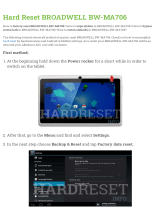Page is loading ...

QutePC-5000 Series
0.6-Liter Box PC with Intel® Haswell / Broadwell ULT Processors
User’s Guide

Content
Q
utePC-5000 series User’s Manual
Content
Content.......................................................................................................................2
Figures & Tables.........................................................................................................3
Safety Instructions......................................................................................................4
Before You Begin..................................................................................4
When Working Inside a Computer........................................................5
Preventing Electrostatic Discharge.......................................................5
Instructions for Lithium Battery .............................................................6
Voltage Ratings.....................................................................................6
Preface.......................................................................................................................7
How to Use This Guide.........................................................................7
Unpacking.............................................................................................7
Regulatory Compliance Statements......................................................7
Maintaining Your Computer...................................................................8
Chapter 1 Introduction........................................................................................... 11
Overview............................................................................................. 11
Product Specifications ........................................................................12
System tour.........................................................................................13
Mechanical Dimensions......................................................................16
Chapter 2 Getting Started......................................................................................17
Setting up your PC..............................................................................17
Mounting your PC to a monitor...........................................................21
Anti-theft protection with a Kensington Lock.......................................22
Chapter 3 AMI BIOS Setup....................................................................................23
Overview.............................................................................................23
Main Menu..........................................................................................24
Advanced Menu..................................................................................26
Boot Menu ..........................................................................................34
Security Menu.....................................................................................35
Save & Exit Menu...............................................................................36
Chapter 4 Driver Installation..................................................................................38

Figures & Tables
Q
utePC-5000 series User’s Manual
Figures & Tables
Figure 1 Front Panel..................................................................................13
Figure 2 Rear Panel...................................................................................14
Figure 3 Mechanical Dimensions...............................................................16
Figure 4 DVI-D / HDMI...............................................................................17
Figure 5 Connecting USB mouse & keyboard............................................18
Figure 6 RJ45 connector............................................................................19
Figure 7 Turning on the system .................................................................20
Figure 8 VESA mounting............................................................................21
Figure 9 Use a Kensington lock.................................................................22
Table 1 QutePC-5000 series product specification ....................................12
Table 2 BIOS Main Menu...........................................................................24
Table 3 BIOS Main Menu...........................................................................25
Table 4 Advanced Menu.............................................................................26
Table 5Advanced Menu – Display Configuration.......................................27
Table 6 Advanced Menu –CPU Chipset Configuration...............................28
Table 7 Advanced Menu –SATA Configuration...........................................29
Table 8 Advanced Menu –USB Configuration............................................30
Table 9 Advanced Menu –Intel (R) Rapid Start Technology .......................31
Table 10 Advanced Menu –TPM Configuration..........................................31
Table 11 Advanced Menu –H/W Monitor....................................................32
Table 12 Power Management Configuration..............................................33
Table 13 Boot Menu...................................................................................34
Table 14 Security Menu .............................................................................35
Table 15 Save & Exit Menu........................................................................36

Safety Instructions
Q
utePC-5000 series User’s Manual
Safety Instructions
Before You Begin
Before handling the product, read the instructions and safety guidelines on the
following pages to prevent damage to the product and to ensure your own personal
safety. Refer to the “Advisories” section in the Preface for advisory conventions used
in this user’s guide, including the distinction between Warnings, Cautions, Important
Notes, and Notes.
Always use caution when handling/operating a computer. Only qualified,
experienced, authorized electronics service personnel should access the
interior of a computer. The power supplies produce high voltages and
energy hazards, which can cause bodily harm.
Use extreme caution when installing or removing components. Refer to the
installation instructions in this user’s guide for precautions and procedures.
If you have any questions, please contact our Post-Sales Technical
Support.
Access can only be gained by service persons or by users who have
been instructed about the reasons for the restrictions applied to the
location and about any precautions that shall be taken; and access is
through the use of a tool or lock and key, or other means of security,
and is controlled by authority responsible for the location.
WARNING
High voltages are present inside the chassis when the unit’s power cord is plugged into
an electrical outlet. Turn off system power, turn off the power supply, and then
disconnect the power cord from its source before removing the chassis cover. Turning off
the system power switch does not remove power to components.

Safety Instructions
Q
utePC-5000 series User’s Manual
When Working Inside a Computer
Before taking covers off a computer, perform the following steps:
1. Turn off the computer and any peripherals.
2. Disconnect the computer and peripherals from their power sources or
subsystems to prevent electric shock or system board damage. This does not
apply when hot swapping parts.
3. Follow the guidelines provided in “Preventing Electrostatic Discharge” on the
following page.
4. Disconnect any telephone or telecommunications lines from the computer.
In addition, take note of these safety guidelines when appropriate:
To help avoid possible damage to system boards, wait five seconds after
turning off the computer before removing a component, removing a system
board, or disconnecting a peripheral device from the computer.
When you disconnect a cable, pull on its connector or on its strain-relief loop,
not on the cable itself. Some cables have a connector with locking tabs. If you
are disconnecting this type of cable, press in on the locking tabs before
disconnecting the cable. As you pull connectors apart, keep them evenly
aligned to avoid bending any connector pins. Also, before connecting a cable,
make sure both connectors are correctly oriented and aligned.
CAUTION
Do not attempt to service the system yourself except as explained in this user’s guide.
Follow installation and troubleshooting instructions closely.
Preventing Electrostatic Discharge
Static electricity can harm system boards. Perform service at an ESD workstation
and follow proper ESD procedure to reduce the risk of damage to components. We
strongly encourage you to follow proper ESD procedure, which can include wrist
straps and smocks, when servicing equipment.
You can also take the following steps to prevent damage from electrostatic
discharge (ESD):
When unpacking a static-sensitive component from its shipping carton, do not

Safety Instructions
Q
utePC-5000 series User’s Manual
remove the component’s antistatic packing material until you are ready to install
the component in a computer. Just before unwrapping the antistatic packaging,
be sure you are at an ESD workstation or grounded. This will discharge any
static electricity that may have built up in your body.
When transporting a sensitive component, first place it in an antistatic container
or packaging.
Handle all sensitive components at an ESD workstation. If possible, use
antistatic floor pads and workbench pads.
Handle components and boards with care. Don’t touch the components or
contacts on a board. Hold a board by its edges or by its metal mounting bracket.
Do not handle or store system boards near strong electrostatic, electromagnetic,
magnetic, or radioactive fields.
Instructions for Lithium Battery
WARNING
Danger of explosion when battery is replaced with incorrect type. Only replace
with the same or equivalent type recommended by the manufacturer.
Do not dispose of lithium batteries in domestic waste. Dispose of the battery
according to the local regulations dealing with the disposal of these special
materials (e.g. to the collecting points for disposal of batteries)
Voltage Ratings
The external power adaptor of the QutePC-5000 series has the following voltage
ratings:
Input: 100-240 VAC, 50-60 Hz
Output: 65W, +19VDC/3.42Aoutput

Preface
Q
utePC-5000 series User’s Manual
Preface
How to Use This Guide
This guide is designed to be used as step-by-step instructions for installation, and as
a reference for operation, troubleshooting, and upgrades.
Unpacking
When unpacking, follow these steps:
1. After opening the box, save it and the packing material for possible future
shipment.
2. Remove all items from the box. If any items listed on the purchase order
are missing, notify our customer service immediately.
3. Inspect the product for damage. If there is damage, notify our customer
service immediately. Refer to “Warranty Policy” for the return procedure.
Regulatory Compliance Statements
This section provides the FCC compliance statement for Class B devices.
FCC Compliance Statement:
This equipment has been tested and found to comply with limits for a Class B digital
device, pursuant to Part 15 of the FCC rules. These limits are designed to provide
reason able protection against harmful interference in residential installations. This
equipment generates, uses, and can radiate radiofrequency energy, and if not
installed and used in accordance with the instructions, may cause harmful
interference to radio communications. However, there is no guarantee that
interference will not occur in a particular installation. If this equipment does cause
interference to radio or television equipment reception, which can be determined by
turning the equipment off and on, the user is encouraged to try to correct the
interference by one or more of the following measures:
Reorient or relocate the receiving antenna.
Increase the separation between the equipment and receiver.
Connect the equipment to an outlet on a circuit different from that to which the

Preface
Q
utePC-5000 series User’s Manual
receiver is connected.
Consult the dealer or an experienced radio/TV technician for help.
Changes or modifications not expressly approved by us could void the user's
authority to operate the equipment.
NOTE
The assembler of a personal computer system may be required to test the system
and/or make necessary modifications if a system is found to cause harmful
interference or to be noncompliant with the appropriate standards for its intended use.
Maintaining Your Computer
Environmental Factors
Temperature
The ambient temperature within an enclosure may be greater than room
ambient temperature. Installation in an enclosure should be such that the
amount of air flow required for safe operation is not compromised.
Consideration should be given to the maximum rated ambient temperature.
Overheating can cause a variety of problems, including premature aging and
failure of chips or mechanical failure of devices.
If the system has been exposed to abnormally cold temperatures, allow a
two-hour warm-up period to bring it up to normal operating temperature before
turning it on. Failure to do so may cause damage to internal components,
particularly the hard disk drive.
Humidity
High-humidity can cause moisture to enter and accumulate in the system. This
moisture can cause corrosion of internal components and degrade such
properties as electrical resistance and thermal conductivity. Extreme moisture
buildup inside the system can result in electrical shorts, which can cause
serious damage to the system.
Buildings in which climate is controlled usually maintain an acceptable level of
humidity for system equipment. However, if a system is located in an unusually
humid location, a dehumidifier can be used to maintain the humidity within an
acceptable range. Refer to the “Specifications” section of this user’s guide for

Preface
Q
utePC-5000 series User’s Manual
the operating and storage humidity specifications.
Altitude
Operating a system at a high altitude (low pressure) reduces the efficiency of
the cooling fans to cool the system. This can cause electrical problems related
to arcing and corona effects. This condition can also cause sealed components
with internal pressure, such as electrolytic capacitors, to fail or perform at
reduced efficiency.
Power Protection
The greatest threats to a system’s supply of power are power loss, power spikes,
and power surges caused by electrical storms, which interrupt system operation
and/or damage system components. To protect your system, always properly
ground power cables and one of the following devices.
Surge Protector
Surge protectors are available in a variety of types and usually provide a level
of protection proportional with the cost of the device. Surge protectors prevent
voltage spikes from entering a system through the AC power cord. Surge
protectors, however, do not offer protection against brownouts, which occur
when the voltage drops more than 20 percent below the normal AC line voltage
level.
Line Conditioner
Line conditioners go beyond the overvoltage protection of surge protectors.
Line conditioners keep a system’s AC power source voltage at a fairly constant
level and, therefore, can handle brownouts. Because of this added protection,
line conditioners cost more than surge protectors. However, line conditioners
cannot protect against a complete loss of power.
Uninterruptible Power Supply
Uninterruptible power supply (UPS) systems offer the most complete protection
against variations on power because they use battery power to keep the server
running when AC power is lost. The battery is charged by the AC power while it
is available, so when AC power is lost, the battery can provide power to the
system for a limited amount of time, depending on the UPS system.
UPS systems range in price from a few hundred dollars to several thousand
dollars, with the more expensive unit s allowing you to run larger systems for a

Preface
Q
utePC-5000 series User’s Manual
longer period of time when AC power is lost. UPS systems that provide only 5
minutes of battery power let you conduct an orderly shutdown of the system,
but are not intended to provide continued operation. Surge protectors should be
used with all UPS systems, and the UPS system should be Underwriters
Laboratories (UL) safety approved.

Chapter 1
Q
utePC-5000 series User’s Manual
Chapter 1
Introduction
Overview
The QutePC-5000 series is a Box PC with a volume of just 0.6-liter that is ideal for
space critical applications. This embedded hardware platform is designed with
Intel® Haswell / Broadwell ULT processor which provides with excellent
performance. System is supported with DDR3L SO-DIMM up to 8GB. Featured are
GbE, USB3.0, USB2.0, HDMI and DVI-D.
Checklist
QutePC-5000 series
Power Adapter
Power Cord
Driver CD
Quick installation Guide
VESA Mounting Kit (optional)
Wireless LAN, 3G (optional)
Features
Intel® Haswell / Broadwell ULT Processors
Support DDR3L SO-DIMM up to 8 GB
Support 1x DVI-D,1x HDMI
Support 1x GbE,1x RS-232, 4x USB3.0, 2x USB 2.0 and Audio
Support 1x HDD / SSD / mSATA

Chapter 1
Q
utePC-5000 series User’s Manual
Product Specifications
Construction Plastic Casing
System Board
QutePC-5000: Intel
®
Core™ i3-4010U Processor (3M Cache, 1.70 GHz)
QutePC-5004: Intel
®
Core™ i5-5200U Processor (3M Cache, up to 2.70 GHz)
Memory DDR3L 1333/ 1600 SO-DIMM up to 8GB
I/O Panel
ˍġ Front I/O panel
1x Phone Jack for Line-Out & MIC-In
1x Push button (w/LED) for power on/off
1x WiFi LED
1x S/PDIF
1x HDD LED
2x USB2.0
4x USB3.0
ˍġ Rear I/O panel
1x DC JACK
1x RJ-45, GbE port
1x RJ-45, RS-232
1x DVI-D
1x HDMI
1x Reset Button
1x External Power Button Support
Storage
1x mSATA socket mixed with mPCIe
1x 2.5” SATA HDD / SSD
Wifi 802.11b/g/n
Power Supply
Input: 100-240 VAC, 50-60 Hz
Output: 65W, +19VDC/ 3.42A output
Cooling CPU System Fan
Temperature /
Humidity
Operating: 0°C to 50°C, 0%-90%, non-condensing
Storage: -20°C to 80°C, 0%-90%, non-condensing
Dimensions 130 x 39 x 115 mm (WxHxD)
Weight 550 g
Others Kensington Lock Support
Mounting VESA mount, Desktop stand
Certifications CE, FCC Class A
Table 1 QutePC-5000 series product specification

Chapter 1
Q
utePC-5000 series User’s Manual
System tour
Refer to the diagrams below to identify the components of the system.
Front Panel
Figure 1 Front Panel
USB
The USB (Universal Serial Bus) port is compatible with USB devices such as
keyboards, mouse devices, cameras, and hard disk drives. USB allows many
devices to run simultaneously on a single computer, with some peripheral
acting as additional plug-in sites or hubs.
WiFi LED
The WiFi LED will light when the WiFi is on.
HDD LED
The hard disk LED blinks when data is being written into or read from the HDD.
Power Switch
The power switch allows powering ON and OFF the system.

Chapter 1
Q
utePC-5000 series User’s Manual
Rear Panel
Figure 2 Rear Panel
Ethernet
The eight-pin RJ-45 LAN port supports a standard Ethernet cable for
connection to a local network.
DC Jack
The supplied power adapter converts AC power to DC for use with this jack.
Power supplied through this jack supplies power to the PC. To prevent damage
to the PC, always use the supplied power adapter.
Kensington Lock Slot
The slot is used for attaching a lock-and-cable apparatus. Locks are generally
secured in place with a key or combination lock attached to a rubberized metal
cable.
DVI-D
DVI-D is an acronym which means Digital Video Interface Digital. Essentially it
is a cable that connects two devices producing an output image on a screen.

Chapter 1
Q
utePC-5000 series User’s Manual
HDMI
HDMI connector for display output
External power switch
The external power switch allows powering ON and OFF the system.
Wireless
1x reserved holes for wireless antenna connections.
Clear CMOS
1x reset button for clear CMOS.

Chapter 1
Q
utePC-5000 series User’s Manual
Mechanical Dimensions
130 x 39 x 116 mm (WxHxD)
Figure 3 Mechanical Dimensions

Chapter 2
Q
utePC-5000 series User’s Manual
DVI-D
HDMI
Chapter 2
Getting Started
Setting up your PC
Connecting the monitor
Connect the DVI-D/ HDMI cable from your display to the DVI-D/ HDMI
port.
Figure 4 DVI-D / HDMI

Chapter 2
Q
utePC-5000 series User’s Manual
Connecting USB mouse & keyboard
Your QutePC-5000 series does not come with a keyboard and mouse, but you can
use any USB keyboard or mouse with your computer.
Figure 5 Connecting USB mouse & keyboard
NOTE
Using a third-party USB mouse or keyboard may require software drivers.
Check the manufacturer’s website for the latest software drivers.
USB 3.0
USB 2.0

Chapter 2
Q
utePC-5000 series User’s Manual
RJ45
Connecting to a network device
Connect one end of a network cable to the LAN port on the system rear panel and
the other end to a hub or switch.
Figure 6 RJ45 connector

Chapter 2
Q
utePC-5000 series User’s Manual
DC Jack
Turning on the system
1. Connect the power adapter cable to the DC jack (DC IN) of
the QutePC-5000 series
2. Connect the power cable to the power adapter
3. Connect the power cable to a power outlet
4. Press the power switch on the front panel to turn on the system
Figure 7 Turning on the system
On/Off
External
Power Switch
/