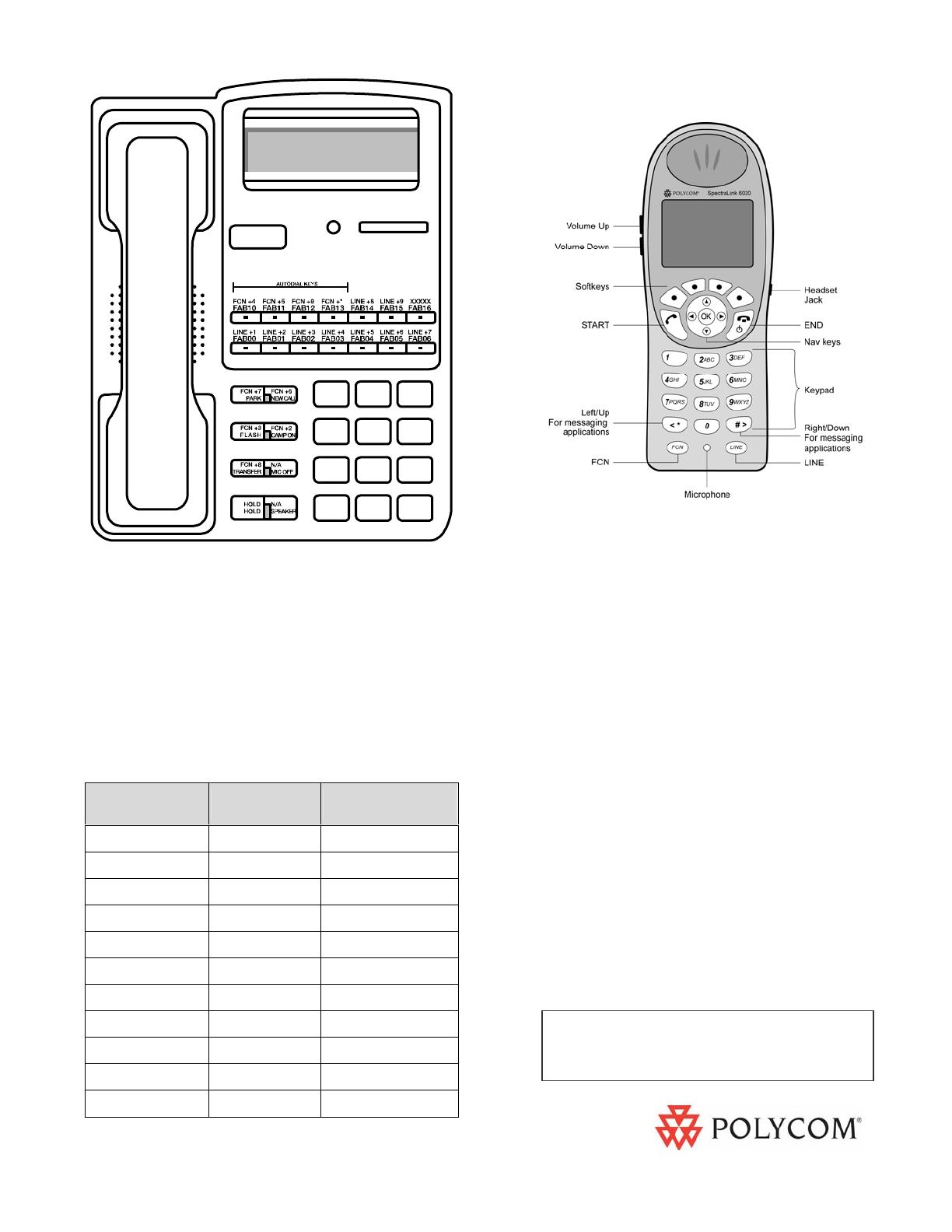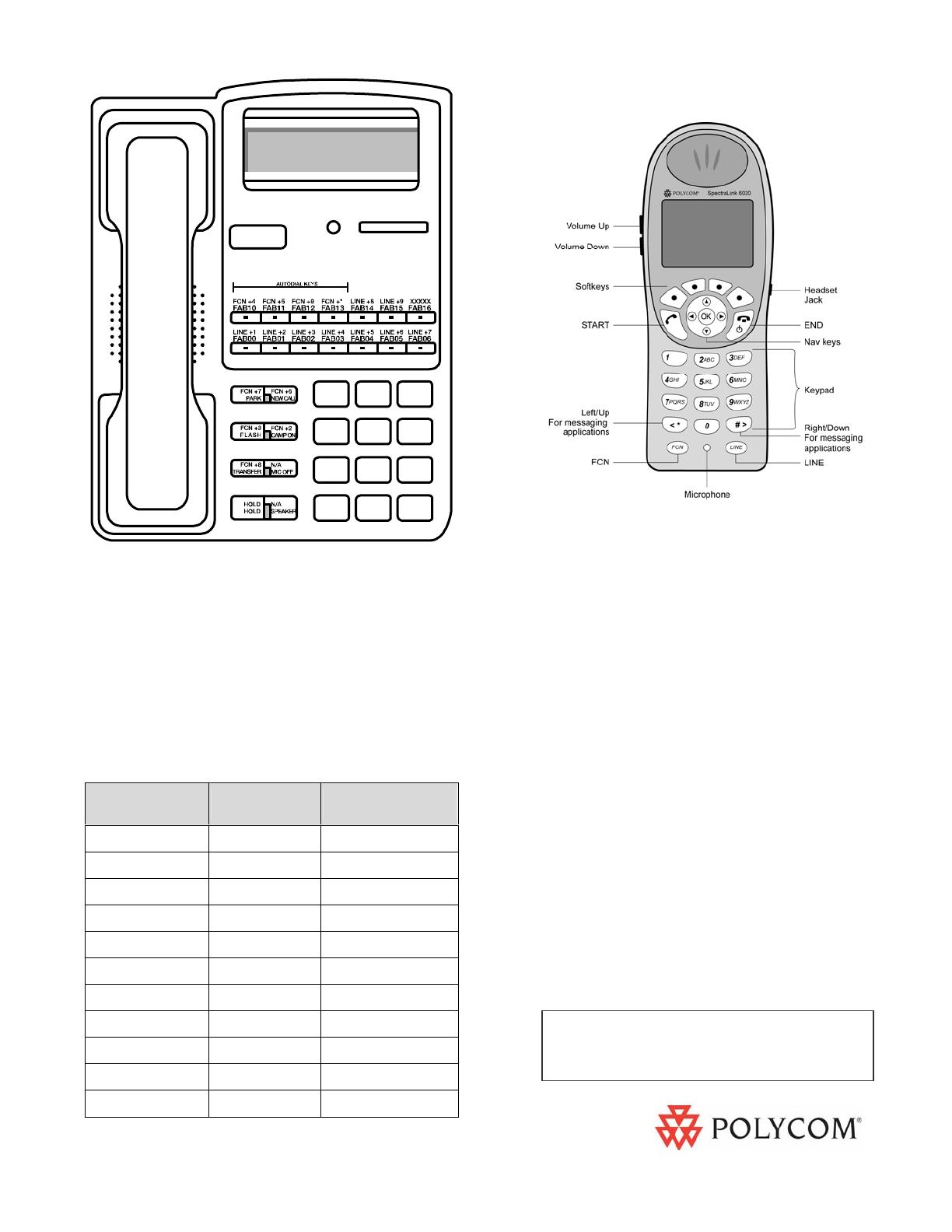
Wireless Telephone Quick Reference Guide
Fujitsu F9600
DT14DS
1725-36151-001_E Fujitsu F9600 is a trademark of
Fujitsu Business Communication System, Inc.
For technical support, please contact
your facility’s Network Administrator.
Function Key
Strokes
Default
Settings
Fill In Your
Feature Settings
FCN + 1 MUTE
FCN + 2 CAMP ON
FCN + 3 FLASH
FCN + 4 (AutoDial)
FCN + 5 (AutoDial)
FCN + 6 NEW CALL
FCN + 7 PARK
FCN + 8 XFER
FCN + 9 (AutoDial)
FCN + * (AutoDial)
FCN + # EXIT MENUS
On/Off Press and hold END. Two
chirps on, one chirp off
Make a call Press START to get dial tone.
Hang up Press END. Be sure to do this
at the end of each call.
Answer call Press START. Line indicator
comes on steady when the call
is answered.
Answer
second call
Press HOLD to put your current
call on hold, or END to hang up.
Press LINE + the digit that is
flashing.
Hold Press HOLD
Take off Hold Press LINE followed by the digit
for the line on hold, which will be
flashing.
Mute On/Off Press the MUTE softkey.
Function Pressing FCN while off hook
allows you to scroll through
menu screens.
User Options Press the CFG softkey while on
hook to change handset
settings.
SpectraLink 6020 Wireless Telephone
The diagram above shows how the DT14DS keypad
corresponds to the Wireless Telephone.
Pressing LINE followed by a digit (1-8) on the Wireless
Telephone is equivalent to pressing one of the Feature
ccess buttons on the DT14DS. LINE + 1 is reserved as
the prime line appearance and LINE + 9 is reserved for
message waiting and cannot be used for any other
feature.
FCN 4, 5, 9 and * on the Wireless Telephone can be
ro
rammed for autodial ca
abilities.
For information on Battery Pack charging
and setting user preferences, see the
Wireless Telephone User Guide.
DT14DS