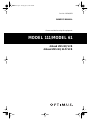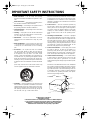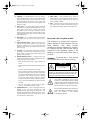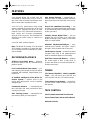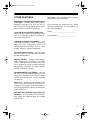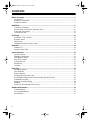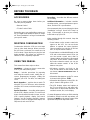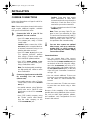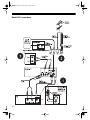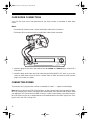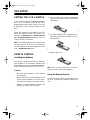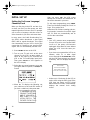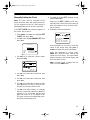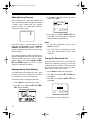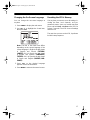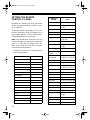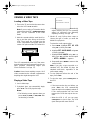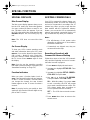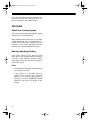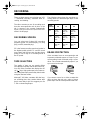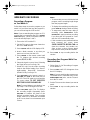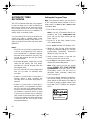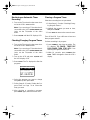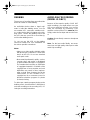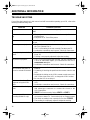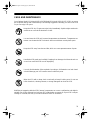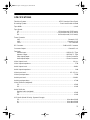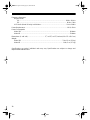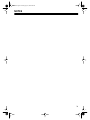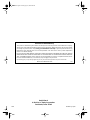Cat. No. 16-548/631
OWNER’S MANUAL
Please read before using this equipment.
MODEL 111/MODEL 61
4-Head VHS HQ VCR
4-Head VHS HQ Hi-Fi VCR
16-548.fm Page 1 Tuesday, July 20, 1999 4:54 PM

2
IMPORTANT SAFETY INSTRUCTIONS
1.
Read instructions
— All the safet
y
and operatin
g
instructions should be read before the appliance is oper-
ated.
2.
Retain Instructions
— The safet
y
and operatin
g
instruc-
tions should be retained for future reference.
3.
Heed Warnings
— All warnin
g
s on the appliance and in
the operatin
g
instructions should be adhered to.
4.
Follow Instructions
— All operatin
g
and use instructions
should be followed.
5.
Cleaning
— Unplu
g
the VCR from the wall outlet before
cleanin
g
it. Do not use liquid cleaners or aerosol clean-
ers. Use a damp cloth for cleanin
g
.
6.
Attachments
— Do not use attachments not recom-
mended b
y
the VCR manufacturer as the
y
ma
y
cause
hazards.
7.
Water and Moisture
— Do not use this VCR near water
— for example, near a bath tub, wash bowl, kitchen sink,
or laundr
y
tub, in a wet basement, or near a swimmin
g
pool.
8.
Accessories
— Do not place this VCR on an unstable
cart, stand, tripod, bracket, or table. The VCR ma
y
fall,
causin
g
serious injur
y
to someone and serious dama
g
e
to the appliance. Use onl
y
with a cart, stand, tripod,
bracket, or table recommended b
y
the manufacturer or
sold with the VCR. An
y
mountin
g
of the appliance should
follow the manufacturer’s instructions and should use a
mountin
g
accessor
y
recommended b
y
the manufacturer.
An appliance and cart combination should be moved with
care.
Quick stops, excessive force, and uneven surfaces ma
y
cause an appliance and cart combination to overturn.
9.
Ventilation
— Slots and openin
g
s in the cabinet and the
back or bottom are provided for ventilation and to ensure
reliable operation of the VCR and to protect it from over-
heatin
g
. These openin
g
s must not be blocked or covered.
The openin
g
s should never be blocked b
y
placin
g
the
VCR on a bed, sofa, ru
g
, or other similar surface.
This VCR should never be placed near or over a radiator
or heat re
g
ister. This VCR should not be placed in a built-
in installation such as a bookcase or rack unless proper
ventilation is provided or the manufacturer’s instructions
have been adhered to.
10.
Power Sources
— This VCR should be operated onl
y
from the t
y
pe of power source indicated on the markin
g
label. If
y
ou are not sure of the t
y
pe of power supplied to
y
our home, consult
y
our appliance dealer or local power
compan
y
. For VCRs intended to operate from batter
y
power or other sources, refer to the operatin
g
instruc-
tions.
11.
Grounding and Polarization
— This VCR is equipped
with a polarized alternatin
g
-current line plu
g
(a plu
g
hav-
in
g
one blade wider than the other). This plu
g
will fit into
the power outlet onl
y
one wa
y
. This is a safet
y
feature. If
y
ou are unable to insert the plu
g
full
y
into the outlet, tr
y
reversin
g
the plu
g
. If the plu
g
should still fail to fit, contact
y
our electrician to replace
y
our obsolete outlet. Do not
defeat the safet
y
purpose of the polarized plu
g
.
12.
Power-Cord Protection
— Power-suppl
y
cords should
be routed so the
y
are not likel
y
to be walked on or
pinched b
y
items placed upon or a
g
ainst them, pa
y
in
g
particular attention to cords at plu
g
s, convenience recep-
tacles, and the point where the
y
exit from the appliance.
13.
Outdoor Antenna Grounding
— If an outside antenna
or cable s
y
stem is connected to the VCR, be sure the
antenna or cable s
y
stem is
g
rounded so as to provide
some protection a
g
ainst volta
g
e sur
g
es and built-up static
char
g
es.
Section 810 of the National Electrical Code, ANSI/NFPA
No. 70-1984, provides information with respect to proper
g
roundin
g
of the mast and supportin
g
structure,
g
round-
in
g
of the lead-in wire to an antenna dischar
g
e unit, size
of
g
roundin
g
conductors, location of antenna-dischar
g
e
unit, connection to
g
roundin
g
electrodes, and require-
ments for the
g
roundin
g
electrode.
GROUND CLAMPS
NEC - NATIONAL ELECTRICAL CODE
EXAMPLE OF ANTENNA GROUNDING AS PER
NATIONAL ELECTRICAL CODE
S2898A
WIRE
DISCHARGE UNIT
(NEC SECTION 810-20)
GROUNDING CONDUCTORS
(NEC SECTION 810-21)
ELECTRODE SYSTEM
(NEC ART 250, PART H)
SERVICE
EQUIPMENT
CLAMP
ANTENNA
LEAD IN
ANTENNA
POWER SERVICE GROUNDING
GROUND
ELECTRIC
FIGURE A
© 1996 Tandy Corporation.
All Rights Reserved.
Commercial Advance is a trademark of Arthur D. Little Enterprises,
A Jerry Iggulden invention licensed by Arthur D. Little Enterprises.
Optimus is a registered trademark used by Tandy Corporation
RadioShack is a trademark used by Tandy Corporation.
16-548.fm Page 2 Tuesday, July 20, 1999 4:54 PM

3
14.
Lightning
— For added protection for this VCR receiver
durin
g
a li
g
htnin
g
storm, or when it is left unattended and
unused for lon
g
periods of time, unplu
g
it from the wall
outlet and disconnect the antenna or cable s
y
stem. This
will prevent dama
g
e to the VCR due to li
g
htnin
g
and
power-line sur
g
es.
15.
Power Lines
— An outside antenna s
y
stem should not
be located in the vicinit
y
of overhead power lines or other
electric li
g
ht or power circuits, or where it can fall into
such power lines or circuits. When installin
g
an outside
antenna s
y
stem, extreme care should be taken to keep
from touchin
g
such power lines or circuits as contact with
them mi
g
ht be fatal.
16.
Overloading
— Do not overload wall outlets and exten-
sion cords as this can result in a risk of fire or electric
shock.
17.
Object and Liquid Entry
— Never push objects of an
y
kind into this VCR throu
g
h openin
g
s as the
y
ma
y
touch
dan
g
erous volta
g
e points or short out parts that could
result in a fire or electric shock. Never spill liquid of an
y
kind on the VCR.
18.
Servicing
— Do not attempt to service this VCR
y
ourself
as openin
g
or removin
g
covers ma
y
expose
y
ou to dan-
g
erous volta
g
e or other hazards. Refer all servicin
g
to
qualified service personnel.
19.
Damage Requiring Service
— Unplu
g
this VCR from
the wall outlet and refer servicin
g
to qualified service per-
sonnel under the followin
g
conditions:
• When the power-suppl
y
cord or plu
g
is dama
g
ed or
fra
y
ed.
• If liquid has been spilled or objects have fallen into the
VCR.
• If the VCR has been exposed to rain or water.
• If the VCR does not operate normall
y
b
y
followin
g
the
operatin
g
instructions. Adjust onl
y
those controls that
are covered b
y
the operatin
g
instructions, as improper
adjustment of other controls ma
y
result in dama
g
e
and will often require extensive work b
y
a qualified
technician to restore the VCR to its normal operation.
• If the VCR has been dropped or the cabinet has been
dama
g
ed.
• When the VCR exhibits a distinct chan
g
e in perfor-
mance — this indicates a need for service.
20.
Replacement Parts
— When replacement parts are
required, be sure the service technician has used
replacement parts, specified b
y
the manufacturer, that
have the same characteristics as the ori
g
inal part. Unau-
thorized substitutions ma
y
result in fire, electric shock,
injur
y
to persons or other hazards.
21.
Safety Check
— Upon completion of an
y
service or
repairs to this VCR, ask the service technician to perform
routine safet
y
checks to determine that the VCR is in
proper operatin
g
condition.
22.
Heat
— This VCR product should be situated awa
y
from
heat sources such as radiators, heat re
g
isters, stoves, or
other products (includin
g
amplifiers) that produce heat.
Note to the cable TV system installer:
This reminder is to call the CATV system in-
staller’s attention to Section 820-40 of the Na-
tional Electrical Code, which provides
guidelines for proper grounding and, in particu-
lar, specifies that the cable ground shall be
connected to the grounding system of the
building, as close to the point of cable entry as
practical.
WARNING:
To prevent fire or shock hazard,
do not expose this VCR to rain or moisture.
This symbol is intended to alert you to the
presence of uninsulated dangerous voltage
within the VCR’s enclosure that might be of
sufficient magnitude to constitute a risk of
electric shock. Do not open the VCR’s case.
This symbol is intended to inform you that im-
portant operating and maintenance instruc-
tions are included in the literature
accompanying this VCR.
RISK OF ELECTRIC SHOCK.
DO NOT OPEN
.
CAUTION
: TO REDUCE THE RISK OF ELECTRIC
SHOCK, DO NOT REMOVE COVER OR BACK. NO
USER-SERVICEABLE PARTS INSIDE. REFER SER-
VICING TO QUALIFIED SERVICE PERSONNEL.
CAUTION
!
!
16-548.fm Page 3 Tuesday, July 20, 1999 4:54 PM

4
FEATURES
Your Optimus Model 111 4-Head VHS HQ
VCR/Model 61 4-Head VHS HQ Hi-Fi VCR of-
fers some of the most advanced features avail-
able in home video cassette recorders.
Your VCR’s PLL (phase-locked loop) tuning
ensures extremely accurate tuning of up to 68
VHF and UHF channels and up to 125 cable
channels. The VCR’s full-function universal re-
mote control and on-screen programming
make the VCR easy to use. The front panel au-
dio/video jacks make it easy to connect to a
camcorder.
Your VCR offers all these features:
Note:
The Model 61 includes all of the Model
111’s features, but adds Hi-Fi stereo that deliv-
ers CD-quality sound for audio/video or audio-
only recordings.
RECORDING/PLAYBACK
26-Micron Record/Pla
y
Head
— enhances
the picture quality at the EP (Extended Play)
playback speed.
Four Double-Azimuth Video Heads
— pro-
vide superior picture quality and special effects
compared with standard single-azimuth four-
head VCRs.
AI (Artificial Intelli
g
ence) Video Noise Re-
duction S
y
stem
— reduces noise on the
screen when playing back a worn or partially
damaged tape.
Commercial Advance
— automatically de-
tects and skips over most commercials when
you play back a tape.
Auto Trackin
g
S
y
stem
— automatically ad-
justs tracking when you start playback.
Auto Repeat Pla
y
back
— automatically re-
winds the tape for repeat playback when the
tape reaches the end of the tape or the record-
ing.
Eas
y
-to-Use Immediate Recordin
g
— lets
you start a recording immediately and have the
VCR automatically stop recording after a length
of time you select.
1-Month, 8-Event, Di
g
ital Timer
— lets you
program the VCR to make up to eight unat-
tended recordings (daily, weekly, or one-time)
within a 1-month period.
Automatic Pla
y
back/Rewind/E
j
ect
— auto-
matically plays, rewinds, and ejects a tape if
the tape’s erase protection tab is removed.
Fast-Response S
y
stem
— positions the video
cassette’s tape next to the playback/record
head for immediate playback or recording.
Real-Time Counter with Memor
y
— displays
the actual length of time a tape plays or
records, and allows you to mark and return to a
location on the tape.
TUNING
179-Channel, Di
g
ital-PLL, Cable-Compatible
Tuner
— lets you tune to up to 68 VHF and
UHF channels and up to 125 cable channels.
Tuner Memor
y
Pro
g
rammin
g
— automatical-
ly stores all the active channels in your area
into memory.
TAPE CONTROL
Fast-Forward/Rewind with Visual Search
Freeze-Frame/Frame Advance/Slow-Motion
Automatic Rewind
16-548.fm Page 4 Tuesday, July 20, 1999 4:54 PM

5
OTHER FEATURES
Multichannel Television Sound (MTS) (Mod-
el 61 only)
— decodes stereo broadcasts for
listening or recording. This VCR can also re-
ceive and record special audio programs (SAP)
that accompany some MTS broadcasts.
Front and Rear Audio/Video Input Jacks
—
let you quickly connect an audio/video device
such as a camcorder to the VCR without dis-
connecting other devices.
Trilingual On-Screen Programming
— pro-
vides helpful instructions on the TV screen for
setting the clock, programming timers, and
starting quick timer recordings. You can select
English, French, or Spanish instructions.
Universal Remote Control
— lets you control
your VCR, plus TVs and cable boxes produced
by other manufacturers.
Memory Sentinel
— protects clock settings,
tuner programming information, and timer
memory settings in case of a power loss. The
clock continues to run for 3 minutes and tuner
programming information and timer memory
settings are kept for 24 hours.
Automatic/Manual Clock Setting
— lets you
set the VCR to automatically update its clock
using EDS (Extended Data Service) signals
sent by some stations. You can also manually
set the clock.
Note:
EDS is provided by some broadcasters
and includes various types of information, in-
cluding the current time. If no broadcasters in
your area transmit EDS signals, you must man-
ually set the clock.
Automatic DST (Daylight Saving Time) Ad-
justment
— lets you set the VCR to automati-
cally adjust the displayed time for Daylight
Saving Time.
VCR Lock
— lets you set the VCR to prevent
young children from operating it.
We recommend you record the VCR’s model
and serial number here. This information is on
the VCR’s back panel.
Model: _______________________________
Serial Number: ________________________
16-548.fm Page 5 Tuesday, July 20, 1999 4:54 PM

6
CONTENTS
Before You Be
g
in ......................................................................................................................... 7
Accessories ............................................................................................................................. 7
Moisture Condensation ............................................................................................................ 7
Using This Manual ................................................................................................................... 7
Installation .................................................................................................................................... 8
Common Connections ............................................................................................................. 8
Home Theater Connections (Model 61 Only) ........................................................................ 11
Camcorder Connections ........................................................................................................ 12
Connecting Power ................................................................................................................. 12
VCR Setup .................................................................................................................................. 13
Setting the 3 CH. 4 Switch ..................................................................................................... 13
Remote Control ..................................................................................................................... 13
Initial Set Up .......................................................................................................................... 14
Setting the Remote Control’s Codes ..................................................................................... 19
Operation .................................................................................................................................... 20
Watching TV .......................................................................................................................... 20
Viewing a Video Tape ............................................................................................................ 21
Special Functions ...................................................................................................................... 22
Special Displays .................................................................................................................... 22
Skipping Commercials ........................................................................................................... 22
Tape Motion Controls ............................................................................................................. 24
Real-Time Counter ................................................................................................................ 25
Locking the VCR .................................................................................................................... 25
Repeat Play ........................................................................................................................... 25
Tracking ................................................................................................................................. 26
Recordin
g
................................................................................................................................... 27
Recording Speeds ................................................................................................................. 27
Tape Selection ....................................................................................................................... 27
Erase Protection .................................................................................................................... 27
Selecting the Signal to Record .............................................................................................. 28
Receiving/Recording Stereo/SAP Broadcasts (Model 61 Only) ............................................ 28
Immediate Recording ............................................................................................................ 29
Automatic Timer Recording ................................................................................................... 30
Dubbing ................................................................................................................................. 33
Audio-Only Recording (Model 61 Only) ................................................................................. 33
Additional Information ............................................................................................................... 34
Troubleshooting ..................................................................................................................... 34
Care and Maintenance .......................................................................................................... 35
Specifications ........................................................................................................................ 37
16-548.fm Page 6 Tuesday, July 20, 1999 4:54 PM

7
BEFORE YOU BEGIN
ACCESSORIES
Be sure to remove these items before you
store the packing material.
• Remote Control
• 75-ohm Coaxial Cable
Depending upon your audio/video system set-
up, you might need additional cables or adapt-
ers. Read “Installation” on Page 8 to determine
your specific needs.
MOISTURE CONDENSATION
Condensation inside the VCR can cause tape
jams or video head damage. When you move
the VCR from a cold area to a warmer one, let
it sit for about 2 hours before you plug it in and
begin operation. This allows any moisture in-
side the VCR to completely evaporate.
USING THIS MANUAL
This manual has these major sections:
Installation
— shows you how to connect the
VCR to your audio/video system.
Setup
— includes procedures for preparing
and using the remote control, setting the on-
screen programming language, setting the
channels your VCR can tune, and setting the
clock.
Basic Operation
— explains how to watch TV
using the TV’s or VCR’s tuner, select channels
using the VCR’s tuner, and load and play a vid-
eo tape.
Special Functions
— describes what appears
on the VCR’s display and the TV screen and
how to fast-forward and rewind a tape; use the
VCR’s special playback, display, and search
features; set the tracking manually; improve
playback of worn or damaged video tapes; use
skip search; and use VCR lock.
Recordin
g
— describes the different methods
for recording.
Additional Information
— includes a trouble-
shooting section, care and maintenance proce-
dures, and the VCR’s specifications.
We recommend that you read through at least
“Installation” on Page 8 and “VCR Setup” on
Page 13 thoroughly, to be sure you correctly
install and set up your VCR.
When reading through this manual, keep the
following in mind:
• Some buttons on the remote control also
appear on the VCR. You can use these
buttons to operate the same functions.
Other procedures use only the VCR’s but-
tons, or only the remote control’s.
• Some buttons are labeled differently on the
VCR and on the remote control. Since you
use the remote control most often to
change settings and functions, this manual
only refers to the remote control’s labels.
But, unless otherwise noted, you can use
either the remote control’s or the VCR’s
buttons at any time.
• All buttons, switches, and jacks on the
VCR and all buttons on the remote control
are shown in
BOLD UPPERCASE
letters in
this manual.
• Information that appears on the TV screen
is shown in this typeface:
PLAY
• Information that appears on the VCR’s dis-
play is shown in this typeface: VCR
• The VCR displays menus and options on
the TV you connect it to, and other infor-
mation (such as tape motion indicators, the
real-time counter, etc.) on its display.
If a menu disappears before you finish entering
information, simply locate the step where you
first pressed
MENU
on the remote control, then
repeat that step and all steps that follow.
16-548.fm Page 7 Tuesday, July 20, 1999 4:54 PM

8
INSTALLATION
COMMON CONNECTIONS
Refer to the illustrations on Pages 9 and 10 for
these connections.
Note:
Some connections shown in this section
might require additional supplies, available
from your local RadioShack store.
þ
Connect the VCR to
y
our TV for
pla
y
back. You can connect:
• Your VCR’s
OUT TO TV
jack to your
TV’s antenna jack, using a 75-ohm
coaxial cable
Caution:
Never connect the VCR’s
OUT TO TV
jack to a terminal that has
an antenna connected. Doing so can
interfere with other receivers.
• Your VCR’s
OUT TO TV
jack to your
TV’s separate VHF/UHF antenna
jacks, using a 75-ohm coaxial cable
and a VHF/UHF splitter/combiner
• Your VCR’s
AUDIO 1/VIDEO 1 OUT
jacks to your TV’s audio/video jacks,
using a audio/video cable
Note:
For the best quality recordings,
use high-quality A/V cables to make
these connections.
À
Connect a si
g
nal source to the VCR
for recordin
g
. You can connect
(choose one):
• An outside antenna, using a 75-ohm
coaxial cable, to the VCR’s
IN FROM
ANT
jack
• An outside antenna, using 300-ohm
lead-in wire and a 300-to-75 ohm
transformer, to the VCR’s
IN FROM
ANT
jack
• Your CATV (cable) company, using
the 75-ohm coaxial cable directly
from the cable company, to the
VCR’s
IN FROM ANT
jack
Caution:
Some state laws restrict
direct connections to cable wires
(connections that do not go through a
cable box). Check the laws in your
area before you make connections.
• A cable converter box to the VCR’s
IN
FROM ANT
jack
Note:
There are many Cable TV sys-
tems in use. If you subscribe to Cable
TV service and cannot record Cable TV
programs, contact your local Cable TV
service provider. Most Cable TV ser-
vice providers offer connection help.
Ã
You can also connect an optional
video source, such as a camcorder,
another VCR, or a DSS s
y
stem to
y
our VCR usin
g
A/V cables. Simpl
y
connect it as shown.
Connection Notes:
• You can connect three video sources
directly to your VCR. To do so, you connect
one source to the
AUDIO 1/VIDEO 1 IN
jacks
on the back of the VCR using A/V cables,
one to the
IN FROM ANT
jack using a 75-
ohm coaxial cable, and another source to
the
AV2 VIDEO/AUDIO IN
jacks on the front
of the VCR (see “Camcorder Connections”
on Page 12).
• You can connect additional 75-ohm coax
sources to your system using a high-isola-
tion A/B switch to switch between the
sources.
• You can connect one 75-ohm coax source
to more than one device using a video
splitter.
Because of the complexity of the variations
possible when using additional video accesso-
ries, such as video signal switches, splitters,
and combiners, such configurations are not
shown in this manual.
16-548.fm Page 8 Tuesday, July 20, 1999 4:54 PM

9
Model 61 Connections
IN FROM
ANT.
VHF/UHF
OUT TO TV
VIDEO 1
AUDIO 1
3 CH. 4
L
OUT
R
IN
Cable Box
VCR
TV
Optional TV
Antenna In
Connection
(Optional Camcorder/2nd VCR/DSS System)
Stereo
Audio/Video
Cable
Stereo
Audio/Video
Cable
VHF/UHF
Splitter/Combiner
OUTI N
UHF
Antenna InAudio InVideo In
LR
L
Audio
Video
R
VHF
Antenna In
1
2
3
75-Ohm
Coax Cable
or or or
300-Ohm
Lead-In Wire
Outside
Antenna
300-to-75 Ohm
Transformer
75-Ohm
Coax Cable
75-Ohm
Coax Cable
Cable
(CATV)
Company
16-548.fm Page 9 Tuesday, July 20, 1999 4:54 PM

10
Model 111 Connections
16-548.fm Page 10 Tuesday, July 20, 1999 4:54 PM

11
HOME THEATER CONNECTIONS (MODEL 61 ONLY)
Refer to this illustration to connect your VCR to a home theater system.
IN FROM
ANT.
VHF/UHF
OUT TO TV
VIDEO 1
AUDIO 1
3 CH. 4
L
OUT
R
IN
Cable Box
VCR
VIDEO 1
AUDIO 1
L
OUT
R
IN
TV/Monitor
A/V RECEIVER
TV
Stereo
Audio/Video
Cable
Stereo
Audio/Video
Cable
Speakers
OUTI N
Antenna InAudio InVideo In
LR
75-Ohm
Coax Cable
Video Cable
or or or
300-Ohm
Lead-In Wire
Outside
Antenna
300-to-75 Ohm
Transformer
Select the signal
source you have
75-Ohm
Coax Cable
75-Ohm
Coax Cable
Cable
(CATV)
Company
–
+
Center
–
+
Right
–
+
Left
Front
Speakers
Rear
–
+
Right
–
+
Left
16-548.fm Page 11 Tuesday, July 20, 1999 4:54 PM

12
CAMCORDER CONNECTIONS
Your VCR has jacks on its front panel that let you easily connect a camcorder or other video
source.
Notes:
• The Model 61 (shown) needs a stereo audio/video cable for this connection.
• The Model 111 (not shown) needs an audio/video cable for this connection.
1. Insert the plugs at one end of the cable into the
AV 2 AUDIO
and
VIDEO IN
jacks on the VCR’s
front panel.
2. Insert the plugs at the other end of the cable into the AUDIO/VIDEO OUT jacks on your cam-
corder or other video source. Be sure to connect Video to Video and Audio to Audio (use the
plug’s color codes as a guide).
CONNECTING POWER
To power the VCR, plug its power cord into a standard AC outlet. --:-- appears on the display.
Note:
When you plug in the VCR for the first time, or after a power failure of longer than 24 hours,
the VCR prompts you to select a language, then automatically sets channels and the time. When
you unplug the VCR and reconnect it within 24 hours, or after a power failure of less than 24 hours,
the VCR starts to search for a channel that has an Extended Data Service (EDS) signal (see “Turn-
ing On Auto Clock Set” on Page 16).
REWIND
STOP
EJECT
PLAY
FAST-F
RECORD/TIME
TV/VCR
CHANNEL
POWER
MEMORY SENTINEL
VIDEO IN L – AUDIO IN – R
AV 2
16-548.fm Page 12 Tuesday, July 20, 1999 4:54 PM

13
VCR SETUP
SETTING THE 3 CH. 4 SWITCH
If you connected the VCR’s
OUT TO TV
termi-
nal to a TV or another VCR, set the VCR’s
3 CH. 4
switch (on the back of the VCR) to
3
or
4
, whichever is not an active channel in your
area.
When VCR appears on the display, the VCR
sends the signal from the video source con-
nected to its
IN FROM ANT
or
AUDIO 1/VIDEO 1
IN
or
AV2 VIDEO/AUDIO IN
terminals to the TV
on the channel you selected.
Note:
The
3 CH. 4
switch has no effect on the
TV when the VCR is off or if you connected a
TV with separate audio/video input jacks to the
VCR’s
AUDIO/VIDEO OUT
jacks.
REMOTE CONTROL
Installing the Batteries
The remote control requires two AA batteries
(not supplied). For the longest operation and
best performance, we recommend alkaline bat-
teries (such as RadioShack Cat. No. 23-557).
Cautions:
• Use only fresh batteries of the required
size and type.
• Never leave dead or weak batteries in the
remote control. Batteries can leak chemi-
cals that can damage your remote control.
• Dispose of dead batteries promptly and
properly; do not bury or burn them.
1. Press the tab on the battery compartment
cover and lift off the cover in the direction
of the arrow.
2. Put fresh batteries in the compartment, as
indicated by the polarity symbols (+ and –)
marked inside.
3. Replace the cover.
Note:
If the remote control does not work or
operates poorly, replace both batteries.
Using the Remote Control
To use the remote control, aim it at the front of
the VCR and press the desired function but-
tons.
16-548.fm Page 13 Tuesday, July 20, 1999 4:54 PM

14
INITIAL SET UP
Setting the On-Screen Language/
Channels/Clock
When you first plug in the VCR and turn it on,
or when you turn it on after power was inter-
rupted longer than 24 hours, the VCR prompts
you to select a language, and then scans for
active channels in your area and stores them.
In many areas, the Public Broadcasting Ser-
vice (PBS) station broadcasts a data signal
(EDS) with its regular broadcast. This signal
can automatically set your VCR’s clock to the
correct time. If a station in your area has EDS
signals, the VCR automatically sets the clock.
1. Press
POWER
to turn on the VCR.
2. Turn on your TV and set it to the same
channel as the VCR’s
3 CH. 4
switch or
select its line input if you connected the
VCR to the TV’s audio/video input jacks.
Then press
VCR/TV
so VCR appears on
the VCR’s display.
3. Select the on-screen language: press
CH
s
for English,
CH
t
for Spanish, or
VCR/TV
for
French.
4. When the TV displays the following, set
your cable box to the local PBS station (if
you have a cable box), then press
CH
s
.
After you press
CH
s
, the VCR scans
through the channels and memorizes all
the active channels in your area.
To skip tuner programming, press
MENU
.
Then see “Manually Setting the Clock” on
Page 15 to set the clock.
When the VCR finishes scanning and stor-
ing channels, it searches for an EDS signal
and, if it finds one, automatically sets its
clock to the correct time.
Notes:
• Your VCR protects tuner programming
for up to 24 hours in case a power failure
occurs or if the power cord becomes
unplugged. After about 24 hours without
power, the VCR loses the tuner pro-
gramming.
• If you have not connected the VCR to an
antenna, cable TV, or other signal
source through the
IN FROM ANT
termi-
nal, the VCR does not store any channel
in memory. The VCR displays the follow-
ing:
• It takes up to 10 minutes for the VCR to
set the clock using the EDS signal. If the
VCR does not detect an EDS signal
within about 30 seconds, it automatically
displays the manual clock setting
screen.
CHANNEL/CLO
CONNECT ANTENN
A
AND IF YOU USE A C
BOX,TUNE IT TO YO
U
LOCAL PBS CH TH
E
PLEASE PUSH CH U
P
PLEASE CHECK ANTENNA
CABLE CONNECTION THEN
PUSH VCR CH UP KEY AGAIN
NO CH FOUND
16-548.fm Page 14 Tuesday, July 20, 1999 4:54 PM

15
Manually Setting the Clock
Note:
The clock must be accurately set for
proper automatic timer and quick timer record-
ing. We suggest you refer to a radio station or
time/temperature service for the correct time.
If the
SET
CLOCK
menu already appears on
the screen, skip to Step 3.
1. Press
MENU
. Use
SEL
s/t to highlight
SET
CLOCK
, then press
SET
.
2. Use
SEL
s/t to highlight
MANUAL
SET
, then
press
SET
.
3. Use
SEL
s/t to select the correct month,
then press
SET
.
4. Use
SEL
s/t to select the correct date, then
press
SET
.
5. Use
SEL
s/t to select the correct year, then
press
SET
.
6. Use
SEL
s/t to select the correct hour, then
press
SET
. Your VCR uses a 12-hour clock.
Be sure you correctly set AM or PM.
7. Use
SEL
s/t to select a time 1 or 2 minutes
after the current time, then press
SET
. (For
example, if it is 42 minutes past the hour
right now, enter 43 or 44 minutes now.)
This gives you time to complete this proce-
dure before starting the clock.
8. Use
SEL
s/t to set
DST
(daylight saving
time) to
ON
or
OFF
.
When you set
DST
to
ON
, the VCR auto-
matically adds 1 hour on the first Sunday in
April, and subtracts 1 hour on the last Sun-
day in October.
9. Review the entered information.
If the information is not correct, move the
cursor to the wrong entry using
SET
or
CLEAR
and enter the correct information.
When the information is correct, press
MENU
twice when the time reaches the
minute you set in Step 7. The clock-setting
display changes to the normal display and
the clock starts running.
Note:
Seconds begin counting from 00
when you press
MENU
twice.
– – – – – SET CLOCK – – – – –
SELECT
SET
END
: PUSH SELECT /
: PUSH SET KEY
: PUSH MENU KEY
AUTO SET
MANUAL SET
SET
C
L
OC
K
:
P
US
H
SET
T
O
END
PU
S
H
M
E
NU
K
EY
DST
:
O
N
B
Y
SELE
C
T
/ KEY
SE
L
E
C
T
M
O
N
TH
1 / /
:
SET
C
L
OC
K
T
O
CORR
E
C
T
P
U
SH
SET
OR
C
L
E
A
R
K
EY
T
O
STA
R
T
PU
S
H
M
E
NU
K
EY
DST
:
O
N
2
/
2
/
1996 FR
I
1
:
30PM
SET
CO
M
PLETE
D
16-548.fm Page 15 Tuesday, July 20, 1999 4:54 PM

16
Adding/Erasing Channels
We recommend you check the channels the
VCR automatically stored. It might have stored
a distant, weak channel that you normally
would not watch, or it might have missed a
channel you want to store.
If the tuner stores a channel that you do not
want, tune to that channel and press
ADD/DLT
.
CHANNEL
nn
DELETED
appears on the TV,
and the unwanted channel is erased from the
tuner’s memory.
If you want to program a weak channel that au-
tomatic programming missed, enter the desired
channel number using the remote control’s
number buttons. Then press
ADD/DLT
.
CHAN-
NEL
nn
ADDED
appears on the TV, and the
channel is added to the memory.
Reprogramming Tuner Memory
You might want to reprogram the VCR’s tuner
memory if you move or change from an anten-
na connection to a cable TV connection.
Follow these steps to reprogram the tuner.
1. Press
MENU
to display the main menu.
2. Use
SEL
s/t to highlight
SET
UP
CHAN-
NEL
, then press
SET
.
3. Press
SET
to select the broadcast system,
either
TV
or
CATV
.
4. Press
SEL
t to highlight
AUTO
SET
, then
press
SET
. Then press
CH
s to start auto
channel memory programming.
Notes:
• To exit the programming mode, press
MENU
at any time.
• The VCR tries to automatically set the
clock after programming all the active
channels.
Turning On Auto Clock Set
If you manually set the VCR’s clock, then find
that EDS is available in your area, you can turn
on the auto clock set feature. This ensures that
the VCR sets itself to the correct time after a
power failure of less than 24 hours.
1. Press
MENU
to display the main menu.
2. Use
SEL
s/t to highlight
SET
CLOCK
, then
press
SET
.
3. Use
SEL
s/t to highlight
AUTO
SET
, then
press
SET
.
4. Follow the on-screen instructions.
C
HANNEL
08
DE
L
E
T
ED
or
ADDED
SET UP
CH
A
NNE
L
ANT
ENN
A SYST
EM
:
C
ATV
A
U
T
O
S
E
T
SE
L
E
C
T :
PUSH
SELE
C
T
/
SET :
PUSH
SET KEY
E
ND
:
PU
S
H
M
EN
U
K
EY
– – – – – SET CLOCK – – – – –
SELECT
SET
END
: PUSH SELECT /
: PUSH SET KEY
: PUSH MENU KEY
AUTO SET
MANUAL SET
16-548.fm Page 16 Tuesday, July 20, 1999 4:54 PM

17
Changing the On-Screen Language
You can change the on-screen language at
any time.
1. Press
MENU
to display the main menu.
2. Use
SEL
s/t to highlight the fourth item,
then press
SET
.
Note:
The title of the fourth item differs
depending on the current language. If the
current language is English, the title shows
in Spanish and French (
IDIOMA/
LANGUE
). If it is in French, the title shows
in English and Spanish (
LANGUAGE/
IDIOMA
). If it is in Spanish, the title shows
in French and English (
LANGUE/LAN-
GUAGE
).
3. Press
SET
so the desired language
appears next to the fourth item.
4. Press
MENU
to return to the normal screen.
Resetting the VCR’s Memory
If at any time you want to erase all settings, in-
cluding the time, local channels, and pro-
grammed events, eject any loaded tape then
press and hold
PLAY
and
REW
on the VCR for
at least 5 seconds. The VCR clears all settings
and turns off.
The next time you turn on the VCR, it performs
its initial setup sequence.
16-548.fm Page 17 Tuesday, July 20, 1999 4:54 PM

18
SETTING THE REMOTE
CONTROL’S CODES
In addition to controlling your VCR, the remote
control can operate the basic functions of your
TV or cable box.
To use the remote control with your TV or ca-
ble box, follow these steps to program the re-
mote control with the correct manufacturer’s
code number for the TV or cable box.
Note:
Some brands have more than one code
listed in the charts. If a code does not work with
your TV or cable box, try another code. The
listed codes might not work with all models
from the listed manufacturers.
1. Find the code for your TV and cable box in
the following charts.
TV BRAND CODE
Fisher 10
GE 03
Gold Star 15, 16, 17
Hitachi 12
JVC 11
Magnavox 05
Mitsubishi 13
Panasonic 01, 02
Quasar 01, 02
RCA 03
Samsung 14
Sanyo 10
Sharp 06, 07
Sony 08
Sylvania 05
Toshiba 09
Zenith 04
CABLE BOX
BRAND
CODE
Archer 01, 29, 44, 88, 91
Cableview 4, 30, 42, 44, 52, 63,
85, 88
Curtis 08, 09, 56, 61, 87, 90
Diamond 01, 29, 44, 88, 91
Drake 37
Eagle 13, 20, 22, 26, 40,
58, 62, 98
Eastern 28
GC Brand 4, 30, 42, 44, 52, 63,
85, 88
GeminiRegal 04, 85
General
Electric
57
General
Instruments
01, 02, 03, 04, 34,
55, 83, 85, 91, 93, 95
Hamlin 14, 15, 28, 41, 97
Hitachi 31, 79
Jerrold 01, 02, 03, 04, 34,
55, 83, 85, 91, 93, 95
Macom 31, 79
Magnavox 25, 26
Matsushita 16, 17
Movietime 32, 38, 40
Movietime 29, 32, 39, 42, 44, 88
Optimus 44, 88
Panasonic 16, 17
Philips 13, 20, 23, 24, 96
Pioneer 05, 06, 78
Pulser 4, 30, 42, 44, 52, 63,
85, 88
RadioShack 44, 88
RCA 16, 17
Realistic 44, 88
16-548.fm Page 18 Tuesday, July 20, 1999 4:54 PM

19
2. While pressing and holding down
TV
POWER
, enter the code number for your
TV using the number buttons.
While pressing and holding down
CATV
POWER
, enter the code number for your
cable box using the number buttons.
3. Try operating your TV or cable box using
the VCR’s remote control (
TV POWER
,
TV
CH
s/t, and
TV VOL +/–
for TV operation;
CATV POWER
and
CATV CH
s/t for cable
box operation).
If the device does not function, repeat Step
2 and try other codes for the manufacturer.
If it still does not function, you must use the
original remote control supplied with your
TV or cable box.
Notes:
• The codes you programmed might be
erased if you remove the batteries from the
remote control. If this happens, re-enter
the codes after you replace the batteries.
• Some TVs and cable boxes might require
that you manually turn on the power.
• Your TV or cable box might have functions
that the remote control will not operate.
Regal 14, 41
Regency 28
Rembrandt 29, 32, 39, 42, 44, 88
Samsung 32, 40, 42, 78, 94
Scientific
Atlantic
08, 09, 56, 61, 87, 90
Sheritech 27
SL Marx 32, 40, 42, 78, 94
Sprucer 16, 17
Stargate 4, 30, 32, 40, 42, 44,
52, 63, 78, 85, 88, 94
Sylvania 19
Telecaption 77, 92
Teleview 32, 40, 42, 78, 94
Texscan 18, 19
Tocom 01, 33, 34, 42, 48,
49, 91
Toshiba 36
Unika 01, 29, 44, 88, 91
Universal 42, 43, 44, 52, 63, 88
Viewstar 13, 20, 22, 26, 40,
58, 62, 93
Videoway 07, 23, 50
Zenith 07, 23, 50
CABLE BOX
BRAND
CODE
16-548.fm Page 19 Tuesday, July 20, 1999 4:54 PM

20
OPERATION
WATCHING TV
Using the TV’s Tuner
To watch a broadcast using the TV’s tuner, turn
off the VCR, or press
TV/VCR
until VCR does
not appear on the VCR’s display.
Note:
If you are using a TV/monitor connected
to the VCR’s
AUDIO/VIDEO OUT
jacks, be sure
to set the TV/monitor to the TV mode.
The antenna or cable signals pass through the
VCR unaffected, as if the antenna or cable
were connected directly to the TV. Use the TV
as you normally would.
Using the VCR’s Tuner
1. Turn on the TV and set it to the same chan-
nel as the VCR’s
3 CH. 4
switch.
Note:
If you are using a TV/monitor con-
nected to the VCR’s
AUDIO/VIDEO OUT
jacks, set the TV/monitor to the video
mode.
2. Press
TV/VCR
until
VCR
appears on the
VCR’s display.
Selecting Channels
Your VCR can receive up to 68 VHF and UHF
channels, and up to 125 cable channels. The
VCR displays the channels as 1–125.
Notes:
• Channels 2–13 are the same for VHF and
cable TV, and cable companies usually
number them as they appear on the dis-
play.
• Since cable companies sometimes desig-
nate cable channels with letters or letter-
number combinations, a channel number
you see on the VCR’s display might differ
from the channel number displayed on
your cable box. You might need to experi-
ment to determine the proper cable chan-
nel designations for your cable system. For
more information, contact your local cable
company.
• Two of the cable channels are designated
for audio only.
To manually select a channel, press
CH
s/t.
The tuner automatically advances to the next
channel stored in the tuner’s memory.
Note:
If you press
CH
s when the tuner is at the
highest programmed channel or
CH
t when the
tuner is at the lowest programmed channel, the
VCR enters the audio/video mode and
LINE
1
or
LINE
2
appears on the TV (see “Selecting
the Signal to Record” on Page 28). Continue
to press
CH
s/t until the highest or lowest pro-
grammed channel appears.
To directly select a channel, press the number
buttons on the remote control for the desired
channel.
Notes:
• Precede a single-digit number with a 0 —
for example
01
,
02
, and so on.
• To enter a three-digit number, press
100
.
Then enter the second and third digits in
the channel number.
• (Model 61 only) If you receive MTS stereo
or SAP broadcasts, see “Receiving/
Recording Stereo/SAP Broadcasts (Model
61 Only)” on Page 28.
16-548.fm Page 20 Tuesday, July 20, 1999 4:54 PM
Page is loading ...
Page is loading ...
Page is loading ...
Page is loading ...
Page is loading ...
Page is loading ...
Page is loading ...
Page is loading ...
Page is loading ...
Page is loading ...
Page is loading ...
Page is loading ...
Page is loading ...
Page is loading ...
Page is loading ...
Page is loading ...
Page is loading ...
Page is loading ...
Page is loading ...
Page is loading ...
-
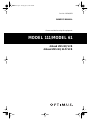 1
1
-
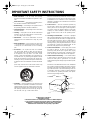 2
2
-
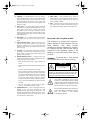 3
3
-
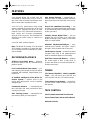 4
4
-
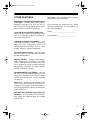 5
5
-
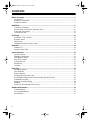 6
6
-
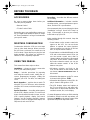 7
7
-
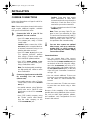 8
8
-
 9
9
-
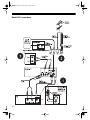 10
10
-
 11
11
-
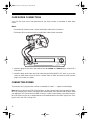 12
12
-
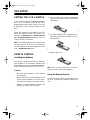 13
13
-
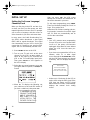 14
14
-
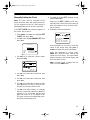 15
15
-
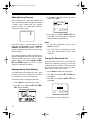 16
16
-
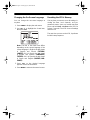 17
17
-
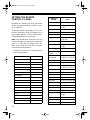 18
18
-
 19
19
-
 20
20
-
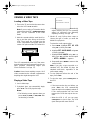 21
21
-
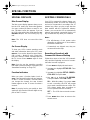 22
22
-
 23
23
-
 24
24
-
 25
25
-
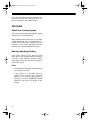 26
26
-
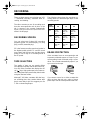 27
27
-
 28
28
-
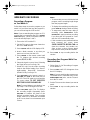 29
29
-
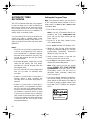 30
30
-
 31
31
-
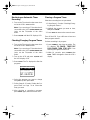 32
32
-
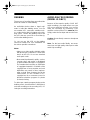 33
33
-
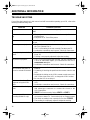 34
34
-
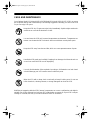 35
35
-
 36
36
-
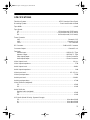 37
37
-
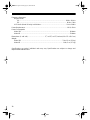 38
38
-
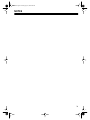 39
39
-
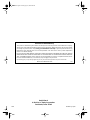 40
40
Ask a question and I''ll find the answer in the document
Finding information in a document is now easier with AI
Related papers
-
Optimus 65 User manual
-
Radio Shack VCR 65 User manual
-
 Optimus - Katadyn Products Inc. 110/MODEL 60 User manual
Optimus - Katadyn Products Inc. 110/MODEL 60 User manual
-
Optimus VCR 114 User manual
-
Optimus 63 (HI-FI) (16-633) User manual
-
Optimus 16-422 User manual
-
Radio Shack 113 User manual
-
Optimus 113 User manual
-
Optimus 113 User manual
-
Optimus 113 User manual