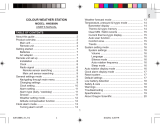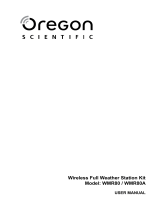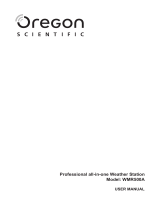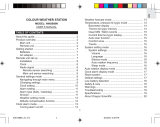1
EN
INTRODUCTION
Thank you for selecting the Oregon Scientific™ Ultra-precision Professional
Weather System (WMR300 / WMR300A).
This system can provide you with weather information through several sensors
with high level of accuracy. All sensors are cabled to a transmitter box which is
battery and solar powered operated for wirelessly communicating and displaying
the data on an indoor LCD main unit.
This system remembers the data for a time range for you to monitor and analyze
the weather status. You can also export the data to PC by cable and manage and
analyze the data systematically.
The system can expand up to 8 thermometer & humidity sensors and be compatible
with other weather sensors. To purchase additional sensors, please contact your
local retailer.
Please keep this manual handy as you use your new product. It contains
practical step-by-step instructions, as well as technical specifications and warnings
you should know about.
PACKAGING CONTENTS
DISPLAY UNIT
1 x Main unit
1 x USB cable 1 x Power adapter
3 x C 1.5V battery
SOLAR TRANSMITTER
1 x Solar transmitter
(STC300/300A)
1 x Mounting insert
1 x AA 1.2V
rechargeable battery
RAIN GAUGE
1 x Rain collector
1 x Plastic debris filter
1 x Rain gauge
(PCR300)
1 x Backing metal plate
1 x U-bolt
(with 2 x lock washer
& 2 x flat washer & 2 x hex nut)
Ultra-precision Professional Weather System
Model: WMR300 / WMR300A
USER MANUAL
CONTENTS
Introduction ....................................................................................................... 1
Packaging Contents
......................................................................................... 1
Display Unit
................................................................................................... 1
Solar Transmitter
........................................................................................... 1
Rain Gauge
................................................................................................... 1
Temperature & Humidity Sensor
.................................................................... 2
Wind Sensor
.................................................................................................. 2
Assembly Part
............................................................................................... 2
Accessories - Sensors
..................................................................................... 2
Overview ............................................................................................................ 2
Main Unit
........................................................................................................ 2
Transmitter Box
.............................................................................................. 2
Rain Gauge
.................................................................................................... 3
Temperature & Humidity Sensor
.................................................................... 3
Wind Sensor
.................................................................................................. 3
Detailed LCD Display
........................................................................................ 3
LCD Display
.................................................................................................... 3
Indoor Temperature & Humidity
..................................................................... 3
Outdoor Temperature & Humidity
.................................................................. 4
Dew Point / Heat Index / Wind Chill
.............................................................. 4
Sunrise / Sunset
............................................................................................ 4
Wind Speed / Wind Direction
........................................................................ 4
Clock / Alarm / Weather Forecast / Moon Phase
............................................ 4
Bar Chart
....................................................................................................... 4
Barometer ...................................................................................................... 5
Rainfall ........................................................................................................... 5
Installation ......................................................................................................... 5
Set up Rain Sensor & Thermo / Hygro Sensor
................................................ 5
Set up Wind Sensor
...................................................................................... 5
Set up Transmitter Box
................................................................................ 5
Cable Connections
........................................................................................ 5
Transmitter Box-Battery Installation
............................................................... 6
Channel Setting
............................................................................................. 6
Remove Setting
............................................................................................. 6
LED Light Indicator
......................................................................................... 6
Sensors Installation
....................................................................................... 6
Main Unit-Batteries Installation
......................................................................... 7
Pairing Sensors / Remove Sensors
............................................................... 7
Clock .................................................................................................................. 7
Manually Set Clock
........................................................................................ 7
Clock Reception
............................................................................................ 8
Alarm Clock
................................................................................................... 8
Moon Phase
....................................................................................................... 8
Weather Forecast
.............................................................................................. 8
Temperature and Humidity
.............................................................................. 8
Dewpoint / Heat Index / Wind Chill
.................................................................. 8
Sunrise / Sunset
................................................................................................ 9
Wind
................................................................................................................... 9
Direction Calibration
...................................................................................... 9
Wind Speed / Direction
.................................................................................. 9
Barometric Pressure
........................................................................................ 9
Rainfall ............................................................................................................... 9
Accumulated Rainfall
..................................................................................... 9
Bar Chart
........................................................................................................... 9
Memory
............................................................................................................. 10
Max / Min of Today / Monthly Records
......................................................... 10
Hourly Records
............................................................................................. 10
Data Log
....................................................................................................... 10
Alarm ...............................................................................................................
.. 10
Backlight
........................................................................................................... 11
Reset ................................................................................................................
.. 11
Maintainance
..................................................................................................... 11
To Maintain the Thermo / Hygro Sensor
......................................................... 11
Trouble Shooting
.............................................................................................. 11
Precautions ..................................................................................................... 11
Specifications .................................................................................................
.. 12
About Oregon Scientific .....
............................................................................. 13
EU-declaration of Conformity .....
.................................................................... 13
FCC Statement .....
............................................................................................ 13
Declaration of Conformity ............................................................................ 13