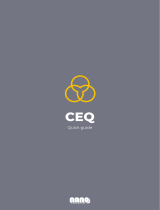ICD-P110/P210 GB U/CA/CE7/CEQ/E/JE/KR3/CN 2-348-237-11 (1)
ICD-P110/P210 GB U/CA/CE7/CEQ/E/JE/KR3/CN 2-348-237-11 (1)
ICD-P110/P210 GB U/CA/CE7/CEQ/E/JE/KR3/CN 2-348-237-11 (1)
You can erase the recorded messages one by one or all messages in a folder at a
time.
Note that once a recording has been erased, you cannot retrieve it.
Erasing messages one by one
When a message is erased, the remaining messages will advance and
renumbered so that there will be no space between messages.
1 Press ERASE while playing back
the message you want to erase
or press ERASE for more than 1
second during stop mode.
A beep will sound and the message
number and “ERASE” will flash
while the first and last 5 seconds of
the message is played back 10
times.
2 Press ERASE while the message
is being played back.
The message is erased and the
remaining messages will be
renumbered. (For example, if you
erase Message 3, Message 4 will be
renumbered as Message 3. When
erasing is completed, the unit will
stop at the beginning of the
following message.)
Erasing Messages
To cancel erasing
Press xSTOP before step 2.
To erase other messages
Repeat steps 1 and 2.
To erase a message
partially
First divide the message and then
follow the steps to erase the
message.
Erasing all messages in a folder
To cancel erasing
Press xSTOP before step 3.
BVarious Ways of Recording
Adding a Recording
Using an Adding Recording
At a factory setting, you cannot add a recording not to
erase the message by accidental operation. If you want to
add a recording to a previously recorded message or
add
an overwrite recording
, change the REC-OP setting in the
procedures below.
1 Press MENU to enter the menu
mode.
2 Press – . or >+ to display
“REC-OP” and press NxPLAY/
STOP.
The adding recording window
will be displayed.
3 Press – . or >+ to select
“ON” and press NxPLAY/STOP.
The setting is changed.
4 Press – . or >+ to select
“ADD” or “OVER” and press
NxPLAY/STOP.
•ADD: adds a recording to a
previously recorded message
•OVER: adds an overwrite recording.
5 Press MENU to exit the menu mode.
To prohibit to add a recording
In step 3 , select “OFF” and press NxPLAY/STOP.
Adding a Recording to a Previously
Recorded Message
You can add a recording to the message being played
back.
When “ADD” is selected in the menu
The added recording will be placed after the current
message and counted as a part of the message.
BOther Functions
Dividing a Message
You can divide a message during recording or playback,
so that the message is divided into two and the new
message number is added to the divided message. By
dividing a message, you can easily find the point you want
to play back when you make a long recording such as a
meeting.
You can divide messages until the total number of
messages in the folder becomes 99.
While recording or playing back a message, press
DIVIDE at the point you want to divide.
• When you press DIVIDE during recording:
The new message number is added at the
point you pressed the button, and the
new message number and “DIVIDE“
flashes for 3 seconds. The message will
be divided into two; however, the
messages will be recorded without a
break.
1 Tip
You can divide a message during recording pause.
• When you press DIVIDE during playback:
The message is divided into two at the
point you pressed the button, and the
new message number and “DIVIDE“
flashes for 3 seconds. The message
numbers of the following messages
will increase by one.
To play the divided message
Press –. or >+ to display the message number as the
divided messages each have message numbers.
1 To play the divided messages continuously
Select ON for CONT in the menu as described in “Playing Back
All Messages in a Folder Continuously”.
Notes
• If 99 messages have been recorded in a folder, you cannot
divide a message. In that case, reduce the number of
messages to 98 or less by erasing unnecessary messages or by
moving some of the messages to another folder before
dividing a message.
• If you divide a message with an alarm setting, the alarm
setting remains only with the former message divided.
• You cannot divide a message in the first or the last 1 second.
• If you divide a message frequently, the unit may become
unable to divide a message.
• Once a message is divided, you cannot combine the divided
messages with the IC recorder. To combine messages, use
the supplied application software.
Moving Messages to a Different
Folder — Move Function
You can move the recorded messages to another folder.
Example: Moving Message 3 in Folder A to Folder B
1 Play back the message you want
to move.
2 While playing back the message,
press FOLDER to flash the
indication of the folder to which
you want to move the message
(B in this case).
The first and last 5 seconds of the
message will be played back 10
times, while the folder indication
and “MOVE” flash.
3 Press NxPLAY/STOP.
The message is moved in the
destination folder. Messages are
sorted in order of the recorded date
and time.
To cancel moving the message(s)
Press xSTOP before step 3.
Note
The move function does not duplicate a message in another
folder. When you move a message to another folder, the one in
the previous folder will be deleted.
3 While the display
is flashing, press
ERASE.
Playing Back a Message at a
Desired Time with an Alarm
You can sound an alarm and start playback of a selected
message at a desired time.
1 Use FOLDER and – ./
>+ to select the folder
and the message you want
to play back.
2 Enter the alarm setting mode.
1 Press MENU.
The unit enters the menu mode
and “ALARM OFF” will be
displayed.
(If “ALARM ON” is displayed,
the alarm has been set. If you do
not wish to change the setting,
press MENU and exit the menu
mode.)
Note
“ALARM OFF (or ON)” will not appear and the
alarm cannot be set if the clock has not been set or no
message has been recorded in the selected folder.
2 Press NxPLAY/STOP.
“OFF” starts to flash.
3 Press – . or >+ to flash
“ON”.
4 Press NxPLAY/STOP.
“DATE” will flash in the display
window.
3 Set the alarm date.
To play back on a desired date
1 Press NxPLAY/STOP while
“DATE” is flashing.
The year digits will flash.
2 Press – . or >+ to select
the year digits and press
NxPLAY/STOP.
The month digits will flash.
3 Set the month and day in
sequences.
To play back once a week
Press – . or >+ to select
the day of the week.
To play back at the same time
every day
Press – . or >+ to select
“DAILY”.
4 Press NxPLAY/STOP.
The hour digits will flash.
5 Set the alarm time.
1 Press – . or >+ to select
the hour digits and press
NxPLAY/STOP.
The minute digits will flash.
2 Press – . or >+ to select
the minute digits and press
NxPLAY/STOP.
6 Press – . or >+ to select
the alarm sound either from “B-
PLAY” (playing back the
message after the alarm) or “B-
ONLY” (alarm only) and press
NxPLAY/STOP.
“ALARM ON” will be displayed.
7 Press MENU to exit the menu
mode.
“,” is displayed when the number of the message with
alarm setting is selected.
At the set time, the alarm will sound for about 10 seconds
and the selected message will be played back. (If you
have selected “B-ONLY“, only the alarm will sound.)
During playback, “ALARM” will flash in the display
window.
When the playback ends, the unit will stop automatically
at the beginning of that message.
To listen to the same message again
Press NxPLAY/STOP. The same message will be
played back from the beginning.
To cancel the alarm setting before the
playback starts
Press xSTOP while the alarm sound is heard. You can
stop even when the HOLD function is activated.
When “OVER” is selected in the menu
You can add an overwrite recording after the selected
point in a recorded message. The part of the message after
the selected point is deleted.
1 During playback, press zXREC/
PAUSE briefly.
The “REC” indication appears.
“ADD” or “OVER” will flash and
the unit stops in the recording
pause mode.
2 While the “ADD” or “OVER”
flashes, press zXREC/PAUSE
again.
The OPR indicator will turn red. An add or
overwrite recording starts.
3 Press xSTOP to stop the recording.
Notes
• You cannot add or overwrite a recording if the remaining
memory is not long enough.
• The added or overwritten portion of a message will be
recorded in the same recording mode (HQ, SP, or LP).
Notes
• You cannot set the alarm if you have not set the clock or there
is no message in the selected folder (the unit will not enter
the alarm setting mode when you press MENU in Step 2).
• If you try to set the alarm to play back a message at a
previously set time on another message, “PRE SET” will be
displayed, preventing new settings.
• If the alarm time comes while another message is being
played back with an alarm, the playback stops and the new
message will be played back.
• If the alarm time comes during recording, alarm will sound
for 10 seconds after the recording is finished and playback
begins. “,” will flash when the alarm time comes.
• If more than one alarm time comes during recording, only
the first message will be played back.
• When the alarm time comes when the unit is in the menu
mode, alarm will sound and the menu mode will be
cancelled.
• If you erase the message you set the alarm to play back, the
alarm setting will be cancelled.
• If you divide a message with the playback alarm, playback
will stop at the point you divided a message.
• You can adjust the playback volume with VOL +/–.
• If the alarm time comes during erasing, alarm will sound for
10 seconds after the erasing is finished and playback begins.
• Alarm setting will not be cancelled when the alarm playback
finishes. To cancel alarm setting, see below.
To cancel the alarm setting or change the
alarm time
1 Select the message you set the alarm to play back, and
press MENU.
“ALARM ON” will be displayed.
2 Press NxPLAY/STOP to flash “ON”.
3 To cancel the alarm setting: Press – . or >+ to
flash “OFF” and press NxPLAY/STOP.
To change the alarm date and time: Press
NxPLAY/STOP. When the alarm date is displayed,
follow the steps 3 to 6 above to change the alarm date
and time.
4 Press MENU to exit the menu mode.
Preventing Accidental Operation
— HOLD function
Slide the HOLD switch in the direction of the arrow.
“HOLD” will flash three times, indicating that all the
functions of the buttons are locked.
When the HOLD function is activated during stop, all the
display will be turned off after “HOLD” flashes three
times.
To cancel the HOLD function
Slide the HOLD switch in the opposite direction of the
arrow.
Note
When the HOLD function is activated during recording, cancel
the HOLD function first to stop recording.
1 Tip
Even if the HOLD function is activated, you can stop the alarm
playback. To stop the alarm or playback, press xSTOP.
Locating quickly the point you
wish to start playback (Easy
Search)
EASY-S ON: You can quickly locate the point you wish to
start playback by pressing – . or >+ during
playback or playback pause.
EASY-S OFF: You can locate the previous or next message
by pressing – . or >+ during playback or
playback pause.
1 Press MENU to enter the menu
mode.
2 Press – . or >+ to display
“EASY-S” and press NxPLAY/
STOP.
“OFF (or ON)” will flash.
3 Press – . or >+ to select
“ON” or “OFF” and press
NxPLAY/STOP.
Now the setting is completed.
4 Press MENU to exit the menu
mode.
The “EASY-S” indication is displayed.
,
Index to Parts and Controls
Main unit
MIC (built-in microphone)
Display window
MENU
DISPLAY
zXREC (record) /PAUSE
NxPLAY/STOP (ENTER)
– .
(review/fast backward)
/
>+
(cue/fast forward)
(SELECT)
Speaker
Rear
Hook for handstrap
(not supplied)
MIC SENS
(microphone
sensitivity)
USB connector
Battery
compartment
Erase Message 3
Before erasing
After erasing
Remaining messages are renumbered.
Message 3
Display window
Folder indication
Alarm indicator
Repeat play indicator
Selected message
number
REC DATE (recorded
date) indication
REMAIN indicator
Message 1 Message 2 Message 3 Message 4 Message 5
Message 4Message 3Message 2Message 1
Message 1 Message 2 Message 3
Blank space
Message 1 Message 2
Folder B
e.g.
Folder A
Blank space
Message 1 Message 2 Message 3
1 Press FOLDER
to select the
folder you
want to erase.
2 While pressing xSTOP, press
ERASE for more than 1 second.
“ALL ERASE” will flash for 10
seconds.
Message 3
A message is divided.
Recording continues
Message 1 Message 2
HOLD
During
playback of
Message 3
After
adding a
recording
Message 4
Message 4
Added recording
Message 3
Message 3
Recording with an External
Microphone or from Other
Equipment
1 Connect a plug-in-power type microphone or
other equipment to the MIC (PLUG IN POWER)
jack.
When recording with an external
microphone
When you connect an external microphone, the built-in
microphone is automatically cut off. When a plug in
power type microphone is connected, power is
automatically supplied to the microphone from the IC
recorder.
When recording from other equipment
2 Follow the steps in “Recording messages” to
record messages.
Notes
• Make sure that the plugs are connected securely.
• We recommend you make a trial recording to check the
connections and volume control.
• When connecting equipment other than Sony’s, refer to the
instruction manual of the equipment.
MIC
mini-plug (monaural)
External
microphone
(not supplied)
Message 4
The message numbers increase.
A message is divided.
Message 1
Message 2 Message 3
Message 1 Message 2 Message 3
To USB
connector of IC
recorder
To USB
connector of
your computer
Connecting cable
(supplied)
MIC jack (PLUG IN POWER)
EAR (earphone) jack
OPR (operation) indicator
ERASE
FOLDER
VOL (volume) +/–
DIVIDE
HOLD
xSTOP
Remaining memory
indicator
Remaining battery
indicator
Recording mode
indication
REC (recording)
indication
EASY-S (easy search)
indictaion
Number of messages
in a folder/Menu
indication/Counter
/Remaining time
indication /
Recording date
indication /Current
time indication /
Messages
MIC
Tape recorder, TV, radio, etc.
Audio connecting
cable with
attenuator
(not supplied)
EAR,EARPHONE,
v or REC OUT
mini-plug (monaural)
mini-plug (stereo
or monaural)
Starting recording
automatically in response to the
sound — Advanced VOR function
VOR ON: The VOR (Voice Operated Recording)
function is activated. Recording starts when
the unit detects sound and stops when no
sound is heard, eliminating recording from
soundless period.
VOR OFF: The VOR function is disabled. Normal
recording operation is selected.
1 Press MENU to enter the menu
mode.
2 Press – . or >+ to display
“VOR” and press NxPLAY/
STOP.
“OFF (or ON)” will flash.
3 Press – . or >+ to select
“ON” or “OFF” and press
NxPLAY/STOP.
Now the setting is completed.
4 Press MENU to exit the menu mode.
Selecting the Display Mode
You can select the display mode for the stop, recording
and playback modes.
Each time you press DISPLAY, the display mode will
change as shown below:
1 On the current time display
If the unit is left unoperated for more than 3
seconds in the stop mode, the display will
show the current time, regardless of the
display mode setting.
Counter:
Elapsed playback/recording
time in one message
m
Remaining
recording time (REMAIN):
In the playback mode: The
remaining time of one message
indication. In the stop and
recording mode: The remaining
recording time indication.
m
Recorded date (REC DATE)*:
The date the current message
was recorded.
m
Recorded time (REC DATE)**:
The time the current message
was recorded.
* If the clock has not been set, “--Y--M--D” will be displayed.
**If the clock has not been set, “--:--” will be displayed.
To turn off the display
This unit does not have a power on/off switch. The
display is shown at all times, which will not almost
influence the battery life. To turn off the display, slide the
HOLD switch in the direction of the arrow in the stop
mode.
“HOLD” will flash for three times and then the display
turns off in the window. To turn on the display, slide the
HOLD switch in the opposite direction.
Turning off the Beep Sound
BEEP ON: A beep will sound to indicate that operation
has been accepted.
BEEP OFF: No beep sound will be heard except for the
alarm and timer.
1 Press MENU to enter the menu
mode.
2 Press – . or >+ to display
“BEEP ON (or OFF)” and press
NxPLAY/STOP.
“ON (or OFF)” will flash.
3 Press – . or >+ to select
“ON” or “OFF” and press
NxPLAY/STOP.
The setting is completed.
4 Press MENU to exit the menu
mode.
Changing the Recording Mode
HQ: You can record with the high quality sound
(monaural sound).
SP: You can record with better sound (monaural sound).
LP: You can record for longer time (monaural sound).
1 Press MENU to enter the menu
mode.
2 Make sure that “MODE” is
displayed and press NxPLAY/
STOP.
“SP (or HQ, LP)” will flash.
3 Press – . or >+ to select
“HQ”, “SP” or “LP” and press
NxPLAY/STOP.
Now the setting is completed.
4 Press MENU to exit the menu
mode.
The setting becomes effective and
the normal screen will be
displayed.
If the unit is left unoperated for
more than 3 seconds, the display
will show the current time and the
selected recording mode will be
displayed.
Playing Back All Messages in a
Folder Continuously
CONT ON: You can play back all messages in a folder
continuously.
CONT OFF: Playback stops at the end of each message.
1 Press MENU to enter the menu
mode.
2 Press – . or >+ to display
“CONT” and press NxPLAY/
STOP.
“OFF (or ON)” will flash.
3 Press – . or >+ to select
“ON” or “OFF” and press
NxPLAY/STOP.
Now the setting is completed.
4 Press MENU to exit the menu mode.
Turning off the OPR Indicator
(LED)
During recording and playback, the OPR (operation)
indicator lights or flashes. You can set the OPR indicator
to turn off even in operation.
1 Press MENU to enter the menu mode.
2 Press – . or >+ to display
“LED ” and press NxPLAY/
STOP.
“ON (or OFF)” will flash.
3 Press – . or >+ to select
“OFF” and press NxPLAY/STOP.
Now the setting is completed.
4 Press MENU to exit the menu mode.
Using the ”Digital Voice Editor“
Software
By connecting the IC recorder to your computer with the
supplied USB cable, you can use the “Digital Voice Editor”
software to do the following:
• Saving the IC recorder messages on your computer’s
hard disk.
• Transferring the PC messages back to the IC recorder.
• Playing or editing the messages on your computer.
• Sending a voice e-mail message using MAPI e-mail
software.
For the details, see the supplied “Digital Voice Editor 2”
software operating instructions.
Connection
Specifications
Recording media
Built-in flash memory 16MB (ICD-P110)/32MB
(ICD-P210), Monaural recording
Recording time
ICD-P110:
HQ: 1 hour 40 minutes
SP: 4 hours 35 minutes
LP: 7 hours 35 minutes
ICD-P210:
HQ: 3 hours 35 minutes
SP: 9 hours 40 minutes
LP: 15 hours 45 minutes
Frequency range
HQ: 250 Hz - 6,800 Hz
SP/LP: 220 Hz - 3,400 Hz
Speaker approx. 2.0 cm (
13
/
16
in.) dia.
Power output
250 mW
Input/Output
•Earphone jack (minijack) for 8 - 300 ohms ear
receiver/headphones
•Microphone jack (minijack, monaural)
Plug in power
Minimum input level 0.6 mV
3 kilohms or lower impedance microphone
•USB connector
Power requirements
Two LR03 (size AAA) alkaline batteries: 3 V DC
Dimensions (w/h/d) (not incl. projecting parts and
controls)
30.0 × 103.5 × 16.0 mm (1
3
/
16
× 4
1
/
8
×
21
/
32
in.)
Mass (incl. batteries)
60 g (2.1 oz)
Supplied accessories
Operating instructions (For the IC recorder (1)/
For the application software (1))/LR03 (size
AAA) alkaline batteries (2) (For the U.S.A. and
U.K. only)/USB connecting cable (1)
Application software (CD-ROM) (1)
Optional accessories
Electret Condenser Microphone ECM-C10,
ECM-DM5P, ECM-Z60, ECM-TL1 (for
telephone recording)
Audio connecting cable RK-G64HG /RK-
G69HG (excluding Europe)
Active speaker SRS-T88, SRS-T80
Your dealer may not handle some of the above listed
optional accessories. Please ask the dealer for detailed
information.
Design and specifications are subject to change without
notice.
The deleted part of
Message 3
Added overwrite recording in Message 3
The starting point of an overwrite recording
Message 4
Message 3
Message 3
Message 4
GB-UC/CEP110/P210.p65 9/24/04, 2:12 AM2