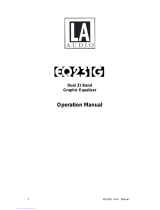Page is loading ...

DN9340E/DN9344E
Digital Equaliser
Operator Manual
Klark Teknik,
Klark Teknik Building,
Walter Nash Road,
Kidderminster.
Worcestershire.
DY11 7HJ.
England.
Tel: +44 (0) 1562 741515
Fax: +44 (0) 1562 745371
Email: [email protected]
Website: www.klarkteknik.com
DN9340E/DN9344E HELIX Operator Manual
DOC02-DN9340E/44E Issue B – August 2006
© Telex Communications (UK) Limited.
In line with the company’s policy of continual improvement, specifications and function may be
subject to change without notice. This Operator Manual was correct at the time of writing. E&OE.


IMPORTANT SAFETY INSTRUCTIONS
The lightning flash with arrowhead symbol within an equilateral triangle, is
intended to alert the user to the presence of uninsulated “Dangerous Voltage”
within the product's enclosure that may be of sufficient magnitude to constitute a
risk of electric shock to persons.
The exclamation point within an equilateral triangle, is intended to alert the user
to the presence of important operating and maintenance (servicing) instructions
in the literature accompanying the product.
WARNING: TO REDUCE THE RISK OF FIRE OR ELECTRIC SHOCK, DO NOT EXPOSE THIS
APPARATUS TO RAIN OR MOISTURE.
WARNING: DO NOT EXPOSE THIS EQUIPMENT TO DRIPPING OR SPLASHING AND
ENSURE THAT NO OBJECTS FILLED WITH LIQUIDS, SUCH AS VASES, ARE
PLACED ON THE EQUIPMENT.
1. Read these instructions.
2. Keep these instructions.
3. Heed all warnings.
4. Follow all instructions.
5. Do not use this apparatus near water.
6. Clean only with a dry cloth.
7. Do not block any of the ventilation openings. Install in accordance with the manufacturer’s
instructions.
8. Do not install near any heat sources such as radiators, heat registers, stoves, or other
apparatus (including amplifiers) that produce heat.
9. Do not defeat the safety purpose of the polarized or grounding-type plug. A polarized plug has
two blades with one wider than the other. A grounding type plug has two blades and a third
grounding prong. The wide blade or the third prong are provided for your safety. If the
provided plug does not fit into your outlet, consult an electrician for replacement of the
obsolete outlet.
10. Protect the power cord from being walked on or pinched particularly at plugs, convenience
receptacles and the point where they exit from the apparatus.
11. Only use attachments/accessories specified by the manufacturer.
12. Unplug this apparatus during lightning storms or when unused for long periods of time.
13. Refer all servicing to qualified personnel. Servicing is required when the apparatus has been
damaged in any way, such as power supply cord or plug is damaged, liquid has been spilled or
objects have fallen into the apparatus, the apparatus has been exposed to rain or moisture,
does not operate normally, or has been dropped.
14. Use the mains plug to disconnect the apparatus from the mains.
15. The mains plug of the power supply cord shall remain readily operable.


Telex Communications (UK) Limited, Klark Teknik Building,
Walter Nash Road, Kidderminster. Worcs. DY11 7HJ. England.
Tel: +44 1562 741515 Fax: +44 1562 745371
www.midasconsoles.com www.klarkteknik.com
DECLARATION OF CONFORMITY
We, Telex Communications (UK) Limited
of, Klark Teknik Building, Walter Nash Road, Kidderminster, Worcestershire, DY11 7HJ.
Declare that a sample of the following product:-
Product Type Number Product Description Nominal Voltage(s) Current Freq
DN9340E
DN9344E
Digital Equaliser 115V AC
230V AC
200mA
100mA
50/60Hz
to which this declaration refers, is in conformity with the following directives and/or standards:-
Directive(s) Test Standard(s)
89/336/EEC Electromagnetic Compatibility Directive
amended by 92/31/EEC & 93/68/EEC 73/23/EEC,
Low Voltage Directive, amended by 93/68/EEC
Generic Standard Using EN50130 Limits and Methods EN50081/1
Class B Conducted Emissions EN50130
Class B Radiated Emissions EN50130
Fast Transient Bursts at 2kV EN61000-4-4
Static Discharge at 4kV EN61000-4-2
Electrical Stress Test EN60204
Electrical Safety EN60065
Signed: ............................ Date: 29th March 2006
Name: Simon Harrison
Authority: Research and Development Director, Telex Communications (UK) Limited
Attention!
Where applicable, the attention of the specifier, purchaser, installer or user is drawn to
special limitations of use which must be observed when these products are taken into
service to maintain compliance with the above directives. Details of these special measures
and limitations to use are available on request and are available in product manuals.
Company registration No. 2414018. A Subsidiary of Telex Communications Inc.


Thank You For Using This Klark Teknik Product
Our engineers have designed this product with uncompromising dedication to providing the superb
audio performance, ease of use and rugged reliability that meets the demands of live sound
engineering.
Please take time to complete and return the Klark Teknik three-year warranty registration card and,
to obtain maximum performance with minimum effort, refer to this operator’s manual. Please ensure
that you read both the Important Safety Instructions and Attention! pages.
Finally, enjoy your new DN9340E/DN9344E!
CONTENTS
ATTENTION! ......................................................................................... 1
1. QUICK REFERENCE .....................................................................................3
1.1. DN9340E Front Panel.................................................................................................. 3
1.2. DN9344E Front Panel.................................................................................................. 4
2. INTRODUCING THE DN9340E/DN9344E .........................................................5
2.1. Host Software Versions ............................................................................................... 5
2.2. Key Features ............................................................................................................. 5
3. FRONT PANEL: DN9340E............................................................................7
3.1. EQ Access and Displays............................................................................................... 7
3.2. Bypass, Channel Select, Soft Keys and Alphanumeric Display ........................................... 8
3.3. Touch Strip, Store and Recall, Home (Setup) and Data Entry............................................ 9
3.4. PC Port, Metering and Power...................................................................................... 10
4. REAR PANEL: DN9340E ........................................................................... 11
5. SIGNAL FLOW: DN9340E .........................................................................12
6. OPERATION: DN9340E ............................................................................13
6.1. Home Page.............................................................................................................. 13
6.1.1 Home page sub-menus ....................................................................................... 13
6.1.2 A/B Link ........................................................................................................... 13
6.1.3 Touchstrip Operation on the Home Page ................................................................ 14
6.2. Graphic Equalisation ................................................................................................. 15
6.2.1 Soft Key Functions ............................................................................................. 15
6.2.2 Touchstrip operation with Graphic equalisation ....................................................... 17
6.2.3 Grouping .......................................................................................................... 17
6.3. Parametric Equalisation............................................................................................. 18
6.3.1 Soft Key Functions ............................................................................................. 18
6.3.2 Touchstrip operation with Parametric equalisation................................................... 19

6.4.
Dynamic Equalisation .................................................................................. 20
6.4.1 Soft Key Functions ............................................................................................. 20
6.4.2 Touchstrip operation with Dynamic equalisation...................................................... 21
6.5. Filters..................................................................................................................... 22
6.5.1 “Create Filter” function........................................................................................ 22
6.5.2 Soft Key Functions ............................................................................................. 22
6.5.3 Touchstrip operation with Filters........................................................................... 23
6.6. Metering ................................................................................................................. 24
6.7. Clear Down Sequence ............................................................................................... 25
7. SETUP MENU: DN9340E ...........................................................................26
7.1. General................................................................................................................... 26
7.2. Comms channel (Page 1)........................................................................................... 27
7.2.1 Remote control via a PC ...................................................................................... 27
7.2.2 Using a DN9340E for master control...................................................................... 28
7.3. Front Panel lock (Page 2)........................................................................................... 29
7.4. Analogue/Digital Input Select (Page 3) ........................................................................ 30
7.5. Digital Output Clock Select (Page 4)............................................................................ 31
7.6. Presets lock (Page 5) ................................................................................................ 31
7.7. LCD contrast adjustment (Page 6) .............................................................................. 32
7.8. Naming (Pages 7 and 8)............................................................................................ 32
7.9. Delay options (Page 9).............................................................................................. 32
7.10. Power-up Logo (Page 10) .......................................................................................... 33
7.11. Ethernet Settings (Pages 11 and 12) ........................................................................... 33
7.11.1 Ethernet IP Address (Page 11) ............................................................................. 33
7.11.2 Ethernet Subnet Mask Setup (Page 12) ................................................................. 34
8. STORING AND RECALLING SETTINGS: DN9340E ...............................................35
9. DN9340E AND DN9344E MASTER/SLAVE REMOTE CONTROL ...............................36
9.1. Connections............................................................................................................. 36
9.2. Addresses ............................................................................................................... 36
9.3. Data model ............................................................................................................. 36
9.4. Getting started ........................................................................................................ 37
9.5. Operation................................................................................................................ 38
9.6. System naming........................................................................................................ 38
9.7. Copy channel function............................................................................................... 39
9.8. Solo Tracking operation............................................................................................. 39

10. DN9340E AND DN9344E REMOTE CONTROL SETUP .........................................40
10.1. Overview ................................................................................................................ 40
10.2. HELIX DN9340E/DN9344E unit interconnections ........................................................... 40
10.2.1 Connecting the HELIX DN9340/DN9344E units in a daisy chain ................................. 41
10.2.2 Connecting the HELIX DN9340E/DN9344E units to an Ethernet switch or hub ............. 41
10.3. Ethernet Connection ................................................................................................. 42
10.3.1 Ethernet connection – standard............................................................................ 42
10.3.2 Ethernet connection – wireless option ................................................................... 42
10.3.3 Configuring the DN9340E for Network Communication............................................. 43
10.3.4 Configuring the DN9344E for Network Communication............................................. 43
10.4. Serial Connection (Option)......................................................................................... 44
10.4.1 Serial connection details...................................................................................... 44
10.4.2 Connection and Configuration Procedure................................................................ 44
11. FRONT PANEL: DN9344E..........................................................................45
11.1. Alphanumeric displays, SETUP, Metering and Power ...................................................... 45
11.2. Indicators, Up and Down Buttons, PC Port and Scribble Strips......................................... 46
12. REAR PANEL: DN9344E ...........................................................................47
13. SIGNAL FLOW: DN9344E ......................................................................... 48
14. OPERATION: DN9344E ............................................................................49
15. SET UP MENU: DN9344E .........................................................................49
15.1. General .................................................................................................................. 49
15.2. Remote Comms channels (Page 1).............................................................................. 49
15.3. Password Page (Page 2)............................................................................................ 52
15.4. Analogue/Digital Input Select (Pages 3 and 4).............................................................. 52
15.5. Digital Output Clock Select (Pages 5 and 6) ................................................................. 53
15.6. Ethernet Settings (Page 7) ........................................................................................ 54
15.6.2 Subnet Mask (Page 8)......................................................................................... 54
16. APPLICATION NOTES.................................................................................55
16.1. Dynamic EQ ............................................................................................... 55
16.2. What do we mean by all these Q types? ...................................................................... 58
16.3. What is AES/EBU? .................................................................................................... 61
17. TECHNICAL SPECIFICATION ......................................................................... 62
17.1. DN9340E ................................................................................................................ 62
17.2. DN9344E ................................................................................................................ 64
18. SERVICE INFORMATION .............................................................................66
18.1. Battery ................................................................................................................... 66
18.1.1 Replacement ..................................................................................................... 66


ATTENTION!
1
Please ensure that you read and follow the
IMPORTANT SAFETY INSTRUCTIONS at the front of this manual and the
SAFETY WARNINGS and INSTALLATION CONSIDERATIONS given below.
Safety Warning
To prevent shock or fire hazard, do not expose the unit to rain or moisture. To avoid electrical shock
do not remove covers. Refer servicing to qualified personnel only.
This unit is fitted with a standard fused IEC mains power socket. The unit contains a switch mode
power supply that automatically adjusts itself to 50/60Hz mains supplies in the 100V to 240V (±10%)
AC range. This information is printed on the rear of the unit, adjacent to the mains inlet socket.
Before connecting this unit to the mains supply, ensure that the fuse fitted is the correct type and
rating as indicated on the rear panel.
For safety reasons the mains earth lead should never be disconnected. In the event of ground loop
problems, disconnect the signal screen at one end of the connecting cables – note that this can only
be done when the unit is used within a balanced system.
Installation Considerations
Location: Do not install this unit in a location subjected to excessive heat, dust or
mechanical vibration. Allow for adequate ventilation around the unit, making sure
the unit’s fans and vents are not obstructed. To prevent excessive heating of the
unit, avoid mounting the unit directly above power amplifiers or other devices
that radiate significant amounts of heat. Where necessary, use fan cooled racks.
Cables: To ensure correct and reliable performance, this product should only be used with
high quality, screened twisted pair audio cables, terminated with metal-bodied
3-pin XLR connectors (Pin 2 Hot).
Electric Fields: Should this product be used in an electromagnetic field that is amplitude
modulated by an audio frequency signal (20Hz to 20kHz), the signal to noise ratio
may be degraded. Degradation of up to 60dB at a frequency corresponding to the
modulation signal may be experienced under extreme conditions (3V/m, 90%
modulation).
After Unpacking
Please retain the original packing for use should you need to transport or ship this unit.
Please inspect the unit carefully for any signs of damage that may have occurred in transit and notify
the courier immediately if you feel that any damage has occurred.


Quick Reference
3
1. QUICK REFERENCE
1.1. DN9340E Front Panel
1 Access buttons Access buttons to control each type of equalisation –
GRAPHIC, PARAMETRIC, DYNAMIC, FILTERS. Press the HOME
(SETUP) button (11) to return to the home page.
2 EQ active LEDs These show if a particular type of EQ is currently affecting
the overall frequency response.
3 Main graphic display This shows the frequency response of the selected type of
EQ, or the overall response on the home page.
4 Soft keys and
secondary function
display
Select options and secondary functions as labelled on the
right of main graphic display. Typically, these include Select
to choose a particular filter, and Menu to step round a circular
choice of options for that type of EQ. On the home page
these buttons access the gain, delay and naming functions.
5 Alphanumeric display
and data entry knobs
Displays menu pages for viewing/defining parameter values.
Values are adjusted via the left, centre, right control knobs.
6
BYPASS button
On the home page this bypasses the complete unit for the
selected channel (both channels if linked). When a
particular EQ type is selected (by the buttons above the
bypass switch), the bypass operates on that type of EQ only.
7
Channel SELECT button
Press to select either channel A or B for control. If the unit
is linked for stereo operation then both indicators will be lit.
8 Two part touch strip Press either part briefly to select a particular filter or fader.
In Graphic EQ mode, press and hold to increase the level
(upper strip) or reduce it (lower strip).
9 PC port Use with the supplied cable to install software updates or to
control the unit from an external computer.
10
STORE and RECALL
buttons
Used to store complete unit settings to one of the 64
memory locations (32 from unit and 32 from the PC) and
then to recall them.
11
HOME (SETUP) button
Press once to return to the home page. Once on the home
page, press and hold for one second to access the Setup
menu. Step through the Setup menu (and exit after the last
item) by repeatedly pressing this button.
12 Metering
Input,
and Output metering incorporating
multi-point clip indication.
13 Power panel Power switch and power ON indication.
7 8
4
2
1
3
5
12
13
6
9 10
11

Quick Reference
4
1.2. DN9344E Front Panel
1 Remote control active
indicators (green) x 4
These show that that the master unit is currently controlling
the channel by remote control. Often referred to as the
“me” light. There is one indicator for each of the channels
1A, 1B, 2A and 2B.
2 Alphanumeric displays
for sections 1 and 2
Each section has two large, red, three-digit alphanumeric
displays that show electronic scribble-strip information, Last
Memory Recalled and Communications Mode, or Set Up
menu options.
3 Display mode
indicators (blue) for
sections 1 and 2
Each section has a blue indicator that illuminates to show
that the large, red alphanumeric displays are showing Last
Memory Recalled and Communications Mode. When
extinguished, the displays are showing electronic
scribble-strip names.
4 Scribble Strips for
sections 1 and 2
Scribble-strip areas allow easy labelling of the unit. Use
only chinagraph pencils to avoid permanently marking the
unit. Remove chinagraph markings by wiping with a soft
cloth. Do not use solvents as these may damage the
surface.
5
UP and DOWN buttons for
sections 1 and 2
Used to select various set up menu options including the
communications channel for remote control and also contact
closure mode. Active only when in the SETUP menu.
6 Metering
Input,
and Output metering incorporating
multi-point clip indication.
7
SETUP button
Press and hold for one second to access Set Up menu, then
press to step through the Set Up pages.
8 PC port Use with the supplied cable to install software updates or to
control the unit from an external computer.
9 Communictions traffic
indicators
These indicate when there is communications activity on any
of the external interfaces. Transmit and receive data LEDs
are shown for NETWORK (rear panel Ethernet data), DATA
(front panel RS-232 PC port data) and RELAY (the rear panel
RELAY contact closure input). In addition, IP ADDR and
SUBNET LEDs illuminate when the IP Address or Subnet mask
setup menus are selected.
10 Power panel Power switch and power ON indication.
3 8 6 10
1 1 1 1
2
2
5 7
3 6 9
5
4 4

DN9340E & DN9344E Key Features
5
2. INTRODUCING THE DN9340E/DN9344E
The Klark Teknik DN9340E Helix digital equaliser is a two-channel audio digital equaliser packaged in
a 2RU, 19” rack-mounting format. The two channels can be controlled independently as two separate
mono equalisers or linked for stereo operation. The unit has been designed to build on Klark Teknik's
unrivalled reputation for high quality equalisation, while addressing a number of limitations in more
conventional products.
The Klark Teknik DN9344E Helix Slave digital equaliser is a 1U slave version of the DN9340E unit. By
packaging FOUR channels of Helix processing into a 1U case, it offers unrivalled space efficiency, with
a cost per channel lower than many less flexible products. The DN9344E can be controlled from a
master DN9340E unit or by an external computer, and also has provision for contact closure
operation.
2.1. Host Software Versions
This Operator Manual applies to Klark Teknik DN9340E and DN9344E Helix units that are running host
software versions 4.01 and later. To check whether this manual covers the host software version that
your unit is running, visit our website shown at the front of the manual.
2.2. Key Features
Key features of each unit are:
Simultaneous availability of graphic and parametric equalisation
In addition to the obvious advantages of a dual-purpose unit, this allows the engineer to separate out
different sections of equalisation. For example, during setup and any sound check, the parametric
mode can be used to set a basic EQ for the venue, with maximum flexibility. Once the show starts,
however, the engineer can flip to graphic mode, which now starts off from a ‘flat’ baseline. Any
problems that need fast attention during the show can now be addressed using the speed of
operation of graphic EQ, and without confusion between the ‘showtime’ EQ and the original venue
setup. At any time, a quick look at the home page will show the true overall response of the unit.
Threshold Dependent Dynamic EQ (
)
Over the years a number of dynamic EQ products have been introduced. These typically resemble a
combination of a dynamics processor and an equaliser. This approach has the disadvantage that,
while it is usually fairly easy to determine the level at which the dynamic EQ will start to operate, it is
much harder to visualise the likely effect as the system is pushed harder or to set a maximum
amount of EQ. The unique system developed by Klark Teknik with its dual thresholds
provides unrivalled clarity of operation making this a very practical tool.
Speed of operation
Since the advent of digital signal processors, it has been possible to pack ever more functions into
smaller boxes. However, if a function is buried in a hard-to-find sub-menu, which is only accessible
after navigating a complex series of button presses, it may as well not be included. In live
production, the operation of the unit is as crucial as the sound quality and this is a key part of the
Helix design. The 2RU format permits a large graphic LCD display, while a second alphanumeric
display provides clear value readouts above the control knobs without using up space on the main
LCD. Dedicated selection buttons for the main functions, clear LED indicators, and no less than eight
separate bargraph meters ensure that the unit is fast and accurate in operation. The unique
two-section touchstrip provides instant access to filters and faders, so that Helix provides the same
feeling of being “in control”, which is familiar to users of Klark Teknik analogue graphic equalisers.

DN9340E & DN9344E Key Features
6
Space efficiency
The Helix system allows exceptionally compact EQ systems to be assembled. For example, one
DN9340E and six DN9344E units would provide 26 channels of EQ, each with graphic, parametric,
and dynamic EQ, plus flexible filters, all in 8U of rack space.
Interface to Midas consoles
To further enhance the speed of operation of the Helix system, an interface is provided that connects
to Midas Heritage and Legend series consoles. This allows the EQ system to be controlled
automatically from the solo system of the console, ensuring that the correct EQ device is always
ready for instant access.
Remote control operation
A slave network comprising DN9340E/DN9344E units linked together can be remotely controlled from
a PC running the associated Elgar software application via the real panel Ethernet comms connectors
(or RS-232 PC port on the front panel). This network can provide up to 32 channels, each with A and
B inputs.
Alternatively, a DN9340E master unit can control a network comprising up to 32 channels provided by
DN9340E and/or DN9344E units acting as slaves. The master unit also acts as a single slave.
Store and Recall Parameters
The DN9340E includes two types of memory location, to provide maximum flexibility in a range of
applications. There are 32 user memories in battery-backed-up SRAM and 32 preset memories in
non-volatile FLASH memory. Recalling settings from either memory type uses the same procedure,
and the user memories can be stored directly from the front panel of the unit. However, the FLASH
memories can only be programmed directly from an external computer. This provides an absolute
safeguard for valuable system settings, particularly in fixed installations.
Klark Teknik has a policy of continuous development and may produce updates to the DN9340E or
DN9344E host code. These can be downloaded to the unit via the front panel PC Port. To keep up
with the latest features and functions, please visit www.klarkteknik.com.

Controls, Connectors, Indicators: DN9340E
7
3. FRONT PANEL: DN9340E
3.1. EQ Access and Displays
1 Access buttons
Access buttons to control each type of equalisation: GRAPHIC,
PARAMETRIC, DYNAMIC, and FILTERS. Pressing one of these
buttons selects the type of EQ to be controlled. These
buttons do not affect the actual sound at all - they just
activate the controls. The large display will change to show
the display for the selected EQ type, and the TYPE bypass
LED will indicate whether this section is bypassed or not.
The buttons illuminate to show which type of EQ is currently
being controlled. Press the HOME (SETUP) button to return to
the home page, which will show the overall system
response.
2 EQ active LEDs These show if a particular type of EQ is currently affecting
the overall response. Note that this is not just an indication
of the bypass state. For example, if all the faders on the
graphic EQ are flat, then the LED will not illuminate. If the
graphic is not bypassed, and then a fader is moved away
from zero, the LED will now illuminate to indicate that the
response is now being affected by the graphic. This is
particularly useful on the home page where it can be quickly
seen what is contributing to the overall response.
3 Main graphic display This shows the frequency response of the selected type of
EQ, or the overall response on the home page.
4 Soft keys display This area of the main graphic display labels the soft key
functions. Typically these include Select to choose a
particular filter, and Menu to step round a circular choice of
options for that type of EQ. Additional functions include
adding new filters (parametric and filter modes only) and
selecting an individual fader or filter to be in or out. On the
home page these buttons access the gain, delay, naming
and A/B Link functions.
2 1 3 4

Controls, Connectors, Indicators: DN9340E
8
3.2. Bypass, Channel Select, Soft Keys and Alphanumeric Display
1
BYPASS button
On the home page this bypasses the complete unit for the
selected channel (both channels if linked). When a
particular EQ type is selected (by the buttons above the
BYPASS button), the bypass operates on that type of EQ only.
2
Channel SELECT button
Press to select either channel A or B for control. If the unit
is linked for stereo operation both indicators will be
illuminated and the button will be inoperative.
3 Soft keys Soft keys for selecting options and secondary functions.
These keys illuminate to indicate whether they are active in
a particular mode.
4 Alphanumeric display This shows parameter values for the current function being
controlled by the encoder knobs. In general, when setting
parameters, the labelling is directly above the relevant knob,
with the title on the top row and the value on the bottom
row.
When selecting options or entering text, the top row shows
the title on the left with the knob functions, separated by
commas, on the right. The status is on the bottom row.
2
3
1
4

Controls, Connectors, Indicators: DN9340E
9
3.3. Touch Strip, Store and Recall, Home (Setup) and Data Entry
1 Two part touch strip The touchstrip is used to select individual faders or filters
and can also be used to adjust gain settings. Press either
part briefly to select a particular filter or fader. Press and
hold or tap repeatedly to increase the level (upper strip) or
reduce it (lower strip). Note that the lower strip is deeper
than the upper one to reflect that it is generally more urgent
to reduce gain. Pressing the upper and lower strips
simultaneously allows the creation of fader groups.
2
STORE and RECALL
buttons
Used to store complete unit settings to one of the 32 user
memory locations and then to recall them. In addition to
user memories, settings may be recalled from 32 preset
memories that can only be manipulated by means of an
external computer.
3
HOME (SETUP) button
Press once to return to the home page from any of the
individual EQ pages. Once on the home page, press and
hold for one second to access the setup menu. Step
through the setup menu (and exit after the last item) by
repeatedly pressing this button. The HOME (SETUP) button is
also used to exit from STORE and RECALL operations.
4 Left, centre and right
encoder knobs
Used for controlling values and selecting options. Each knob
is surrounded by a blue ring that illuminates to show that
the knob is active in the current mode.
1
4
2 3

Controls, Connectors, Indicators: DN9340E
10
3.4. PC Port, Metering and Power
1 PC port connector 8-pin mini-DIN socket for connecting to an RS-232 serial
port on a PC or other remote control device. (Ethercon
connectors are provided on the rear panel for remote control
via Ethernet.)
2 Input Metering Input metering incorporating multi-point clip indication. This
meter indicates the input level immediately after the input
gain trim.
3
Metering Dynamic EQ metering. Four meters are used for
monitoring the four dynamic EQ filters.
4 Output Metering Output metering incorporating multi-point clip indication.
These meters indicate the actual level leaving the unit, while
the red clip light indicates internal clipping (monitored
throughout the internal processing stages) irrespective of
actual output level.
5 Power Switch Power on.
6 Power ON indication Power indication.
6
1 5
2
3 4
/