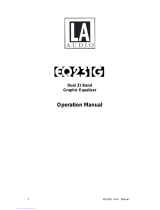Page is loading ...

Klark Teknik Group,
Klark Teknik Building,
Walter Nash Road,
Kidderminster.
Worcestershire.
DY11 7HJ.
England.
Tel:+44 1562 741515
Fax:+44 1562 745371
Email: [email protected]
Website: www.klarkteknik.com
OPERATORS MANUAL
DN9340 Software V2.05
DN9344 Software V2.02
HELIX SYSTEM
DN9340 / DN9344


IMPORTANT SAFETY INSTRUCTIONS
These symbols are internationally accepted symbols that warn of potential hazards with
electrical products.
The lightning flash with arrowhead symbol, within an equilateral
triangle is intended to alert the user to the presence of uninsulated
“dangerous voltage” within the product's enclosure that may be of
sufficient magnitude to constitute a risk of electric shock to persons.
The exclamation point within an equilateral triangle is intended to alert
the user to the presence of important operating and maintenance
(servicing) instructions in the literature accompanying the appliance.
1. Read these instructions.
2. Keep these instructions.
3. Heed all warnings.
4. Follow all instructions.
5. Do not use this apparatus near water.
6. Clean only with a dry cloth.
7. Do not block any of the ventilation openings. Install in accordance with the manufacturers
instructions.
8. Do not install near any heat sources such as radiators, heat registers, stoves, or other apparatus that
produce heat.
9. Do not defeat the safety purpose of the polarized or grounding-type plug. A polarized plug has two
blades with one wider than the other. A grounding type plug has two blades and a third grounding
prong. The wide blade or third prong are provided for your safety. When the provided plug does not fit into
your outlet, consult an electrician for replacement of the obsolete outlet.
10. Protect the power cord from being walked on or pinched particularly at plugs, convenience
receptacles, and the point where they exit from the apparatus.
11. Unplug this apparatus during lightning storms or when unused for long periods of time.
12. Refer all testing to qualified personnel. Servicing is required when the apparatus is damaged in any way,
such as power-supply cord or plug is damaged, liquid has been spilled or objects have fallen into the
apparatus, the apparatus has been exposed to rain or moisture, does not operate normally, or has been dropped.
CAUTION
RISK OF ELECTRIC SHOCK
DO NOT OPEN
WARNING:
AVIS:


DECLARATION OF CONFORMITY
We,
of, Klark Teknik Building, Walter Nash Road, Kidderminster, Worcestershire, DY11 7HJ
Declare that a sample of the following product:-
to which this declaration refers, is in conformity with the following directives and/or standards:-
Signed:............................
Name: Simon Harrison
Authority: R&D Director, Klark Teknik Group (UK) PLC
Attention!
Where applicable, the attention of the specifier, purchaser, installer or user is drawn to special limitations of use
which must be observed when these products are taken into service to maintain compliance with the above
directives. Details of these special measures and limitations to use are available on request and are available
in product manuals.
Klark Teknik Group (UK) PLC
Walter Nash Road, Kidderminster, Worcestershire. DY11 7HJ. England
Tel: +44 1562 741515. Fax: +44 1562 745371
Company Registration No: 2414018
abc abc
Product Type Number Product Description Nominal Voltage (s) Current Freq
DN9340 Digital Equaliser 115V AC 200mA
100mA
50/60Hz
DN9344 230V AC
Date: 24th April 2003
Directive(s) Test Standard(s)
89/336/EEC Electromagnetic Compatibility Directive
amended by 92/31/EEC & 93/68/EEC 73/23/EEC,
Low Voltage Directive, amended by 93/68/EEC
Generic Standard Using EN50130 Limits and Methods EN50081/1
Class B Conducted Emissions
Class B Radiated Emissions
Fast Transient Bursts at 2kV EN61000-4-4
Static Discharge at 4kV EN61000-4-2
Electrical Stress Test EN60204
Electrical Safety UL6500-99
E60065-00
EN50130
EN50130


l abc
Thank you for using a Klark Teknik product
After you have unpacked
Quick reference
Introduction and key features
Identification of controls: DN9340
Connections: DN9340
Signal flow: DN9340
Operation: DN9340
Remote Control
Identification of controls: DN9344
Signal flow: DN9344
Operation: DN9344
Application notes:
Technical specifications: DN9340
Technical specifications: DN9344
Service Information
1
3
5
7
9
13
15
Home page 17
Graphic equalisation 19
Parametric equalisation 22
Dynamic equalisation 24
Filters 26
Storing and recalling settings 28
Setup menu 29
Metering 30
Clear down sequence 31
32
37
41
Remote Control Mode 42
Contact Closure (RELAY) Mode 43
Stand Alone Mode 44
Application note 1: dynamic EQ 45
Application note 2: What do we mean by all these Q types? 48
51
52
53
Contents
T-DEQ
T-DEQ

l abc

.
1
l abc
Thank you for selecting the Klark Teknik Helix System digital equaliser. The equaliser continues the Klark
Teknik tradition of providing superb audio performance, technical accuracy and rugged reliability. At the
same time it offers unprecedented levels of flexibility by incorporating graphic, parametric and dual-
threshold dynamic equalisation ( ) in a single unit. In view of this flexibility we hope that you will
spend a little time to read this manual, as this will allow you to obtain the very best results with minimum
effort. We also draw you attention to the “Important safety information” page at the beginning of the manual.
For those of you in a hurry, the quick reference guides are on pages 5 and 6.
Do not install this unit in a location subjected to excessive heat, dust or mechanical vibration.
Connection is made by means of an IEC standard power socket. The rear panel text indicates the voltage range
required for satisfactory operation of the unit.
Before connecting this unit to the mains supply, ensure the fuse fitted is the correct type and rating is as
indicated on the rear panel, adjacent to the fuse holder.
This unit is fitted with a standard fused IEC mains inlet: For safety reasons the earth lead should never be
disconnected.
To prevent shock or fire hazard, do not expose the unit to rain or moisture. To avoid electrical shock do not
remove covers. Refer servicing to qualified personnel only.
This product should only be used with high quality, screened twisted pair audio cables, terminated with metal
bodied 3-pin XLR connectors. Any other cable type or configuration for the audio signals may result in
degraded performance due to electromagnetic interference.
Should this product be used in an electromagnetic field that is amplitude modulated by an audio frequency
signal (20Hz to 20kHz), the signal to noise ratio may be degraded. Degradation of up to 60dB at a frequency
corresponding to the modulation signal may be experienced under extreme conditions (3V/m, 90%
modulation).
Precautions
Voltage Selection and Power Connection
Safety Warning
Attention! Cables
Electric Fields:
The Klark Teknik Helix System
T-DEQ

2
l abc

3
l abc
After You Have Unpacked The Unit
Save all the packing materials - they will prove valuable should it become necessary to transport or ship this
product.
Please inspect this unit carefully for any signs of damage incurred during transportation. It has undergone
stringent quality control inspection and every possible effort has been made to ensure that it left the factory in
perfect condition.
If, however, the unit shows any signs of damage, please notify the transportation company without delay.
Only you, the consignee, may institute a claim against the carrier for damage during transportation.
If necessary, contact your supplier or as a last resort, your Klark Teknik importing agent, who will fully co-
operate under such circumstances.
This
Side Up

4
l abc

5
l abc
Quick reference: DN9340
Access keys to control each type of
equalisation - press HOME(SETUP) key to
return to the home page.
EQ active lights - these show if a particular
type of EQ is currently affecting the overall
frequency response.
Main graphic display - this shows the
frequency response of the selected type of
EQ, or the overall response on the home page.
This area of the main graphic display labels
the soft key functions. Typically these
include “select” to choose a particular filter,
and “menu” to step round a circular choice of
options for that type of EQ. On the home
page these buttons access the gain, delay,
naming functions.
Soft keys for selecting options and secondary
functions.
Alphanumeric display - this shows parameter
values for the current function being
controlled by the encoder knobs.
Power ON indication.
Power switch.
The left, centre and right encoder knobs -
used for controlling values and selecting
options.
Input metering incorporating multi-point clip
indication.
dynamic EQ metering.
Output metering incorporating multi-point
clip indication.
HOME(SETUP) key. Press once to return to
the home page. Once on the home page, press
and hold for one second to access the Setup
menu. Step through the Setup menu (and exit
after the last item) by repeatedly pressing this
key.
STORE and RECALL keys. Used to store
complete unit settings to one of the 64
memory locations and then to recall them.
PC port connector. Use with the supplied
cable to install software updates or to control
the unit from an external computer.
Two part touchstrip. Press either part briefly
to select a particular filter or fader. In
Graphic EQ mode, press and hold to increase
the level (upper strip) or reduce it (lower
strip).
Channel select key. Press to select either
channelAor B for control. If the unit is linked
for stereo operation then both indicators will
be lit.
Bypass key - on the home page this bypasses
the complete unit for the selected channel
(both channels if linked). When a particular
EQ type is selected (by the keys above the
bypass switch), the bypass operates on that
type of EQ only.
If you have received the unit in an unknown
state, and wish to clear it down to ensure
that no EQ is active, please refer to the
information on page 29.
T-DEQ

6
l abc
Power switch.
Power on indicator.
Section 1 output metering incorporating multi-point
clip indication.
Section 1 dynamic EQ metering.
Section 1 input metering incorporating multi-point
clip indication.
Section 2 output metering incorporating multi-point
clip indication.
Section 2 dynamic EQ metering.
Section 2 input metering incorporating multi-point
clip indication.
SETUP key. Press and hold to enter SETUP menu. A
momentary press toggles between the electronic
scribble-strip displays and display of Last Memory
Recalled and Communications Mode.
Communications Mode is not editable when display is
accessed this way.
The large red alphanumeric displays can be used to
show electronic scribble-strip information, Last
Memory Recalled, and Communications Mode.
Display mode indicator (blue) for Section 1. When lit
this indicates that the large red displays are now
showing Last Memory Recalled and
Communications Mode. When not lit, the displays
are showing electronic scribble-strip names. In this
case the left-hand three characters show the name of
Channel A and the right-hand three the name of
Channel B.
Display mode indicator (blue) for Section 2. When lit
this indicates that the large red displays are now
showing Last Memory Recalled and
Communications Mode. When not lit, the displays
are showing electronic scribble-strip names. In this
case the left-hand three characters show the name of
Channel A and the right-hand three the name of
Channel B.
T-DEQ
T-DEQ
Remote Control Active indicator (green) for Channel
1A. This shows that that the master unit is currently
controlling this channel by remote control. Often
referred to as the “me” light. (repeat for 1B/2A/2B).
UP and DOWN keys for Section 1. Used to select
communications channel (address) for remote
control and also contact closure mode. Active only
when in SETUPmenu.
UP and DOWN keys for Section 2. Used to select
communications channel (address) for remote control
and also contact closure mode. Active only when in
SETUPmenu.
PC port connector. Use with the supplied cable to
install software updates or to control the unit from an
external computer.
Communications traffic indicators. These indicate
when there is activity on any of the external
interfaces. Transmit and receive data are shown for
front panel (RS-232) and rear panel (RS-485) data,
and also the contact closure (RELAY) input.
Scribble-strip areas to allow easy labelling of the unit.
Use only chinagraph pencils to avoid permanently
marking the unit. Remove chinagraph markings by
wiping with a soft cloth. Do not use solvents as these
may damage the surface.
Quick reference: DN9344

7
The Klark Teknik DN9340 Helix equaliser is a two-channel audio equaliser packaged in a 2RU, 19” rack-
mounting format. The two channels can be controlled independently as two separate mono equalisers or
linked for stereo operation. The unit has been designed to build on Klark Teknik's unrivalled reputation for
high quality equalisation whilst addressing a number of limitations in more conventional products.
The Klark Teknik DN9344 Helix Slave equaliser is a 1U slave version of the DN9340 unit. By packaging
FOUR channels of Helix processing into a 1U case it offers unrivalled space efficiency, with a cost per
channel lower than many less flexible products. The DN9344 can be controlled from a master DN9340 unit
or by an external computer, and also has provision for contact closure operation.
In addition to the obvious
advantages of a dual-purpose unit, this allows the engineer to separate out different sections of
equalisation. For example, during setup and any soundcheck, the parametric mode can be used to set
a basic EQ for the venue, with maximum flexibility. Once the show starts, however, the engineer can
flip to graphic mode, which now starts off from a `flat' baseline. Any problems that need fast attention
during the show can now be addressed using the speed of operation of graphic EQ, and without
confusion between the `showtime' EQ and the original venue setup. At any time, a quick look at the
home page will show the true overall response of the unit.
Over the years a number of dynamic EQ products
have been introduced. These typically resemble a combination of a dynamics processor and an
equaliser. This approach has the disadvantage that whilst it is usually fairly easy to determine the
level at which the dynamic EQ will start to operate, it is much harder to visualise the likely effect as the
system is pushed harder or to set a maximum amount of EQ. The unique system developed by
Klark Teknik with its dual thresholds provides unrivalled clarity of operation making this a very
practical tool.
Since the advent of digital signal processors, it has been possible to pack ever
more functions into smaller boxes. However, if a function is buried in a hard-to-find sub-menu which
is only accessible after navigating a complex series of button presses, it may as well not be included.
In live production the operation of the unit is as crucial as the sound quality, and this is a key part of the
Helix design. The 2RU format permits a large graphic LCD display, and a second alphanumeric
display provides clear value readouts above the control knobs without using up space on the main
LCD. Dedicated selection buttons for the main functions, clear LED indicators, and no less that 8
separate bargraph meters ensure that the unit is fast and accurate in operation. The unique two-section
touchstrip provides instant access to filters and faders, so that Helix provides the same feeling of being
“in control” familiar to users of Klark Teknik analogue graphic equalisers.
The Helix system allows exceptionally compact EQ systems to be assembled. For
example, one DN9340 and six DN9344 units would provide 26 channels of EQ, each with graphic,
parametric, and dynamic EQ, plus flexible filters, all in 8U of rackspace.
To further enhance the speed of operation of the Helix system, an
interface is provided which connects to Midas Heritage and Legend series consoles. This allows
the EQ system to be controlled automatically from the solo system of the console, ensuring that
the correct EQ device is always ready for instant access.
·
·
·
Simultaneous availability of graphic and parametric equalisation.
Threshold Dependent Dynamic EQ ( ).
Speed of operation.
Space efficiency.
Interface to Midas consoles.
l abc
Introduction and key features
T-DEQ
T-DEQ
·
·

l abc
8

l abc
9
Access keys to control each type of
equalisation; graphic, parametric,
dynamic and filters. Pressing one of
these keys selects the type of EQ to be
controlled. These keys do not affect the
actual sound at all - they just activate the
controls. The large display will change to
show the display for the selected EQ type,
and the “type” bypass LED will indicate
whether this section is bypassed or not.
The keys illuminate to show which type
of EQ is currently being controlled. Press
the HOME(SETUP) key to return to the
home page, which will show the overall
system response.
EQ active lights - these show if a
particular type of EQ is currently
affecting the overall response. Note that
this is not just an indication of the bypass
state. For example, if all the faders on the
graphic EQ are flat, then the light will not
be lit. If the graphic is not bypassed, and
then a fader is moved away from zero, the
light will now light to indicate that the
response is now being affected by the
graphic. This is particularly useful on the
home page where it can be quickly seen
what is contributing to the overall
Main graphic display - this shows the
frequency response of the selected type of
EQ, or the overall response on the home
page. Along the top edge is the name of
the current working memory, the in/out
status (bypass) of each type of EQ and the
unit name.
This area of the main graphic display
labels the soft key functions. Typically
these include “select” to choose a
particular filter, and “menu” to step round
a circular choice of options for that type of
EQ. Additional functions include adding
new filters (parametric and filter modes
only) and selecting an individual fader or
filter to be in or out. On the home page
these buttons access the gain, delay,
naming and marker functions.
Identification of controls:DN9340

l abc
Identification of controls:DN9340
10
Soft keys for selecting options and
secondary functions. These keys
illuminate to indicate whether they are
active in a particular mode or not.
Alphanumeric display - this shows
parameter values for the current function
being controlled by the encoder knobs. In
general, when setting parameters the
labelling is directly above the relevant
knob, with the title on the top row and the
value on the bottom row.
When selecting options or entering text,
the top row shows the title and the knob
functions separated by commas, with the
status on the bottom row.
Channel select key. Press to select either
channel A or B for control. If the unit is
linked for stereo operation then both
indicators will be lit and the key will be
inoperative.
Bypass key - on the home page this
bypasses the complete unit for the
selected channel (both channels if linked).
When a particular EQ type is selected (by
the keys above the bypass switch), the
bypass operates on that type of EQ only.

11
The left, centre and right encoder knobs -
used for controlling values and selecting
options. Each knob is surrounded by an
illuminated blue ring which lights to show
that the knob is active in the current mode.
HOME(SETUP) key. Press once to return
to the home page from any of the
individual EQ pages. Once on the home
page, press and hold for one second to
access the setup menu. Step through the
setup menu (and exit after the last item) by
repeatedly pressing this key. The
HOME(SETUP) key is also used to abort
from STORE and RECALLoperations.
STORE and RECALL keys. Used to store
complete unit settings to one of the 64 user
memory locations and then to recall them.
In addition to user memories settings may
be recalled from “preset” memories that
can only be manipulated by means of an
external computer.
Two part touchstrip. The touchstrip is
used to select individual faders or filters
and can also be used to adjust gain
settings. Press either part briefly to select
a particular filter or fader. Press and hold
or tap repeatedly to increase the level
(upper strip) or reduce it (lower strip).
Note that the lower strip is wider than the
upper one to reflect that it is generally
more urgent to reduce gain... Pressing
upper and lower strips simultaneously
allows the creation of fader groups.
l abc
Identification of controls:DN9340

12
Input metering incorporating multi-point
clip indication. This meter indicates the
input level immediately after the input
gain trim.
dynamic EQ metering. Four
meters are provided to monitor all four
dynamic EQ filters.
Output metering incorporating multi-
point clip indication. These meters
indicate the actual level leaving the unit,
while the red clip light indicates internal
clipping (monitored throughout the
internal processing stages) irrespective of
actual output level
.
PC port connector, using a three-wire RS-
232 interface on a Mini-DIN connector.
Use with the supplied cable to install
software updates or to control the unit
from an external computer. Note that this
is entirely separate from the rear-panel
RS-232 and RS-485 connectors, and can
be used at the same time as the rear panel
connectors.
Power ON indication.
Power switch.
l abc
Identification of controls:DN9340
T-DEQ
/