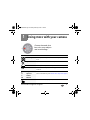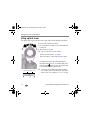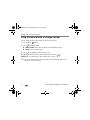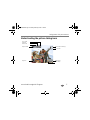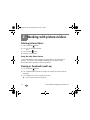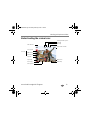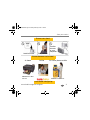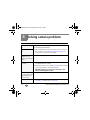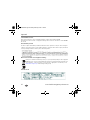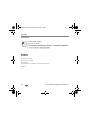Kodak Z915 - EASYSHARE Digital Camera User manual
- Category
- Bridge cameras
- Type
- User manual
This manual is also suitable for

www.kodak.com/go/z915support 1
ENGLISH
Installing the software
Loading the batteries
Other power options, including
rechargeable batteries
www.kodak.com/go/z915accessories
After installing the software, return to this user guide.
Before connecting any cables, install the software
that was included with your camera. Follow the
on-screen instructions.
urg_00996.book Page 1 Monday, February 9, 2009 7:18 AM

2 www.kodak.com/go/easysharecenter
ENGLISH
Using an (accessory) SD or SDHC Card
Your camera has internal memory. You can purchase an SD or SDHC Card to store
more pictures and videos. (Maximum supported card size is 32 GB.)
CAUTION:
A card can only be inserted one way; forcing it may cause damage.
Inserting or removing a card when the camera is on may damage
the pictures, the card, or the camera.
Purchase accessories www.kodak.com/go/z915accessories
1
Turn off the camera.
2
Insert or remove the
optional card.
3
Turn on the camera.
urg_00996.book Page 2 Monday, February 9, 2009 7:18 AM

www.kodak.com/go/z915support 3
ENGLISH
Turning on the camera
Setting the language and date/time
See the Extended user guide www.kodak.com/go/z915support
to change current field.
for previous/next field.
OK
to accept.
At the prompt, press OK.
to change.
OK
to accept.
Language:
Date/Time:
OK
urg_00996.book Page 3 Monday, February 9, 2009 7:18 AM

4 www.kodak.com/go/easysharecenter
ENGLISH
Taking a picture
See the Extended user guide www.kodak.com/go/z915support
Learn more about picture-taking modes see page 11
Press the Shutter button halfway
to lock on the subject.
When the framing marks turn
green, press the Shutter button
completely down.
1
2
Turn the Mode dial
to Smart Capture
.
Framing marks
urg_00996.book Page 4 Monday, February 9, 2009 7:18 AM

6 www.kodak.com/go/easysharecenter
ENGLISH
Transferring pictures/videos
See the Extended user guide www.kodak.com/go/z915support
Purchase accessories www.kodak.com/go/z915accessories
Turn on the camera.
3
Connect the
KODAK USB Cable,
Model U-8
.
1
Turn off the camera.
KODAK EASYSHARE
Software opens on
your computer and
prompts you
through the
transfer process.
2
urg_00996.book Page 6 Monday, February 9, 2009 7:18 AM

www.kodak.com/go/z915support 7
ENGLISH
Getting help from your camera
Your camera offers a built-in Help system. It describes every setting for every menu
choice. If you learn nothing else about your camera, learn how to use on-camera Help.
Because the more you know your camera, the more confident you become.
See the Extended user guide www.kodak.com/go/z915support
Scroll through a Help topic
Press the Menu button, then
highlight a menu choice.
Press the Info
1
2
button.
urg_00996.book Page 7 Monday, February 9, 2009 7:18 AM

8 www.kodak.com/go/easysharecenter
ENGLISH
Keep learning about your camera!
Visit www.kodak.com/go/z915support:
• the extended user guide
• interactive troubleshooting and repairs
• interactive tutorials
• FAQs
• downloads
• accessories
• printing information
• product registration
Congratulations!
You have:
• set up your camera
• taken pictures
• transferred pictures to your computer
Keep learning!
Finish reading this book, so you can take and share your best pictures!
urg_00996.book Page 8 Monday, February 9, 2009 7:18 AM

www.kodak.com/go/z915support 9
ENGLISH
Back view
1 Speaker 8 Self-timer/Burst button
2 Mode dial 9 3V DC-In/USB/AV out
3 On/Off button 10 Strap post
4 Zoom Wide Angle/Telephoto lever 11 Share button
5 Shutter button 12 , OK
6 Flash button 13 Delete/Menu/Info/Review buttons
7 Focus (Macro/Infinity) button
2
1
9
10
1213
3
4
5
6
7
8
11
urg_00996.book Page 9 Monday, February 9, 2009 7:18 AM

10 www.kodak.com/go/easysharecenter
ENGLISH
Front view
1 Flash
2 Self-timer/Video/AF Assist light
3 Lens/Cover
4 Microphone
4
2
1
3
urg_00996.book Page 10 Monday, February 9, 2009 7:18 AM

www.kodak.com/go/z915support 11
1 Doing more with your camera
Use this mode For
Smart Capture General picture taking—it offers excellent image quality and ease
of use.
Sport Subjects that are in motion. Shutter speed is fast.
Panorama “Stitching” 2 or 3 pictures into 1 panoramic scene.
Scene Point-and-shoot simplicity when taking pictures under special
conditions.
Program
Aperture
Shutter
Manual
More creative control.
(See the Extended user guide www.kodak.com/go/z915support).
Video Video with sound. (See page 12.)
Choose the mode that
best suits your subjects
and surroundings.
SCN
P
A
S
M
urg_00996.book Page 11 Monday, February 9, 2009 7:18 AM

Doing more with your camera
12 www.kodak.com/go/easysharecenter
Taking a video
Scene modes
1 Turn the Mode dial to Scene .
2 Press to highlight Scene modes.
NOTE: If the mode description turns off before you finish reading it, press OK.
3 Press OK to choose a Scene mode.
SCN mode For
Portrait Full-frame portraits of people.
Children Action pictures of children in bright light.
Press the Shutter
button completely
down and release.
(To stop recording,
press and release
again.)
1
2
Turn the Mode dial
to Video
.
urg_00996.book Page 12 Monday, February 9, 2009 7:18 AM

Doing more with your camera
www.kodak.com/go/z915support 13
Backlight Subjects that are in shadow or “backlit” (when light is behind the subject).
High ISO People indoors, in low-light scenes.
Beach Bright beach scenes.
Snow Bright snow scenes.
Sunset Capturing the deep hues seen at sunset.
Self-Portrait Close-ups of yourself. Assures proper focus and minimizes red eye.
Night
Portrait
Reducing red eye of people in night scenes or low-light conditions. Place the
camera on a flat, steady surface or use a tripod.
Candle light Capturing the ambiance of candle light.
Night
Landscape
Distant scenery at night. Flash does not fire. Place the camera on a flat, steady
surface or use a tripod.
Landscape Far-away scenes. The camera uses infinity auto-focus. Framing marks are not
available in Landscape.
Manner/
Museum
Quiet occasions, like a wedding or lecture. Flash is off.
Stage People on a lit stage. Fast shutter speed, high ISO. Flash and sounds are off.
Fireworks Bright, colorful light displays. Flash does not fire. Place the camera on a flat,
steady surface or use a tripod.
Flower Close-ups of flowers or other small subjects in bright light. Focus is Macro.
Text Documents. Focus is Macro.
SCN mode For
urg_00996.book Page 13 Monday, February 9, 2009 7:18 AM

Doing more with your camera
14 www.kodak.com/go/easysharecenter
Using optical zoom
Use optical zoom to get up to 10X closer to your subject while taking pictures/videos.
1 Use the LCD to frame your subject.
2 Press Telephoto (T) to zoom in. Press Wide Angle (W)
to zoom out.
3 Take the picture or video.
NOTE: To get a focused picture every time, remember:
■ Use the framing marks, see page 4.
■ As you zoom in, move away from your subject.
Use digital zoom to get up to 5X beyond optical
zoom while taking pictures. Turn digital zoom on/off
using the Setup
menu (see page 16). Digital zoom
is not available in Smart Capture mode.
NOTE: You may notice decreased image quality when using digital
zoom. The slider on the LCD turns red when the picture quality
reaches the limit for an acceptable 4 x 6-in. (10 x 15 cm) print.
Optical zoom Digital zoom
urg_00996.book Page 14 Monday, February 9, 2009 7:18 AM

Doing more with your camera
www.kodak.com/go/z915support 15
Using the flash
Flash modes Flash fires
Auto When the lighting conditions require it.
Fill Every time you take a picture, regardless of the
lighting conditions. Use when the subject is in
shadow or is “backlit.” In low light, hold the camera
steady or use a tripod.
NOTE: (Not available in Smart Capture mode.)
Red-eye
Reduction
Choose Preflash or
Digital Correction
using the Setup
menu.
Preflash A preflash fires, shrinking the eye pupil, before the
picture is taken.
Digital Correction A preflash does not fire; the camera corrects red eye.
Off Never.
Press the flash button repeatedly to scroll through flash modes.
The current flash mode is shown on the LCD.
(Flash settings are limited in some picture-taking modes.)
urg_00996.book Page 15 Monday, February 9, 2009 7:18 AM

Doing more with your camera
16 www.kodak.com/go/easysharecenter
Using the menu button to change settings
You can change settings to get the best results from your camera.
1 Press the Menu button.
2 Press to highlight a tab:
■ Capture/Video for the most common picture/video-taking settings
■ Setup for other camera settings
3 Press to highlight a setting, then press OK.
4 Highlight an option, then press OK. (Some options let you use .)
IMPORTANT:
Your camera offers a built-in Help system. See page 7.
NOTE: Some modes offer limited settings. Some settings remain until you change them; others, until you
change modes or turn off the camera.
urg_00996.book Page 16 Monday, February 9, 2009 7:18 AM

Doing more with your camera
www.kodak.com/go/z915support 17
Understanding the picture-taking icons
Battery level
Capture mode
Pictures/time remaining
Date stamp
Zoom slider
Tag name
Self timer
Flash mode
Focus mode
urg_00996.book Page 17 Monday, February 9, 2009 7:18 AM

18 www.kodak.com/go/easysharecenter
2 Working with pictures/videos
Deleting pictures/videos
1 Press the Review button.
2 Press to find a picture/video.
3 Press the Delete button.
4 Follow the screen prompts.
Using the undo delete feature
If you accidentally delete a picture/video, you may be able to use Undo Delete to
retrieve it. This feature is only available immediately after you delete a single
picture/video while in Review (not during a Quickview).
Viewing as thumbnails (multi-up)
1 Press the Review button.
2 Press the Wide Angle (W) button to change from single-picture view to multi-up
thumbnails.
3 Press Telephoto (T) to return to single-picture view.
■ Press the Review button to exit Review.
urg_00996.book Page 18 Monday, February 9, 2009 7:18 AM

Working with pictures/videos
www.kodak.com/go/z915support 19
Understanding the review icons
Email tag
Favorite tag
Print tag/number of prints
Protected
Picture/Video number
Upload tag
Video duration
Select picture
Battery level
Text tag name
Add text tag
View multi-up
Play video
Shortcuts
Date stamp
urg_00996.book Page 19 Monday, February 9, 2009 7:18 AM

20 www.kodak.com/go/easysharecenter
3 Share your stories!
Prints
Photo gifts
Digitally
• 4 x 6 pictures
• Enlargements, posters
• Collages
• Photo books
• Cards
• Calendars
• Mugs
• Ties
• Shirts
• EASYSHARE Digital Picture Frame
• HDTV devices
• Email
...and much more!
How do you tell yours?
A thousand ways to tell a story...
and each begins with a picture.
urg_00996.book Page 20 Monday, February 9, 2009 7:18 AM
Page is loading ...
Page is loading ...
Page is loading ...
Page is loading ...
Page is loading ...
Page is loading ...
Page is loading ...
Page is loading ...
-
 1
1
-
 2
2
-
 3
3
-
 4
4
-
 5
5
-
 6
6
-
 7
7
-
 8
8
-
 9
9
-
 10
10
-
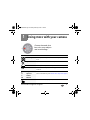 11
11
-
 12
12
-
 13
13
-
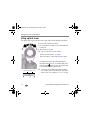 14
14
-
 15
15
-
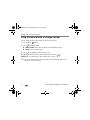 16
16
-
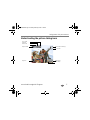 17
17
-
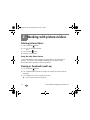 18
18
-
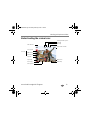 19
19
-
 20
20
-
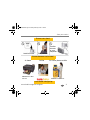 21
21
-
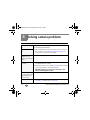 22
22
-
 23
23
-
 24
24
-
 25
25
-
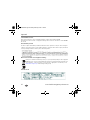 26
26
-
 27
27
-
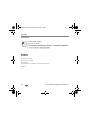 28
28
Kodak Z915 - EASYSHARE Digital Camera User manual
- Category
- Bridge cameras
- Type
- User manual
- This manual is also suitable for
Ask a question and I''ll find the answer in the document
Finding information in a document is now easier with AI
Related papers
-
Kodak 8112708 User manual
-
Kodak EasyShare Z5010 User manual
-
Kodak M1093 - EASYSHARE IS Digital Camera User manual
-
Kodak V1233 - Easyshare 12.1MP Digital Camera Quick start guide
-
Kodak Z885 - EASYSHARE Digital Camera User manual
-
Kodak EasyShare C623 User manual
-
Kodak EASYSHARE C513 User manual
-
Kodak V705 - EasyShare 7.1MP Digital Camera Quick start guide
-
Kodak MD853 - Easyshare Zoom Digital Camera User manual
-
Kodak M341 User manual