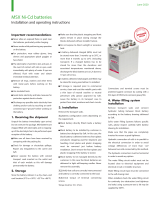Page is loading ...

3-082-311-11(1)
Digital Still Camera
Operating Instructions
Before operating the unit, please read this manual thoroughly, and
retain it for future reference.
Owner’s Record
The model and serial numbers are located on the bottom. Record the
serial number in the space provided below. Refer to these numbers
whenever you call upon your Sony dealer regarding this product.
Model No. DSC-V1
Serial No.
DSC-V1
© 2003 Sony Corporation
Getting started_____________________
_
Shooting still images_______________
_
Viewing still images________________
_
Deleting still images _______________
_
Before advanced operations__________
_
Advanced still image shooting ________
_
Advanced still image viewing _________
_
Still image editing ___________________
_
Enjoying movies ____________________
_
Enjoying images on your computer
______
_
Troubleshooting ____________________
_
Additional information________________
_
Index______________________________
_

2
To prevent fire or shock hazard, do
not expose the unit to rain or
moisture.
CAUTION
The use of optical instruments with this
product will increase eye hazard.
Use of controls or adjustments or
performance of procedures other than those
specified herein may result in hazardous
radiation exposure.
If you have any questions about this product,
you may call:
Sony Customer Information Center
1-800-222-SONY (7669)
The number below is for the FCC related matters
only.
Regulatory Information
CAUTION
You are cautioned that any changes or
modifications not expressly approved in this
manual could void your authority to operate this
equipment.
Note:
This equipment has been tested and found to
comply with the limits for a Class B digital
device, pursuant to Part 15 of the FCC Rules.
These limits are designed to provide reasonable
protection against harmful interference in a
residential installation. This equipment generates,
uses, and can radiate radio frequency energy and,
if not installed and used in accordance with the
instructions, may cause harmful interference to
radio communications. However, there is no
guarantee that interference will not occur in a
particular installation. If this equipment does
cause harmful interference to radio or television
reception, which can be determined by turning
the equipment off and on, the user is encouraged
to try to correct the interference by one or more of
the following measures:
— Reorient or relocate the receiving antenna.
— Increase the separation between the
equipment and receiver.
— Connect the equipment into an outlet on a
circuit different from that to which the
receiver is connected.
— Consult the dealer or an experienced radio/
TV technician for help.
The supplied interface cable must be used with
the equipment in order to comply with the limits
for a digital device pursuant to Subpart B of Part
15 of FCC Rules.
WARNING
For the Customers in the U.S.A.
This symbol is intended to alert
the user to the presence of
uninsulated “dangerous
voltage” within the product’s
enclosure that may be of
sufficient magnitude to
constitute a risk of electric
shock to persons.
This symbol is intended to alert
the user to the presence of
important operating and
maintenance (servicing)
instructions in the literature
accompanying the appliance.
Declaration of Conformity
Trade Name: SONY
Model No.: DSC-V1
Responsible Party: Sony Electronics Inc.
Address: 680 Kinderkamack Road,
Oradell, NJ 07649 U.S.A.
Telephone No.: 201-930-6972
This device complies with Part 15 of the
FCC Rules. Operation is subject to the
following two conditions: (1) This device
may not cause harmful interference, and
(2) this device must accept any interference
received, including interference that may
cause undesired operation.

3
RECYCLING LITHIUM-ION
BATTERIES
Lithium-Ion batteries are
recyclable.
You can help preserve our
environment by returning your
used rechargeable batteries to
the collection and recycling location nearest
you.
For more information regarding recycling of
rechargeable batteries, call toll free
1-800-822-8837, or visit
http://www.rbrc.org/
Caution:Do not handle damaged or leaking
Lithium-Ion batteries.
CAUTION
TO PREVENT ELECTRIC SHOCK, MATCH
WIDE BLADE OF PLUG TO WIDE SLOT,
FULLY INSERT.
A moulded plug complying with BS 1363 is fitted
to this equipment for your safety and
convenience.
Should the fuse in the plug supplied need to be
replaced, a fuse of the same rating as the supplied
one and approved by ASTA or BSI to BS 1362,
(i.e., marked with or mark) must be used.
If the plug supplied with this equipment has a
detachable fuse cover, be sure to attach the
fuse cover after you change the fuse. Never
use the plug without the fuse cover. If you
should lose the fuse cover, please contact your
nearest Sony service station.
This product has been tested and found compliant
with the limits sets out in the EMC Directive for
using connection cables shorter than 3 meters
(9.8 feet).
Attention
The electromagnetic field at the specific
frequencies may influence the picture and sound
of this camera.
Notice
If static electricity or electromagnetism causes
data transfer to discontinue midway (fail), restart
the application or disconnect and connect the
USB cable again.
For the Customers in the U.S.A.
THIS DEVICE COMPLIES WITH PART 15
OF THE FCC RULES. OPERATION IS
SUBJECT TO THE FOLLOWING TWO
CONDITIONS:
(1) THIS DEVICE MAY NOT CAUSE
HARMFUL INTERFERENCE, AND
(2) THIS DEVICE MUST ACCEPT ANY
INTERFERENCE RECEIVED,
INCLUDING INTERFERENCE THAT MAY
CAUSE UNDESIRED OPERATION.
For the Customers in Canada
THIS CLASS B DIGITAL APPARATUS
COMPLIES WITH CANADIAN ICES-003.
Certain countries may regulate disposal of the
battery used to power this product. Please consult
with your local authority.
For the Customers in the U.S.A.
and Canada
Notice for the customers in the
United Kingdom
Attention for the Customers in
Europe
“Memory Stick” and battery
pack
Notice
N50

4
Before using your camera
Trial recording
Before you record one-time events, you may want
to make a trial recording to make sure that the
camera is working correctly.
No compensation for contents of the
recording
Contents of the recording cannot be compensated
for if recording or playback is not possible due to
a malfunction of your camera or recording media,
etc.
Back up recommendation
To avoid the potential risk of data loss, always
copy (back up) data to a disk.
Notes on image data compatibility
• This camera conforms with the Design rule for
Camera File system universal standard
established by the JEITA (Japan Electronics
and Information Technology Industries
Association).
• Playback of images recorded with your camera
on other equipment and playback of images
recorded or edited with other equipment on
your camera are not guaranteed.
Precaution on copyright
Television programs, films, video tapes, and other
materials may be copyrighted. Unauthorized
recording of such materials may be contrary to
the provision of the copyright laws.
Do not shake or strike the camera
In addition to malfunctions and inability to record
images, this may render the “Memory Stick”
unusable or image data breakdown, damage or
loss may occur.
LCD screen, LCD finder (only models
with an LCD finder) and lens
• The LCD screen and the LCD finder are
manufactured using extremely high-precision
technology so over 99.99% of the pixels are
operational for effective use. However, there
may be some tiny black points and/or bright
points (white, red, blue or green in color) that
constantly appear on the LCD screen and the
LCD finder. These points are normal in the
manufacturing process and do not affect the
recording in any way.
• Be careful when placing the camera near a
window or outdoors. Exposing the LCD screen,
the finder or the lens to direct sunlight for long
periods may cause malfunctions.
• Images may be trailed on the LCD screen in a
cold location. This is not a malfunction.
The power zoom lens
This camera is equipped with a power zoom lens.
Be careful not to bump the lens, and be careful
not to apply force to it.
Clean the flash surface before use
The heat of flash emission may cause dirt on the
flash surface to become discolored or to stick to
the flash surface, resulting in insufficient light
emission.
Do not get the camera wet
When taking pictures outdoors in the rain or
under similar conditions, be careful not to get the
camera wet. If moisture condensation occurs, see
page 118 and follow the instructions on how to
remove it before using the camera.
Do not expose the camera to sand or
dust
Using the camera in sandy or dusty locations may
cause malfunction.
Do not aim the camera at the sun or
other bright light
This may cause irrecoverable damage to your
eyes. Or it may cause the malfunction of your
camera.
Notes on the camera locations
• Do not use the camera near a location that
generates strong radio wave or emits radiation.
The camera may not be able to record or play
back properly.
• Do not use the camera near a TV, radio, tuner.
Noise may be caused on the camera.

5
The pictures used in this manual
The photographs used as examples of pictures in
this manual are reproduced images, and are not
actual images shot using this camera.
Trademarks
• “Memory Stick,” and “MagicGate
Memory Stick” are trademarks of Sony
Corporation.
• “Memory Stick Duo” and
are trademarks of Sony Corporation.
• “Memory Stick PRO” and
are trademarks of Sony Corporation.
• “MagicGate” and are
trademarks of Sony Corporation.
• “InfoLITHIUM” is a trademark of Sony
Corporation.
• Microsoft and Windows are registered
trademarks of the U.S. Microsoft Corporation
in the United States and other countries.
• Macintosh, Mac OS, QuickTime, iBook and
Power Mac are trademarks or registered
trademarks of Apple Computer, Inc.
• Pentium is a trademark or a registered
trademark of Intel Corporation.
• In addition, system and product names used in
this manual are, in general, trademarks or
registered trademarks of their respective
developers or manufacturers. However, the
™
or ® marks are not used in all cases in this
manual.
About the Carl Zeiss lens
This camera is equipped with a Carl Zeiss lens
which is capable of reproducing fine images.
The lens for this camera uses the MTF*
measurement system for cameras developed
jointly by Carl Zeiss, in Germany, and Sony
Corporation, and offers the same quality as
other Carl Zeiss lenses.
∗ MTF is an abbreviation of Modulation
Transfer Function, a numeric value
indicating the amount of light from a
specific part of the subject gathered at the
corresponding position in the image.

6
Table of contents
Before using your camera.........................4
Identifying the parts .................................8
Charging the battery pack.......................10
Using an external power source..............13
Using your camera abroad......................13
Turning on/off your camera....................14
How to use the control button.................14
Setting the date and time.........................15
Inserting and removing a
“Memory Stick” .............................17
Setting the still image size......................18
Image size and quality ............................19
Basic still image shooting (using auto
adjustment mode)...........................20
Checking the last image you shot
— Quick Review............................22
Using the zoom feature.......................23
Shooting close-ups — Macro.............24
Using the self-timer............................25
Selecting a flash mode........................26
Shooting images with the finder.........28
Inserting the date and time on a still
image..............................................29
Viewing images on the LCD screen of
your camera.................................... 30
Viewing images on a TV screen............. 32
Deleting images...................................... 34
Formatting a “Memory Stick”................ 37
How to setup and operate your camera .. 39
Changing the menu settings............... 39
Changing the items in the SET UP
screen ............................................. 39
How to use the jog dial....................... 40
Deciding the still image quality.............. 41
Creating or selecting a folder ................. 41
Creating a new folder......................... 42
Changing the recording folder ........... 42
Shooting with Program Shift
— Program Shift............................ 43
Shooting with the manual adjustments... 43
Shutter speed priority mode............... 44
Aperture priority mode....................... 45
Manual exposure mode ...................... 45
Choosing an auto focus method ............. 45
Choosing a focus range finder frame
— AF range finder..........................46
Choosing a focus operation
— AF Mode....................................47
Setting the distance to the subject
— Focus preset...............................48
Adjusting the exposure
— EV adjustment...........................49
Displaying a histogram.......................50
Selecting the metering mode...................51
Shooting with the exposure fixed
— AE LOCK..................................52
Shooting three images with the exposure
shifted
— Exposure Bracket.......................53
Adjusting color tones
— White Balance ...........................55
Shooting in the dark................................56
NightShot............................................56
NightFraming......................................57
Adjusting the flash level
— Flash Level ................................58
Shooting multiple frames
— Clip Motion ...............................58
Shooting in Multi Burst mode
— Multi Burst.................................60
Shooting three images continuously
— Burst 3 .......................................60
Shooting still images in TIFF mode
— TIFF...........................................61
Getting started
Shooting still images
Viewing still images
Deleting still images
Before advanced operations
Advanced still image
shooting

7
Shooting still images for e-mail
— E-Mail........................................62
Shooting still images with audio files
— Voice..........................................62
Shooting according to scene conditions
— Scene Selection..........................63
Adding special effects
— Picture Effect.............................65
Using an external flash............................65
Using the Sony flash (not supplied)....66
Using a commercially available external
flash ................................................66
Using a conversion lens ..........................67
Selecting the folder and playing back
images
— Folder.........................................68
Enlarging a portion of a still image.........69
Enlarging an image
— Playback zoom...........................69
Recording an enlarged image
— Trimming...................................70
Playing back successive images
— Slide Show.................................70
Rotating still images
— Rotate.........................................71
Playing back images shot in Multi Burst
mode ...............................................72
Playing back continuously..................72
Playing back frame by frame
— Jog playback..............................73
Protecting images
— Protect .......................................74
Changing image size
— Resize........................................76
Choosing images to print
— Print (DPOF) mark.................... 76
Shooting movies .....................................79
Viewing movies on the LCD screen.......80
Deleting movies
— Delete ........................................81
Editing movies........................................ 83
Cutting movies....................................83
Deleting unnecessary portions of
movies............................................84
Copying images to your computer
— For Windows users....................85
Copying images to your computer
— For Macintosh users..................95
Troubleshooting ......................................97
Warnings and messages ........................106
Self-diagnosis display ...........................108
Number of images that can be saved or
shooting time.................................109
Menu items............................................111
SET UP items........................................115
Precautions............................................118
On “Memory Stick” ..............................119
On “InfoLITHIUM” battery pack .........120
Specifications........................................122
The LCD screen ....................................124
Index......................................................128
Advanced still image viewing
Still image editing
Enjoying movies
Enjoying images on your
computer
Troubleshooting
Additional information
Index

8
Identifying the parts
See the pages in parentheses for details of operation.
A POWER lamp (14)
B Shutter button (21)
C Mode dial (15, 111)
: To shoot still images in auto
adjustment mode
P: To shoot still images in
programmed mode
S: To shoot in the shutter speed
priority mode
A: To shoot in the aperture
priority mode
M: To shoot in the manual
exposure mode
SCN: To shoot in the Scene
Selection mode
SET UP: To set the SET UP items
: To shoot movies, Clip
Motion images or Multi
Burst mode images
: To view or edit images
D POWER button (14)
E Finder window
F Microphone
0
qa
qf
qg
qh
1
2
3
7
5
9
8
6
qf
qd
qs
qj
4
G Lens
H RESET button (bottom surface)
(97)
I Speaker (bottom surface)
J NIGHTSHOT/NIGHTFRAMING
lever (56)
K Advanced accessory shoe (65)
L Flash (26)
M Hook for shoulder* strap
N ACC (Accessory) jack (65)
O Self-timer lamp (25)/
Infrared ray emitter (56)
P Hologram AF (27, 115)
Q Tripod screw hole (bottom
surface)
* Shoulder strap is optional.
• The flash automatically pops up and strobes.
Close the flash by hand after use.
• Use a tripod with a screw length of less than
5.5 mm (7/32 inch). You will be unable to
firmly secure the camera to tripods having
longer screws, and may damage the camera.
• Use ACC jack to connect an external flash or
the remote control tripod.
• Do not touch the microphone while recording.

9
qs
qd
qk
qf
0
qh
qj
qg
qa
1
2
3
6
4
8
7
9
5
ql
Attaching the strap
A Finder (28)
B AE LOCK button (52)
C FOCUS button (48)
D / (Exposure/Index) button
(49, 31)
E Jack cover
F (USB) jack (89)
G A/V OUT (MONO) jack (32)
H DC IN jack (10, 13)
I LCD screen
J MENU button (39, 111)
K Battery/“Memory Stick” cover
Self-timer (25)/
recording lamp (red)
(21)
AE/AF lock lamp
(green) (21, 28)
/CHG lamp (orange)
(11, 26)
L Battery eject lever (10)
M Access lamp (17)
N (Display/LCD on/off) button
(28)
O Control button
(Menu on) (v/V/b/B/z)/
(Menu off) ( / /7/) (26, 25, 22,
24)
P Jog dial (40)
Q Zoom lever (23)
R Hook for hand strap
S (Image Size/Delete)
button (18, 34)

10
Charging the battery pack
, Open the battery/“Memory
Stick” cover.
Slide the cover in the direction of the arrow.
• Be sure to turn off your camera when
charging the battery pack (page 14).
• Your camera operates with the
“InfoLITHIUM” NP-FC11 battery pack (C
type) (supplied). You can use only C type
battery pack (page 120).
, Install the battery pack, then
close the battery/“Memory
Stick” cover.
Insert the battery pack with the b mark
facing toward the battery compartment as
illustrated.
Make sure the battery pack is firmly
inserted all the way, then close the cover.
• The battery pack is easily inserted by pushing
the battery eject lever at the front of the battery
compartment down.
, Open the jack cover and
connect the AC Adaptor
(supplied) to the DC IN jack of
your camera.
Open the cover in the arrow direction as
illustrated above. Connect the plug with the
v mark facing left.
• Do not short the DC plug of the AC Adaptor
with a metallic object, as this may cause
malfunction.
• Clean the DC plug of the AC Adaptor with a
dry cotton bud. Do not use the dirty plug. Use
of the dirty plug may not properly charge the
battery pack.
1
2
Battery eject lever
3
DC plug
AC Adaptor
Jack cover
Getting
started

11
Getting started
, Connect the power cord (mains
lead) to the AC Adaptor and
then to a wall outlet (wall
socket).
The /CHG lamp (orange) lights up when
charging begins, and goes off when
charging is completed.
• After charging the battery pack, disconnect the
AC Adaptor from the DC IN jack of your
camera.
To remove the battery pack
Open the battery/“Memory Stick” cover.
Slide the battery eject lever in the direction
of the arrow, and remove the battery pack.
• Be careful not to drop the battery pack when
removing it.
Battery remaining indicator
The battery remaining indicator on the LCD
screen shows the remaining shooting or viewing
time.
• The black portion of the battery remaining
indicator in the illustration shows the actual
remaining time.
• When you switch the LCD screen on/off, it
takes about one minute for the correct battery
remaining time to appear.
• The displayed time remaining may not be
correct under certain circumstances or
conditions.
Charging time
Approximate time to charge a completely
discharged battery pack using the AC Adaptor at
a temperature of 25°C (77°F).
4
Power cord
(mains lead)
2 To wall outlet (wall socket)
1
/CHG
/CHG lamp
Battery eject lever
Battery pack
Charging time
(min.)
NP-FC11 (supplied) Approx. 150
4
101
S AF
5.0M
60
min

12
Number of images and battery
life that can be recorded/
viewed
The tables show the approximate number of
images and the battery life that can be recorded/
viewed when you shoot images in normal mode
with a fully charged battery pack at a temperature
of 25°C (77°F). The numbers of images that can
be recorded or viewed take into account changing
the supplied “Memory Stick” as necessary. Note
that the actual numbers may be less than
indicated depending on the conditions of use.
Shooting still images
Under the average conditions
1)
1)
Shooting in the following situations:
– [P. Quality] is set to [Fine]
– Shooting one time every 30 seconds
– The zoom is switched alternately between
the W and T ends
– The flash strobes once every two times
– The power turns on and off once every ten
times
– [AF Mode] is set to [Single] in the SET UP
settings
Viewing still images
2)
2)
Viewing single images in order at about three
second intervals
Shooting movies
3)
3)
Shooting continuously at 160 (Mail) image
size
• The number of images and the battery life that
can be recorded/viewed are decreased under the
following conditions:
– The surrounding temperature is low
– The flash is used
– The camera has been turned on and off many
times
– The zoom is used frequently
– [LCD Backlight] is set to [Bright] in the SET
UP settings
– [Power Save] is set to [Off] in the SET UP
settings
– The battery power is low.
The battery capacity decreases as you use it
more and more and as time passes (page 121).
– [AF Mode] is set to [Monitor] or [Cont] in the
SET UP settings
The Power Save function
When the Power Save function is activated,
you can shoot for a longer period of time.
Set the mode dial to SET UP, and set
[Power Save] in (Setup 1) to [On]. The
factory setting is [Off] (page 117).
• [Power Save] appears only when you use the
camera with the battery back.
When [Power Save] is set to [On]
While charging the flash, the /CHG lamp
flashes and the LCD screen turns off. After the
charging is complete, the lamp goes out and
the LCD screen turns on.
Image
size
NP-FC11 (supplied)
LCD
screen
No. of
images
Battery life
(min.)
5.0M
On Approx. 150 Approx. 75
Off Approx. 200 Approx. 100
VGA
On Approx. 150 Approx. 75
Off Approx. 200 Approx. 100
Image size
NP-FC11 (supplied)
No. of
images
Battery life
(min.)
5.0M Approx. 3500 Approx. 175
VGA Approx. 3500 Approx. 175
NP-FC11 (supplied)
LCD screen on LCD screen off
Approx. 85 Approx. 130
1

13
Getting started
Using an external power source
, Open the jack cover and
connect the AC Adaptor
(supplied) to the DC IN jack of
your camera.
Open the cover in the arrow direction as
illustrated above. Connect the plug with the
v mark facing left.
• Connect the AC Adaptor to an easily accessible
wall outlet (wall socket) close by. If any trouble
occurs while using the adaptor, immediately
shut off the power by disconnecting the plug
from the wall outlet (wall socket).
, Connect the power cord (mains
lead) to the AC Adaptor and
then to a wall outlet (wall
socket).
• When you have finished using the AC Adaptor,
disconnect it from the DC IN jack of the
camera.
• The set is not disconnected from the AC power
source (mains) as long as it is connected to the
wall outlet (wall socket) even if the set itself has
been turned off.
1
Jack cover
AC Adaptor
DC plug
2
2 To wall outlet
(wall socket)
Power cord
(mains lead)
1
Using your camera
abroad
Power sources
You can use your camera in any country or
region with the supplied AC Adaptor within
100 V to 240 V AC, 50/60 Hz. Use a
commercially available AC plug adaptor
[a], if necessary, depending on the design of
the wall outlet (wall socket) [b].
• Do not use an electronic transformer (travel
converter), as this may cause a malfunction.
AC-LS5

14
Turning on/off your camera
, Press POWER.
The POWER lamp (green) lights up and the
power is on. When you turn on your camera
for the first time, the Clock Set screen
appears (page 15).
Turning off the power
Press POWER again. The POWER lamp
goes out, and the camera turns off.
• Do not leave the camera with the lens portion
extended for a long period of time with the
battery pack or the AC Adaptor removed, as
this may cause a malfunction.
• If you turn on the power when the mode dial is
set to , P, S, A, M, SCN or , the lens
portion moves. Do not touch the lens portion
while it is operating.
Auto power-off function
If you do not operate the camera for a
while* during shooting or viewing or when
performing SET UP, the camera turns off
automatically to prevent wearing down the
battery. The auto power-off function only
operates when the camera is operating using
a battery pack. The auto power-off function
also will not operate in the following
circumstances.
• When viewing movies
• When playing back a slide show
• When a connector is plugged into the
(USB) jack or the A/V OUT (MONO)
jack.
* When [Power Save] is set to [On]:
approximately 90 seconds
When [Power Save] is set to [Off]:
approximately three minutes
POWER
POWER lamp
POWER button
How to use the
control button
To change the current settings of the
camera, bring up the menu or the SET UP
screen (page 39), and use the control button
to make the changes.
For each item, press v/V/b/B to select the
desired value, then press the center z or
v/V/b/B to make the setting.
ISOWB
WB ISO
FINE
Metering Mode
Multi
Spot
Center
Mode
P.Quality
Standard
Mode
Fine

15
Getting started
Setting the date and time
, Set the mode dial to .
• You can also carry out this operation when the
mode dial is set to P, S, A, M, SCN, or .
• To change the date and time, set the mode dial
to SET UP, select [Clock Set] in
(Setup 1)
(pages 39 and 117), and perform the procedure
from step 3.
, Press POWER to turn on the
power.
The POWER lamp (green) lights up and the
Clock Set screen appears on the LCD
screen.
, Select the desired date display
format with v/V on the control
button, then press z.
Select from [Y/M/D] (year/month/day),
[M/D/Y] (month/day/year) or [D/M/Y]
(day/month/year).
• If the rechargeable button battery, which
provides the power for saving the time data, is
ever fully discharged (page 119), the Clock Set
screen will appear again. When this happens,
reset the date and time, by starting from step 3
above.
1
Mode dial
1
POWER
2
2003
/:
/
1
1
12 00
OK
Cancel
Clock Set
AM
OK
D/M/Y
M/D/Y
Y/M/D
POWER button
3
2003
/:
/
1
1
12 00
OK
Cancel
Clock Set
AM
OK
D/M/Y
M/D/Y
Y/M/D

16
, Select the year, month, day,
hour or minute item you want
to set with b/B on the control
button.
The item to be set is indicated with v/V.
, Set the numeric value with v/V
on the control button, then
press z to enter it.
After entering the number, v/V moves to
the next item. Repeat this step until all of
the items are set.
• If you selected [D/M/Y] in step 3, set the time
on a 24-hour cycle.
, Select [OK] with B on the
control button, then press z.
The date and time are entered and the clock
starts to keep time.
• To cancel the date and time setting, select
[Cancel] with v/V/b/B on the control button,
then press z.
4
2003
/:
/
1
1
12 00
OK
OK
AM
Cancel
Clock Set
D/M/Y
M/D/Y
Y/M/D
5
/:/
1
7
12 00
OK
OK
2003
AM
Cancel
Clock Set
D/M/Y
M/D/Y
Y/M/D
6
/:/
4
7
10 30
OK
OK
2003
AM
Cancel
Clock Set
D/M/Y
M/D/Y
Y/M/D

17
Shooting still images
Inserting and removing a “Memory Stick”
, Open the battery/“Memory
Stick” cover.
Slide the cover in the direction of the arrow.
• For details on “Memory Stick,” see page 119.
, Insert the “Memory Stick.”
Insert a “Memory Stick” all the way in until
it clicks as illustrated.
• Push the “Memory Stick” all the way in so that
it is securely seated in the connector. If the
“Memory Stick” is not inserted correctly, you
may not be able to record or display images
with the “Memory Stick.”
, Close the battery/“Memory
Stick” cover.
To remove a “Memory Stick”
Open the battery/“Memory Stick” cover,
then push the “Memory Stick” to pop it out.
• Whenever the access lamp is lit, the
camera is recording or reading an
image. Never remove the “Memory
Stick” or turn off the power at this time.
The data may be corrupted.
1
2
Label side
Terminal Side
3
Access lamp
Shooting still image
s

18
Setting the still image size
, Set the mode dial to , and
turn on the power.
• You can also carry out this operation when the
mode dial is set to P, S, A, M
or SCN.
, Press (Image Size).
The Image Size setup appears.
• For details on the image size, see page 19.
, Select the desired image size
with v/V on the control button.
The image size is set.
When the setting is complete, press
(Image Size) so that the Image Size setup
disappears from the LCD screen.
• The image size selected here is maintained even
when the power is turned off.
1
Mode dial
2
VGA
1.2M
3.1M
4.5M(3:2)
5.0M
5.0M
Image Size
3
Image Size
VGA
1.2M
3.2M
4.5M (3:2)
5.0M
VGA

19
Shooting still images
Image size and quality
You can choose image size (number of
pixels) and image quality (compression
ratio) based on the kind of images you want
to shoot. The larger you make the image
size and the higher you make the image
quality, the better your image, but also the
larger the amount of data needed to preserve
your image. This means you can save fewer
images in your “Memory Stick.”
Choose an image size and quality level
appropriately for the kind of images you
want to shoot (pages 18 and 41).
You can resize the images later (Resize
function, see page 76).
You can choose image size from among the
five options in the following tables. The
below image size is a minimum setting for
examples. When you want to improve
image quality, select the larger image size.
1)
This option records images in a horizontal to
vertical proportion of 3:2 to match the size of
the print paper used.
Image size Examples
5.0M
2592×1944
Very fine prints
4.5M(3:2)
2592 (3:2)
3:2 prints
1)
3.1M
2048×1536
Printing A4 size images
1.2M
1280×960
Printing postcard size
images
VGA
640×480
Creating home pages
The number of images that can be saved in a “Memory Stick”
2)
The number of images that can be saved in Fine (Standard)
3)
mode are shown below.
(Units: number of images)
2)
When [REC Mode] is set to [Normal]
For the number of images that can be saved in
other modes, see page 109.
3)
For more information about the image quality
mode, see page 41.
• When images recorded using earlier Sony
models are played back on this camera, the
display may differ from the actual image size.
• When the images are viewed on the LCD
screen of the camera, they all look the same
size.
• Number of shooting images can differ from
these values according to shooting conditions.
• When the number of remaining shooting
images is greater than 9999, the “>9999”
indicator appears on the LCD screen.
Capacity
16MB 32MB 64MB 128MB MSX-256 MSX-512 MSX-1G
Image
size
5.0M 6 (11) 12 (23) 25 (48) 51 (96) 92 (174) 188 (354) 384 (723)
4.5M(3:2) 6 (11) 12 (23) 25 (48) 51 (96) 92 (174) 188 (354) 384 (723)
3.1M 10 (18) 20 (37) 41 (74) 82 (149) 148 (264) 302 (537) 617 (1097)
1.2M
24
(46)
50
(93)
101
(187)
202
(376)
357
(649)
726
(1320)
1482
(2694)
VGA
97
(243)
196
(491)
394
(985)
790
(1975)
1428
(3571)
2904
(7261)
5928
(14821)

20
Basic still image shooting (using auto adjustment mode)
Holding the camera correctly
When shooting pictures with the camera, be
careful so that your fingers do not block the
lens portion, finder window, flash emitter,
or infrared ray emitter.
, Set the mode dial to , and
turn on the power.
The name of the folder where the image will
be recorded appears on the LCD screen for
approximately five seconds.
• The lens cover opens when the power is turned
on.
• Do not touch the lens portion while it is
operating, such as when you press POWER to
turn on the power or when the zoom function is
working (page 23).
• This camera can create new folders and select
folders to be stored in the “Memory Stick”
(page 41).
, Hold the camera steadily with
both hands and position the
subject in the center of the
focus frame.
Hold the camera correctly and shoot the
picture.
• The minimum focal distance to a subject is
approx. 50 cm (19 3/4 inches).
To shoot subjects at distances closer than this,
use the macro mode (page 24).
1
Mode dial
2
/