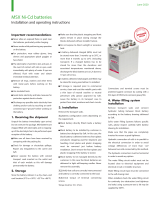Page is loading ...

3-086-183-11(1)
Digital Still Camera
Operating Instructions
Before operating the unit, please read this manual thoroughly, and
retain it for future reference.
DSC-F77A
© 2003 Sony Corporation
Getting started_______________________
_
Shooting still images _________________
_
Viewing still images __________________
_
Deleting still images__________________
_
Before advanced operations ____________
_
Advanced still image shooting___________
_
Advanced still image viewing____________
_
Still image editing _____________________
_
Enjoying movies_______________________
_
Enjoying images on your computer ______
_
Troubleshooting_______________________
_
Additional information__________________
_
Index
_
____________________________
_

2
To prevent fire or shock hazard, do
not expose the unit to rain or
moisture.
Notice
If static electricity or electromagnetism causes
data transfer to discontinue midway (fail),
restart the application or disconnect and
connect the USB multi connecting cable
again.
Certain countries or regions may regulate
disposal of the battery used to power this
product. Please consult with your local
authority.
WARNING
Before using your camera
Trial recording
Before you record one-time events, you may
want to make a trial recording to make sure
that the camera is working correctly.
No compensation for contents of the
recording
Contents of the recording cannot be
compensated for if recording or playback is
not possible due to a malfunction of your
camera or recording medium, etc.
Back up recommendation
To avoid the potential risk of data loss, always
copy (back up) data to a disk.
Notes on image data compatibility
• This camera conforms with the Design rule
for Camera File system universal standard
established by the JEITA (Japan Electronics
and Information Technology Industries
Association).
• Playback of images recorded with your
camera on other equipment and playback of
images recorded or edited with other
equipment on your camera are not
guaranteed.
Precaution on copyright
Television programs, films, video tapes, and
other materials may be copyrighted.
Unauthorized recording of such materials may
be contrary to the provision of the copyright
laws.
Do not shake or strike the camera
In addition to malfunctions and inability to
record images, this may render the “Memory
Stick” unusable or image data breakdown,
damage or loss may occur.
LCD screen, LCD finder (only models
with a LCD finder) and lens
• The LCD screen and the LCD finder are
manufactured using extremely high-
precision technology so over 99.99% of the
pixels are operational for effective use.
However, there may be some tiny black
points and/or bright points (white, red, blue
or green in color) that constantly appear on
the LCD screen and the LCD finder. These
points are normal in the manufacturing
process and do not affect the recording in
any way.
• Be careful when placing the camera near a
window or outdoors. Exposing the LCD
screen, the finder or the lens to direct
sunlight for long periods may cause
malfunctions.
• Close the lens portion when not using the
camera.

3
Do not get the camera wet
When taking pictures outdoors in the rain or
under similar conditions, be careful not to get
the camera wet. If moisture condensation
occurs, see page 100 and follow the
instructions on how to remove it before using
the camera.
The pictures used in this manual
The photographs used as examples of pictures
in this manual are reproduced images, and are
not actual images shot using this camera.
Do not aim the camera at the sun or
other bright light
This may cause irrecoverable damage to your
eyes.
Trademarks
• “Memory Stick,” , “MagicGate
Memory Stick,” and , are trademarks of
Sony Corporation.
• “Memory Stick Duo” and
are trademarks of Sony
Corporation.
• “Memory Stick PRO” and
are trademarks of Sony
Corporation.
• “MagicGate” and are
trademarks of Sony Corporation.
• “InfoLITHIUM” is a trademark of Sony
Corporation.
• Microsoft and Windows are registered
trademarks of the U.S. Microsoft
Corporation in the United States and other
countries.
• Macintosh, Mac OS, QuickTime, iBook, and
Power Mac are trademarks or registered
trademarks of Apple Computer, Inc.
• “Pentium” is a trademark or a registered
trademark of Intel Corporation.
• In addition, system and product names used
in this manual are, in general, trademarks or
registered trademarks of their respective
developers or manufacturers. However, the
™
or ® marks are not used in all cases in this
manual.
About the Carl Zeiss lens
This camera is equipped with a Carl Zeiss
lens which is capable of reproducing fine
images. The lens for this camera uses the
MTF* measurement system for cameras
developed jointly by Carl Zeiss, in
Germany, and Sony Corporation, and offers
the same quality as other Carl Zeiss lenses.
∗ MTF is an abbreviation of Modulation
Transfer Function, a numeric value
indicating the amount of light from a
specific part of the subject gathered at the
corresponding position in the image.

4
Table of contents
Before using your camera.........................2
Identifying the parts..................................6
Charging the battery pack.........................8
Using an external power source..............11
Using your camera abroad......................11
Turning on/off your camera....................12
How to use the control button.................13
Setting the date and time.........................14
Inserting and removing a “Memory Stick”
........................................................16
Setting the still image size......................17
Basic still image shooting
– using auto mode...........................18
Checking the last image shot
– Quick Review..............................19
Using the smart zoom.........................20
Shooting close-ups – Macro...............21
Using the self-timer............................22
Rotating the lens – Mirror mode.........22
Selecting a flash mode........................23
Shooting with the finder.....................25
Inserting the date and time on a still
image..............................................26
Shooting according to scene conditions
(scene selection).............................27
Deciding the still image quality.............. 29
Image size and quality............................ 30
Viewing images on the LCD screen of your
camera............................................ 31
Viewing on the single-image screen .. 31
Viewing on the index
(nine- or triple-image) screen......... 32
Viewing images on a TV screen............. 33
Deleting images...................................... 35
Deleting on the Index (nine-image)
screen ............................................. 36
Deleting on the Index (triple-image)
screen ............................................. 37
Formatting a “Memory Stick”................ 39
How to setup and operate your camera .. 40
Changing menu settings..................... 40
Changing items in the SET UP screen
........................................................ 40
Choosing a focus method........................41
AF lock shooting using Center AF.....42
Setting the distance to the subject
(Focus preset) .................................43
Adjusting the exposure
(EV adjustment)..............................43
Spot light-metering .................................44
Adjusting color tones (White Balance)...45
Adjusting the flash level .........................46
Shooting multiple frames
(Clip Motion)..................................47
Shooting in Multi Burst mode
(Multi Burst)...................................48
Shooting still images for e-mail
(E-MAIL) .......................................49
Shooting still images with audio files
(VOICE) .........................................50
Adding special effects (Picture Effect)...51
Selecting a Folder....................................51
Creating a new folder..........................52
Changing the recording folder............52
Selecting the folder for playback
(Folder)...........................................53
Enlarging a portion of a still image.........54
Getting started
Shooting still images
Viewing still images
Deleting still images
Before advanced operations
Advanced still image
shooting
Advanced still image viewing

5
Enlarging an image
– Playback zoom.............................54
Recording an enlarged image
– Trimming.....................................55
Playing back successive images
(Slide show)....................................55
Rotating still images................................56
Protecting images (Protect).....................57
On the single screen............................57
On the Index (nine-image) screen.......57
On the Index (triple-image) screen .....58
Changing image size (Resize).................59
Choosing images to print
(Print (DPOF) mark).......................60
On the single screen............................60
On the Index (nine-image) screen.......60
On the Index (triple-image) screen .....61
Shooting movies......................................62
Viewing movies on the LCD screen .......63
Deleting movies ......................................64
On the single screen............................64
On the Index (nine-image) screen.......64
On the Index (triple-image) screen .....65
Editing movies ........................................66
Cutting movies....................................66
Deleting unnecessary portions of movies
........................................................ 67
Copying images to your computer
– For Windows users...................... 68
Installing the USB driver.................... 69
Installing “Image Transfer”................69
Installing “ImageMixer”.....................71
Connecting your camera to your
computer.........................................71
Copying images using “Image Transfer”
........................................................ 73
Changing “Image Transfer” settings..73
Copying images without using “Image
Transfer” ........................................74
Viewing the images on your computer
........................................................ 75
Image file storage destinations and file
names..............................................76
Viewing an image previously copied to a
computer.........................................78
Copying images to your computer
– For Macintosh users.................... 79
Troubleshooting......................................81
Warnings and messages..........................89
Self-diagnosis display .............................91
The number of images that can be saved/
shooting time...................................92
Menu items..............................................93
SET UP items..........................................98
Precautions............................................100
The “Memory Stick”.............................101
The “InfoLITHIUM” battery pack........102
Specifications........................................103
The LCD screen ....................................104
Index......................................................107
Still image editing
Enjoying movies
Enjoying images on your
computer
Troubleshooting
Additional information
Index

6
Identifying the parts
See the pages in parentheses for details of operation.
Camera
A Lens
B Shutter button (18)
C POWER lamp (12)
D POWER button (12)
E Tripod receptacle (bottom
surface)
F Finder window
G Flash (23)
H Self-timer lamp (22)/
AF illuminator (24, 98)
I Microphone
J Speaker (bottom surface)
• Use a tripod with a screw length of less than
5.5 mm (7/32 inch). You will be unable to
firmly secure the camera to tripods having
longer screws, and may damage the camera.
• Do not touch the microphone while recording.
1
2
3
4
5
6
7
8
9
0

7
A Finder (25)
B SMART ZOOM buttons (during
shooting) (20)/Index buttons
(during playback) (32)
C Control button
(Menu on) (v/V/b/B/z) (13)/
(Menu off) ( / /7/) (23/22/19/
21)
D LCD screen
E Multi connector (bottom surface)
(8, 11, 33, 72)
F DSPL/LCD ON/OFF button (25)
G MENU button (17)
H MODE dial (14)
: To shoot still images in auto
mode
P: To shoot still images in
program mode
SCN: To shoot in the Scene
Selection mode
SET UP: To set the SET UP items
: To shoot movies/Clip Motion
images/Multi Burst mode images
: To view or edit images
I Battery/“Memory Stick” cover
J Access lamp (16)
K RESET button (81)
L Battery eject lever (9)
M Wrist strap hook
1
2
3
4
5
6
7
8
9
q;
qa
qs
qd
/CHG
Self-timer/recording
lamp (red)
AE/AF lock lamp
(green)
/CHG lamp (orange)
(9, 23)
Attaching the wrist strap

8
Charging the battery pack
, Open the battery/“Memory
Stick” cover.
Slide the cover in the direction of the arrow.
• When charging the battery pack, make
sure the camera is not turned on
(page 12).
• The camera operates only with the
“InfoLITHIUM” battery NP-FC11 battery pack
(C type) (supplied). You cannot use any other
battery pack (page 102).
, Insert the battery pack, and
close the cover.
Insert the battery pack with the v mark
facing toward the battery compartment as
illustrated above. Make sure the battery
pack is properly inserted, then close the
cover.
• While pushing the battery eject lever down
using the front edge of the battery pack, you
can easily insert the battery pack.
, Connect the AC-LM5 AC power
adaptor (supplied) to the multi
connector of the camera.
When placing the camera, make sure the
LCD screen is facing up.
• Do not short the DC plug on the AC power
adaptor with a piece of metal. This may cause a
malfunction.
1
O
P
E
N
2
Battery eject lever
3
Multi connector
AC power adaptor
v mark
G
e
tti
ng s
t
ar
t
e
d

9
Getting started
, Connect the power cord (mains
lead) to the AC power adaptor
and to a wall outlet (wall
socket).
When the /CHG lamp goes out, charging is
finished.
• After charging the battery pack, disconnect the
AC power adaptor from the multi connector of
the camera.
To remove the battery pack
Open the battery/“Memory Stick” cover,
and push down the battery eject lever in the
arrow direction as illustrated above.
• Be careful not to drop the battery pack when
removing it.
Battery remaining indicator
The battery remaining indicator shows the
remaining shooting or viewing time.
• When turning the LCD screen off and on, it
takes about one minute to calculate the proper
remaining time.
• A proper remaining time may not be indicated
depending on conditions of use or
circumstances.
Charging time
Approximate time to charge a completely
discharged battery pack using the AC-LM5
AC power adaptor at a temperature of 25°C
(77°F).
4
Power cord
(mains lead)
AC power adaptor
2 To a wall outlet
(wall socket)
1
/CHG
/CHG lamp
Battery eject lever
Battery pack Full charge
(min.)
NP-FC11 (supplied) Approx.150
60
min
2272
8
101

10
Charging the battery pack (continued)
Battery life and the number of
images that can be recorded/
viewed
The tables show approximate guidelines for
the length of time the camera can be used
when you shoot in Normal mode in an
environment where the ambient
temperature is 25°C (77°F), and the
supplied battery pack is fully charged. The
guidelines for the number of images that
can be recorded or viewed allow for
changing the “Memory Stick” as necessary.
Actual results may differ slightly from
these, depending on the conditions of use.
Shooting still images
In normal shooting
1)
1) Shooting at 30-second intervals with [P.
QUALITY] set to [FINE], LCD screen turned
on, flashed every two shootings and turned on/
off every ten shootings.
Viewing still images
2)
2) Playing back images in order at about 3-second
intervals on the single-image screen.
Shooting movies
3)
3) Continuous shooting with an image size of
160×112
• The battery life and the number of images
recordable or playable are decreased under the
following conditions:
– At low temperature.
– Using the flash.
– Turning on and off frequently.
– When [LCD BACKLIGHT] is set to
[BRIGHT]
– When [POWER SAVE] is set to [OFF].
– Using the battery pack that was used
repeatedly or the battery capacity decreases
as time passed (page 102).
The POWER SAVE function
When the POWER SAVE function is
activated, you can shoot for a longer period
of time.
Set the MODE dial to SET UP, and set
[POWER SAVE] in (SETUP 1) to
[ON]. The factory setting is [ON] (page 99).
• The [POWER SAVE] item is only shown when
using the battery pack.
When the POWER SAVE function is
activated
• The LCD screen will be darker than it is when
[POWER SAVE] is set to [OFF]. You cannot
change the settings for [LCD BACKLIGHT] at
this time (page 99).
• When shooting sill images, the focus works
only while the shutter button is pressed down
halfway.
Image size
NP-FC11 (supplied)
No. of
images
Battery life
(min.)
2272×1704
Approx. 170 Approx. 85
Image size
NP-FC11 (supplied)
No. of
images
Battery life
(min.)
2272×1704
Approx. 3800
Approx. 190
640×480
Approx. 3800
Approx. 190
NP-FC11 (supplied)
LCD screen ON
(min.)
LCD screen OFF
(min.)
Approx. 90 min Approx. 120 min

11
Getting started
Using an external power source
, Connect the AC-LM5 AC power
adaptor (supplied) to the multi
connector of the camera.
When placing the camera, make sure the
LCD screen is facing up.
• Remove the battery pack when using an
external power source.
• Connect the AC power adaptor to an easily
accessible wall outlet (wall socket) close by. If
some trouble occurs while using the adaptor,
immediately shut off the power by
disconnecting the plug from the wall outlet
(wall socket).
1
AC power adaptor
Multi connector
v mark
, Connect the power cord (mains
lead) to the AC power adaptor
and to a wall outlet (wall
socket).
• When you have finished using the AC power
adaptor, disconnect it from the multi connector
of the camera.
• The set is not disconnected from the AC power
source as long as it is connected to the wall
outlet (wall socket), even if the unit itself has
been turned off.
2
2 To a wall outlet
(wall socket)
Power cord
(mains lead)
1
Using your camera
abroad
Power sources
You can use your camera in any country or
area with the supplied AC power adaptor
within 100 V to 240 V AC, 50/60 Hz. Use a
commercially available AC plug adaptor
[a], if necessary, depending on the design of
the wall outlet (wall socket) [b].
• Do not use an electrical transformer (travel
converter), as this may cause a malfunction.
AC-LM5

12
Turning on/off your camera
There are following two ways to turn on the
camera.
1 Press POWER.
The POWER lamp lights in green and the
power is on. When you turn on the camera
for the first time, the CLOCK SET screen
appears (page 14).
To turn off the power
Press POWER again, the POWER lamp
goes out, and the camera turns off.
• To turn off the start-up sound, set [BEEP] to
[OFF] in (SETUP 1) in the SET UP
settings (page 99).
2 Rotate the lens portion.
Rotating the lens portion in the arrow
direction turns on the camera. To turn off
the power, rotate it back.
The Auto Power Off function
If no tasks are performed for a while* when
shooting, viewing images, or setting up the
camera while using the battery pack, power
is automatically shut off to preserve battery
power.
However, in the following circumstances,
even if the battery pack is being used to
power the camera, the Auto Power Off
function will not work.
• Movies are being played back
• A slide show is being shown
• During USB connection
* When [POWER SAVE] is set to [ON]:
approximately 90 seconds
When [POWER SAVE] is set to [OFF]:
approximately three minutes
MODE
POWER
POWER
POWER lamp

13
Getting started
How to use the control button
To change the current settings of the
camera, bring up the menu or the SET UP
screen (page 40), and use the control button
to make the changes.
For each item, press v/V/b/B to select the
desired value, then press z or b/B to make
the setting.
MODE
IMAGE SIZE
640 x 480
1280x 960
1600x1200
2272(3:2)
2272x1704
REC MODE
NORMAL
E-MAIL
VOICE
2272

14
Setting the date and time
, Set the MODE dial to .
• You can carry out this operation even when the
MODE dial is set to P
, SCN, , or .
• To set the time and the date again, set the
MODE dial to SET UP, select [CLOCK SET]
in (SETUP 2) (page 99), then proceed from
Step 3.
, Press POWER to turn on the
power.
The POWER lamp lights in green and the
CLOCK SET screen appears on the LCD
screen.
, Select the desired date format
with v/V on the control button,
then press z.
You can select from [Y/M/D] (year/month/
day), [M/D/Y], and [D/M/Y].
• If the rechargeable button battery, which
provides the power for saving the time data,
ever loses its charge (page 100), the CLOCK
SET screen automatically reappears. If this
happens, start from Step 3 to set up the date
and time again.
MODE
POWER
1
MODE dial
MODE
POWER
2
O K
CANCEL
D
/
M
/
Y
M
/
D
/
Y
Y
/
M
/
D
CLOCK SET
2003
/:
/
1
1
12 00
AM
OK
POWER
3
O K
CANCEL
D
/
M
/
Y
M
/
D
/
Y
Y
/
M
/
D
CLOCK SET
2003
/:
/
1
1
12 00
AM
OK

15
Getting started
, Select the year, month, day,
hour, or minute item you want
to set with b/B on the control
button.
A v will be shown above, and a V will be
shown below the item currently selected to
be set.
, Set the desired numerical
value with v/V on the control
button, then press z.
After setting the current numerical value,
set the next item. Repeat the above process
until all of the items have been set.
• If you select [D/M/Y] in Step 3, set the time
on a 24- hour cycle.
, Select [OK] with B on the
control button, then press z.
The date and time are set and the clock will
start to keep time.
• To cancel the setting process, select
[CANCEL], then press z.
4
2003
/:
/
1
1
12 00
O K
CANCEL
CLOCK SET
AM
OK
D
/
M
/
Y
M
/
D
/
Y
Y
/
M
/
D
5
2003
/:
/
1
1
12 00
O K
CANCEL
CLOCK SET
AM
OK
D
/
M
/
Y
M
/
D
/
Y
Y
/
M
/
D
2003
/:
/
4
7
10 30
6
O K
CANCEL
CLOCK SET
AM
OK
D
/
M
/
Y
M
/
D
/
Y
Y
/
M
/
D

16
Inserting and removing a “Memory Stick”
, Open the battery/“Memory
Stick” cover.
Slide the cover in the direction of the arrow.
, Insert the “Memory Stick.”
Insert the “Memory Stick” all the way in
until it clicks as shown in the illustration.
• Whenever you insert a “Memory Stick,” push it
as far as it can go. If you do not insert it
correctly, a proper recording or playback may
not be carried out.
, Close the battery/“Memory
Stick” cover.
To remove the “Memory Stick”
Open the battery/“Memory Stick” cover,
then push the “Memory Stick” to pop it out.
• Whenever the Access lamp is lit, the
camera is recording or reading out an
image. Never remove the “Memory
Stick” or turn off the power at this time.
The data may be corrupted.
1 2
Label side
Connector side
3
Access lamp
Sh
oo
ti
ng s
till
i
mage
s

17
Shooting still images
Setting the still image size
, Set the MODE dial to , rotate
the lens portion to turn on the
power, then press MENU.
The menu appears.
• You can carry out this operation even when the
MODE dial is set to P
or SCN.
• For more information about the image size, see
page 30.
, Select (IMAGE SIZE) with b
on the control button.
Select the desired image size
with v/V.
The image size is set.
After the setting is completed, press
MENU. The menu disappears from the
screen.
• The image size value selected here is preserved
even when the camera is turned off.
The MODE dial position during
still image shooting
When shooting still images, the selectable
shooting modes are as follows:
(Auto mode shooting)
You can perform an easy shooting since this
mode automatically adjusts the focus,
exposure, and white balance. In this mode,
[P. QUALITY] is set to [FINE] and the AF
range finder is set to the Multipoint AF
(page 18).
P (Program mode shooting)
You can set the shooting functions in the
menu settings according to your shooting
condition (page 93).
SCN (Scene selection)
This mode is effective when shooting night
scenes, people at night, landscapes, or
portraits (page 27).
1
MODE
IMAGE SIZE
640 x 480
1280x 960
1600x1200
2272(3:2)
2272x1704
2272
MENU
2
MOD
E
IMAGE SIZE
640 x 480
1280x 960
1600x1200
2272(3:2)
2272x1704
MODE
IMAGE SIZE
640 x 480
1280x 960
1600x1200
2272(3:2)
2272x1704
2272

18
Basic still image shooting – using auto mode
, Set the MODE dial to , and
rotate the lens portion to turn
on your camera.
When a “Memory Stick” is inserted, the
recording folder name is indicated on the
LCD screen for about five seconds
(page 51).
• When the MODE dial is set to , the
exposure, white balance and focus are adjusted
automatically.
, Hold the camera steadily with
both hands and position a
subject in the center of the
focus frame.
Do not cover the lens, flash, or microphone
(page 6) with your fingers.
, Press and hold the shutter
button halfway down.
The camera beeps. When the AE/AF lock
indicator stops flashing and remains on, the
camera is ready for shooting. (The screen
may be frozen for a split second depending
on the subject.)
• If you release your finger from the shutter
button, shooting will be canceled.
• The minimum focal distance to a subject is
50 cm (19
11
/
16
inches). To shoot subjects at
distances closer than this, use the Macro mode
(page 21).
• The frame appearing on the LCD screen shows
the focus adjustment range. (For more details
on the AF range finder, see page 41.)
MODE
POWER
1
MODE dial
2 3
640
F2.8
30
98
60
min
FINE
101
AE/AF lock indicator
Flashes in green t
Remains on

19
Shooting still images
, Press the shutter button fully
down.
The shutter clicks, the shooting is
completed, and the still image is saved in
the “Memory Stick.” When the recording
lamp goes out, you can shoot the next
image.
• When you are shooting with the battery pack, if
no tasks are performed for a while with the
camera turned on, power is automatically shut
off to preserve battery power (page 12).
4
640
60
min
101
97
About Auto Focus
When you try to shoot a subject that is hard
to focus on, the AE/AF lock indicator will
change to flashing slowly.
The Auto Focus function may be difficult to
use with in the following subjects. In such
cases, release the shutter button, then try to
recompose the shot and focus again.
• The subject is distant from the camera and dark
• The contrast between the subject and its
background is poor
• The subject is seen through glass, such as a
window
• A fast-moving subject
• The subject has a reflection, such as that from a
mirror, or there is a luminous body and a
lustrous subject
• A flashing subject.
• A backlit subject
There are two method for Auto Focus
function: Multipoint AF and Center AF
(page 41). When the MODE dial is set to
, The Multipoint AF is automatically
selected.
Checking the last image
shot – Quick Review
, Press b (7) on the control
button.
To return to shooting mode, press the
shutter button lightly or press b (7) on the
control button again.
To delete the image displayed on the
LCD screen
1 Press MENU to display the menu.
2 Select [DELETE] with B on the control
button, then press z.
3 Select [OK] with v on the control
button, then press z.
The image is deleted.
10:30
PM
2003 7 4101-0008
REVIEW
8/8
640
60
min
101

20
Using the smart zoom
, Press the SMART ZOOM to
choose the desired zoom
position, and shoot your
image.
You can zoom in the image using digital
process, with very little deterioration.
The maximum zoom scale depends on the
image size.
1600×1200: 1.4×
1280×960: 1.7×
640×480: 3.5×
When the image size is 2272×1704 or 2272
(3:2), the smart zoom does not work.
• When using the smart zoom, the image on the
LCD screen may look rough. However, this
phenomenon has no effect on the recorded
image.
101
98
101
98
640
60
min
640
60
min
W (wide-angle) T (telephoto)
• If the LCD screen is turned off, the smart zoom
function does not work. Turn on the LCD
screen when using the smart zoom function.
• AF range finder is not shown when using the
smart zoom. When 9 (FOCUS) is set to
[MULTI AF] or [CENTER AF], or
flashes and the centrally-located subject has
priority to focus on.
• The smart zoom cannot be used while shooting
movies (page 62).
/