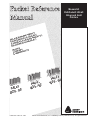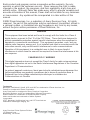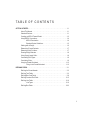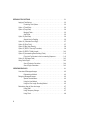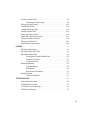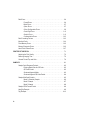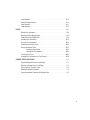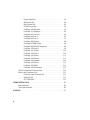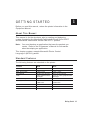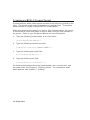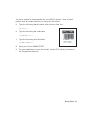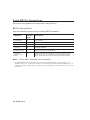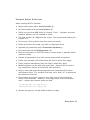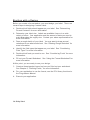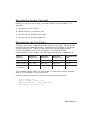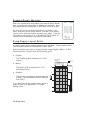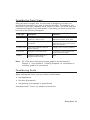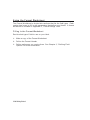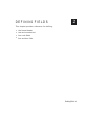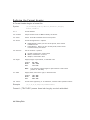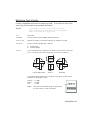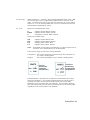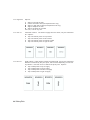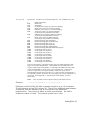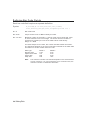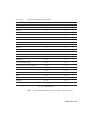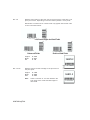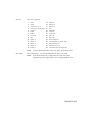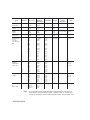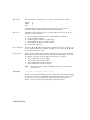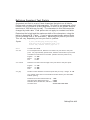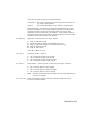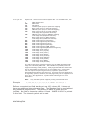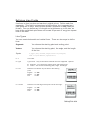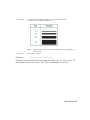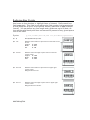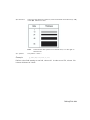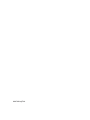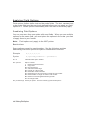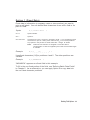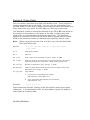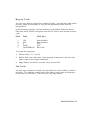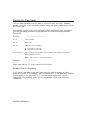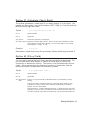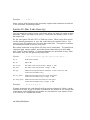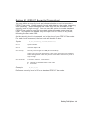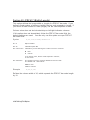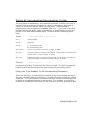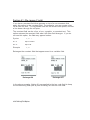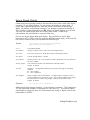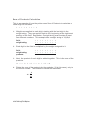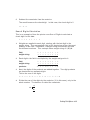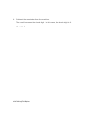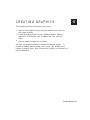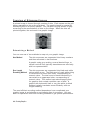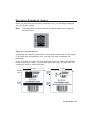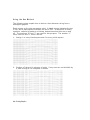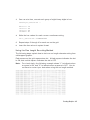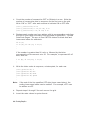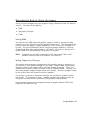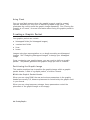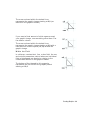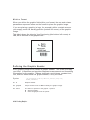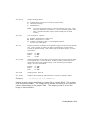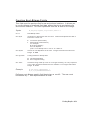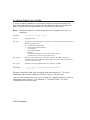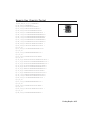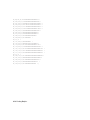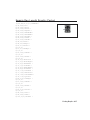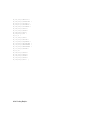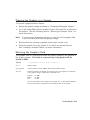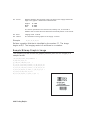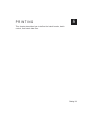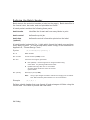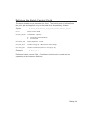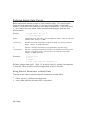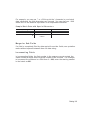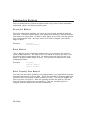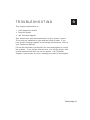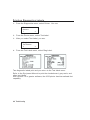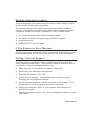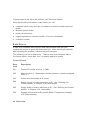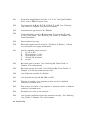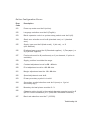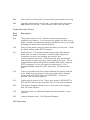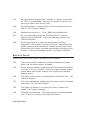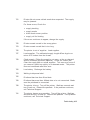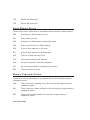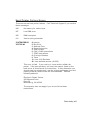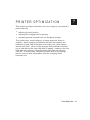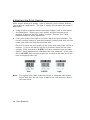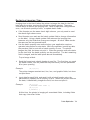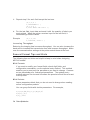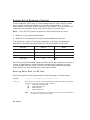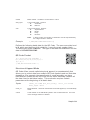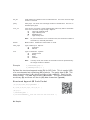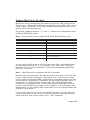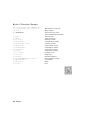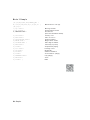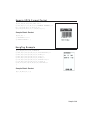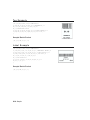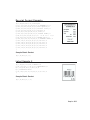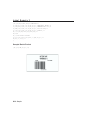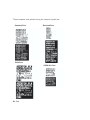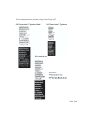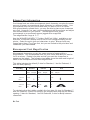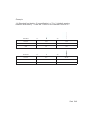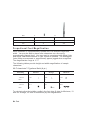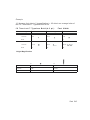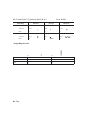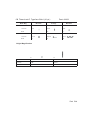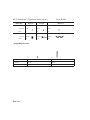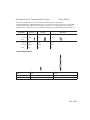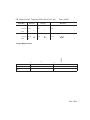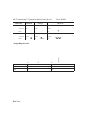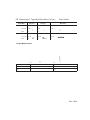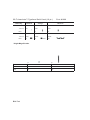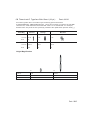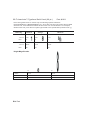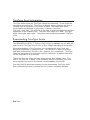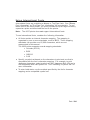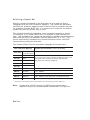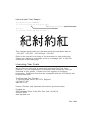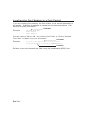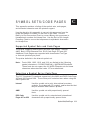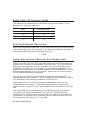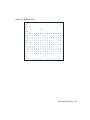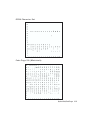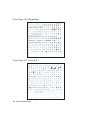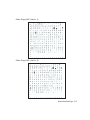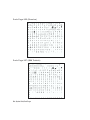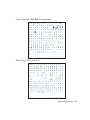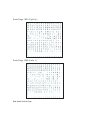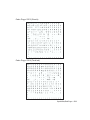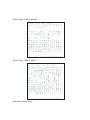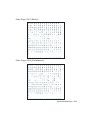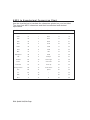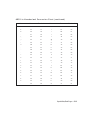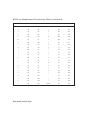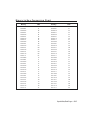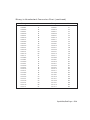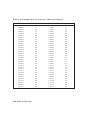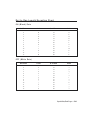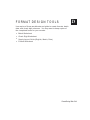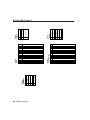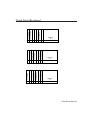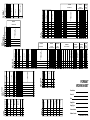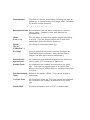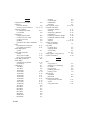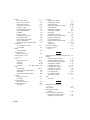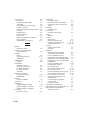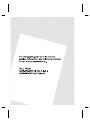Paxar Monarch Pathfinder Ultra Silver 6032 User manual
- Category
- Print & Scan
- Type
- User manual
This manual is also suitable for

TC6037PR Rev. AF 1/08 ©2002 Paxar Americas, Inc. a subsidiary of Avery Dennison Corp. All rights reserved.
Monarch®
Pathfinder® Ultra®
Silver and Gold
Printers

Each product and program carries a respective written warranty, the only
warranty on which the customer can rely. Paxar reserves the right to make
changes in the product, the programs, and their availability at any time and
without notice. Although Paxar has made every effort to provide complete and
accurate information in this manual, Paxar shall not be liable for any omissions
or inaccuracies. Any update will be incorporated in a later edition of this
manual.
©2002 Paxar Americas, Inc. a subsidiary of Avery Dennison Corp. All rights
reserved. No part of this publication may be reproduced, transmitted, stored in
a retrieval system, or translated into any language in any form by any means,
without the prior written permission of Paxar Americas, Inc.
WARNING
This equipment has been tested and found to comply with the limits for a Class A
digital device, pursuant to Part 15 of the FCC Rules. These limits are designed to
provide reasonable protection against harmful interference when the equipment is
operated in a commercial environment. This equipment generates, uses, and can
radiate radio frequency energy and, if not installed and used in accordance with the
instruction manual, may cause harmful interference to radio communications.
Operation of this equipment in a residential area is likely to c ause harmful
interference in which case the user will be required to correct the interference at his
own expense.
CANADIAN D.O.C. WARNING
This digital apparatus does not exceed the C lass A limits for radio noise emissions
from digital apparatus set out in the Radio Interference Regulations of the Canadian
Department of Communications.
Le présent appareil numérique n’émet pas de bruits radioélectriques dépassant les
limites applicables aux appareils numériques de la classe A prescrites dans le
Réglement sur le brouillage radioélectrique édicte par le ministère des
Communications du Canada.
Trademarks
Monarch®, Pathfinder®, Ultra®, 6032, and 6037 are trademarks of Paxar Americas, Inc.
Paxar® is a trademark of Paxar Corporation.
Avery Dennison® is a trademark of Avery Dennison Corporation.
Microsoft, Windows, and NT are trademarks of Microsoft Corporation.
Hewlett-Packard is a trademark of Hewlett-Packard Company.
Adobe and Acrobat are trademarks of Adobe Systems
Incorporated.
UFST, Monotype, the Monotype logo, and CG Triumvirate are
trademarks of Monotype Imaging, Inc.
Avery Dennison Printer Systems Division
170 Monarch Lane
Miamisburg, OH 45342

TABLE OF CONTENTS
GETTING STARTED ................................................... 1-1
About This Manual .............................................. 1-1
Standard Features .............................................. 1-1
Creating an MPCLII Format Packet .................................1-2
Using MPCLII Conventions........................................ 1-4
MPCLII Punctuation ......................................1-4
Standard Syntax Guidelines ................................1-5
Starting with a Design............................................ 1-6
Determining Format Contents......................................1-7
Determining the Print Area ........................................ 1-7
Drawing Rough Sketches .........................................1-8
Using Supply Layout Grids ........................................1-8
Considering Field Types .......................................... 1-9
Considering Fonts............................................... 1-9
Using the Format Worksheet ..................................... 1-10
Filling in the Format Worksheet ............................1-10
DEFINING FIELDS ..................................................... 2-1
Defining the Format Header ....................................... 2-2
Defining Text Fields.............................................. 2-3
Defining Bar Code Fields .........................................2-8
Defining Constant Text Fields .....................................2-15
Defining Line Fields ............................................ 2-19
Line Types ............................................ 2-19
Defining Box Fields............................................. 2-22
i

DEFINING FIELD OPTIONS ............................................. 3-1
Applying Field Options ...........................................3-2
Combining Field Options ..................................3-2
Option 1 (Fixed Data) ............................................ 3-3
Option 4 (Copy Data) ............................................3-4
Merging Fields .......................................... 3-5
Sub-Fields .............................................3-5
Option 30 (Pad Data) ............................................ 3-6
Sample Use for Padding...................................3-6
Option 31 (Calculate Check Digit) ..................................3-7
Option 42 (Price Field) ...........................................3-7
Option 50 (Bar Code Density)......................................3-8
Option 51 (PDF417 Security/Truncation) .............................3-9
Option 52 (PDF417 Width/Length) .................................3-10
Option 60 (Incrementing/Decrementing Fields)........................3-11
Fixing the First Number in the Incrementing Sequence ..........3-11
Option 61 (Re-image Field)....................................... 3-12
Using Check Digits ............................................. 3-13
Sum of Products Calculation ..............................3-14
Sum of Digits Calculation .................................3-15
CREATING GRAPHICS ................................................. 4-1
Overview of Bitmapped Images ....................................4-2
Determining a Method ....................................4-2
Designing Bitmapped Images ...................................... 4-3
Special Considerations....................................4-3
Using the Hex Method .................................... 4-4
Using the Run Length Encoding Method ......................4-5
Determining How to Store the Image ................................4-7
Using RAM .............................................4-7
Using Temporary Storage ..................................4-7
Using Flash............................................. 4-8
ii

Creating a Graphic Packet ........................................ 4-8
Positioning the Graphic Image ..............................4-8
Defining the Graphic Header......................................4-10
Creating Bitmap Fields .......................................... 4-12
Creating Next-Bitmap Fields ...................................... 4-13
Creating Duplicate Fields ........................................4-14
Sample Hex Graphic Packet......................................4-15
Sample Run Length Graphic Packet................................4-17
Placing the Graphic in a Format ...................................4-19
Defining the Graphic Field........................................4-19
Sample Bitmap Graphic Image .................................... 4-20
PRINTING............................................................ 5-1
Defining the Batch Header ........................................ 5-2
Defining the Batch Control Field .................................... 5-3
Defining Batch Data Fields ........................................5-4
Using Special Characters in Batch Data.......................5-4
Merged or Sub-Fields ..................................... 5-5
Incrementing Fields ......................................5-5
Downloading Methods ........................................... 5-6
Sequential Method ....................................... 5-6
Batch Method ...........................................5-6
Batch Quantity Zero Method................................5-6
Modifying Formats .............................................. 5-7
Optional Entry Method .................................... 5-7
TROUBLESHOOTING .................................................. 6-1
Printing Diagnostics Labels........................................ 6-2
Reading Diagnostics Labels .......................................6-3
If You Receive an Error Message ...................................6-3
Calling Technical Support ......................................... 6-3
iii

Data Errors .................................................... 6-4
Format Errors ...........................................6-4
Batch Errors ............................................ 6-7
Option Errors ........................................... 6-7
Online Configuration Errors ................................6-9
Check Digit Errors....................................... 6-11
Graphic Errors.......................................... 6-11
Communication Errors ................................... 6-12
Data Formatting Failures ........................................6-13
Machine Faults ................................................ 6-14
Flash Memory Errors ...........................................6-16
Memory Expansion Errors........................................6-16
Hard Printer Failure Errors .......................................6-17
PRINTER OPTIMIZATION ............................................... 7-1
Adjusting the Print Quality......................................... 7-2
Reducing Imaging Time .......................................... 7-3
General Format Tips and Hints .................................... 7-4
SAMPLES ........................................................... A-1
Sample Quick Response Packets ..................................A-2
Entering Batch Data for QR Code ...........................A-2
QR Code Packet ........................................ A-3
Structured Append Mode ..................................A-3
Structured Append QR Code Packet .........................A-4
Sample MaxiCode Packets........................................ A-5
Mode 0 (Obsolete) Sample ................................A-6
Mode 2 Sample ......................................... A-7
Mode 3 Sample ......................................... A-8
Sample UPCA Format Packet ..................................... A-9
HangTag Example .............................................. A-9
Tag Example.................................................. A-10
iv

Label Example ................................................ A-10
Receipt Format Example ........................................ A-11
Label Sample 2................................................ A-11
Label Sample 3................................................ A-12
FONTS .............................................................. B-1
Bitmap Font Information .......................................... B-4
Monospaced Font Magnification.................................... B-4
Proportional Font Magnification ....................................B-6
Scalable Font Information........................................ B-19
TrueType Font Information ....................................... B-20
Downloading TrueType Fonts.....................................B-20
Using International Fonts ........................................ B-21
Selecting a Symbol Set .................................. B-22
International Font Sample ................................B-23
Licensing Your Fonts ........................................... B-23
Locating the Font Number in a Font Packet ..........................B-24
SYMBOL SETS/CODE PAGES ........................................... C-1
Supported Symbol Sets and Code Pages ............................C-1
Selecting a Symbol Set or Code Page ...............................C-1
Using Code 128 Function Codes ...................................C-2
Entering Extended Characters ..................................... C-2
Using International Character Sets/Symbol Sets .......................C-2
v

Internal Symbol Set ......................................C-3
ANSI Symbol Set ........................................ C-4
Bold Character Set....................................... C-4
OCRA Character Set .....................................C-5
Code Page 100 (Macintosh) ...............................C-5
Code Page 101 (Wingdings) ...............................C-6
Code Page 437 (Latin U.S.)................................C-6
Code Page 850 (Latin 1) .................................. C-7
Code Page 852 (Latin 2) .................................. C-7
Code Page 855 (Russian) .................................C-8
Code Page 857 (IBM Turkish) ..............................C-8
Code Page 860 (MS-DOS Portuguese) .......................C-9
Code Page 1250 (Latin 2) ................................. C-9
Code Page 1251 (Cyrillic) ................................C-10
Code Page 1252 (Latin 1) ................................C-10
Code Page 1253 (Greek) .................................C-11
Code Page 1254 (Turkish) ................................C-11
Code Page 1255 (Hebrew)................................ C-12
Code Page 1256 (Arabic).................................C-12
Code Page 1257 (Baltic) .................................C-13
Code Page 1258 (Vietnamese) ............................C-13
ASCII to Hexadecimal Conversion Chart ............................C-14
Binary to Hex Conversion Chart...................................C-17
Dot to Run Length Encoding Chart .........................C-21
ON (Black) Dots ........................................ C-21
OFF (White Dots).......................................C-21
FORMAT DESIGN TOOLS .............................................. D-1
Batch Worksheet ............................................... D-2
Check Digit Worksheet........................................... D-3
GLOSSARY .......................................................... G-1
vi

GETTING STARTED 1
Before you read this manual, review the printer information in the
Equipment Manual.
About This Manual
This manual is for the developer who is creating and designing
custom formats for the Monarch® Pathfinder® Ultra® Silver 6032™
and Monarch® Pathfinder® Ultra® Gold 6037™ printers.
Note: You must develop an application that uses the packets you
create. Refer to the Programmer ’s Manual for information
about developing an application.
This chapter creates a sample Monarch® Printer Control
Language II (MPCLII) packet.
Standard Features
The following features are standard on the printer:
Feature 6032 6037
DPI 203 203
Max. Print Image 1.89" x 3.84" 1.89" x 3.84"
Print Speed Up to 2" per second Up to 4" per second
LCD 2-line graphical with
backlight
4-line or 8-line graphical with
backlight
Number of Keys 24 38
Memory 4 MB RAM
4MBFlash
1MBRAM
2MBFlash
Prints 2D Bar Codes No Yes
On-Demand Sensor Not available Yes
Supports International fonts Yes No
Getting Started 1-1

Creating an MPCLII Format Packet
A format defines which fields appear and where the fields are printed on the
label. The printer requires this information in a special form. This section
describes how to create a sample MPCLII format packet.
Make sure supplies are loaded, you have a fully charged battery, the printer
is connected to a host and ready to receive data, and you have software in
the printer. Refer to your Equipment Manual for more information.
1. Type the following format header in any text editor:
{F,25,A,R,E,200,200,"FMT-25" p
2. Type the following constant text field:
C,140,40,0,1,2,1,W,C,0,0,"SAMPLE FORMAT",1 p
3. Type the following bar code field:
B,1,12,F,85,40,1,2,40,5,L,0 p
4. Type the following text field:
T,2,18,V,50,50,1,1,1,1,B,L,0,0,1 p}
For detailed information about the format header, text, constant text, and
bar code fields, see Chapter 2, “Defining Fields.” For information about
batch packets, see Chapter 5, “Printing.”
1-2 Getting Started

You have created a format packet for your MPCLII printer. Now, a batch
packet must be created before you can print the format.
5. Type the following batch header, after the text field line:
{B,25,N,1 p
6. Type the following bar code data:
1,"02802811111" p
7. Type the following text field data:
2,"TEXT FIELD" p }
8. Save your file as SAMPLE.FMT.
9. For your application to use the format, use the PCL library functions in
the Programmer Manual.
Getting Started 1-3

Using MPCLII Conventions
Here are some guidelines to follow when using MPCLII.
MPCLII Punctuation
Use the following symbols when creating MPCLII packets:
Character Decimal
Value
Description
{ (left bracket) 123 start of header
} (right bracket) 125 end of header
p (vertical bar) 124 field separator*
, (comma) 044 parameter separator
“ABC”
(quotation marks)
034 Quotation marks enclose character strings. Empty quotes (“”)
identify null strings or unused fields.
'comment'
(single quotation
marks)
039 Grave accents enclose comments. Any data enclosed in grave
accents i s ignored. Do not embed comments within a quoted
string. Grave accents are also used to reject mainframe data.
Note: These MPCL characters are the default.
* The field separator is the split vertical bar, which we are representing as p in this manual. The
decimal value is 124. To enter this character, use the Shift key plus the Split Vertical Bar key on your
computer’s keyboard. Depending on your text editor, it may appear as a solid vertical bar or as a split
vertical bar.
1-4 Getting Started

Standard Syntax Guidelines
When creating MPCLII packets:
¨
Begin each packet with a start of header ({).
¨
Endeachpacketwithanend of header (}).
¨
Define no more than 200 fields in a format. Each p indicates one field.
However, options are not counted as fields.
¨
The field number (0 - 999) must be unique. We recommend starting at 1,
instead of 0.
¨
Do not use a field number more than once per format.
¨
Define all fields in the order you want to image/print them.
¨
Separate all parameters with a Parameter Separator (,).
¨ End each field with a Field Separator (
).
¨ Enter all information in CAPITAL letters, except words or phrases within
quotation marks.
¨ Include all parameters for a field unless documented as optional.
¨ Define non-printable text fields before the field to which they apply.
¨ Define options immediately after the field to which they apply.
¨ Multipleoptionscanbeusedwithmostfields. Optionscanbeusedin
any combination except as noted with each definition.
¨
Keep in mind that proportionally spaced fonts need wider fields than
monospaced fonts. For variable field data, use a letter “W” to determine
the maximum field size.
¨
Do not place a new line (return) or any other non-printing character
within a field definition. However, a carriage return or line break after
each p makes your formats easier to read.
T,1,20,V,30,30,1,1,1,1,B,C,0,0,0 p
T,2,10,V,50,30,1,1,1,1,B,C,0,0,0 p
¨
Spaces are ignored, except within character strings.
Getting Started 1-5

Starting with a Design
Before you create a format packet, you must design your label. There are
several steps to designing a custom label:
1. Decide which fields should appear on your label. See “Determining
Format Contents” for more information.
2. Determine your label size. Labels are available from us in a wide
variety of sizes. Your application and the amount of data you need to
print determines the supply size. Contact your sales representative for
more information.
3. Draw a rough sketch of your label. You may want to draw several
variations to see what works best. See “Drawing Rough Sketches” for
more information.
4. Identify the field types that appear on your label. See “Considering
Field Types” for more information.
5. Decide which fonts you want to use. See “Considering Fonts” for more
information.
6. Fill out your Format Worksheet. See “Using the Format Worksheet” for
more information.
At this point, you are ready to use your design.
7. Create a format packet, based on how you filled out your worksheet.
See Chapter 2, “Defining Fields,” for more information.
8. For your application to use the format, use the PCL library functions in
the Programmer Manual.
9. Execute your application.
1-6 Getting Started

Determining Format Contents
Before you lay out your format, you need to make a few decisions. For
example:
¨
How large is your supply?
¨
Which fonts do you want to use?
¨
Do you want to include a bar code?
¨
Do you want to include graphics?
Determining the Print Area
The print area varies, depending on the size of your supply. Below are the
maximum and minimum print areas. Notice that the top edge of the supply
exits the printer first. There is a non-print zone on the edges and top
(0.235") and bottom (0.115") of the supply. For exact print area
measurements of your supply, see the supply layout grids in Appendix D.
Unit of
Measure
Maximum
Supply Size
Maximum
Print Area
Minimum
Supply Size
Minimum Print
Area
English (1/100") 205 x 400 189 x 365 120 x 55 109 x 20
Metric (1/10mm) 521 x 1016 480 x 927 305 x 140 277 x 51
Dots
(1/203 dots)
416 x 812 384 x 741 244 x 112 221 x 41
The minimum supply length for peel mode is 0.785 inches with a printable
area of 0.435 inches (11 mm or 88 dots).
Use the following formulas to convert inches to dots and metric:
Dots = inches x 203
Metric (1/10mm) = inches x 254
English (1/100 inch) = 100 x (dots/203)
Dots = Metric (1/10 mm) x .797
Getting Started 1-7

Drawing Rough Sketches
After you decide what information you want to print, sketch
how you want the information to appear on the label. Note
any areas that are preprinted on the label, such as a logo.
As soon as you know what information to include on the
label, and you have a rough sketch, you can use a supply
layout grid to help you layout and size your label. If you do
not want to use a grid, go to “Considering Field Types” to
choose what information you want on your label.
Using Supply Layout Grids
A supply layout grid contains measurement markers. These markers help
you accurately position information on your label.
Decide whether you want to design formats using English, Metric, or Dot
measurements. Choose from the following grids:
¨ English
The English grid is measured in 1/100
inches.
¨ Metric
The Metric grid is measured in 1/10
millimeters (mm).
¨
Graphic
The printer uses dots to print images on
a label. The printhead has 203 dots per
inch (DPI).
If you want to use the supply layout grids, a
copy of each is in Appendix D, “Format
Design Tools.”
1-8 Getting Started
S u p p l y L a y o u t
( E n g l i s h )
3 5 0
3 0 0
2 5 0
2 0 0
1 5 0
1 0 0
5 0
0
0
5 0
1 0 0
1 5 0
1 8 3
- 0 . 1 1 5 "
3 6 5
1 3 31 0 9
2 6 5
1 6 5
6 5
. 2 3 5 "
. 2 3 5 "
. 2 3 5 "
. 2 3 5 "
2 . 0 " W i d t h
1 . 5 " W i d t h
1 . 2 " W i d t h
4 . 0 " L e n g t h
3 . 0 " L e n g t h
2 . 0 " L e n g t h
1 . 0 " L e n g t h
- I n d i c a t e s
n o - p r i n t a r e a

Considering Field Types
After you select a supply size, the next step in designing a format is to
decide what information you want to print on the label. For example, you
may want to print your company name, price of an item, and a bar code that
combines information from other places. Everything you want to print falls
into one of the following categories.
Field Type Description Examples
Text Contains letters, numbers, or
symbols you want to print.
item number, item description,
department number, price, date
Bar Code Used for printing bar codes that can
be scanned.
item or serial numbers, zip codes,
information you don’t want to have
visible to customers
Constant Text Prints fixed characters that print
without changing.
company name, company address
Line or Box Highlights or separates items. line marking out the regular price,
border around the supply
Graphic Contains a bitmap image or a
compliance label overlay.
logos
Note: All of the above field types except graphics are discussed in
Chapter 2. See Chapter 4, “Creating Graphics” for information on
including graphics in your format.
Considering Fonts
When working with fonts, you have three considerations:
¨
font appearance
¨
font size (bitmapped)
¨
font spacing (monospaced or proportional)
See Appendix B, “Fonts,” for samples of each font.
Getting Started 1-9

Using the Format Worksheet
The Format Worksheet is divided into sections that list the field types. Each
section has boxes to fill in with parameters that define your format. A format
worksheet is included in Appendix D, “Format Design Tools.”
Filling in the Format Worksheet
Decide what type of field to use on your label.
1. Make a copy of the Format Worksheet.
2. Define the Format Header.
3. Define options as you require them. See Chapter 3, “Defining Field
Options” for more information.
1-10 Getting Started

DEFINING FIELDS 2
This chapter provides a reference for defining
¨
the format header
¨
text and constant text
¨
bar code fields
¨
line and box fields.
Defining Fields 2-1

Defining the Format Header
A Format Header begins a format file.
Syntax
{F,format#,action,device,measure,length,
width,"name" p
F1. F Format Header.
F2. format# Unique number from 0 - 999 to identify the format.
F3. action Action. Enter A to add the format to the printer.
F4. device Format storage device. Options:
R RAM (default) When you turn off the printer, items saved
in RAM are lost.
F Flash Memory. When you turn off the printer, items saved
in Flash memory are saved.
F5. measure Unit of measure. Options:
E English, measured in 1/100 inches
M Metric, measured in 1/10 mm
G Graphic, measured in dots
F6. length Supply length, top to bottom, in selected units.
English 55 - 400
Metric 140 - 1016
Dots 112 - 812
Note: T he minimum supply length for peel mode is 0.785 inches
(20 mm or 159 dots).
F7. width Supply width, from left to right, in s elected units.
English 120 - 205
Metric 305 - 480
Dots 244 - 416
F8. “name” Format name (optional), 0 - 8 characters, enclose within quotation marks.
Example {F,1,A,R,E,300,100,"TEXTILES" p
Format 1 (“TEXTILES”) uses a three inch long by one inch wide label.
2-2 Defining Fields
Page is loading ...
Page is loading ...
Page is loading ...
Page is loading ...
Page is loading ...
Page is loading ...
Page is loading ...
Page is loading ...
Page is loading ...
Page is loading ...
Page is loading ...
Page is loading ...
Page is loading ...
Page is loading ...
Page is loading ...
Page is loading ...
Page is loading ...
Page is loading ...
Page is loading ...
Page is loading ...
Page is loading ...
Page is loading ...
Page is loading ...
Page is loading ...
Page is loading ...
Page is loading ...
Page is loading ...
Page is loading ...
Page is loading ...
Page is loading ...
Page is loading ...
Page is loading ...
Page is loading ...
Page is loading ...
Page is loading ...
Page is loading ...
Page is loading ...
Page is loading ...
Page is loading ...
Page is loading ...
Page is loading ...
Page is loading ...
Page is loading ...
Page is loading ...
Page is loading ...
Page is loading ...
Page is loading ...
Page is loading ...
Page is loading ...
Page is loading ...
Page is loading ...
Page is loading ...
Page is loading ...
Page is loading ...
Page is loading ...
Page is loading ...
Page is loading ...
Page is loading ...
Page is loading ...
Page is loading ...
Page is loading ...
Page is loading ...
Page is loading ...
Page is loading ...
Page is loading ...
Page is loading ...
Page is loading ...
Page is loading ...
Page is loading ...
Page is loading ...
Page is loading ...
Page is loading ...
Page is loading ...
Page is loading ...
Page is loading ...
Page is loading ...
Page is loading ...
Page is loading ...
Page is loading ...
Page is loading ...
Page is loading ...
Page is loading ...
Page is loading ...
Page is loading ...
Page is loading ...
Page is loading ...
Page is loading ...
Page is loading ...
Page is loading ...
Page is loading ...
Page is loading ...
Page is loading ...
Page is loading ...
Page is loading ...
Page is loading ...
Page is loading ...
Page is loading ...
Page is loading ...
Page is loading ...
Page is loading ...
Page is loading ...
Page is loading ...
Page is loading ...
Page is loading ...
Page is loading ...
Page is loading ...
Page is loading ...
Page is loading ...
Page is loading ...
Page is loading ...
Page is loading ...
Page is loading ...
Page is loading ...
Page is loading ...
Page is loading ...
Page is loading ...
Page is loading ...
Page is loading ...
Page is loading ...
Page is loading ...
Page is loading ...
Page is loading ...
Page is loading ...
Page is loading ...
Page is loading ...
Page is loading ...
Page is loading ...
Page is loading ...
Page is loading ...
Page is loading ...
Page is loading ...
Page is loading ...
Page is loading ...
Page is loading ...
Page is loading ...
Page is loading ...
Page is loading ...
Page is loading ...
Page is loading ...
Page is loading ...
Page is loading ...
Page is loading ...
Page is loading ...
Page is loading ...
Page is loading ...
Page is loading ...
Page is loading ...
Page is loading ...
Page is loading ...
Page is loading ...
Page is loading ...
Page is loading ...
Page is loading ...
Page is loading ...
Page is loading ...
Page is loading ...
Page is loading ...
Page is loading ...
Page is loading ...
Page is loading ...
Page is loading ...
Page is loading ...
Page is loading ...
Page is loading ...
Page is loading ...
Page is loading ...
Page is loading ...
Page is loading ...
-
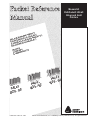 1
1
-
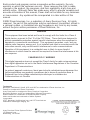 2
2
-
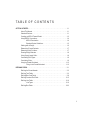 3
3
-
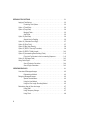 4
4
-
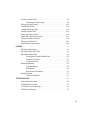 5
5
-
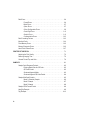 6
6
-
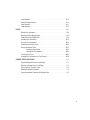 7
7
-
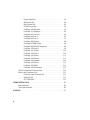 8
8
-
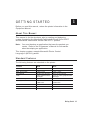 9
9
-
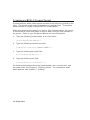 10
10
-
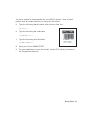 11
11
-
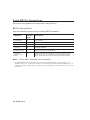 12
12
-
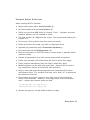 13
13
-
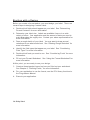 14
14
-
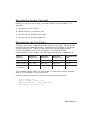 15
15
-
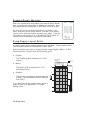 16
16
-
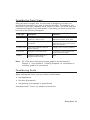 17
17
-
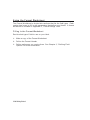 18
18
-
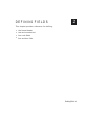 19
19
-
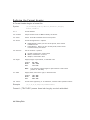 20
20
-
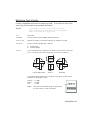 21
21
-
 22
22
-
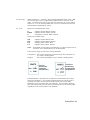 23
23
-
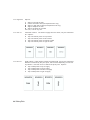 24
24
-
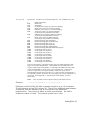 25
25
-
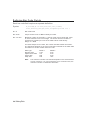 26
26
-
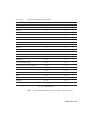 27
27
-
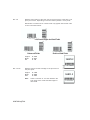 28
28
-
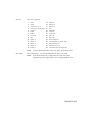 29
29
-
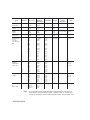 30
30
-
 31
31
-
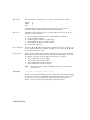 32
32
-
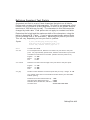 33
33
-
 34
34
-
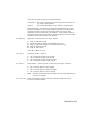 35
35
-
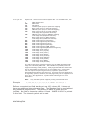 36
36
-
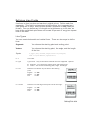 37
37
-
 38
38
-
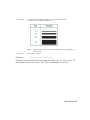 39
39
-
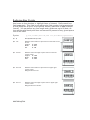 40
40
-
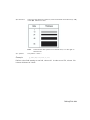 41
41
-
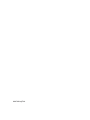 42
42
-
 43
43
-
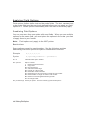 44
44
-
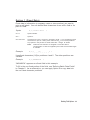 45
45
-
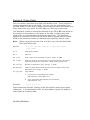 46
46
-
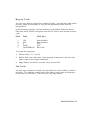 47
47
-
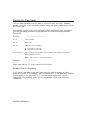 48
48
-
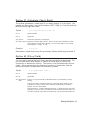 49
49
-
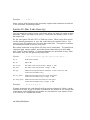 50
50
-
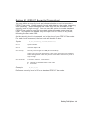 51
51
-
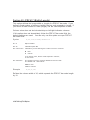 52
52
-
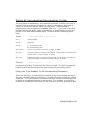 53
53
-
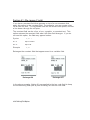 54
54
-
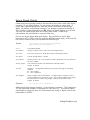 55
55
-
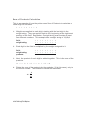 56
56
-
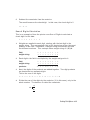 57
57
-
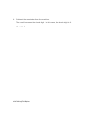 58
58
-
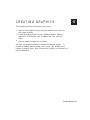 59
59
-
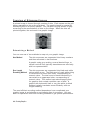 60
60
-
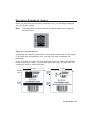 61
61
-
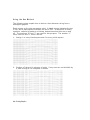 62
62
-
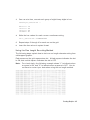 63
63
-
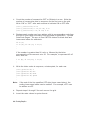 64
64
-
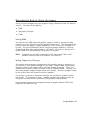 65
65
-
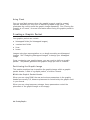 66
66
-
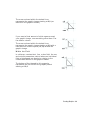 67
67
-
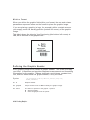 68
68
-
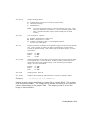 69
69
-
 70
70
-
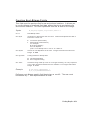 71
71
-
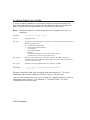 72
72
-
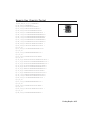 73
73
-
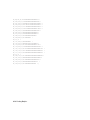 74
74
-
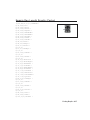 75
75
-
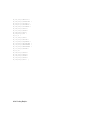 76
76
-
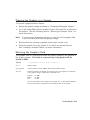 77
77
-
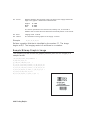 78
78
-
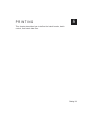 79
79
-
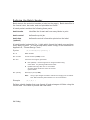 80
80
-
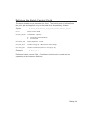 81
81
-
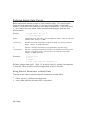 82
82
-
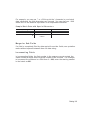 83
83
-
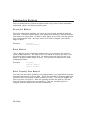 84
84
-
 85
85
-
 86
86
-
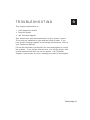 87
87
-
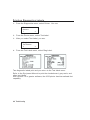 88
88
-
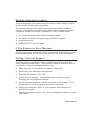 89
89
-
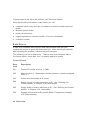 90
90
-
 91
91
-
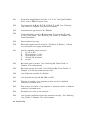 92
92
-
 93
93
-
 94
94
-
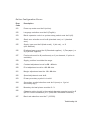 95
95
-
 96
96
-
 97
97
-
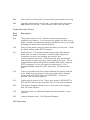 98
98
-
 99
99
-
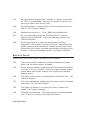 100
100
-
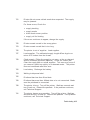 101
101
-
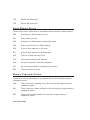 102
102
-
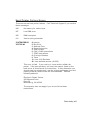 103
103
-
 104
104
-
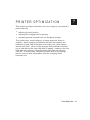 105
105
-
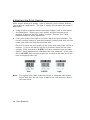 106
106
-
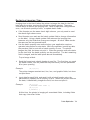 107
107
-
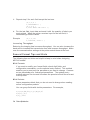 108
108
-
 109
109
-
 110
110
-
 111
111
-
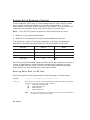 112
112
-
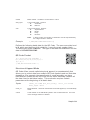 113
113
-
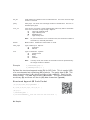 114
114
-
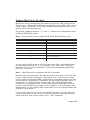 115
115
-
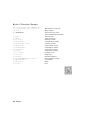 116
116
-
 117
117
-
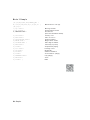 118
118
-
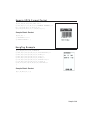 119
119
-
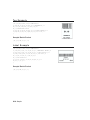 120
120
-
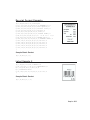 121
121
-
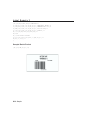 122
122
-
 123
123
-
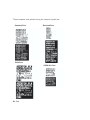 124
124
-
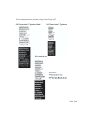 125
125
-
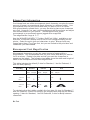 126
126
-
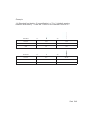 127
127
-
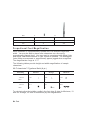 128
128
-
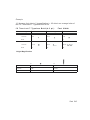 129
129
-
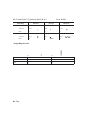 130
130
-
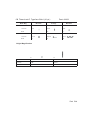 131
131
-
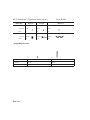 132
132
-
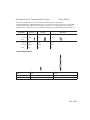 133
133
-
 134
134
-
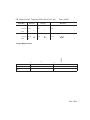 135
135
-
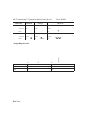 136
136
-
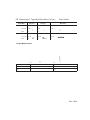 137
137
-
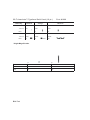 138
138
-
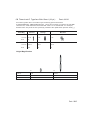 139
139
-
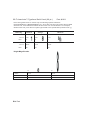 140
140
-
 141
141
-
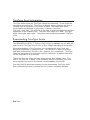 142
142
-
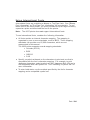 143
143
-
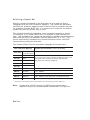 144
144
-
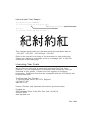 145
145
-
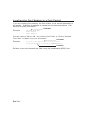 146
146
-
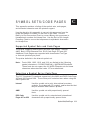 147
147
-
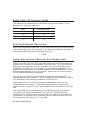 148
148
-
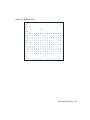 149
149
-
 150
150
-
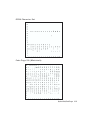 151
151
-
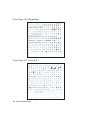 152
152
-
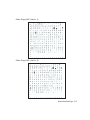 153
153
-
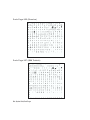 154
154
-
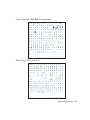 155
155
-
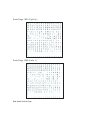 156
156
-
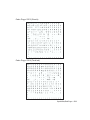 157
157
-
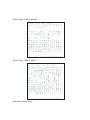 158
158
-
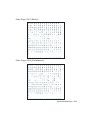 159
159
-
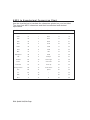 160
160
-
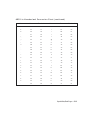 161
161
-
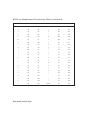 162
162
-
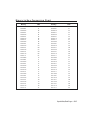 163
163
-
 164
164
-
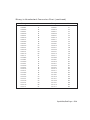 165
165
-
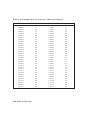 166
166
-
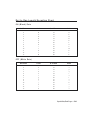 167
167
-
 168
168
-
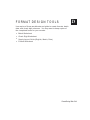 169
169
-
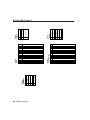 170
170
-
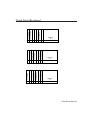 171
171
-
 172
172
-
 173
173
-
 174
174
-
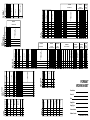 175
175
-
 176
176
-
 177
177
-
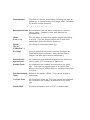 178
178
-
 179
179
-
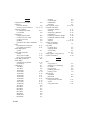 180
180
-
 181
181
-
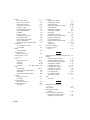 182
182
-
 183
183
-
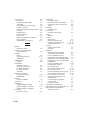 184
184
-
 185
185
-
 186
186
-
 187
187
-
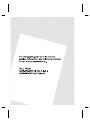 188
188
Paxar Monarch Pathfinder Ultra Silver 6032 User manual
- Category
- Print & Scan
- Type
- User manual
- This manual is also suitable for
Ask a question and I''ll find the answer in the document
Finding information in a document is now easier with AI
Related papers
-
Paxar 2 User manual
-
Paxar Monarch 9416 XL User manual
-
Paxar Monarch 9403 User manual
-
Paxar Monarch 1460 User manual
-
Paxar Monarch 9413 User manual
-
Paxar Monarch DOS-based Pathfinder Ultra System 6035 User manual
-
Paxar Printer 9406 User manual
-
Paxar 6035 User manual
-
Monarch MPCL II User manual
-
Paxar MPCL II User manual
Other documents
-
Avery Dennison 9460SNP Reference guide
-
Avery Dennison 9416XL Programmer's Manual
-
Avery Dennison Monarch 9419 Reference guide
-
Avery Dennison 6039 User manual
-
Avery Dennison Monarch 9485 User manual
-
Avery Dennison 6032 Reference guide
-
Monarch 9906 Reference guide
-
Monarch 9403 User manual
-
Avery Dennison 9855 Printer Reference guide
-
Avery Monarch 9860 User manual