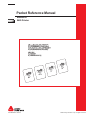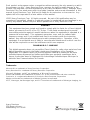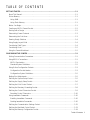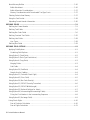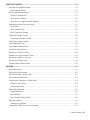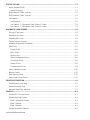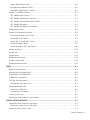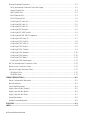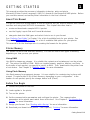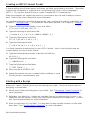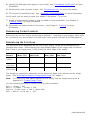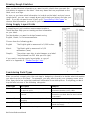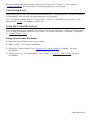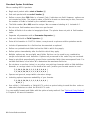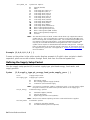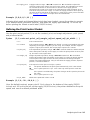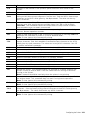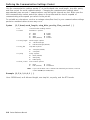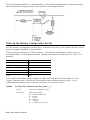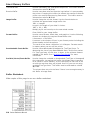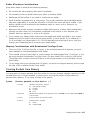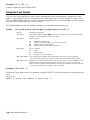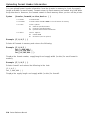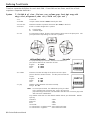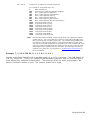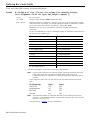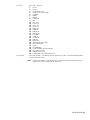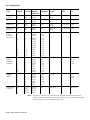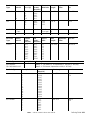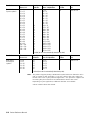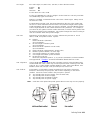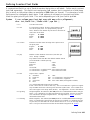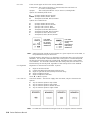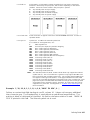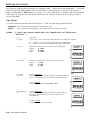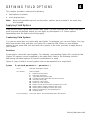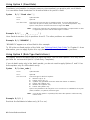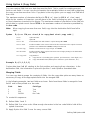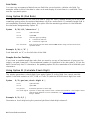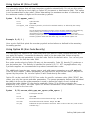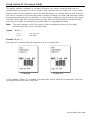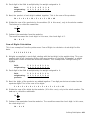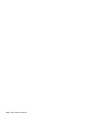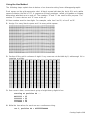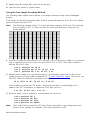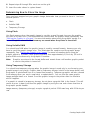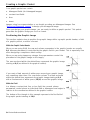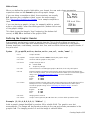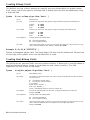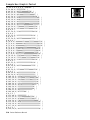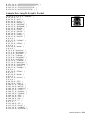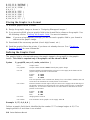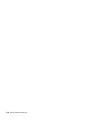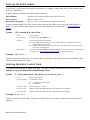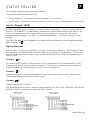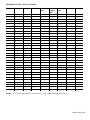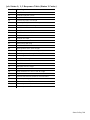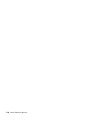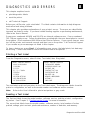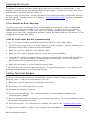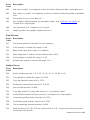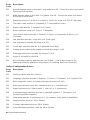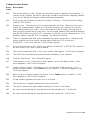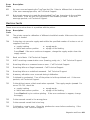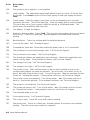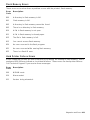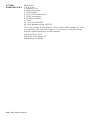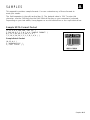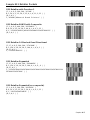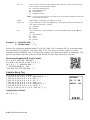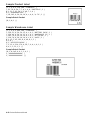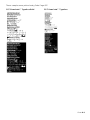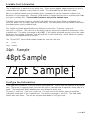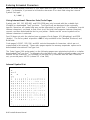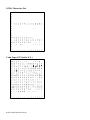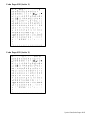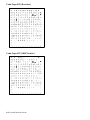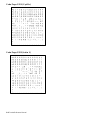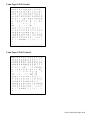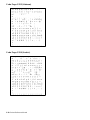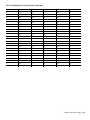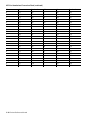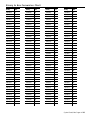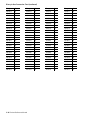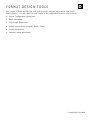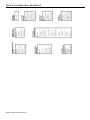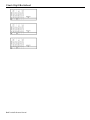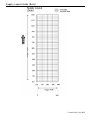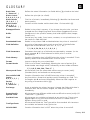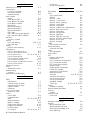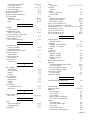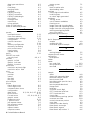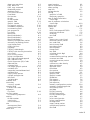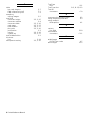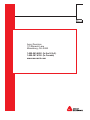Avery Dennison Monarch 9485 User manual
- Category
- Print & Scan
- Type
- User manual
This manual is also suitable for

28028
0
TC9485PR Rev. AA 6/12
©2012 Avery Dennison Corp. All rights reserved.
Packet Reference Manual
®
Monarch
9485 Printer
{F,1,A,R,E,200,200,"FMT01"|
T, 1 , 1 0 , V,65,55,0,1,2,1,B,L,0,0,|
C,92,62,0,1,2,1,B,L,0,0,"SALE!"|
B,2,12,F,125,40,1,2,40,5,L,0|}
{B,1,N,1|
1,"$29.95"|
2,"028028111111"|}

Each product and program carries a respective written warranty, the only warranty on which
the customer can rely. Avery Dennison Corp. reserves the right to make changes in the
product, the programs, and their availability at any time and without notice. Although Avery
Dennison Corp. has made every effort to provide complete and accurate information in this
manual, Avery Dennison Corp. shall not be liable for any omissions or inaccuracies. Any
update will be incorporated in a later edition of this manual.
©2012 Avery Dennison Corp. All rights reserved. No part of this publication may be
reproduced, transmitted, stored in a retrieval system, or translated into any language in any
form by any means, without the prior written permission of Avery Dennison Corp.
WARNING
This equipment has been tested and found to comply with the limits for a Class A digital
device, pursuant to Part 15 of the FCC Rules. These limits are designed to provide
reasonable protection against harmful interference when the equipment is operated in a
commercial environment. This equipment generates, uses, and can radiate radio
frequency energy and, if not installed and used in accordance with the instruction
manual, may cause harmful interference to radio communications. Operation of this
equipment in a residential area is likely to cause harmful interference in which case the
user will be required to correct the interference at his own expense.
CANADIAN D.O.C. WARNING
This digital apparatus does not exceed the Class A limits for radio noise emissions from
digital apparatus set out in the Radio Interference Regulations of the Canadian
Department of Communications.Le présent appareil numérique német pas de bruits
radioélectriques dépassant les limites applicables aux appareils numériques de la
classe A prescrites dans le Réglement sur le brouillage radioélectrique édicte par le
ministére des Communications du Canada.
Tra
demarks
Monarch® is a trademark of Avery Dennison Corporation.
Avery Dennison® is a trademark of Avery Dennison Corporation.
Microsoft, Windows, and NT are trademarks of Microsoft Corporation.
Novell and NetWare are trademarks of Novell, Inc. in the United States and other countries.
Centronics is a registered trademark of Centronics Data Computer Corporation.
Adobe and Acrobat are trademarks of Adobe Systems Incorporated.
UFST, Monotype, the Monotype logo, and CG Triumvirate are trademarks of Monotype Imaging, Inc.
Avery Dennison
170 Monarch Lane
Miamisburg, OH 45342

Table of Contents i
TABLE OF CONTENTS
GETTING STARTED................................................................................................................ 1-1
About This Manual ............................................................................................................. 1-1
Printer Memory..................................................................................................................1-1
Using RAM..................................................................................................................... 1-1
Using Flash Memory........................................................................................................ 1-1
Before You Begin............................................................................................................... 1-1
Creating an MPCLII Format Packet...................................................................................... 1-2
Starting with a Design ........................................................................................................ 1-2
Determining Format Contents.............................................................................................. 1-3
Determining the Print Area.................................................................................................. 1-3
Drawing Rough Sketches....................................................................................................1-4
Using Supply Layout Grids.................................................................................................. 1-4
Considering Field Types ..................................................................................................... 1-4
Considering Fonts.............................................................................................................. 1-5
Using the Format Worksheet...............................................................................................1-5
CONFIGURING THE PRINTER.................................................................................................. 2-1
Setting Communication Parameters......................................................................................2-1
Using MPCLII Conventions.................................................................................................. 2-1
MPCLII Punctuation ........................................................................................................ 2-1
Standard Syntax Guidelines............................................................................................. 2-2
Using Online Configuration Packets..................................................................................... 2-3
Configuration Packet Header ........................................................................................... 2-3
Configuration Syntax Guidelines....................................................................................... 2-5
Making Print Adjustments.................................................................................................... 2-5
Defining the System Setup Packet....................................................................................... 2-5
Defining the Supply Setup Packet........................................................................................ 2-6
Defining the Print Control Packet.........................................................................................2-7
Defining the Monetary Formatting Packet ............................................................................. 2-8
Defining the Control Characters Packet................................................................................2-9
Resetting Control Characters......................................................................................... 2-10
Using Immediate Commands ............................................................................................. 2-10
Enabling Immediate Commands...................................................................................... 2-10
Sending Immediate Commands ...................................................................................... 2-10
Defining the Communication Settings Packet ...................................................................... 2-12
Defining the Backfeed Control Packet ................................................................................ 2-13
Defining the Memory Configuration Packet.......................................................................... 2-14

ii Packet Reference Manual
About Memory Buffers ...................................................................................................... 2-16
Buffer Worksheet.......................................................................................................... 2-16
Buffer Allocation Considerations..................................................................................... 2-17
Memory Considerations with Downloaded TrueType Fonts ................................................ 2-17
Clearing Packets from Memory.......................................................................................... 2-17
Using the Font Packet ...................................................................................................... 2-18
Uploading Format Header Information................................................................................ 2-20
DEFINING FIELDS .................................................................................................................. 3-1
Defining the Format Header ................................................................................................ 3-1
Defining Text Fields ........................................................................................................... 3-2
Defining Bar Code Fields.................................................................................................... 3-6
Defining Constant Text Fields............................................................................................ 3-15
Defining Line Fields ......................................................................................................... 3-18
Line Types................................................................................................................... 3-18
Defining Box Fields.......................................................................................................... 3-19
DEFINING FIELD OPTIONS...................................................................................................... 4-1
Applying Field Options........................................................................................................ 4-1
Combining Field Options..................................................................................................4-1
Using Option 1 (Fixed Data)................................................................................................ 4-2
Using Option 2 (Data Type Restrictions)............................................................................... 4-2
Using Option 4 (Copy Data) ................................................................................................4-3
Merging Fields................................................................................................................ 4-3
Sub-Fields ..................................................................................................................... 4-4
Using Option 30 (Pad Data) ................................................................................................4-4
Sample Use for Padding.................................................................................................. 4-4
Using Option 31 (Calculate Check Digit)...............................................................................4-4
Using Option 42 (Price Field) .............................................................................................. 4-5
Using Option 50 (Bar Code Density)..................................................................................... 4-5
Using Option 51 (PDF417 Security/Truncation) .....................................................................4-6
Using Option 52 (PDF417 Width/Length) ..............................................................................4-7
Using Option 53 (Optional Settings for Aztec)....................................................................... 4-7
Using Option 60 (Incrementing/Decrementing Fields).............................................................4-8
Fixing the First Number in the Incrementing Sequence ....................................................... 4-8
Using Option 61 (Re-image Field)........................................................................................ 4-9
Using Check Digits........................................................................................................... 4-10
Sum of Products Calculation.......................................................................................... 4-10
Sum of Digits Calculation .............................................................................................. 4-11

Table of Contents iii
CREATING GRAPHICS............................................................................................................ 5-1
Overview of Bitmapped Images............................................................................................ 5-1
Determining a Method ..................................................................................................... 5-1
Designing Bitmapped Images .............................................................................................. 5-2
Special Considerations.................................................................................................... 5-2
Using the Hex Method..................................................................................................... 5-3
Using the Run Length Encoding Method............................................................................ 5-4
Determining How to Store the Image.................................................................................... 5-5
Using Flash....................................................................................................................5-5
Using Volatile RAM......................................................................................................... 5-5
Using Temporary Storage................................................................................................ 5-5
Creating a Graphic Packet.................................................................................................. 5-6
Positioning the Graphic Image ......................................................................................... 5-6
Defining the Graphic Header............................................................................................... 5-7
Creating Bitmap Fields ....................................................................................................... 5-8
Creating Next-Bitmap Fields................................................................................................ 5-8
Creating Duplicate Fields.................................................................................................... 5-9
Sample Hex Graphic Packet.............................................................................................. 5-10
Sample Run Length Graphic Packet................................................................................... 5-11
Placing the Graphic in a Format ........................................................................................ 5-12
Defining the Graphic Field ................................................................................................ 5-12
Sample Bitmap Graphic Image........................................................................................... 5-13
PRINTING............................................................................................................................... 6-1
Downloading Files.............................................................................................................. 6-1
Defining the Batch Header.................................................................................................. 6-2
Defining the Batch Control Field.......................................................................................... 6-2
Defining Batch Data Fields.................................................................................................. 6-3
Using Special Characters in Batch Data ............................................................................... 6-3
Merged or Sub-Fields...................................................................................................... 6-3
Incrementing Fields.........................................................................................................6-3
Downloading Methods......................................................................................................... 6-4
Sequential Method.......................................................................................................... 6-4
Batch Method................................................................................................................. 6-4
Batch Quantity Zero Method............................................................................................. 6-4
Modifying Formats.............................................................................................................. 6-5
Optional Entry Method..................................................................................................... 6-5
Creating DOS Batch Files for Downloading........................................................................... 6-5

iv Packet Reference Manual
STATUS POLLING ..................................................................................................................7-1
Inquiry Request (ENQ)........................................................................................................ 7-1
Inquiry Response............................................................................................................7-1
ENQ Reference Table - Byte #2...........................................................................................7-2
ENQ Reference Table - Byte #3...........................................................................................7-4
Job Request...................................................................................................................... 7-6
Job Response ................................................................................................................7-6
Job Status 0, 1, 2 Response Table (Status 1 Codes).......................................................... 7-8
Job Status 0, 1, 2 Response Table (Status 2 Codes).......................................................... 7-9
DIAGNOSTICS AND ERRORS .................................................................................................. 8-1
Printing a Test Label..........................................................................................................8-1
Reading a Test Label ......................................................................................................... 8-1
Resetting the Printer.......................................................................................................... 8-2
Calling Technical Support................................................................................................... 8-2
Additional Diagnostics Information....................................................................................... 8-3
Data Errors ....................................................................................................................... 8-3
Format Errors.................................................................................................................8-3
Batch Errors................................................................................................................... 8-5
Option Errors ................................................................................................................. 8-5
Online Configuration Errors ............................................................................................. 8-6
Check Digit Errors .......................................................................................................... 8-8
Graphic Errors................................................................................................................ 8-8
Communication Errors..................................................................................................... 8-9
Data Formatting Failures .................................................................................................. 8-10
Machine Faults ................................................................................................................ 8-11
Flash Memory Errors........................................................................................................ 8-13
Hard Printer Failure Errors................................................................................................ 8-13
PRINTER OPTIMIZATION......................................................................................................... 9-1
Adjusting the Print Quality .................................................................................................. 9-1
Reducing Imaging Time ...................................................................................................... 9-2
General Format Tips and Hints............................................................................................ 9-3
SAMPLES...............................................................................................................................A-1
Sample UPCA Format Packet..............................................................................................A-1
Sample MaxiCode Packets..................................................................................................A-2
Mode 0 (Obsolete) Sample...............................................................................................A-3
Mode 2 Sample...............................................................................................................A-4
Mode 3 Sample...............................................................................................................A-5
Sample Data Matrix Packets................................................................................................A-6

Table of Contents v
Square Data Matrix Packet ..............................................................................................A-6
Rectangular Data Matrix Packet .......................................................................................A-6
Data Matrix with Function 1 Packet...................................................................................A-6
Sample GS1 DataBar Packets .............................................................................................A-7
GS1 DataBar with Function 1...........................................................................................A-7
GS1 DataBar EAN13 with Composite ................................................................................A-7
GS1 DataBar 14 Stacked Omni Directional........................................................................A-7
GS1 DataBar Expanded...................................................................................................A-7
GS1 DataBar Expanded (no composite).............................................................................A-7
Sample Aztec Packet..........................................................................................................A-8
Sample Quick Response Packets.........................................................................................A-8
Entering Batch Data for QR Code.....................................................................................A-8
Sample QR Code Packet .................................................................................................A-9
Sample QR Code with URL Packet ...................................................................................A-9
Structured Append Mode .................................................................................................A-9
Structured Append QR Code Packet ............................................................................... A-10
Sample Hang Tag.............................................................................................................A-10
Sample Tag.....................................................................................................................A-11
Sample Label...................................................................................................................A-11
Sample Receipt Format .................................................................................................... A-11
Sample Product Label.......................................................................................................A-12
Sample Warehouse Label..................................................................................................A-12
FONTS...................................................................................................................................B-1
Bitmap Font Information......................................................................................................B-4
Monospaced Font Magnification...........................................................................................B-4
Proportional Font Magnification...........................................................................................B-4
Scalable Font Information...................................................................................................B-5
TrueType Font Information..................................................................................................B-5
Downloading TrueType Fonts...........................................................................................B-6
Using International Fonts....................................................................................................B-6
Selecting a Symbol Set ...................................................................................................B-6
International Font Sample................................................................................................B-7
Licensing Your Fonts..........................................................................................................B-7
Locating the Font Number in a Font Packet...........................................................................B-7
SYMBOL SETS/CODE PAGES..................................................................................................C-1
Supported Symbol Sets and Code Pages..............................................................................C-1
Selecting a Symbol Set or Code Page...............................................................................C-1
Using Code 128 Function Codes..........................................................................................C-1

vi Packet Reference Manual
Entering Extended Characters.............................................................................................C-2
Using International Character Sets/Code Pages.................................................................C-2
Internal Symbol Set.........................................................................................................C-2
ANSI Symbol Set............................................................................................................C-3
Bold Character Set..........................................................................................................C-3
OCRA Character Set.......................................................................................................C-4
Code Page 437 (Latin U.S.).............................................................................................C-4
Code Page 850 (Latin 1)..................................................................................................C-5
Code Page 852 (Latin 2)..................................................................................................C-5
Code Page 855 (Russian)................................................................................................C-6
Code Page 857 (IBM Turkish) ..........................................................................................C-6
Code Page 860 (MS-DOS Portuguese)..............................................................................C-7
Code Page 1250 (Latin 2)................................................................................................C-7
Code Page 1251 (Cyrillic)................................................................................................C-8
Code Page 1252 (Latin 1)................................................................................................C-8
Code Page 1253 (Greek).................................................................................................C-9
Code Page 1254 (Turkish)...............................................................................................C-9
Code Page 1255 (Hebrew).............................................................................................C-10
Code Page 1256 (Arabic)...............................................................................................C-10
Code Page 1257 (Baltic)................................................................................................C-11
Code Page 1258 (Vietnamese).......................................................................................C-11
ASCII to Hexadecimal Conversion Chart.............................................................................C-12
Binary to Hex Conversion Chart.........................................................................................C-15
Dot to Run Length Encoding Chart.....................................................................................C-17
ON (Black) Dots............................................................................................................C-17
Off (White Dots) ...........................................................................................................C-17
FORMAT DESIGN TOOLS........................................................................................................D-1
Online Configuration Worksheet ..........................................................................................D-2
Batch Worksheet................................................................................................................D-3
Check Digit Worksheet .......................................................................................................D-4
Supply Layout Grids (English).............................................................................................D-5
Supply Layout Grids (Metric)...............................................................................................D-6
Supply Layout Grids (Dots).................................................................................................D-7
Format Worksheet..............................................................................................................D-8
Sample Format Worksheet..................................................................................................D-9
GLOSSARY ............................................................................................................................G-1
INDEX.....................................................................................................................................I-1

1
GETTING STARTED
This manual provides the necessary information to design, write and print a
Monarch® Printer Control Language II (MPCLII) format on the Monarch® 9485 printer. Before
you read this manual, review the printer information in the User’s Manual.
About This Manual
You do not need to be a programmer to use this manual, but you must be familiar with creating
text files and using basic MS-DOS® commands. This chapter describes how to
create and download a sample MPCLII packet.
use the Supply Layout Grid and Format Worksheet.
categorize data into field types and select fonts to use in your format.
See "Defining Text Fields
" in Chapter 3 for a list of available fonts for your printer. See
Chapter 4, "Defining Field Options
," for a list of available field options for your printer.
This manual is for the developer who is creating the formats for the printer.
Printer Memory
The printer has both RAM and flash memory. You can use one or both types of memory,
depending on how you use your printer.
Using RAM
Use RAM for temporary storage. It is volatile; the contents are lost whenyou turn the printer
off. The printer has 8MB of RAM. RAM can contain formats, graphics, batches, and fonts. In
the header of each packet, you specify to send it to RAM. Then, download to the printer from
a host device. See Chapter 3, “Defining Fields
,” for more information.
Using Flash Memory
Use flash memory for permanent storage. It is non-volatile; the contents stay in place until
erased. The printer has 512K of flash memory, depending on your configuration. In the
header of each packet, specify the storage device as F (Flash).
Before You Begin
1. Connect the printer to the host.
2. Load supplies in the printer.
3. Turn on the printer.
4. Set the communication parameters and configure the printer. The communication
parameters at the printer must match those at the host. See Chapter 2, “Configuring the
Printer,” for more information.
5. Design your format. See “Starting with a Design
” for more information.
6. Download your format to the printer. See Chapter 6, “Printing
,” for more information.
Getting Started 1-1

Creating an MPCLII Format Packet
A format defines which fields appear and where the fields are printed on the label. The printer
requires this information in a special form, using Monarch® Printer Control Language II
(MPCL). This section describes how to create a sample MPCLII format packet.
Make sure supplies are loaded, the printer is connected to the host and is ready to receive
data. Refer to the User’s Manual for more information.
For detailed information about the format header, text, constant text, and bar code fields, see
Chapter 3, "Defining Fields
." For information about batch packets, see Chapter 6, “Printing.”
1. Type the following format header in any text editor:
{F,25,A,R,E,200,200,"FMT-25" |
2. Type the following constant text field:
C,140,40,0,1,2,1,W,C,0,0,"SAMPLE FORMAT",0 |
3. Type the following bar code field:
B,1,12,F,85,40,1,2,40,5,L,0 |
4. Type the following text field:
T,2,18,V,50,50,1,1,1,1,B,L,0,0,1 | }
You have created a format packet for your MPCLII printer. Now, a batch packet must be
created before you can print the format.
5. Type the following batch header, after the text field line:
{B,25,N,1 |
6. Type the following bar code data:
1,"02802811111" |
7. Type the following text field data:
2,"TEXT FIELD" | }
8. Save your file as SAMPLE.FMT.
9. Import the packets into your communications software or send
it to the printer’s communication port.
Starting with a Design
Before you create a format packet, you must design your label. There are several steps to
designing a custom label:
1. Decide which fields should appear on your label. See “Determining Format Contents
” for
more information.
2. Determine your label size. Labels are available from us in a wide variety of sizes. Your
application and the amount of data you need to print determines the supply size. Contact
your Sales Representative for more information.
3. Draw a rough sketch of your label. You may want to draw several variations to see what
works best. See “Drawing Rough Sketches
” for more information.
1-2 Packet Reference Manual

Getting Started 1-3
4. Identify the field types that appear on your label. See “Considering Field Types” for more
information.
5. Decide which fonts you want to use. See “Considering Fonts
” for more information.
6. Fill out your Format Worksheet. See “Using the Format Worksheet
” for more information.
At this point, you are ready to send your design to the printer. To do this:
7. Create a format packet, based on how you filled out your worksheet. See Chapter 3,
“Defining Fields
,” for more information.
8. Download your format packet to the printer. See Chapter 6, “Printing
,” for more
information.
Determining Format Contents
Before you lay out your format, answer these questions. How large is your supply, which fonts
do you want to use, do you want to include a bar code, and do you want to include graphics?
Determining the Print Area
The print area varies depending on the size of your supply Below are the maximum and
minimum print areas. Notice that the top edge (leading edge) of the supply exits the printer
first. There is a non-print zone (0.055 inches) on either edge of the supply.
Unit of
Measure
Max. Supply
(Wid x Len)
Max. Print Area
(Wid x Len)
Min. Supply
(Wid x Len)
Min. Print Area
(Wid x Len)
English
(1/100”)
205 x 1200 189 x 1200 50 x 37.5 37.5 x 37.5
Metric
(1/10 mm)
521 x 3048 480 x 3048 127 x 95 95 x 95
Dots
(1/203 dots)
416 x 2436 384 x 2436 102 x 76 76 x 76
The length you can print is dependent on the amount of memory you allocate for the image
buffer. See “Defining the Memory ConfigurationPacket
” in Chapter 2.
Note: For exact print area measurements of your supply, see the supply layout grids in
Appendix D, “Format Design Tools
.”
Use the following formulas to convert inches to dots and metric:
Dots = inches x 203
Metric (1/10mm) = inches x 254
English (1/100 inch) = 100 x (dots/203)
Dots = Metric (1/10 mm) x .797

Drawing Rough Sketches
After you decide what information you want to print, sketch how you want the
information to appear on the label. Note any areas that are preprinted on the
label, such as a logo.
As soon as you know what information to include on the label, and you have a
rough sketch, you can use a supply layout grid to help you layout and size your
label. If you do not want to use a grid, go to “Considering Field Types
” to
choose what information you want on your label.
Using Supply Layout Grids
A supply layout grid contains measurement markers.
These markers help you accurately position information
on your label.
Decide
whether you want to design formats using
English, Metric, or Dot measurements.
Choose from the following grids:
English The English grid is measured in 1/100 inches.
Metric The Metric grid is measured in 1/10
millimeters (mm).
Graphic The printer uses dots to print images on a label.
The printhead has 203 dots per inch (dpi).
If you want to use the supply layout grids, a copy of
each is in Appendix D, “Format Design Tools
.”
Considering Field Types
After you select a supply size, the next step in designing a format is to decide what information
you want to print on the label. For example, you may want to print your company name, price
of an item, and a bar code that combines information from other places. Everything you want
to print falls into one of the following categories.
Field Type Description Examples
Text
Contains letters, numbers, or symbols
you want to print.
item number, item description,
department number, price, date
Bar Code
Used for printing bar codes that can be
scanned.
item or serial numbers, zip codes,
information you dont want to have visible
to customers
Constant Text
Prints fixed characters that print without
changing.
company name, company address
Line or Box Highlights or separates items.
line marking out the regular price, border
around the supply
Graphic Contains a bitmap image logos
1-4 Packet Reference Manual

Getting Started 1-5
All of the above field types except graphics are discussed in Chapter 3. See Chapter 5,
“Creating Graphics
” for information on including graphics in your format.
Considering Fonts
When working with fonts, you have three considerations: font appearance, font size (scalable
or bitmapped), and font spacing (monospaced or proportional).
The TrueType® scalable font, EFF Swiss Bold™ (font 50) is standard on the printers. See
Appendix B, “Fonts
,” for samples of each font.
Using the Format Worksheet
The Format Worksheet is divided into sections that list the field types. Each section has boxes
to fill in with parameters that define your format. A format worksheet is included in Appendix
D, “Format Design Tools
.”
Filling in the Format Worksheet
Decide what type of field to use on your label.
1. Make a copy of the Format Worksheet.
2. Define the Format Header. See “Defining the Format Header
”in Chapter 3 for more
information.
3. Define options as you require them. See Chapter 4, “Defining Field Options
” for more
information.

1-6 Packet Reference Manual

2
CONFIGURING THE PRINTER
This chapter discusses how to
set communication parameters.
upload the printer’s configuration or font information.
configure the printer using online configuration packets.
use immediate commands to control the printers operation at any time.
Setting Communication Parameters
Use the following information if you are connecting to the printer’s 9-pin serial port.
The communication parameters at the printer must match those at the host or you are not able
to communicate.
You can use the communication settings packet to set communication parameters for your
printer.
On MS-DOS computers, you can use the MODE command to set communication values on your
PC.
For example
MODE COM1:9600,N,8,1
This command sets your host to these communication values: 9600 baud, no parity, an 8 bit
word length, 1 stop bit.
Using MPCLII Conventions
Here are some guidelines to follow when using MPCLII.
MPCLII Punctuation
Use the following characters when creating MPCLII packets. These characters are the default:
Character
Decimal
Value
Description
{ (left bracket) 123 start of header
} (right bracket) 125 end of header
| (vertical bar) 124 field separator*
, (comma) 044 parameter separator
"ABC" (quotation
marks)
034
Quotation marks enclose character strings. Empty quotes
(" ") identify null strings or unused fields.
‘comment’ (single
quotation marks)
039
Grave accents enclose comments. Any data enclosed in
grave accents is ignored. Do not embed comments within a
quoted string. Grave accents are also used to reject
mainframe data.
* The field separator is the split vertical bar (|). The decimal value is 124. To enter this character,
use the Shift key plus the Split Vertical Bar key on your computer’s keyboard. Depending on your
text editor, it may appear as a solid vertical bar or as a split vertical bar.
Configuring the Printer 2-1

2-2 Packet Reference Manual
Standard Syntax Guidelines
When creating MPCLII packets:
Begin each packet with a start of header ({).
End each packet with an end of header (}).
Define no more than 200 fields in a format. Each | indicates one field. However, options are
not counted as fields. The actual number of fields a format can have may be less, because
the number of fields is limited by the available memory.
The field number (0 to 999) must be unique. We recommend starting at 1, instead of 0.
Do not use a field number more than once per format.
Define all fields in the order to image/print them. The printer does not print in field number
order.
Separate all parameters with a Parameter Separator (,).
End each field with a Field Separator (|).
Enter all information in CAPITAL letters, except words or phrases within quotation marks.
Include all parameters for a field unless documented as optional.
Define non-printable text fields before the field to which they apply.
Define options immediately after the field to which they apply.
Multiple options can be used with most fields. Options can be used in any combination
except as noted with each definition. Options are processed in the order they are received.
Keep in mind that proportionally spaced fonts need wider fields than monospaced fonts. For
variable field data, use a letter W to determine the maximum field size.
Do not place a new line (return) or any other non-printing character within a field definition.
However, a carriage return or line break after each | makes your formats easier to read.
T,1,20,V,30,30,1,1,1,1,B,C,0,0,0 |
T,2,10,V,50,30,1,1,1,1,B,C,0,0,0 |
Spaces are ignored, except within character strings.
Indenting options improves readability of your formats.
T,1,18,V,30,30,1,1,1,1,B,C,0,0,0 |
R,42,1 |
Use a tilde (~) followed by a 3-digit ASCII code in a quoted string to send function codes or
extended characters or send the 8-bit ASCII code.
You can modify formats and fields with the optional entry method. See “Optional Entry Method
”
in Chapter 6 for more information.

Configuring the Printer 2-3
Using Online Configuration Packets
Use online configuration packets to change the printer’s settings. You can send an individual
configuration packet or a single packet containing all the configuration packets. Supply all
parameters for each packet. Leave the parameters blank that you do not need to change. For
example,
{I,A,,,,1 | }
prints a slashed zero and uses the last sent online System Setup parameters.
Make a copy of the online configuration worksheet in Appendix D, “Format Design Tools
,” and
save the original. Packets A-M are listed on the worksheet.
When you turn off the printer, all the information in the online configuration packets is saved
and used when the printer is turned back on. After you change the printer’s configuration,
resend the format, batch, or graphic to the printer before the changes take effect.
Configuration Packet Header
Always include an I, immediately after the left bracket { and before the packet identifier (A, B,
C, etc.). The I parameter identifies the data stream as a configuration packet.
Note: Include the I parameter with each packet if you are sending them individually. Include
it only at the beginning of a data stream if you are sending multiple packets.
This is the syntax to use when you create online configuration packets:
Syntax
{ Start of Header
I, Configuration Header
1 - 8 optional records
A, parameter 1...parameter 5 | System Setup
B, parameter 1...parameter 5 | Supply Setup
C, parameter 1...parameter 5 | Print Control
D, parameter 1...parameter 3 | Monetary Formatting
E, parameter 1...parameter 9 | Control Characters
F, parameter 1...parameter 5 | Communication Settings
G, parameter 1...parameter 4 | Backfeed Control
M, parameter 1...parameter 4 | Memory Configuration
} End of Header
Syntax for single packet
{ Start of Header
I, Configuration Header
A, parameter 1...parameter 5 | System Setup
} End of Header
You can also add a configuration to RAM or specify units for supply, print, margin, and cut
positions. If you use the optional parameters with the I packet, any online configuration
packets following the split vertical bar (|) must specify distances using the selected units.
However, the test labels display the units in dots, even if you entered them in English or
Metrics units.

2-4 Packet Reference Manual
Syntax {header,ID#,action,device | }
1. header Constant I.
2. ID# ID. Use 0.
3. action Action. Options:
A Add configuration.
U Upload User Configuration.
4. device Storage Device. Use R (Volatile RAM).
5. units Units. (Optional parameter.) Options:
E English
M Metric
G Dots
Example {I,0,A,R,E |
C,0,25,0,0,0 | }
Adds a configuration to volatile RAM and specifies English units. It also uses the default
contrast, moves print 0.25 inches closer to the bottom of the supply and does not change the
margin adjustment, prints at the default print speed, and uses the default printhead width.
If you do not use the optional parameters, the syntax for the online configuration packets does
not change. For example,
{I,C,0,50,0,0,0 | }
uses the default contrast, moves print 50 dots (0.25) inches closer to the bottom of the supply
and does not change the margin adjustment, prints at the default print speed, and uses the
default printhead width.
Example {I,0,U,R | }
Uploads the printer configuration from volatile RAM and returns the following to the host.
A,0,0,0,0,1 |
B,2,0,0,0,0 |
C,0,0,0,0,0,0 |
D,1,0,2 |
E,"~123~044~034~124~125~126","","~013~010" |
F,3,1,0,0,1 |
G,0,10,10 |
M,R,R,160 |
M,T,R,20 |
M,I,R,320 |
M,D,N,1280 |
M,F,N,640 |
M,V,R,1280 |
The parameters for each packet (A-M) are displayed. The remaining lines beginning with M
list the buffer sizes in 1/10K for the Receive, Transmit, Image, Downloadable Fonts, Formats,
and Scalable Fonts Buffers.

Configuring the Printer 2-5
Configuration Syntax Guidelines
When creating a printer configuration packet:
Follow the Standard Syntax Guidelines listed at the beginning of this manual.
The first character after the start of header ({) is the configuration header (I).
Download multiple configuration packets within one packet or download a single
configuration packet.
If you change any of the online configuration packets, resend the format packet to the
printer, so the configuration changes take effect.
Include the first five ANSI codes, at a minimum, in the control characters packet.
Send configuration packets once per session (each time the printer is turned off and then
back on), not with every format or batch packet.
Make sure the communication settings at the host match those at the printer.
Making Print Adjustments
You can adjust where the printer prints on your supply by adjusting the supply, print, or margin
positions. However, keep in mind the following:
Supply adjustments across the width of your supply, such as the margin position, are based
in dots. The printhead has 203 dots per inch.
Supply adjustments for the length of your supply, such as supply position or print
adjustment, are measured in 1/203 of an inch.
Defining the System Setup Packet
Use the system setup packet (A) to select the power up mode, display language, print
separators between batches, print a slashed zero, and select the symbol set.
Syntax {I,A,powup_mode,language,sep_on,slash_zero,symbol_set | }
A1. A System Setup Packet
A2. powup_mode Online Mode. Use 0.
A3. language Display Language. Options
0 English (default)
1 French
2 German
3 Spanish (ES)
A4. sep_on Batch Separators. The printer does not support batch separators. Use 0.
A5. slash_zero Slash Zero. Options:
0 Print a standard zero (default)
1 Print a zero with a slash through it

2-6 Packet Reference Manual
A6. symbol_set Symbol Set. Options:
0 Internal (default)
1 ANSI
2 Code Page 437 (Latin U.S.)
3 Code Page 850 (Latin 1)
4 Code Page 1250 (Latin 2)
5 Code Page 1251 (Cyrillic)
6 Code Page 1252 (Latin 1)
7 Code Page 1253 (Greek)
8 Code Page 1254 (Turkish)
9 Code Page 1255 (Hebrew)
10 Code Page 1256 (Arabic)
11 Code Page 1257 (Baltic)
12 Code Page 1258 (Vietnamese)
13 DOS Code Page 852 (Latin 2)
14 DOS Code Page 855 (Russian)
15 DOS Code Page 857 (IBM Turkish)
16 DOS Code Page 860 (Portuguese)
19 Unicode
Note: The Standard, Reduced, Bold, OCRA and HR fonts only support the Internal
Symbol Set (0). The CG Triumvirate™ typefaces only support the ANSI and
DOS Code Page 437 and 850 Symbol Sets. The scalable font (font#50) does
not support Code Page 1256 (Arabic). Code pages 852-860 and 1250-1258
may only be used with downloaded TrueType® fonts or the scalable font.
Symbol set 19 requires a downloaded International TrueType font. TrueType
fonts are designed to be regionally specific; therefore, all code pages may not
be supported in a given font. See Appendix C, “Symbol Sets/ Code Pages
” for
more information.
Example {I,A,0,0,0,1,0 | }
Powers up the printer in the online mode, displays prompts in English, does not print a batch
separator, prints zeros with slashes through them, and uses the internal symbol set.
Defining the Supply Setup Packet
Use the supply setup packet (B) to select supply type, printhead energy, feed mode, and
supply position.
Syntax {I,B,supply_type,ph_energy,feed_mode,supply_posn | }
B1. B Supply Setup Packet
B2. supply_type Supply Type. Options:
0 Black mark supply
1 Die Cut/edge aperture supply (default)
2 Continuous (non-indexed) supply
Note: You must use continuous supply in continuous mode. You may need to adjust
the print contrast (in the Print Control packet) based on the supply type.
B3. ph_energy Printhead energy. Options:
0 Standard Supplies (default)
1 Special (fax paper)
2 High Energy (linerless and synthetic)
Note: We do not recommend printing serial bar codes with linerless supplies.
B4. feed_mode Feed Mode. Options:
0 Continuous operation (default)
1 On-demand mode (purchase optional)
Page is loading ...
Page is loading ...
Page is loading ...
Page is loading ...
Page is loading ...
Page is loading ...
Page is loading ...
Page is loading ...
Page is loading ...
Page is loading ...
Page is loading ...
Page is loading ...
Page is loading ...
Page is loading ...
Page is loading ...
Page is loading ...
Page is loading ...
Page is loading ...
Page is loading ...
Page is loading ...
Page is loading ...
Page is loading ...
Page is loading ...
Page is loading ...
Page is loading ...
Page is loading ...
Page is loading ...
Page is loading ...
Page is loading ...
Page is loading ...
Page is loading ...
Page is loading ...
Page is loading ...
Page is loading ...
Page is loading ...
Page is loading ...
Page is loading ...
Page is loading ...
Page is loading ...
Page is loading ...
Page is loading ...
Page is loading ...
Page is loading ...
Page is loading ...
Page is loading ...
Page is loading ...
Page is loading ...
Page is loading ...
Page is loading ...
Page is loading ...
Page is loading ...
Page is loading ...
Page is loading ...
Page is loading ...
Page is loading ...
Page is loading ...
Page is loading ...
Page is loading ...
Page is loading ...
Page is loading ...
Page is loading ...
Page is loading ...
Page is loading ...
Page is loading ...
Page is loading ...
Page is loading ...
Page is loading ...
Page is loading ...
Page is loading ...
Page is loading ...
Page is loading ...
Page is loading ...
Page is loading ...
Page is loading ...
Page is loading ...
Page is loading ...
Page is loading ...
Page is loading ...
Page is loading ...
Page is loading ...
Page is loading ...
Page is loading ...
Page is loading ...
Page is loading ...
Page is loading ...
Page is loading ...
Page is loading ...
Page is loading ...
Page is loading ...
Page is loading ...
Page is loading ...
Page is loading ...
Page is loading ...
Page is loading ...
Page is loading ...
Page is loading ...
Page is loading ...
Page is loading ...
Page is loading ...
Page is loading ...
Page is loading ...
Page is loading ...
Page is loading ...
Page is loading ...
Page is loading ...
Page is loading ...
Page is loading ...
Page is loading ...
Page is loading ...
Page is loading ...
Page is loading ...
Page is loading ...
Page is loading ...
Page is loading ...
Page is loading ...
Page is loading ...
Page is loading ...
Page is loading ...
Page is loading ...
Page is loading ...
Page is loading ...
Page is loading ...
Page is loading ...
Page is loading ...
Page is loading ...
Page is loading ...
Page is loading ...
Page is loading ...
Page is loading ...
Page is loading ...
Page is loading ...
Page is loading ...
Page is loading ...
Page is loading ...
Page is loading ...
Page is loading ...
Page is loading ...
Page is loading ...
Page is loading ...
Page is loading ...
Page is loading ...
Page is loading ...
Page is loading ...
Page is loading ...
Page is loading ...
Page is loading ...
Page is loading ...
Page is loading ...
Page is loading ...
Page is loading ...
Page is loading ...
Page is loading ...
-
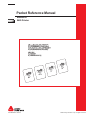 1
1
-
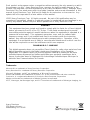 2
2
-
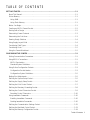 3
3
-
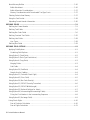 4
4
-
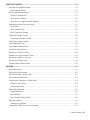 5
5
-
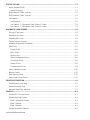 6
6
-
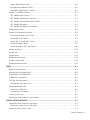 7
7
-
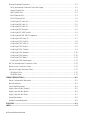 8
8
-
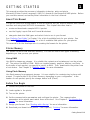 9
9
-
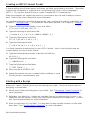 10
10
-
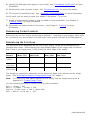 11
11
-
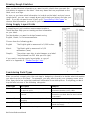 12
12
-
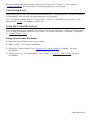 13
13
-
 14
14
-
 15
15
-
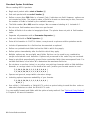 16
16
-
 17
17
-
 18
18
-
 19
19
-
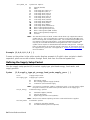 20
20
-
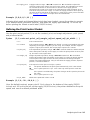 21
21
-
 22
22
-
 23
23
-
 24
24
-
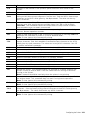 25
25
-
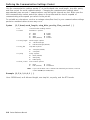 26
26
-
 27
27
-
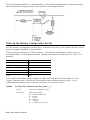 28
28
-
 29
29
-
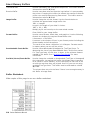 30
30
-
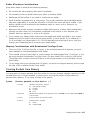 31
31
-
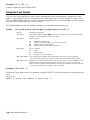 32
32
-
 33
33
-
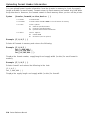 34
34
-
 35
35
-
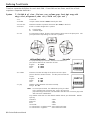 36
36
-
 37
37
-
 38
38
-
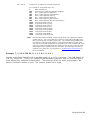 39
39
-
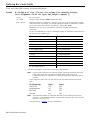 40
40
-
 41
41
-
 42
42
-
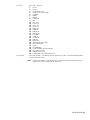 43
43
-
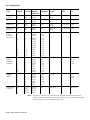 44
44
-
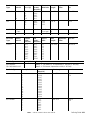 45
45
-
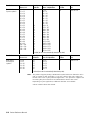 46
46
-
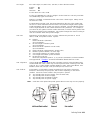 47
47
-
 48
48
-
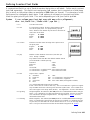 49
49
-
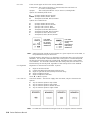 50
50
-
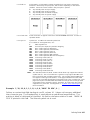 51
51
-
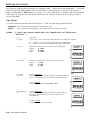 52
52
-
 53
53
-
 54
54
-
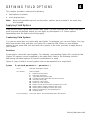 55
55
-
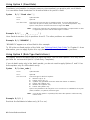 56
56
-
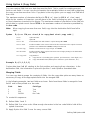 57
57
-
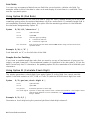 58
58
-
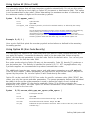 59
59
-
 60
60
-
 61
61
-
 62
62
-
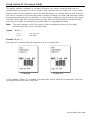 63
63
-
 64
64
-
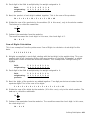 65
65
-
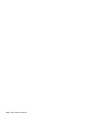 66
66
-
 67
67
-
 68
68
-
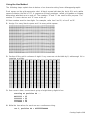 69
69
-
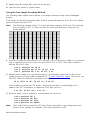 70
70
-
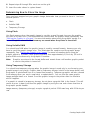 71
71
-
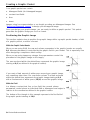 72
72
-
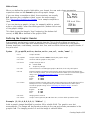 73
73
-
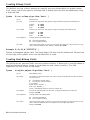 74
74
-
 75
75
-
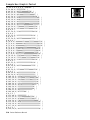 76
76
-
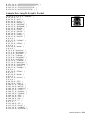 77
77
-
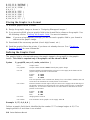 78
78
-
 79
79
-
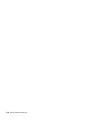 80
80
-
 81
81
-
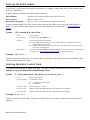 82
82
-
 83
83
-
 84
84
-
 85
85
-
 86
86
-
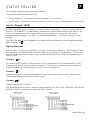 87
87
-
 88
88
-
 89
89
-
 90
90
-
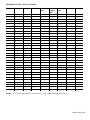 91
91
-
 92
92
-
 93
93
-
 94
94
-
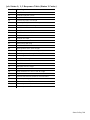 95
95
-
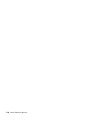 96
96
-
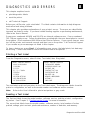 97
97
-
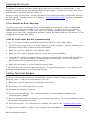 98
98
-
 99
99
-
 100
100
-
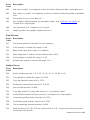 101
101
-
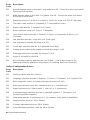 102
102
-
 103
103
-
 104
104
-
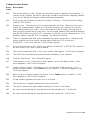 105
105
-
 106
106
-
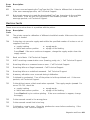 107
107
-
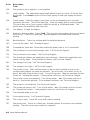 108
108
-
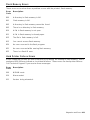 109
109
-
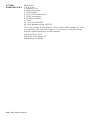 110
110
-
 111
111
-
 112
112
-
 113
113
-
 114
114
-
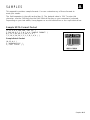 115
115
-
 116
116
-
 117
117
-
 118
118
-
 119
119
-
 120
120
-
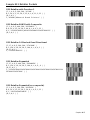 121
121
-
 122
122
-
 123
123
-
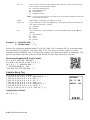 124
124
-
 125
125
-
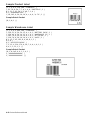 126
126
-
 127
127
-
 128
128
-
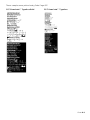 129
129
-
 130
130
-
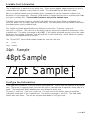 131
131
-
 132
132
-
 133
133
-
 134
134
-
 135
135
-
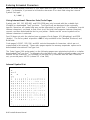 136
136
-
 137
137
-
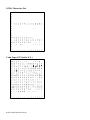 138
138
-
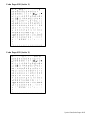 139
139
-
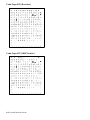 140
140
-
 141
141
-
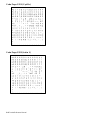 142
142
-
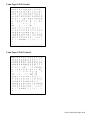 143
143
-
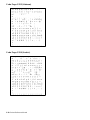 144
144
-
 145
145
-
 146
146
-
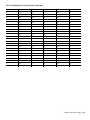 147
147
-
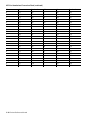 148
148
-
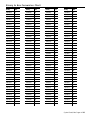 149
149
-
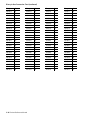 150
150
-
 151
151
-
 152
152
-
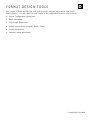 153
153
-
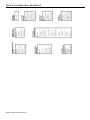 154
154
-
 155
155
-
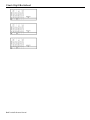 156
156
-
 157
157
-
 158
158
-
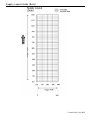 159
159
-
 160
160
-
 161
161
-
 162
162
-
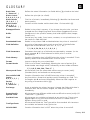 163
163
-
 164
164
-
 165
165
-
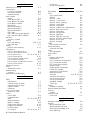 166
166
-
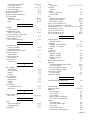 167
167
-
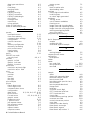 168
168
-
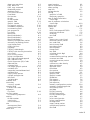 169
169
-
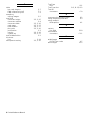 170
170
-
 171
171
-
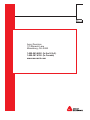 172
172
Avery Dennison Monarch 9485 User manual
- Category
- Print & Scan
- Type
- User manual
- This manual is also suitable for
Ask a question and I''ll find the answer in the document
Finding information in a document is now easier with AI
Related papers
-
Avery Dennison 9416XL Programmer's Manual
-
Avery Dennison 6032 Reference guide
-
Monarch 9906 Reference guide
-
Avery Dennison Monarch 9419 Reference guide
-
Paxar 2 User manual
-
Paxar 9433 User manual
-
Avery Dennison 9855 Printer Reference guide
-
Avery 9800 User manual
-
Avery Dennison ADTP1 Reference guide
-
Avery Dennison ADTP1 Reference guide
Other documents
-
Paxar TC6037PR User manual
-
Paxar Monarch 9416 XL User manual
-
Paxar Monarch 1460 User manual
-
Paxar Monarch 9413 User manual
-
Paxar Monarch DOS-based Pathfinder Ultra System 6035 User manual
-
Pitney Bowes J640 User manual
-
Paxar Monarch 9403 User manual
-
Monarch 9403 User manual
-
Paxar Printer 9406 User manual
-
Monarch MPCL II User manual