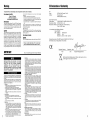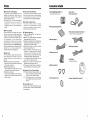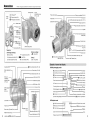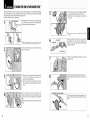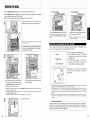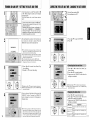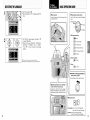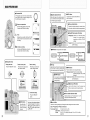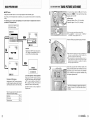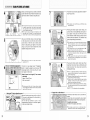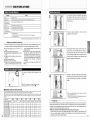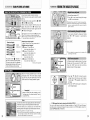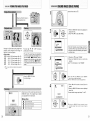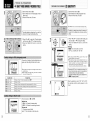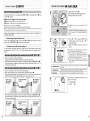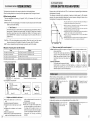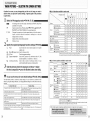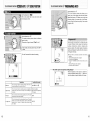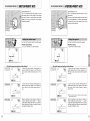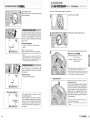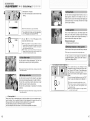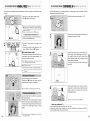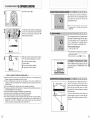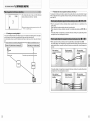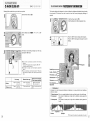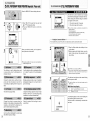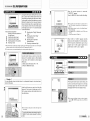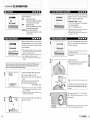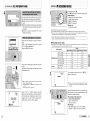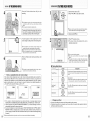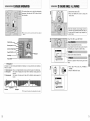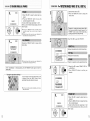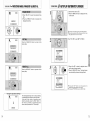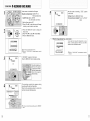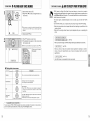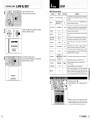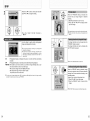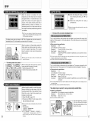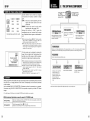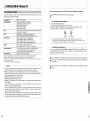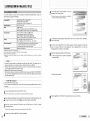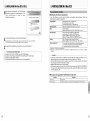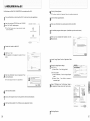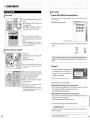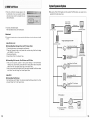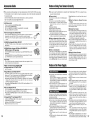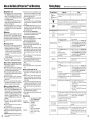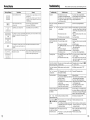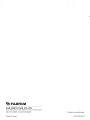Fujifilm FinePix S7000 User manual
- Category
- Bridge cameras
- Type
- User manual
This manual is also suitable for

FUJIFILM
SUPER _ta_
xL_rd _ _
DIGITAL CAHERA
IOWNER'SMANUAL1
This manual will show you how to use your FUJIFILM
DIGITAL CAMERA FinePix S7000 correctly.
Please follow the instructions carefully.
<
iI-' i
.oo_
ExifP6nt BL00304-200(1) []

Warning ECDeclaration of Conformity
To prevent fire or shock hazard, do not expose the
ForcustomersintheU.S.A.
Tested To Comply
With FCC Standards
FOR HOME OR OFFICE USE
FCCStatement
This device complies witb part 15 of tbe FCC Rules• Operation
is subiect to the following two conditions: (1) This device may
not cause harmful interference, and (2) this device must
accept any interference received, including interference that
may cause undesired operation•
CAUTION
This equipment has been tested and found to comply with the
limite for a Class B digital device, pursuant to Part 15 of the
FCC Rules• These limits are designed to provide reasonable
protection against harmful interference in a residential
installation• This equipment generates, uses, and can radiate
radio frequency energy and, if not installed and used in
accordance with the instructions, may cause harmful
interference to radio communications• However, there is no
guarantee that interference will not occur in a particular
installation• If this equipment does cause harmful interference
to radio or television reception, which can be determined by
turning the equipment off and on, the user is encouraged to try
unit to rain or moisture.
to correct the interference by one or more of the following
measures:
-- Reorient or relocate tbe receiving antenna•
-- Increase the separation between the equipment and receiver•
-- Connect the equipment into an outlet on a circuit different from
that to which the receiver is connected•
-- Consult the dealer or an experienced radio/TV technician for
help.
You are cautioned that any changes or modifications not
expressly approved in this manual could void the user's authority
to operate the equipment•
Notes on the Crank
To comply with Part 15 of the FOG rules, this product must be
used with a Fujifilm-specgied ferrite-core A/V cable, USB cable
and DO supply cord.
ForcustomersinCanada
CAUTION
Tbis Class B digital apparatus cornplies witb Canadian ICES- 003.
/t Please read the Safety Notes (--P.118) and make
IMPORTANT
Be sure to read this page before using the Software.
BEFORE OPENING THE PACKAGE OF CD-ROM
PROVIDED BY FUJIPHOTO FILM CO.,LTD.,PLEASE
READ THIS END USER LICENSE AGREEMENT
CAREFULLY. ONLY IF YOU DO AGREE TO THIS
AGREEMENT, YOU WILL BE ABLE TO USE THE
SOFTWARE RECORDED ON THE CD-ROM. BY OPENING
THE PACKAGE, YOU ACCEPT AND AGREE TO BE
BOUND BYTHISAGREEMENT.
[_'_1 i I,_,_ri I i H;iit,!,tlpp i i,t ;i i t i;i i
FUJIFILM.
The CD_ROM contains thkd palty soft,*are, in case a sepplate agreement is
prowded by a derd palty supplier tel _tssoRwale, tile plows_ons of such
separate agreement shall apply to the use of such third party soRwale,
plevailing over those of this Agreement
t. Definitions.
(a) "Media" means g/e CD-ROM titled "Sopwale for F[nePix SX_wMch is
provided to you togethel wilh tgis AgreemenL
{b) "softwale" means toe soRwale wMch is recorded on Media•
(c) "Documentedon _'means g/e operation manuals of Software and other
related wdtten materials which are provided to you logethel with
Media.
(d)"Product _means Media (including SoRware) and Documentation
coNectively.
2, Useot Software.
FUJIFILM grants to you a nonllansferabM, nonexdusive license:
(a) to insta_ one copy of Software onto one computer in binary machine
executa_e form:
(b) to use Software on the compute[ onto which Softwa[e is installed;
and
(c) to make one backup copy of Softwae.
3. Restrictions.
3.1 You shall not distribute, rent, lease or otherwise transfe[ all o[ any
part of Software, Media or Documentation to any third party without
FUJIFILM's pdo[ wdtten consent. You also shall not sublicense,
assign or otherwise t_ansfer all or any part of the rights granted to
you by FUJIHLM under this Agreement without FUJIFILMs prior
wdfte_ consent.
3.2 Except as expressly granted by FUJIFkM hereunder, you shall not
copy o[ rep[oduce all o[ any pair of SoRwa[e e[ Documentation.
3.3 You cha]l not modify, adapt or t[anslate SOR_*areo[ Documentation.
You also shaN not ade[ or remove copyright and edler p[opdetary
notices that appear on or in Software o_ Dccumentappn.
3.4 You chaN not, or shall not have any thkd pa[ty, reverse-engineeL
decompiM, or disassemble Software.
4. Ownership.
All copyrights and osier ploprietary d_gEhls to SoRware and
Dooumentappn are owned and retained by FUJIFILM el g/e third party
suppdels as ]edicaled on or in Softwale ol Documenledon. NoSgng
5. Limited Warranty.
FUJ]HLM walrants to you that Media is free from any defect in material
and workmanship undel no_mal use fol ninety (g0) days from the date of
oul ieceipt of Media. Should Media not meet the foregoing warranty,
_UJIFILM shall replace such defective Media with ethel Media beappg
no defect. FUJIFILM's entke liability and your sole and exclusive iemedy
with iegald to any defecl in Media shall be expressly limited to such
FUJIFILM's leplacement of Media asplovided herein
6, DISCLAIMER OF WARRANTY.
EXCEPT AS PROVIDED IN SECTION 5 HEREIN, FUJIFILM
PROWDES PRODUCT "AS IS" AND WKHOUT WARRANTIES OF
ANY KIND, EXPRESS OR IMPLIED. FUJIFILM SHALL MAKE NO
WARRANTY, EXPRESS, IMPLIED OR STATUTORY, AS TO ANY
OTHER MATTERS, INCLUDING, BUT NOT LIMITED TO NON-
INFRINGEMENT OF ANY COPYRIGHT, PATENT, TRADE SECRET,
OR ANY OTHER PROPRIETARY RIGHTS OF ANY THIRD PARTY,
MARCHANTASILITY, OR FITNESS FOR ANY PARTICULAR
PURPOSE.
7. LIMITATION OF LIABILITY.
IN NO EVENT SHALL FUJIFILM HAVE ANY LIABILITY FOR ANY
GENERAL, SPECIAL, DIRECT, INDIRECT, CONSEQUENTIAL,
INCIDENTAL, OR OTHER DAMAGES INCLUDING DAMAGES FOR
LOSS OF PROF TS OR LOST SAV NGS) NCURRED FROM THE USE
OF OR INABILKY TO USE PRODUCT EVEN IF FUJIFILM HAS BEEN
ADVISED OF THE POSSIBILKY OF SUCH DAMAGES.
8. No export.
You acknowledge thai nedhel SoRwale nol any part theleof, win be
t_ansferred, o_ expo_ted to any country o_ used in anny manner in
violation of any export contlol laws and iegulappns to which Software is
subj_t.
9. Termination.
In case you bleach any of the terms and condidens hereof, FUJIFILM
may immediately terminate this Agreemenl without any notice.
10. Term,
This Agreement is effective unPl the dale when you cease to use
SoRware, unless earlier terminated in accordance with Secgon g
hereof.
11. Obligation upon termination,
Upon termination or expirason el this Agreement, you shall, at
your own.... responsibility and expense, delete• or destroy•
immed_ately all Software (including its copies), Media and
Dooumentason.
12. Governing Law,
This Agreement shall be governed by and construed in
accordance with laws ot Japan.
We
Name:
Address:
Fuji Photo Film (Europe) G.m.b.H.
Heesenstrasse 31
40549 Dusseldorf Germany
declare that the product
Product Name: FUJIFILM DIGITAL CAMERA FinePix S700O
Manufacture's Name: Fuji Photo Film Do., Ltd.
Manufacture's Address: 26-30, Nishiazabu 2-chome, Minato-ku,
Tokyo 106-8520, Japan
is in conformity with the following Standards
Safety: EN60065
EMC: EN55022: 1998 Classe B
EN55024: 1998
EN61000-3-2:1995 + A1:1998 + A2:1998
following the provision of the EMC Directive (89/336/EEC, 92/31/EEC and
93/68/EEC) and Low Voltage Directive (73/23/EEC).
Dusseldorf, Germany September 1,2003
Place Date
Signature/Managing Director
Bij dit produkt zijn batterijen geleverd. Wanneer deze leeg zijn, meet u
ze niet weggooien maar inleveren als KCA

Contents
Warning .......................................................................... 2 Nomenclature ................................................................. 8
IMPORTANT .................................................................. 2 Example of screen text display .................................. 9EC Declaration of Conformity ......................................... 3 • Still photography mode ..................................... 9
Preface ........................................................................... 6 • Playback mode .................................................. 9
_ Accessories included ...................................................... 7
ATTACHING THE LENS CAP AND CAMERA STRAP .................................................................................................. 10
LOADING THE BATTERIES ........................................................................................................................................... 12
INSERTING THE MEDIA ................................................................................................................................................ 14
CHECKING THE REMAINING BATTERY CHARGE ..................................................................................................... 15
TURNING ON AND OFF / SETTING THE DATE AND TIME ......................................................................................... 16
CORRECTING THE DATE AND TIME / CHANGING THE DATE ORDER .................................................................... 17
SELECTING THE LANGUAGE ...................................................................................................................................... 18
BASIC OPERATION GUIDE ........................................................................................................................................... 19
[STILLPHOTOGRAPHYMODEl
TAKING PICTURES (AUTO MODE) .............................................................................................................................. 23
INDICATOR LAMP DISPLAY ............................................................................................................................. 26
NUMBER OF AVAILABLE FRAMES .................................................................................................................. 26
USING AF/AE LOCK .......................................................................................................................................... 27
USING THE ZOOM (OPTICAL ZOOM / DIGITAL ZOOM) ................................................................................. 28
BEST FRAMING ................................................................................................................................................. 28
VIEWING THE IMAGES (PLAYBACK) ........................................................................................................................... 29
Single=frame playback / Fast=forwarding through the images / Multi=frame playback ........................................ 29
Single=frame playback / Playback zoom / Panning / Trimming ........................................................................... 30
ERASING IMAGES (ERASE FRAME) ............................................................................................................................ 31
STILL PHOTOGRAPHY/MOVIE
[F PHOTOMODE STILLPHOTOGRAPHY_OVE]
_" QUALITY MODE (NUMBER OF RECORDED PIXELS) ................................................................................................. 32
Quality settings in Still photography mode .......................................................................................................... 32
Quality settings in Movie mode ........................................................................................................................... 32
STILL PHOTOGRAPHY
[F PHOTOMODE STILLPHOTOGRARHY]
SENSITIVITY .................................................................................................................................................................. 33
High=sensitivity photography (800) ..................................................................................................................... 34
ill' FineRx COLOR .............................................................................................................................................................. 85
[ STILLPHOTOGRAPHYFUHCTIOHSI
FOCUSING (DISTANCE) ............................................................................................................................................... 36
EXPOSURE (SHUTTER SPEED AND APERTURE) ..................................................................................................... 87
TAKING PICTURES -- SELECTING THE CAMERA SETTINGS .................................................................................. 38
• List of functions available in each mode .......................................................................................................... 80
• List of menu options available in each mode .................................................................................................. 39
AUTO ........................................................................................................................................................................... 40
SCENE POSITION ......................................................................................................................................................... 40
I:1 Portrait ................................................................................................................................................................ 40
Landscape .......................................................................................................................................................... 40
Sports .................................................................................................................................................................. 40
_* Night scene ......................................................................................................................................................... 40
PROGRAMMED AUTO .................................................................................................................................................. 41
SBUTTER=PRIORITY AUTO .......................................................................................................................................... 42
[_1 APERTURE=PRIORITY AUTO ....................................................................................................................................... =$3
[_ MANUAL ......................................................................................................................................................................... 44
FLASH PBOTOGRAPHY ............................................................................................................................................... 45
AS Auto flash mode .................................................................................................................................................. 46
Red=eye reduction ............................................................................................................................................... 46
Forced flash ........................................................................................................................................................ 47
;$ Slow synchro ....................................................................................................................................................... 47
Red=eye reduction + Slow synchro ..................................................................................................................... 47
Increasing the monitor brightness ................................................................................................................ 47
MANUAL FOCUS ........................................................................................................................................................... 48
CONTINUOUS AF .......................................................................................................................................................... 40
=_ CONTINUOUS SHOOTING ............................................................................................................................................ 50
O_ Top 5=frame continuous shooting ....................................................................................................................... 51
'% Auto bracketing ................................................................................................................................................... 51
_ Final 5=frame continuous shooting ...................................................................................................................... 51
Long=period continuous shooting ........................................................................................................................ 52
EXPOSURE COMPENSATION ...................................................................................................................................... 54
USING AE LOCK ............................................................................................................................................................ 55
MACRO (CLOSE=UP) ..................................................................................................................................................... 56
PHOTOGRAPHY INFORMATION .................................................................................................................................. 57
[STILLPHOTOGRAPHYMENUI
I_ STILL PHOTOGRAPHY MENU OPERATION (Important. Please read.) ....................................................................... 58
STILL PHOTOGRAPHY MENU ...................................................................................................................................... 59
© SELF=TIMER PHOTOGRAPHY ...................................................................................................................................... 59
WHITE BALANCE ........................................................................................................................................................... 60
[ ] AF MODE ........................................................................................................................................................................ 61
[_ MULTI ................................................................................................................................................................. 61
CENTER ............................................................................................................................................................. 62
[_ AREA .................................................................................................................................................................. 62
[o] PHOTOMETRY ............................................................................................................................................................... 63
'% BRACKETING ................................................................................................................................................................. 63
O SHARPNESS .................................................................................................................................................................. 64
MULTIPLE EXPOSURE ................................................................................................................................................. 64
_± FLASH BRIGHTNESS ADJUSTMENT ........................................................................................................................... 65
!_ USING AN EXTERNAL FLASH ...................................................................................................................................... 68
MOVIE
N," RECORDING MOVIES ................................................................................................................................................... 67
PLAYING BACK MOVIES ............................................................................................................................................... 60
PLAYBACK
[PLAYBACKFUNCTIONSI
PLAYBACK INFORMATION ........................................................................................................................................... 70
ERASING SINGLE i ALL FRAMES ................................................................................................................................ 71
o_ PROTECTING IMAGES: FRAME / SET ALL / RESET ALL ........................................................................................... 78
AUTO PLAY (AUTOMATIC PLAYBACK) ....................................................................................................................... 78
RECORDING VOICE MEMOS ....................................................................................................................................... 76
PLAYING BACK VOICE MEMOS ................................................................................................................................... 78
[F PHOTO MODE PLAYBACKI
,_, HOW TO SPECIFY PRINT OPTIONS (DPOF) ..............................................................................................................7g
z_ DPOFSET FRAME ........................................................................................................................................................ 80
•-_ DPOF ALL RESET .......................................................................................................................................................... 82
SET4JP ........................................................................................................................................................................... 83
• SET=UP menu options ..................................................................................................................................... 83
USING THE SET=UP SCREEN .......................................................................................................................... 83
IMAGE DISPLAY ................................................................................................................................................ 84
Preview zoom / Displaying informationfor photographed images/ Co_inuous shooting preview (image checking) .- 88
POWER SAVE SETTING (low power setting) .................................................................................................... 86
FORMAT (media initialization) ............................................................................................................................ 86
ADAPTER SETTING .......................................................................................................................................... 87
FRAME NO. (frame number storage) ................................................................................................................. 88
CCD=RAW ........................................................................................................................................................... 88
5.1 THE SOFTWARE COMPONENTS ........................................................................................................................... 89
5.2 INSTALLATION ON A Windows PC ......................................................................................................................... 90
5.3 INSTALLATION ON A Mac OS 9.0 TO 9.2 ............................................................................................................... 92
5.4 INSTALLATION ON A Mac OS X ............................................................................................................................. 95
6.1 CAMERA CONNECTION ......................................................................................................................................... 98
6.2 USING FinePixViewer ............................................................................................................................................. 103
System Expansion Options ....................................... 105 Procedurefor discharging rechargeable NI-MHbatteries ... 109
Accessories Guide .................................................... 106 Notes on the Media (xD-Picture CardTM and Microddves ... 110
Notes on Using Your Camera Correctly .................... 107 Warning Displays ...................................................... 111
Notes oll the Power Supply ....................................... 107 Troubleshooting ......................................................... 113
Applicable Batteries .............................................. 107 Specifications ............................................................ 118
Notes on using the AA size NiMH batteries correctly ... 108 Safety Notes .............................................................. 118
Notes on the Batteries ........................................... 107 Explanation of Terms ................................................ 117
_ AC Power Adapter 108
_iii i iiiiiiiiiNii_
_<.
m
4 5

Preface Accessories included
• Test Shots Prior to Photography
For particularly important photographs (such as
weddings and overseas trips), always take a test
photograph and view the image to make sure that the
camera is functioning normally.
• Fuji Photo Film Co,, Ltd. cannot accept liability for
any incidental losses (such as the costs of
photography or the loss of income from
photography) incurred as a result of faults with this
product.
• Notes on Copyright
Images recorded using your digital camera system
cannot be used in ways that infringe copyright laws
without the consent of the owner, unless intended only
for personal use. Note that some restrictions apply to
the photographing of stage performances,
entertainments and exhibits, even when intended
purely for personal use. Users are also asked to note
that the transfer of memory cards (xD-Picture Card or
Microdrive) containing images or data protected under
copyright laws is only permissible within the
restrictions imposed by those copyright laws.
• Liquid Crystal
If the LCD monitor is damaged, take particular care
with the liquid crystal in the monitor, If any of the
following situations arise, take the urgent action
indicated,
• If liquid crystal comes in contact with your skin
Wipe the area with a cloth and then wash thoroughly
with soap and running water.
• If liquid crystal gets into your eye
Flush the affected eye with clean water for at least
15 minutes and then seek medical assistance.
• If liquid crystal is swallowed
Flush your mouth thoroughly with water. Drink large
quantities of water and induce vomiting, Then seek
medical assistance,
• Notes on Electrical Interference
If the camera is to be used in hospitals or aircrafts,
please note that this camera may cause interference
to other equipment in the hospital or aircraft. For
details, please check with the applicable regulations,
• Handling Your Digital Camera
This camera contains precision electronic
components. To ensure that images are recorded
correctly, do not subject the camera to impact or
shock while an image is being recorded.
• Trademark information
• .._. and xD-Picture Card TM are trademarks of
Fuji Photo Film Co., Ltd.
• IBM PC/AT is a registered trademark of International
Business Machines Corp. of the U.S.A.
• Macintosh, Power Macintosh, iMac, PowreBook, iBook
and Mac OS are trademarks of Apple Computer Inc.
registered in the U.S. and other countries.
• Adobe Acroba'¢ Reader _ is a trademark of Adobe
Systems Incorporated of the U.S.
• Microsoft, Windows and the Windows logo are
trademarks, or registered trademarks of Microsoft
Corporation in the United States and/or other
countries. Windows is an abbreviated term referring
to the Microsoft" Windows _,Operating System.
The "Designed for Microsoft _ Windows _ XP" logo
refers to the camera and the driver only.
• Microdrive is a trademark of the International
Business Machines Corporation of the U.S.
• Other company or product names are trademarks or
registered trademarks of the respective companies.
• Explanation of Color Television System
NTSC: National Television System Committee, color
television telecasting specifications adopted
mainly in the U.S.A., Canada and Japan.
PAL: Phase Alternation by Line, a color television
system adopted mainly by European countries
and China.
• Exif Print (Exif ver. 2.2)
Exif Print Format is a newly revised digital camera file
format that contains a variety of shooting information
for optimal printing.
• 16 MB, xD-Picture Card TM (1)
Included with: Anti-static case (1)
• AA-size alkaline batteries (4)
• Shoulder Strap (1)
• Protective cover (2)
• Metal strap clip (2)
• Clip attaching tool (1)
• Lens cap (1)
• Lens cap holder (1)
• A/V (audio-visual) cable (included) (1)
(plug (2.5 mm dia,) to pin-plug cable x 2)
• USB cable (mini-B) (1)
• CD-ROM (1)
Software for FinePix SX
• Owner's Manual (this manual) (1)
6 7

Nomenclature ,_ Refer to the pages in parentheses for mforrnatb ...... shag th....... feat .....
OFF Power-OFF
Power [] Playback mode (P29)
switch
IPI Photography mode (R23)
Hot shoe (R65) FZ r ng
(Focus/Zoom ring)
(R21, 24, 48)
Self-timer lamp (£59)
Mode dial .....................
[ Still image shooting ] [ Movie recording ]
M Manua} (£44) p Programmed Auto (P.4t) _ Movie (E67)
A Aperture-priority Auto (R43) _ Auto (R40) [ Setup ]
S Shutter-priority Auto (£42) SP Scene Position (£40) SET Set-up (£83)
Viewfinder (EVF) [l_)] (Focus Check) button (R21, 48)
Diopter adjustment Zoom button (R 19, 28)
dial AE-L (AE lock) button (£21, 55)
EVF/LCD Strap mount (£10)
(viewfinder/
monitor) button Indicator lamp (£26)
(P,19, 23)
BACK button (£20)
Slot cover (£14)
DISP
button
(E21, 28) xD-Pieture Card slot (P,t 4)
LCD mor
Tripod mount
Photo mode (_) button (£21)
MENU/OK button (£20)
4-direction (&V41_) button (E20)
(£12)
Flash coetrol sensor
Flash (R45)
External
Flash pop-up button (£19_ 45)
Microphone
information check) button (R2t, 57, 70)
Strap mount (RlO)
USB socket (mini-B) (£100)
Speaker
',Audiovisual output)
socket (R98)
_I_ Macro (close-up photog
button (R21, 56)
Terminal cover
_e-_ (One-touch AF) button
(B21,48)
5V (power input) socket (R98)
,Terminal cover
mode selector switch (R21, 48)
SHIFT button (R22)
• Still photography mode
Continuous shooting _ I Sensitivity
Self-Timer [ I I [ [ Quality mode
Macro __,_1_1 i l=l_f= Number of available frames
Flash i ._ :_:i_ _wFme PIx COLOR
I_. ,_1,_--I I
Zoom bar } T c::_.-[_ _ Battery level warning
I r 1 !AF I L AFAF warning
AF frame. _ -_' t-j !I"_ t °'." " " "
I _'[--_ _. III Camera snake warning
Focusing indicatol _ !. I/ I/li_"-_----I __Media
Still photography mode _._*_" .......... i_ I I _Adapter mode
_h _E rlscPk ed 1-11-I-- iLOmnn iend_!_![!
[ ' expoeu E:C;:
Aperture setting display P P '
• Playback mode
J_ DPOF r _ _:_:_ ]
I,_ pvoicer°tecti°nmemo [ / "_" L
Date I _ _4 _.
Playback mode'--_ -',_] 1
Playback frame number
Battery level warning
_Media
Time

Whenattachingthestraptothecamera,attachthemetalstrapcliptothecamerabeforethreading
thestrapthroughtheclip.Thisdescriptionexplainshowtoattachthestrapusingtheclipattaching
toolprovidedtomakeattachingthemetalstrapclipeasier.
(Numbersl to8refertotheillustrations.)
!
_b,_ Clip attaching tool
fl Gap
/ Metal strap clip
Checking that the metal strap clip is facing the right
way, slide the clip fully into the clip attaching tool
and open up the gap in the strap clip.
_t Keep the clip attaching tool in a safe place as you will also
need it for removing the metal strap clip from the camera.
2
Hook the open metal strap clip through the strap
mount on the camera.
3
@Once the clip is securely hooked through the
strap mount, hold the clip in place as you
remove the clip attaching tool.
@Turn the metal strap clip around once until it
clicks closed and is fully threaded onto the strap
mount.
4
Face the black side of the cover towards the
camera and attach the strap by threading the strap
through the strap clip, starting from the notched
side.
Repeat steps 1 to 4, to attach the other end of the
strap.
5
6
@
Fastener@
lens cap holder
@Attach the lens cap cord by threading it through
the metal strap clip near the terminal cover.
@Attach the lens cap by pressing in on each side
of the cap.
_;;'_Attach the lens cap cord to the camera to avoid losing the
lens cap.
Remove fasteners @ and _BIfrom only one side of
the shoulder strap. Then pass the shoulder strap
through the lens cap holder and then back through
fasteners @ and BI.
7
Thread the strap through the protective cover and
metal strap clip.
8
Thread the strap through the buckle and retainer.
Repeat steps 7 to 8 to attach the other end of the
strap.
@ Using the lens cap holder @
To ensure that the lens cap does not appear in your
shot when you take a picture, attach it to the lens cap
holder.
10 11

• AA-size alkaline batteries (4) or AA-size Ni-MH rechageable batteries (4) (sold separately).
_PPlease usethe same brand and grade AA-size alkaline batteries as those supplied withthe camera.
S.............@ How to use the batteries _
eNever use the following types of batteries, as this could cause serious
problems such as battery fluid leakage or overheating: Outer casing _
/
1. Batteries with split or peeling outer casings
2. Combinations of different types of batteries or new and used batteries ',7/
together
• Do not use manganese or Ni-Cd batteries.
• Soil, such as fingermarks on the poles of the batteries can significantly reduce the amount of time
for which the batteries can be used.
• The time for which AA-size alkaline batteries (referred to hereafter simply as alkaline batteries)
can be used varies depending on the brand, and some alkaline batteries may stop providing
power more quickly than those supplied with the camera. Note also that due to their nature, the
time for which alkaline batteries can be used decreases in cold conditions (0°C to +10°C/+32°F to
+50°F). The use of AA-size Ni-MH batteries is recommended for this reason.
• Use the optional charger to charge AA-size Ni-MH batteries.
• See P.107, 108 for other notes on using batteries.
• When first purchased or if left unused for a long period, the time for which AA-size Ni-MH
batteries can be used may be shorter. See P.108 for details.
!
Check that the camera is turned off (indicator lamp
goes off) before opening the battery cover.
Opening the battery cover while the camera is turned on, the
camera is turned off.
_! Do not apply excessive force to the battery cover.
_,......... , ...............................-%
De not open the battery cover while the camera s
still turned on. This could damage the media o r
, corrupt the image files on the media.
2
Load the batteries correctly as indicated by the
polarity icons.
3
4
@
Pull on the battery cover to close it.
While pressing on the battery cover to push the
batteries down, @ slide the cover closed.
12 13

Use either xD-Picture Card or Microdrive as recording media in the FinePix S7000.
• If an xD-Picture Card and a Mierodrive are inserted at the same time, images will be recorded
onto the media selected as the "MEDIA" (.-P.83).
• Data cannot be copied between the two media types on the FinePix $7000.
Set the Power switch to "OFF", check that the
indicator lamp is off and then open the slot cover.
:_t Opening the slot cover while the camera is still turned on, the
camera is turned off.
turned on. This could damage the media or CorruPt
the image files on the media.
..... J
2
xD-PictureCard
Gold marking
3
Align the gold marking on the xD-Picture Push the Microdrive firmly all the way into
Card slot with the gold contact area on the Microdrive slot.
the xD-Picture Card and then push the
card firmly all the way into the slot.
Insert only the appropriate media types into the xD-Plcture Card and Microddve slots. Inserting the incorrect media
will damage the camera or media.
,;t If the media is oriented incorrectly, it will not go all the way into the slot. Do not apply excessive force when inserting
an xD-Plcture Card or Microddve.
If the media is not fully inserted into the slot, the "_" message appears.
4
Close the slot cover.
............@ How to replace
the xD-Picture Card @
Push the xD-Picture Card into the slot and
then slowly remove your finger. The lock is
released and the xD-Picture Card is pushed
out.
..............@ How to replace
the Microdrive @
Open the slot cover, press the Microdrive eject
button and remove the Microdrive.
;,t When storing Microdrives, always use the special
protective case provided.
I[H-" I:(_] [4I_[1111i-"1:11:i :l_V_r_,11_11_[all :y_,_ll i :1:i'4H-" V_,I:[d
Turn the camera on and check that no battery level warning ("C_" or "C::3") appears on the
screen. If no icon appears, there is ample charge left in the batteries.
1_ No icon
(_ _ Lit red
C_] Blinking red
(!) There is ample remaining battery charge.
(_ There is insufficient charge left in the batteries.
The batteries will soon run out. Have a new set
of batteries ready.
_3")The batteries are depleted. The display will
shortly go blank and the camera will stop
working. Replace or recharge the batteries.
"tE::_" appears as a small icon on the right-hand
side of the screen. "C:3" appears as a large icon
on the screen.
PThe information above is an approximate guide for photography mode. Depending on the camera mode and the type
of batteries used, the transition from "(:11_" to "C:]" may occur more quickly.
_;t When the batteries run out, "C:]" appears and camera operation automatically stops. When this occurs, the camera
may work if you turn it on again even without loading new or fully charged batteries. However, this may cause
camera faults such as the camera turning itself off without retracting the lens. Always load new or fully charged
batteries.
;t Due to the nature of the battery, the battery low warning may appear early when the camera is used in cold
locations. This is normal and does not indicate a fault. Try warming the batteries in your pocket or a similar location
before use.
...........<_.Power save function @ ........._
When this function is active, it also turns off the screen (Sleep mode) to reduce power consumption if
the camera is not used for 30 seconds (-_P.86). If the camera is then left unused for 2 or 5 minutes, the
Power save function automatically turns the camera off. To turn the camera back on, set the Power
switch to "OFF" briefly and then back to "1_1"or "i_".
..... J
14 15

16
!
2
3
4
To turn the camera on, set the Power switch to "1_"
or "[_3". When turning the camera on, the indicator
lamp lights green.
To turn the camera off, set the Power switch to
"OFF".
The lens moves when the camera ts tn '!1_' mode.
Take care not to obstruct the lens as tt is a
precision component.
Obstructmg the lens wdl cause a malfunclon or
fau t and the '_£-d_€[-"! or _!l F00US ERRORq"
message will appear. Take care also not to get
fmgerpnnts on the camera lens as thts will result ]n
tmpatred tmage qualtty m your shots.
After purchasing the camera, first time when you
turn camera on the date is cleared. Press the
'MENU/OK" button to set the date and time.
_lf the confirmation message (see figure at left) does not
appear, refer to "Correcting the date and time" (_P.17) and
check and correct the date and time settings.
_The confirmation message is also shown when the camera
battery has been removed and the camera has been left in
storage for a long period of time.
,_t To set the date and time later, press the "BACK" button•
If you do not set the date and time, this confirmation message
will appear each time you turn the camera on.
Press "_11" or "1_." to select Year, Month, Day,
Hour or Minute.
@ Press "&" or 'T" to correct the setting.
;It Holding down "A" or "T" changes the numbers continuously•
- When the time displayed passes "12:00", the AM/PM setting
automatically changes.
Once you have set the date and time, press the
'MENU/OK" button. Pressing the "MENU/OK"
button changes the camera to Photography or
Playback mode.
At the time of purchase and after leaving the camera for a
long period with the batteries removed, settings such as the
date and time are cleared. Once the AC power adapter has
been connected or the batteries have been fitted for 2 hours
or more, the camera settings will be retained for roughly 24
hours even if both sources of camera power are removed•
!
2
3
I1@
II
(!) Set the Power switch to "lffl".
(_)Set the Mode dial to "SET".
(!) Press "&" or "T" to select "DATE/TIME".
(_)Press "1_".
(!)Press "_11"or "1_" to select Year, Month, Day,
Hour or Minute.
(_) Press "&" or "T" to correct the setting.
(3)Always press the "MENU/OK" button after the
settings are completed.
i Holding down "A" or "T" the numbers change continuously.
• _;t When the time displayed passes "12:00", the AMiPM setting
automatically changes.
/
(!) Press "_11" or "_-" to select the date order.
(_) Press "&" or "V" to set the order. Refer to the
table below for details of the settings.
_Always press the "MENU/OK" button after the
settings are completed.
Date order I format. Explanation I
Displays the date in the "year.month. day"
YYYY.MM.DD format.
Displays the date in the "month/day/ year"
MM/DDiYYYY format.
DD.MM.YYYY Displays the date in the "day.month. year"
17

18
1
2
Set Power switch to "1_".
Set the Mode dial to "SET" to display the SET-UP
menu.
The "SET-UP" screen appears. Press "i" or "V"
to select "__/LANG. ".
@ Press "1_." to select "ENGLISH", "FRANCAIS",
"DEUTSCH", "ESPAiXlOL", "@_" or "_7_"
Press "1_." to cycle through the language
settings.
£_ The screens inthis manual are shown in English
See P.83 for more information on the "SET" SET4JP menu.
OFlash release
To use the flash, press the Flash pop-up button
to release the flash.
between the viewfinder
(EVF) and the monitor (LCD)
Pressing the "EVF/LCD" button toggles
between the viewfinder and the LCD monitor.
Use whichever mode is best suited to your
shot.
QPhotography mode selector
Turn the Mode dial to change Photograph_
rnode.
Still pho__
Set-up
Movie
Still image shooting
Auto
Scene Position
Program Auto
Shutter-priority Auto
Aperture-priority Auto
Manual
Movie recording
Movie
Set-up
Set-up
OUsing the Zoom
Photography: Press "T" to zoom in (telephoto).
Press "W" to zoom out (wide-angle).
Playback: Press "T" to enlarge the image.
Press "W" to revert to normal display.
19

2O
OCommand dial
In Photography mode, Turn the Command dial to
select program shift and specify settings such as
the shutter speed and aperture.
[:_: Exposure compensation
Hold down the "[_" button and turn the
Command dial to select the setting.
_, : Flash
Release the pop-up flash, hold down the "_"
button and turn the Command dial to select
the setting.
_1: Continuous shooting
Hold down the "_" button and turn the
Command dial to select the setting.
[+]
[]
[]
OUsing the menus
QDisplay the menu.
Press tile "MENU/OK" button.
_)Select a menu option.
Press the left or right arrow oil
the 4-direction button.
_)Seleet a setting.
Press the up or down arrow
on the 4-direction button.
BACK button
@Confirm the setting.
Press the 'MENU/OK"
button.
Up, down, leftand right are indicated
by black triangles in the Owner!s
Manual Up or down is shown as
!'&" Or"'1//_',and ]eftor right is shown
as !'_11!'or "1_'!.
i,.............................
_stment dial
Makes the image in the viewfinder easier
to see. Set the dial to the position where
the AF frame appears sharpest.
OAE-L button
The exposure rernains locked while this
button is pressed.
Focus check button
Pressing this button enlarges the central portion
of the screen. Use this to focus the image precisely.
FinePix Photo mode (F) button
Photography: Allows you to select the quality
(Nurnber of recorded pixels),
sensitivity and FinePix COLOR
settings.
Playback: Allows you to specify the print order
(DPOF) settings.
ODISP button Changes the screen display,
Text displayed i
' I
Framing guideline displayed
!
No text displayed
I
OFZ ring 1
Adjusts the focus. When the Focusing mode/
is set to S-AF or C-AF, the focusing ring|
can be used instead of the Zoom button. 1
)
button
Can be used in cornbinatior
with other buttons to change
settings (--R22).
Text d_played 4_ I
No tex;displayed I
Multi-f_ame playback I
OINFO button ]
Press this button to view image information.
Photography mode: Shows the current settings
(sensitivity, sharpness, etc.) and the
histogram.
Playback mode: Displays the information for the image
currently displayed.
1
Uses the AF function to focus the image once.|
_,This can only be used for manual focusing. J
OFocus mode selcector switch
Switches between C-AF (Continuous AF), S-AF
(Single AF) and MF (Manual focus).
I QMacro button
Use this for close-up photography. Pressing this button changes the rnodes as follows:
Macro .._ Super Macro .._ Macro off (Normal)
Focal range: Macro 10 cm-80 cm (3.9 in.-2.6 ft.)
Super macro 1 cm-20 cm (0.4 in.-7.9 in.)
Normal 50 cm (1.6 ft.) to infinity (wide-angle), 90 cm (3.0 ft.) to infinity
(telephoto)
21

OSHIFT button
Holding down the "SHIFT" button for 1second or longer displays the "SHIFT CONTROL" guide.
By pressing one of the displayed button combinations, you can quickly and easily access the corresponding
setting.
The functions you can access vary depending on the current mode. The example below shows the
procedure for Photography mode.
lHold down the 'SHIFT" button
]
for 1 second or longer
Photometry / White balance
Holding down the "SHIFT" button and pressing
a button changes the setting on the Command
dial, Release the button to confirm the setting.
Refer to the page listed in the table below for
details of the respective settings.
Self-timer
Photometry
White balance
t
Self-timer
Hold down the "SHIFT" button and press the
"AE-L" button to change between 2 sec., 10
sec. and OFF as the self-timer setting,
Z!!<_Sl;tiiZ_<f,(
LCD monitor brightness / Volume adjustment
Holding down the "SHIFT" button and pressing
the "DISP" button displays the menu.Press "A"
or ,,vf,, to select an option and Press "_1" or
"lp." to change the setting. Then press the
"MENU/OK" button to confirm the setting.
Note that the volume can only be adjusted in
Playback mode.
!
2
3
Set the Power switch to "1_1" and @ Set the
Mode dial to "IB]i_I'L ® Then set the Focus mode
selector switch to "S-AF".
• Focal range
Wide-angle: Approx. 50 cm (1.6 ft.) to infinity
Telephoto: Approx. 90 cm (3.0 ft.) to infinity
; For close-up shots, use the Macro setting (_P.56).
,;;t If the "_", "j _mr; 0_ t_lJ_ 2fti ", "_"
or "_" message appears, see P.111.
Press the Flash pop-up button to pop up the flash.
_;t When the flash is popped up, the image may disappear and
the screen may go dark briefly due to flash charging. At the
same time, the indicator lamp blinks orange.
_t When using the flash in very dusty conditions or when it is
snowing, white dots may appear in the image due to the flash
reflecting off the dust particles or snowflakes. Try taking the
shot using Suppressed flash mode.
Each time you press the "EVF/LCD" button, the
display switches between the viewfinder (EVF) and
the monitor (LCD). If the AF frame in the viewfinder
(EVF) is difficult to see, adjust the viewfinder using
the Diopter adjustment dial.
22 23

4
Brace your elbows against your sides and hold the
camera with both hands, Position the thumb of your
right hand so that it is handy for using the zoom.
;t The image will be blurred if the camera moves when taking
the picture (camera shake). Use a tripod to avoid camera
shake, particularly for shots in dark locations when the flash
is set to Suppressed flash mode.
_There may be some unevenness in the brightness at the
lower edge of the LCD monitor. This is normal and does not
indicate a fault. This does not affect the photographed image.
5
Take care to hold the camera so that your fingers
or the strap do not cover the lens, flash or flash
control sensor. If the lens, flash or flash control
sensor is obscured by your fingers or the camera
strap you may not be able to obtain the correct
brightness (exposure) for your shot.
_ Check that the lens [s clean. If it is dirty, clean the lens as
described on P.107.
6
Zoom bar J
To zoom in on your subject, press '3"" (telephoto)
button. To widen the angle of your shot, press "W"
(wide-angle) button. At that same time, the "zoom
bar" appears on the screen.
eOptical zoom focal length (35 mm camera
equivalent)
Approx. 35 mm-210 mm
Max. zoom scale: 6x
_;t Zooming pauses briefly when it changes between optical
zoom and digital zoom (_P.28). Press the same Zoom button
again to switch Zoom modes.
-,,-,----@ Using the FZ ring to adjust the zoom @
When the Focusing mode is set to S-AF or C-AF, the
FZ ring can be used instead of the Zoom button to
change the zoom setting.
Turn the FZ ring clockwise to zoom in and
counterclockwise to zoom out. A "zoom bar" appears
on the screen during zooming.
7
Frame the shot so that the subject fills the entire AF
(Auto Focus) frame.
If the subject is not in the AF frame, use AF/AE lock to take
the picture (_P.27).
8
Pressing the Shutter button down halfway, the
camera emits a short double-beep and focuses on
your subject. At that point the AF frame on the
screen becomes smaller and the camera sets the
shutter speed and aperture (The indicator lamp
(green) stops blinking and remains lit).
_;t The image shown on the screen before taking the shot may
differ in its brightness, color, etc. from the image actually
recorded. If necessary, play back the recorded image to
check it (-P.29).
_t If the camera does not emit a short double-beep and ".tAF"
appears on the screen, the camera cannot focus.
;t Pressing the Shutter button down halfway, the image on the
screen freezes temporarily. However, this image is not the
recorded image.
_;t If "!AF" appears on the screen (e.g. the shot is too dark for
the camera to focus), try standing about 2 m (6.6 ft.) from the
subject to take the picture.
9
Pressing the Shutter button down fully without
releasing it, the camera makes a clicking noise and
takes the picture. The camera then records the
photographed image.
_] There is a slight delay between the Shutter button being
pressed and the shot being taken. If necessary, playback the
shot to check the image.
_t Pressing the Shutter button down fully in one motion, the shot
is taken without the AF frame changing.
;Z Taking the shot, the indicator lamp lights orange (shooting
disabled). The indicator lamp then changes to green to
indicate that the next picture can be taken.
_;t The indicator lamp blinks orange while the flash is charging.
The monitor may go dark briefly. This is normal and does not
indicate a fault.
;t See P.111, 112 for information on the warning displays.
...........@ Support for a cable release @
A mechanical cable release can be used with this
camera.
Camera shake can be prevented by using a tripod
(sold separately) and cable release (sold separately).
Compatible cable releases:
ISO 6053:1979-compliant cable releases
_;t;Do not apply excessive force to a cable release that is
attached to the camera as this could damage the camera.
24 25

26
Display ' Status
Lit green Ready to shoot.
Blinking green AF/AE in progress, camera shake warning or AF warning (Ready to shoot).
Blinking green and Recording to media (Ready to shoot).
orange alternately
Lit orange Recording to media (Not ready).
Blinking orange Charging the flash (flash will not fire).
Flashing green Camera in Power save mode (-P.86).
1-second intervals)
Blinking red • Media Warnings
No card inserted, card not formatted, incorrect format, card full, media error.
• Lens operation error.
=_Detailed warning messages appear on the screen (_P.111, 112).
............_* Subjects not suitable for autofocus _b
Though the FinePix $7000 uses an accurate autofocus mechanism, it may have difficulty focusing at all
on the types of subjects and situations listed below. In such cases, the image may be out of focus.
• Very shiny subjects such as a mirror or car
body.
• Subjects photographed through glass.
• Subjects that do not reflect well, such as hair
or fur.
• Subjects with no substance, such as smoke or
flames.
When the subject is dark.
• Subjects moving at high speed.
When there is very little contrast between the
subject and the background (such as white
walls or subjects dressed in the same color as
the background).
• When there is a high-contrast subject other
than the main subject at or near the center of
the image and that subject is closer to or
further from the camera than the main subject
(as when photographing someone against a
background with strongly contrasting
elements).
For subjects of this type, use AF/AE lock
(--P.27).
el _[11 _V_l:] =1:EH ;IF-IVl-11 If-t :] II =11;I :_-t _V_l=(€
I-- The number of available frames appears on the
_!_ /_ screen.
r 1
LJrj
} SeeP.32 for information on changing the quality setting.
[] The default quality "_s."set atshipment is Ilm.
• Standard number of frames per media
This is the standard number shown for a new media formatted on tile camera. The larger the capacity of the media, tile
greaterthe difference between the standard number andthe actual number of framesdisplayed.
Also, because the amount ofdata recorded varies depending on the subject,the number offrames may notdecrease or may
decrease by 2 when a frame is taken. Consequently, the actual number of frames may be more or less than what is
displayed.
Quality mode ' r¢_ F I r¢_ N ' I_] I_] I_] _
Nurnberofrecordedpixels 4048x3040 2848x2136 2016x1512 1600x1200 1280x960 4048x3040
DPC-16 (16 MB) 3 6 10 20 28 33 1
DPC-32 (32 MB) 6 12 20 41 50 68 2
DPC-64 (64 MB) 12 26 42 82 101 137 4
DPC-128 (128 MB) 26 52 84 166 204 278 9
DP0-286 (286 MB) 52 105 169 332 409 580 19
DP0-512 (812 MB) 105 211 339 665 818 1101 39
Microdrive 340 MB 72 144 232 459 589 752 27
Microdrive 1 GB 217 432 698 1368 1642 2190 81
I! I J,.']I_[f]f_,_;fl_,_::1I[o[_] "_
!
In a shot with this type of composition the subjects
(two people in this case) are not in the AF frame. If
the picture is taken at this point, the subjects will
not be in focus.
2
Move the camera slightly so that one of the
subjects is in the AF frame.
3
Pressing the Shutter button down halfway, the
camera emits a short double-beep and focuses on
the subject. At that point the AF frame on the
screen becomes smaller and the camera sets the
shutter speed and aperture (the indicator lamp
(green) changes from blinking to lit).
4
Continue to hold the Shutter button down halfway
(AF/AE lock). Move the camera back to the original
image and then fully press down on the Shutter
button.
_;t You can reapply the AFiAE lock as many times as you like
before releasing the shutter.
_t The AF/AE lock operates in all Photography modes and can
be used to ensure excellent results.
@ AF/AE lock ® .........................................................................................................................................................................................................................................................................................
On the FinePix $7000 when you press the Shutter button down half way the focus and exposure
settings are fixed (AF/AE lock). If you want to focus on a subject that is off to one side of the image or if
you want to set the exposure before you compose the final shot lock the AF and AE settings and then
compose and shoot your picture to get the best results
• When you cannot focus and AF/AE lock does not give the correct exposure
Position the AF frame over the mare subject and apply the AE lock (_P 55) Then position the AF
frame over another subject at roughly the same dBtance press the Shutter button down halfway
recompose the shot and then take the picture.
27

28
l! I_",]I_[€-Illi -"I:::l_oIo] _v_I (o] :JIi [o,]r_,lIgp*_oIo]_v_rjD][€-]Iiit_,1IOp*_oIo]_v_I
ring
Press the Zoom buttons to zoom in and out.
The FZ ring can also be used to control the zoom
(-*P.24).
The digital zoom can be used with the ,,r_t_,, ,,_,,
'_" and ,,rl_,, quality settings.
When zooming changes between optical and
digital, the position of the 'l" indicator stops.
Pressing the same Zoom button again starts the
'l" indicator moving again.
_._rThe digital zoom cannot be used with the ,,r_,, quality setting.
See P.32 for information onchanging the quality setting.
Ifthe shot goes out offocus during zooming, holdthe Shutter
button down halfway to refocus the shot.
Zoom bar display
r_ W T
ra_W IT Opticalzoom
iT
IT Digitalzoom
W • IT
[__
q
The position of the " i " indicator on
the zoom bar shows the zooming status.
The area to the right of the separator
indicates digital zooming, while the area
to the left indicates optical zooming.
• Optical zoom focal lengths _
Approx. 35 mm-210 mm, max. zoom scale: 6x
• Digital zoom focal lengths'#
r_m:Approx. 210 mm-298 mm,
max. zoom scale: Approx. 1.4×
8ZI: Approx. 210 mm-422 mm,
max. zoom scale: Approx. 2.0x
I_l: Approx. 210 mm-531 mm,
max. zoom scale: 2.53x
Ilm: Approx. 210 mm-664 mm,
max. zoom scale: Approx. 3.2x
_35mmcamera equivalents
I1:1::k.'llIII;I-Jr_,1_V_lI_[€
Select the Framing Guideline function in the Still
photography mode. The screen display changes
each time you press the 'DISP" button. Press the
' DISP" button until 'Framing Guideline" appears.
..............@,Important @ ,}
Always use AF/AE lock when composing a shot.
The image may not be focused correctly if you do
notuse AE/AF ock
Scene
Use this frame with the main subject positioned at the intersection
of two lines or align one of the horizontal lines with the horizon.
This frame allows you to compose your own shots while
remaining aware of the subject's size and the balance of the shot.
_The framing guideline is notrecorded on the image.
_ The lines inthe sceneframe divide the recorded pixels into 3 roughly equal
parts horizontally and vertically. When the image is printed, the resulting
print may be shifted slightly fromthe sceneframe.
i iiiii i: iiiiii7 :i; :i; :i; :i ii: i::iii: i::iii: i::iii: i::iii: i::iii: i::i:ii i:i i,
(.1}Set the Power switch to 'q]E]".
@ Press "l,." to scan forward through the images
and "_1"to scan backwards.
;;,_Setting the Power switch to "[_", the last shot is played back.
If the lens is extended during playback, the lens automatically
retracts as a protective measure if the camera is not used for
approx. 6 seconds.
Fa rwardingi i _ug _i _ i _[he;!mage_f1
To scan quickly through the images by holding
down '_11" or "_" for approx. 1 second during
playback.
A bar is displayed as a progress bar to the location of the
current image on the media.
:::il!:il!i:il!iili iili iili iili iili iili iili iili iili iili iili iili iili iili%i:,
In Playback mode, the display shown on the screen
changes each time you press the "DISP" button.
Press the "DISP" button until the multi-frame
playback screen (9 frames) appears.
.,% ii:,. ::: l
,o®o,.I1:
....
Q}Press "&", "_", "_1" or "1_" to move the cursor
(orange frame) to the frame you want to select.
Pressing "&" or "_" repeatedly changes to the
next page.
@Press the "DISP" button again to enlarge the
current image displayer.
@ Still Images that can be viewed on the FinePix $7000 @ ...............................................................................................-+,
You can use this camera to play back still images recorded on a FinePix S7OOOand still images
(excluding some uncompressed images) that were recorded on a FUJIFILM digital camera that
supports×D-Picture Cards or Microdrives.
29

Pressing the Zoom button during single-frame
playback zooms (enlarges) the still image. At
that point, a zoom bar appears.
• Zoom scales
i_ F, N 4048 x 3040 pixel images: Max. 25x
2848 x 2136 pixel images: Max. 18x
la_ 2016 x 1512 pixel images: Max. 13x
1600 x 1200 pixel images: Max. 10x
1280 x 960 pixel images: Max. 8x
Do not use multi-frame playback during playback
zoom.
i!il_I ,o_! I_I_I
Pressing "&", "T". "_11" or "1,." to display
another part of the image.
The size Of the saved image varies depending
on the Zoom Scale. If the saved image Size is
less than !_n_t,_ !'_TRIMMING!! display
d sappears and cannot be saved the mage
trimmed. For CCD-RAW files, "III_IITRIMMING:'
is not displayed and trimmed images cannot be
[ saved jt
I
Press the "MENU/OK" button
to crop the image.
Check the size of the saved image and press the
"MENU/OK" button. The cropped image is added
as a separate file in the final frame.
• Image Sizes
Bestfor A5 to A4 size prints
Bestfor A6 to A5 size prints
!
2
3
4
18[e,h_
ALL F£_*MES
1
W
FRAME
Set the Power switch to "[]El".
Q) Press the "MENU/OK" button during playback to
display the menu.
(_ Press "_lr' or "1,." to select "_" ERASE.
SNote that mistakenly erased images cannot be" /
recovered. Please copy important frames (files)
that you do not want to be erased to your Computer
or another media.
(1) Press "&" or "_I'" to select "FRAME".
(_Press the "MENU/OK" button to confirm the
selection.
See P.71 for information on "ALL FRAMES".
Press "&" or "T" to select "_ BACK" and press "MENU/OK"
button to return to single-frame playback.
_;;tPress the "BACK" button to cancel erasing single frame.
(!)Press "_lr' or "1,." to select a frame (file) to be
erased.
(_ Press the "MENU/OK" button to erase a displayed
frame (file).
To erase another image, repeat steps _ and (_.
Pressing the "MENU/OK" button repeatedly erases
consecutive images. Take care not to erase an image by
mistake.
30 31

!
QUALITYMODE(NUMBEROFRECORDEDPIXELS)
Set the Power switch to "1_1".
@Set the Mode dial to Still photography mode or
Movie mode.
(_ Press the Photo mode (F) button.
2
The qua ty sett ngs reta ned even f you_'tu'rr_"i'he"_
camera off or change the Mode dial setting.
Press "_11"or "D,." to select the "{_." quality setting
and then press "&" or "T" to change the setting.
@Press the "MENU/OK" button to confirm the
setting.
Choose from 6 settings. Using the table below as a
guide, select the setting that best suits the aims.
_The numbers to the right of each setting show the number of
available frames.
_When changing the quality setting, the number of available
frames also changes (-P.26).
Quality mode ' Sample Uses
r_'_F (4048 x 3040) Printing at A3 size. For better image quality, select "r_'_F".
r_'_N (4048 x 3040) Printing at A3 size.
_]_ (2848 x 2136) Printing at A4 size or printing part of the image cropped at A5 or A6 size.
(2016 x 1512) Printing at A4 or A5 size or printing part of the image cropped at A6 size.
(1600 x 1200) Printing at A5 or A6 size.
lira (1280 x 960) Pdnfing at A6 size.
The movie sizes are "_]" and "_".
• Movie size
_] 640 x 480 pixels (for better quality)
320 x 240 pixels (to record longer movies)
• Frame rate
30 frame per second (fixed)
See P.117 for information on the frame rate.
!
2
3
400
!! ....................................................
ilii
r.t_l
I. J
(!) Set the Power switch to "1_1".
@Set the Mode dial to Still photography mode.
Press the Photo mode (F) button.
In"m_'' Movie mode, donot set the "_" (sensitivity) setting.
Sens_tJwty _s retained even when the camera is
turned 0ff or the Mode dia I is chang to another
! setting.
(!)Press "_11"or "1_." to select the "[_" setting and
then press "&" or "_" to change the setting.
@Press the "MENU/OK" button to confirm the
setting.
• Settings
I_: AUTO (160 to 800) / 400 / 800
SP, P, S, A and M: 200 / 400 / 800
_] When setting CCD-RAW (_P.88), only the "200" and "400"
sensitivitysettings can beselected.
_t While selecting a higher sensitivity setting will allow you to
take pictures in darker locations, it will also increase the
amount of speckling in your images. Streaking may also be
visible in shotsof scenes such as the night sky.
Choose the sensitivity setting that best suits the conditions.
"S_e[e'ct'i'n'g AUTO as the s'e'n'_sitivity setting, £1_e_'_
camera automat ca y se eets the appropr ate
sensitivity setting for the subject brightness.
The AUTO sensitivity setting can be selected in the
"_,, _ho!og:a_h_.m_.t_-.....................................................................................
When the sensitivity is set to "200", "400" or "800",
the selected sensitivity setting appears on the
screen.
32 33

I[ P.OTOMOOESTILLP.OTOGRAPH¥1[_ SENSITIVITY
If a high sensitivity (800) is set, the quality setting "1_9" or "rm_" is automatically reset to "_" (the
"_ QUALi_---_ _" appears).
• Digital zoom focal lengths (35 mm camera equivalents)
F:m:Approx 210 mm-265 mm, max. zoom scale: 1.26x
rim: Approx. 210 mm-331 mm, max. zoom scale: Approx. 1.6x
_! The digital zoom cannot be used with the "_" setting.
The high-sensitivity photography cannot beselected when setting COD-RAW (_P.88).
_tWhen you specify a high sensitivity, the amount of noise (interference) inthe image shown on the screen before the shot
is taken increases. However,this is normal anddoes not indicate a fault.
_.............._ Quality setting in High-sensitivity mode ¢'
When a high sensitivity setting (800) is selected_ the "_" and "_" quality modes are no longer
available. Only the ,,ml" ,,_'1" and ,,1_1"quality modes can be selected.
"_" @ _" Quality mode and r_ sensitivity settings @ .......................................................
If a high-sensitivity setting (800) is selected, the quality setting may be automatically changed. When
the sensitivity is set to "AUTO", "200" or "400", check the quality setting and, if necessary, reset it
(=_P.32).
W_ the_Ua]i_Se_ln_:_efo__ sensi|_ wa_set, _ _" _ _'_"
• There are no restrictions on the sensitivity setting.
Taking pictures with a high sensitivity setting does not change the quality setting.
When high-sensitivity photography is selected, the available quality settings are ,,_m" ,,_" and "_".
If the quality setting was changed during high-sensitivity shooting, resetting the sensitivity to "200" or
"400" does not alter the quality.
• There are no restrictions on the "200" and "400" sensitivity settings.
• When a high sensitivity (800) is set, the quality setting is automatically reset to ,,1_1"
During high-sensitivity shooting, if the sensitivity is set to "200" or "400" with no change to the quality
setting, the quality reverts to the setting selected before the high sensitivity was set.
Before setting of
high- sensitivity shooting
photography
When high-sensitivity photography is selected, the available quality settings are ,,_m" ,,_" and "_".
If the quality setting was changed during high-sensitivity shooting, resetting the sensitivity to "200" or
"400" does not alter the quality.
Before setting of
high- sensitivity
photography
il _ i ii_i _I iii_ _iii _iiiii _I _ii_i_ii
IFPHOTOMODE STILLPHOTOGRAPHYI II_ FinePix COLOR
!
Set the Power switch to "1_".
@Set the Mode dial to Still photography mode.
(_ Press the Photo mode (f) button.
In "_" Movie mode, do not set the "|r" FinePix COLOR
setting,
The EinePix COLOR setting is retained even if you
turn the camera off or change the Mode dial
! setting. /
2
;i!
_Press "_1" or "_-" to select the "lie" FinePix
COLOR setting and then press "&" or "_" to
change the setting.
@Press the "MENU/OK" button to confirm the
setting.
_;;t/-CHROME may have little visible effect with some subjects,
such as close-up shots of people (portraits).
_ Because the effects on the image differ depending on the
scene being shot in F-CHROME mode, take pictures in
standard mode as well as this mode. Note that you may not
be able to see any difference on the screen.
_;t For shots taken in /-CHROME mode or /-B&W mode,
automatic quality adjustment will be suppressed on Exif print
compliant printers.
The contrast and color saturation are set to standard. Use this mode for normal
F-STANDARD (STB) photography.
F-CHROME (CHR) The contrast and color saturation are set to high. This feature is effective for taking more
vivid shots of subjects such as scenery (blue sky and greenery) and flowers.
F-B&W (B&W) This setting converts the colors in the photographed image to black and white.
3
:+:
When setting F-CHROME or F-B&W, the icon
appears on the screen.
F-CHROME: _'
F-B&W: _
34 35

The distance from the subject to the camera is referred to as the shooting distance.
When the shooting distance is set correctly and the image appears sharp, the image is focused.
• Three focusing methods
There are mechanisms for focusing: (1) Single AF (S-AF); (2) Continuous AF (C-AF); and (3)
Manual focus (MF).
S-AF: Use S-AF for normal photography. In this mode, the camera focuses each time the Shutter
button is pressed down halfway.
/.-_ _. The AF sensor _, ...........................................................................................................................................................................................................................................
The FinePix S7OOO uses an external AF sensor external-light passive phase difference AF that
features faster AF operation than previous models. The external AF sensor does not function
when Macro mode, Super macro mode, the digital zoom, AREA or C-AF focusing is used or
when ADAPTER-YES is selected. It may take longer to focus if the external AF sensor is
soiled (-_P.113).
//
C-AF: Use C-AF when photographing moving subjects. When this mode is set the camera
focuses continuously on the subject in the center of the screen. See P.49 for details.
MF: The focus is adjusted by turning the focusing ring manually. See P.48 for details.
• Causes of focusing errors and the solutions
Cause ' Solution
The subject is not in the AF frame. Use AFlock (Focus mode: AF (CENTER))_I or MF.
The subject is not suitedto AF. Use AFlock (Focus mode: AF(CENTER))=_Ior MF.
The subject is outside the shooting range. Turn Macro mode on or off (22).
The subject is moving too quickly. Use MF (pre=settingthe shootingdistance for a shot (lock pin))
7;.-1Taking pictures using AF lock
Capture the subject
¢2 Turning Macro mode ON/OFF
Wide angle:
50 cm (1.6 ft.) to infinity
Telephoto:
4 90 cm (3.0 ft.) to infinity ID E_]
Macro OFF
Recompose the shot and take the picture.
_ 10 cm-80 cm
(3.9 in.-2.6 ft.)
Macro ON
1 cm-20 cm
Super Macro ON
@ Subjects not suitable for auto focus _
• Very shiny subjects such as a mirror or car
body
• Subjects photographed through glass
• Subjects that do not reflect well, such as hair
orfur
Subjects with no substance, such as smoke
or flames
When the subject is dark
• When there is very little contrast between the
walls or subjects dressed in the same color as
the background)
• Subjects moving at high speed
• When there is a high-contrast subject other
than the main subject at or near the center of
the image and that subject is closer to or
further from the camera than the main subject
(as when you photograph someone against a
background with strongly contrasting
subject and the background (such as white elements)
36
Exposure refers to the light that hits the CCD or the total amount of captured light and determines
the brightness of the image.
The exposure is determined by the combination of aperture and shutter speed. In AE (automatic
exposure), the camera automatically determines the correct exposure, allowing for factors such as
the brightness of the subject and the sensitivity setting.
The graph at left shows the way the aperture and shutter speed settings can
be changed while maintaining the same exposure level.
• When the exposure is decreased by one step, the shutter speed also
8
o decreases by one step (the dot moves upper left).
• When the exposure is increased by one step, the shutter speed also
increases by one step (the dot moves lower right).
-_ • Combinations that result in the shutter speed or aperture being outside the
=_ available range of settings cannot be selected (white dots).
• In the "P", "S" and "A" photography modes, it is easy to select different
settings along this line.
• Selecting settings that run parallel to this line by adjusting the brightness of
the photographed image is referred to as exposure compensation.
o
Slow (Shu_erspeed) Fast
............@ When you cannot get the correct exposure @ .............................................................................................................................................
AE lock: Determines and fixes the exposure at a target level. Use the following procedure to take a
picture using AE lock:
Press the "AE-L" button (sets and locks the
exposure), m Press the Shutter button down
halfway (sets and fixes the focus), m Press
the Shutter button down fully (takes the
picture).
Exposure compensation:
This function uses the exposure level set by (-) (0) (+)
the AE function as a reference (O) and then brightens (+) or darkens (-) the image. By
selecting Auto bracketing, you can shoot 3 frames, one underexposed (-), one at the
• reference exposure (O) and one overexposed (+).
When shooting a moving subject you can either "freeze the motion" or "capture the sense of
movement" by adjusting the shutter speed.
Freezes the motion of the Photographsthe traces left
subject, by the subject's movement.
By adjusting the aperture, you can change the depth of focus (depth of field).
The area in front of and
behind the subject is also
in focus inthe shot.
The background is out of
focus.
37

Consider the scene you are photographing and the sort of image you want to
achieve when you specify the camera settings. A general guide to the procedure
is given below.
Select the Photography mode (-_P.40-44, 67, 68).
| All settings other than the Quality, Sensitivity and FinePix COLOR are
SP
P,S,A
M
specified on the camera.
Selects the best Scene Position setting ('_ PORTRAIT, ,& LANDSCAPE,
_,,SPORTS or £t NIGHT SCENE) for the scene being shot.
Changes the aperture or shutter speed setting so that the action is
frozen, so that the flow of the motion is conveyed, or so that the
background is out of focus.
Adjusts all the camera settings yourself.
Shoots a movie.
2
3
Specify the required photography function settings (-_P.45-56).
_, Flash Use the flash for shots in dark locations or for backlit
subjects, etc.
Macro/_ Super macro Uses for close-up shots.
AE-L AE lock Fixes the exposure settings.
[] Exposurecompensation Uses the AE exposure as a reference value of 0, this
function brightens (+) or darkens (-) the shot.
Continuous shooting Uses to take a series of continuous shots or to use
auto bracketing (with exposure compensation).
Take the pictures (check the exposure and focus -_ adjust
the shot composition -_ press the Shutter button down fully).
"_You can use the menus for more detailed settings (,,_P.32-35,58-66).
The table below provides a number of sample settings You can achieve any number of other
effects by using the settings effectively. Try changing different settings to see what kind of shots you
can take.
To achieve this result ' Sample settings
To express tile motion of tile subject (the flow of time) Set the Mode dial to "S" and select a slow shutter speed. (Use a
tripod to avoid camera shake.)
To freeze the subject's movement Set the Mode dial to "S" and select a fast shutter speed.
To make the subject stand out by having the background Set the Mode dial to "A" and select a wide aperture setting.
out of focus
To get a very large depth of focus Set the Mode dial to "A" and select a narrow aperture setting.
To prevent the image having a red or blue cast due to Change the "White balance" setting in the photography menu.
the light source
To avoid missing snapshot opportunities Take pictures in AUTO mode (see "Using the Camera").
To prevent the subject from being overexposed or Use exposure compensation.
underexposed and to show the substance and textures Select (+} if the background is pale and (-) if the background is
of the subject clearly, dark.
• List of functions available in each mode
At Auto flash mode YES YES NO YES NO NO NO NO NO NO
Red-eye reduction YES YES NO NO NO YES YES YES YES NO
Flash € Forced flash YES YES NO YES NO YES YES YES YES NO
St Slow synchro NO YES NO NO YES YES NO YES NO NO
Red-eyereduction+slowsynchro NO YES NO NO YES YES NO YES NO NO
Macro/,_ Super macro YES NO NO NO NO YES YES YES YES NO
AE_L AE lock YES YES YES YES YES NO NO
[] Exposure compensation NO NO YES YES YES NO NO
Focus mode {S-AF/MF/C-AF} YES YES YES YES YES YES NO
_ Top 5-frame YES YES YES YES YES YES NO
@4. _ Auto bracketing NO NO YES YES YES YES NO
Continuous
shooting _ FinalS-frame YES YES YES YES YES YES NO
Long-period (up to 40 frames) YES NO NO NO NO NO NO
_ The flash cannot be used for Continuous shooting and Super Macro.
_ Long-period continuous shooting and high-sensitivity photography cannot be used together.
• List of menu options available
Factory
Defaults
{" QUALITY 1M
FinePix _ ISO AUTO _2
Photo mode
nil" FinePix COLOR YLSTANDAR[
in each mode
SP P S A M _'
YES YES YES YES YES YES YES_
YES YES YES YES YES YES NO
YES YES YES YES YES YES NO
© Serf=timer OFF YES
f_ White balance AUTO NO
[] MULTI NO
I_ [] CENTER CENTER NO
AF mode
[_ AREA NO
Photography [0] Photometry MULTI NO
menu _ Bracketing -+I/3EV NO
I_1 Sharpness NORMAL NO
Multiple exposure OFF NO
,_± Flash brightness 0 NO
adjustment
I _ External flash OFF NO
YES YES YES YES YES NO
NO YES YES YES YES NO
NO YES YES YES YES NO
NO YES YES YES YES NO
NO YES YES YES YES NO
NO YES YES YES YES NO
NO YES YES YES YES NO
NO YES YES YES YES NO
NO YES YES YES YES NO
NO YES YES YES YES NO
NO YES YES YES YES NO
¢1 The factory default quality for Movie mode is 640 x 480 pixels.
¢2 AUTO can only be set in "1_1" mode.
High-sensitivity photography cannot be used together with Long-period continuous shooting.
AREA cannot be used together with continuous AF (C-AF).
38 39
Page is loading ...
Page is loading ...
Page is loading ...
Page is loading ...
Page is loading ...
Page is loading ...
Page is loading ...
Page is loading ...
Page is loading ...
Page is loading ...
Page is loading ...
Page is loading ...
Page is loading ...
Page is loading ...
Page is loading ...
Page is loading ...
Page is loading ...
Page is loading ...
Page is loading ...
Page is loading ...
Page is loading ...
Page is loading ...
Page is loading ...
Page is loading ...
Page is loading ...
Page is loading ...
Page is loading ...
Page is loading ...
Page is loading ...
Page is loading ...
Page is loading ...
Page is loading ...
Page is loading ...
Page is loading ...
Page is loading ...
Page is loading ...
Page is loading ...
Page is loading ...
Page is loading ...
Page is loading ...
Page is loading ...
-
 1
1
-
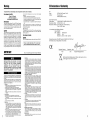 2
2
-
 3
3
-
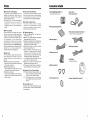 4
4
-
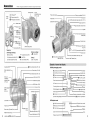 5
5
-
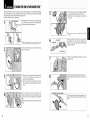 6
6
-
 7
7
-
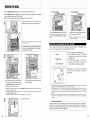 8
8
-
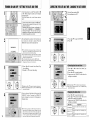 9
9
-
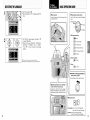 10
10
-
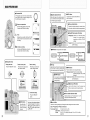 11
11
-
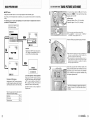 12
12
-
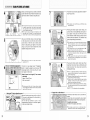 13
13
-
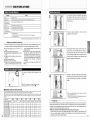 14
14
-
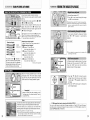 15
15
-
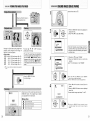 16
16
-
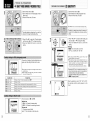 17
17
-
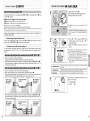 18
18
-
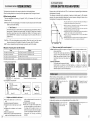 19
19
-
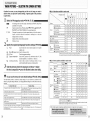 20
20
-
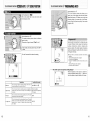 21
21
-
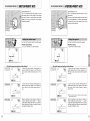 22
22
-
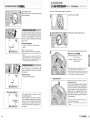 23
23
-
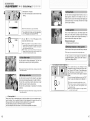 24
24
-
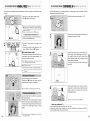 25
25
-
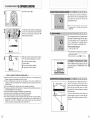 26
26
-
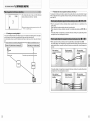 27
27
-
 28
28
-
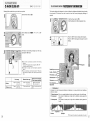 29
29
-
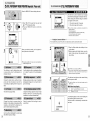 30
30
-
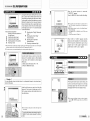 31
31
-
 32
32
-
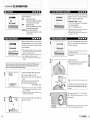 33
33
-
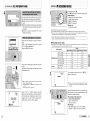 34
34
-
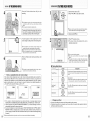 35
35
-
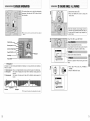 36
36
-
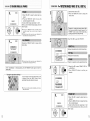 37
37
-
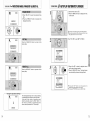 38
38
-
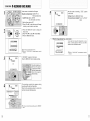 39
39
-
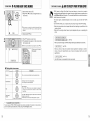 40
40
-
 41
41
-
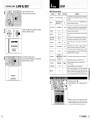 42
42
-
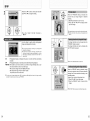 43
43
-
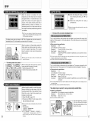 44
44
-
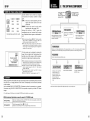 45
45
-
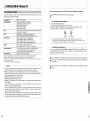 46
46
-
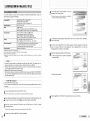 47
47
-
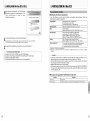 48
48
-
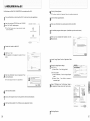 49
49
-
 50
50
-
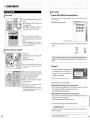 51
51
-
 52
52
-
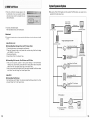 53
53
-
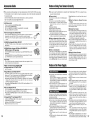 54
54
-
 55
55
-
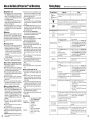 56
56
-
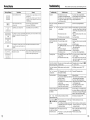 57
57
-
 58
58
-
 59
59
-
 60
60
-
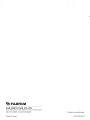 61
61
Fujifilm FinePix S7000 User manual
- Category
- Bridge cameras
- Type
- User manual
- This manual is also suitable for
Ask a question and I''ll find the answer in the document
Finding information in a document is now easier with AI
Related papers
-
Fujifilm FinePix S7000 User manual
-
Fujifilm FINEPIX S20 PRO Owner's manual
-
Fujifilm FinePix F11 User manual
-
Fujifilm F410 User manual
-
Fujifilm 6900 User manual
-
Fujifilm FinePix 6900 Zoom User manual
-
Fujifilm 4900 User manual
-
Fujifilm FinePix 30i User manual
-
Fujifilm FinePix 30i User manual
-
Fujifilm FinePix S602 Zoom Owner's manual
Other documents
-
 Norcent DC-420 User manual
Norcent DC-420 User manual
-
Minolta Dimage E50 User manual
-
Acer CS-5530 Owner's manual
-
Minolta Dimage E40 User manual
-
jWIN Dimage E40 User manual
-
 Norcent DC-420 User manual
Norcent DC-420 User manual
-
Konica Minolta Digital Still Camera Revio KD-3300 User manual
-
jWIN JD-C4215 User manual
-
Minolta Maxxum 500Si Super User guide
-
Ricoh 175743 User manual